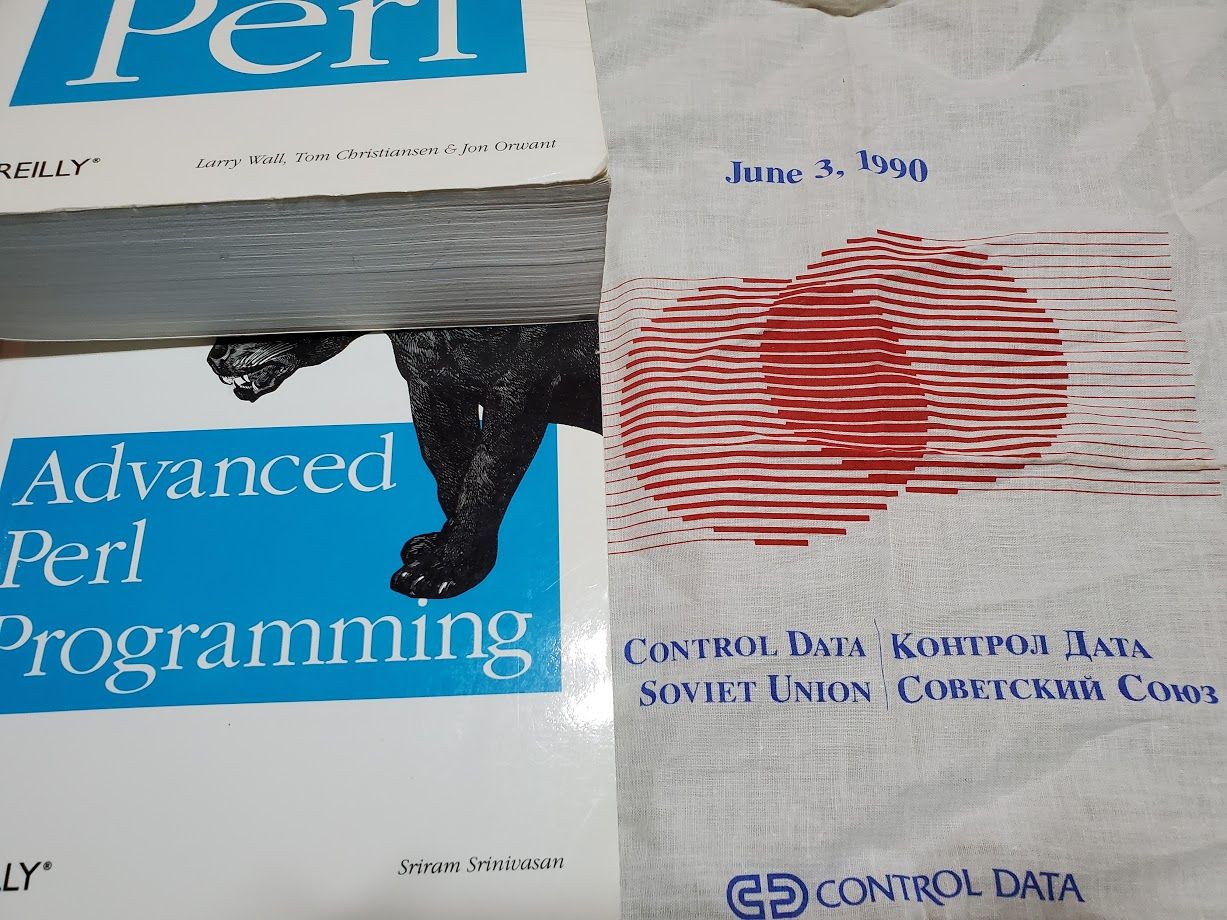Following last week's post, the very first question I was asked was "What about COBOL"?
In this week's post we will not only cover COBOL, but we'll show Pascal in a container and then look at how to handle one of my favourite languages, Perl in multiple ways culminating in a complete guide for a fully routable BBS.
COBOL
Handling COBOL is really no different than how we handed Fortran. We will want to just add the program and an endpoint:
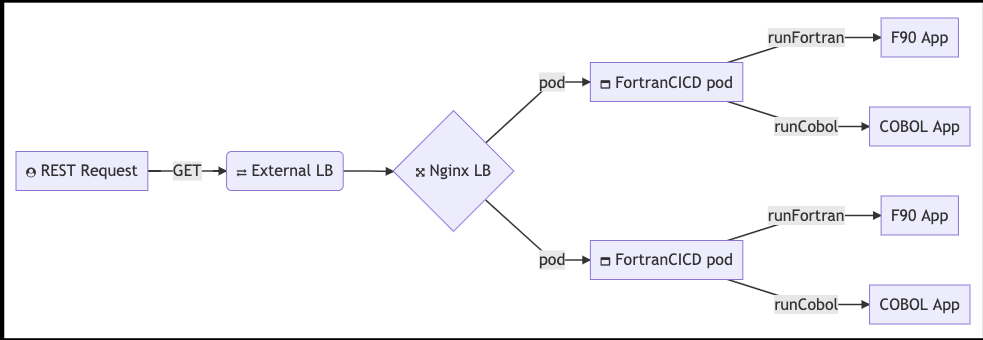
First, we’ll need a helloworld COB program:
$ cat myFirstCob.cob
IDENTIFICATION DIVISION.
PROGRAM-ID. SAMPLE-01.
ENVIRONMENT DIVISION.
DATA DIVISION.
PROCEDURE DIVISION.
MAIN.
DISPLAY "My First COBOL" UPON CONSOLE.
STOP RUN.
Then update the Dockerfile to include a COBOL install. Since we are based on CentOS, it was just a bit of searching and testing to add the right packages:
RUN yum update -y
RUN yum install -y gcc-gfortran gdb make curl gmp-devel libtool libdb-devel.x86_64 ncurses-devel
# COBOL
RUN curl -O https://ftp.gnu.org/gnu/gnucobol/gnu-cobol-1.1.tar.gz
RUN tar -xzf gnu-cobol-1.1.tar.gz
RUN cd gnu-cobol-1.1 && ./configure && make && make install
# COBOL Compile
COPY myFirstCob.cob /fortran/
WORKDIR /fortran/
RUN echo "/usr/local/lib" >> /etc/ld.so.conf.d/gnu-cobol-1.1.conf
RUN ldconfig
RUN cobc -V
RUN cobc -x -free myFirstCob.cob
RUN ./myFirstCob
Since I was doing this additively, here is the full Dockerfile:
$ cat Dockerfile
#HelloWorld_Fortran
# start by building the basic container
FROM centos:latest
MAINTAINER Isaac Johnson <isaac.johnson@gmail.com>
RUN yum update -y
RUN yum install -y gcc-gfortran gdb make curl gmp-devel libtool libdb-devel.x86_64 ncurses-devel
# COBOL
RUN curl -O https://ftp.gnu.org/gnu/gnucobol/gnu-cobol-1.1.tar.gz
RUN tar -xzf gnu-cobol-1.1.tar.gz
RUN cd gnu-cobol-1.1 && ./configure && make && make install
# COBOL Compile
COPY myFirstCob.cob /fortran/
WORKDIR /fortran/
RUN echo "/usr/local/lib" >> /etc/ld.so.conf.d/gnu-cobol-1.1.conf
RUN ldconfig
RUN cobc -V
RUN cobc -x -free myFirstCob.cob
RUN ./myFirstCob
# build the hello world code
COPY Makefile run_fortran.sh HelloWorld.f90 HelloAgainInput.txt /fortran/
WORKDIR /fortran/
RUN make HelloWorld
# NodeJs
RUN curl -sL https://rpm.nodesource.com/setup_10.x | bash -
RUN yum install -y nodejs
COPY package.json package-lock.json server.js users.json ./
RUN npm install
# configure the container to run the hello world executable by default
# CMD ["./HelloWorld"]
ENTRYPOINT ["./run_fortran.sh"]
Having a program there, I just need to expose it with Express JS, so we add an endpoint in server.js:
app.get('/runcobol', function (req, res) {
exec("./myFirstCob", (error, stdout, stderr) => {
if (error) {
console.log(`error: ${error.message}`);
res.end( `error: ${error.message}` );
}
if (stderr) {
console.log(`stderr: ${stderr}`);
res.end( `error: ${stderr}` );
}
console.log(`stdout: ${stdout}`);
res.end( `${stdout}` );
});
})
Once launched, it is easy to test:
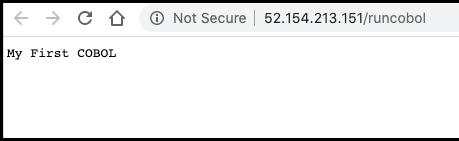
Pascal
We need not show every example, but we could use FPC for Pascal to do similar.
I downloaded the tar from sourceforge: https://sourceforge.net/projects/freepascal/files/Linux/3.0.0/
Gzip and then transfer the tgz to the pod:
$ cd ~/Downloads && gzip fpc-3.0.0.x86_64-linux.tar
$ kubectl cp ./bin/fpc-3.0.0.x86_64-linux.tar.gz fortrancicd-67c498959f-bzss8:/fortran
Logging into the pod:
$ kubectl exec -it fortrancicd-67c498959f-bzss8 -- /bin/bash
[root@fortrancicd-67c498959f-bzss8 fortran]# tar -xzvf fpc-3.0.0.x86_64-linux.tar.gz
[root@fortrancicd-67c498959f-bzss8 fortran]# cd fpc-3.0.0.x86_64-linux
[root@fortrancicd-67c498959f-bzss8 fortran]# ./install.sh
Note, to make this non-interactive, i would need to re-write the install sh.
[root@fortrancicd-67c498959f-bzss8 fortran]# cat Hello.p
program Hello;
begin
writeln ('Hello, world.');
readln;
end.
Then compile it and run
[root@fortrancicd-67c498959f-bzss8 fortran]# fpc Hello.p
Free Pascal Compiler version 3.0.0 [2015/11/20] for x86_64
Copyright (c) 1993-2015 by Florian Klaempfl and others
Target OS: Linux for x86-64
Compiling Hello.p
Linking Hello
/usr/bin/ld: warning: link.res contains output sections; did you forget -T?
5 lines compiled, 0.0 sec
[root@fortrancicd-67c498959f-bzss8 fortran]# ./Hello
Hello, world.
Perl
We’re going to really dig in here. I made a brand new project. Arguably Perl started at a 3G language but it has a full TCP stack and a rather loyal fanbase that keeps it going.
Knowing there is a proper Docker container (perl) we can do a new project.
First, a basic HTTP app - there are a lot of ways to handle this. For now, we’ll use the HTTP::Server:Simple CPAN package
$ cat getting_started.pl
#!/usr/bin/perl
{
package MyWebServer;
use HTTP::Server::Simple::CGI;
use base qw(HTTP::Server::Simple::CGI);
my %dispatch = (
'/hello' => \&resp_hello,
# ...
);
sub handle_request {
my $self = shift;
my $cgi = shift;
my $path = $cgi->path_info();
my $handler = $dispatch{$path};
if (ref($handler) eq "CODE") {
print "HTTP/1.0 200 OK\r\n";
$handler->($cgi);
} else {
print "HTTP/1.0 404 Not found\r\n";
print $cgi->header,
$cgi->start_html('Not found'),
$cgi->h1('Not found'),
$cgi->end_html;
}
}
sub resp_hello {
my $cgi = shift; # CGI.pm object
return if !ref $cgi;
my $who = $cgi->param('name');
print $cgi->header,
$cgi->start_html("Hello"),
$cgi->h1("Hello $who!"),
$cgi->end_html;
}
}
# start the server on port 8080
my $pid = MyWebServer->new(8080)->background();
print "Use 'kill $pid' to stop server.\n";
Testing locally:
$ sudo cpan install HTTP::Server::Simple
$ perl getting_started.pl
http://localhost:8080/hello?name=Isaac
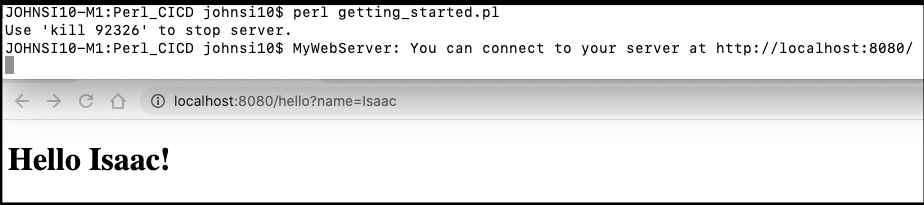
Our Dockerfile really just needs to install the one CPAN module we added and then copy our script over. Most perl packages have equivalent apt packages as well. So instead of CPAN, we could have used
sudo apt-get install -y libhttp-server-simple-perlHowever, using CPAN eliminates the dependency on Aptitude package manager.
Dockerfile:
$ cat Dockerfile
FROM perl:5.20
# install required modules
RUN export PERL_MM_USE_DEFAULT=1 && cpan install HTTP::Server::Simple
COPY . /usr/src/myapp
WORKDIR /usr/src/myapp
CMD [ "perl", "./getting_started.pl" ]
And similar to our last FORTRAN example, we set up an environment : VSECluster for k8s and a new CR. We use the Resource ID of the CR in the azure-pipelines and the name of our environment in the stages:
$ cat azure-pipelines.yaml:
# Deploy to Azure Kubernetes Service
# Build and push image to Azure Container Registry; Deploy to Azure Kubernetes Service
# https://docs.microsoft.com/azure/devops/pipelines/languages/docker
trigger:
- master
- develop
resources:
- repo: self
variables:
# Container registry service connection established during pipeline creation
dockerRegistryServiceConnection: '478f27cc-e412-40cf-9d7d-6787376f5998'
imageRepository: 'perlcicd'
containerRegistry: 'idjf90cr.azurecr.io'
dockerfilePath: '**/Dockerfile'
tag: '$(Build.BuildId)'
imagePullSecret: 'idjf90cr25108-auth'
# Agent VM image name
vmImageName: 'ubuntu-latest'
# Name of the new namespace being created to deploy the PR changes.
k8sNamespaceForPR: 'review-app-$(System.PullRequest.PullRequestId)'
stages:
- stage: Build
displayName: Build stage
jobs:
- job: Build
displayName: Build
pool:
vmImage: $(vmImageName)
steps:
- task: Docker@2
displayName: Build and push an image to container registry
inputs:
command: buildAndPush
repository: $(imageRepository)
dockerfile: $(dockerfilePath)
containerRegistry: $(dockerRegistryServiceConnection)
tags: |
$(tag)
- upload: manifests
artifact: manifests
- stage: Deploy
displayName: Deploy stage
dependsOn: Build
jobs:
- deployment: Deploy
condition: and(succeeded(), not(startsWith(variables['Build.SourceBranch'], 'refs/pull/')))
displayName: Deploy
pool:
vmImage: $(vmImageName)
environment: 'VSECluster.default'
strategy:
runOnce:
deploy:
steps:
- task: KubernetesManifest@0
displayName: Create imagePullSecret
inputs:
action: createSecret
secretName: $(imagePullSecret)
dockerRegistryEndpoint: $(dockerRegistryServiceConnection)
- task: KubernetesManifest@0
displayName: Deploy to Kubernetes cluster
inputs:
action: deploy
manifests: |
$(Pipeline.Workspace)/manifests/deployment.yml
$(Pipeline.Workspace)/manifests/service.yml
imagePullSecrets: |
$(imagePullSecret)
containers: |
$(containerRegistry)/$(imageRepository):$(tag)
- deployment: DeployPullRequest
displayName: Deploy Pull request
condition: and(succeeded(), startsWith(variables['Build.SourceBranch'], 'refs/pull/'))
pool:
vmImage: $(vmImageName)
environment: 'VSECluster.$(k8sNamespaceForPR)'
strategy:
runOnce:
deploy:
steps:
- reviewApp: default
- task: Kubernetes@1
displayName: 'Create a new namespace for the pull request'
inputs:
command: apply
useConfigurationFile: true
inline: '{ "kind": "Namespace", "apiVersion": "v1", "metadata": { "name": "$(k8sNamespaceForPR)" }}'
- task: KubernetesManifest@0
displayName: Create imagePullSecret
inputs:
action: createSecret
secretName: $(imagePullSecret)
namespace: $(k8sNamespaceForPR)
dockerRegistryEndpoint: $(dockerRegistryServiceConnection)
- task: KubernetesManifest@0
displayName: Deploy to the new namespace in the Kubernetes cluster
inputs:
action: deploy
namespace: $(k8sNamespaceForPR)
manifests: |
$(Pipeline.Workspace)/manifests/deployment.yml
$(Pipeline.Workspace)/manifests/service.yml
imagePullSecrets: |
$(imagePullSecret)
containers: |
$(containerRegistry)/$(imageRepository):$(tag)
- task: Kubernetes@1
name: get
displayName: 'Get services in the new namespace'
continueOnError: true
inputs:
command: get
namespace: $(k8sNamespaceForPR)
arguments: svc
outputFormat: jsonpath='http://{.items[0].status.loadBalancer.ingress[0].ip}:{.items[0].spec.ports[0].port}'
# Getting the IP of the deployed service and writing it to a variable for posing comment
- script: |
url="$(get.KubectlOutput)"
message="Your review app has been deployed"
if [ ! -z "$url" -a "$url" != "http://:" ]
then
message="${message} and is available at $url.<br><br>[Learn More](https://aka.ms/testwithreviewapps) about how to test and provide feedback for the app."
fi
echo "##vso[task.setvariable variable=GITHUB_COMMENT]$message"
Deploying
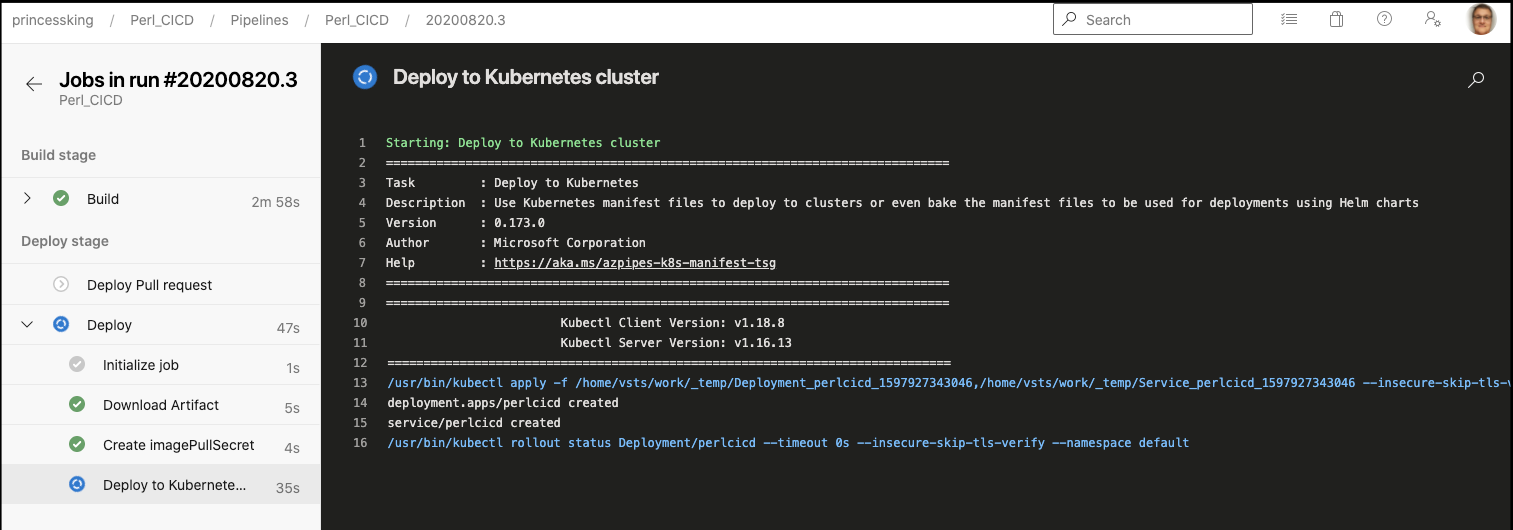
Right away I see an issue. The POD keeps crashing.
JOHNSI10-M1:Downloads johnsi10$ kubectl get pods
NAME READY STATUS RESTARTS AGE
fortrancicd-67c498959f-bzss8 1/1 Running 0 9h
perlcicd-57dd7c85d4-9zbcj 0/1 CrashLoopBackOff 1 7s
JOHNSI10-M1:Downloads johnsi10$ kubectl logs perlcicd-57dd7c85d4-9zbcj
Use 'kill 9' to stop server.
We cannot login because the crashed state:
$ kubectl exec -it perlcicd-57dd7c85d4-9zbcj -- /bin/bash
error: unable to upgrade connection: container not found ("perlcicd")
A trick i learned some time ago is to just make your Dockerfile sleep so you can have time to interactively debug. Change the last line of Dockerfile:
# CMD [ "perl", "./getting_started.pl" ]
ENTRYPOINT [ "sh", "-c", "sleep 500000" ]
We push and CICD redeploys.
We can see it runs.. However it exits.. In the Docker world, this means it’s failed.
JOHNSI10-M1:Downloads johnsi10$ kubectl get pods
NAME READY STATUS RESTARTS AGE
fortrancicd-67c498959f-bzss8 1/1 Running 0 10h
perlcicd-7fc6c7d5d5-vt2v6 1/1 Running 0 23s
JOHNSI10-M1:Downloads johnsi10$ kubectl exec -it perlcicd-7fc6c7d5d5-vt2v6 -- /bin/bash
root@perlcicd-7fc6c7d5d5-vt2v6:/usr/src/myapp# perl getting_started.pl
Use 'kill 14' to stop server.
root@perlcicd-7fc6c7d5d5-vt2v6:/usr/src/myapp# MyWebServer: You can connect to your server at http://localhost:8080/
root@perlcicd-7fc6c7d5d5-vt2v6:/usr/src/myapp#
We can prove this is running now:
$ kubectl get svc perlcicd
NAME TYPE CLUSTER-IP EXTERNAL-IP PORT(S) AGE
perlcicd LoadBalancer 10.0.128.38 52.154.213.19 80:31695/TCP 22m
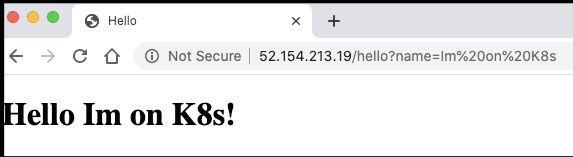
The problem is using the sample code, we let it background the app and return. Documentation of HTTP::Server::Simple shows that we should be using “run” instead.
Changing the line to my $pid = MyWebServer->new(8080)->run(); and then enabling perl again CMD [ "perl", "./getting_started.pl" ]
Now we can check:
$ kubectl get pods
NAME READY STATUS RESTARTS AGE
fortrancicd-67c498959f-bzss8 1/1 Running 0 10h
perlcicd-865d876db-q98ck 1/1 Running 0 23m
$ kubectl get svc perlcicd
NAME TYPE CLUSTER-IP EXTERNAL-IP PORT(S) AGE
perlcicd LoadBalancer 10.0.128.38 52.154.213.19 80:31695/TCP 56m

That is great for perl based servers. But what about CGI?
Perl CGI in Docker
We’ll move to a different branch (feature/cgi).
We can follow this guide that is similar (using Docker compose).
First, let’s change Deployment and Service to use port 80:
$ cat manifests/deployment.yml | grep 80
- containerPort: 80
$ cat manifests/service.yml | grep 80
port: 80
targetPort: 80
We need to add a basic index and vhosts files:
$ cat index.html
<!DOCTYPE html>
<html lang="en">
<head>
<meta charset="UTF-8">
<meta name="viewport" content="width=device-width, initial-scale=1.0">
<meta http-equiv="X-UA-Compatible" content="ie=edge">
<title>Document</title>
</head>
<body>
<h1>Hello World In html file</h1>
</body>
</html>
$ cat vhost.conf
server {
listen 80;
index index.php index.html;
root /var/www;
location ~ \.pl$ {
gzip off;
fastcgi_param SERVER_NAME \$http_host;
include /etc/nginx/fastcgi_params;
fastcgi_pass unix:/var/run/fcgiwrap.socket;
fastcgi_param SCRIPT_FILENAME $document_root$fastcgi_script_name;
}
error_log /var/log/nginx/web/error.log;
access_log /var/log/nginx/web/access.log;
}
A Perl script to run:
$ cat hello_world.pl
#!/usr/bin/perl -wT
print "Content-type: text/plain\n\n";
print "Hello World In CGI Perl " . time;
$ chmod 755 hello_world.pl
The a new Dockerfile to use the files:
$ cat Dockerfile
FROM nginx:1.10
RUN umask 0002
RUN apt-get clean && apt-get update && apt-get install -y nano spawn-fcgi fcgiwrap wget curl
RUN sed -i 's/www-data/nginx/g' /etc/init.d/fcgiwrap
RUN chown nginx:nginx /etc/init.d/fcgiwrap
ADD ./vhost.conf /etc/nginx/conf.d/default.conf
COPY . /var/www
RUN mkdir -p /var/log/nginx/web
WORKDIR /var/www
#ENTRYPOINT [ "sh", "-c", "sleep 500000" ]
CMD /etc/init.d/fcgiwrap start && nginx -g 'daemon off;'
Let’s test:
$ kubectl get svc perlcicd
NAME TYPE CLUSTER-IP EXTERNAL-IP PORT(S) AGE
perlcicd LoadBalancer 10.0.128.38 52.154.213.19 80:31695/TCP 12h
Testing

YaBBS
I downloaded YaBBS into ./bin of my repo then updated the Dockerfile: http://www.yabbforum.com/?page_id=32 . The tgz can be downloaded from http://www.yabbforum.com/downloads/release/YaBB_2.6.11.tar.gz
When we now go to the cgi-script setup page, we can setup the BBS:
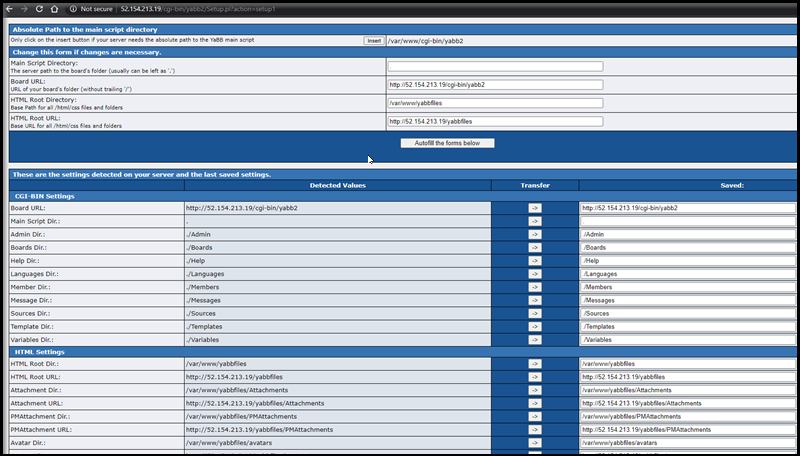
http://52.154.213.19/cgi-bin/yabb2/Setup.pl
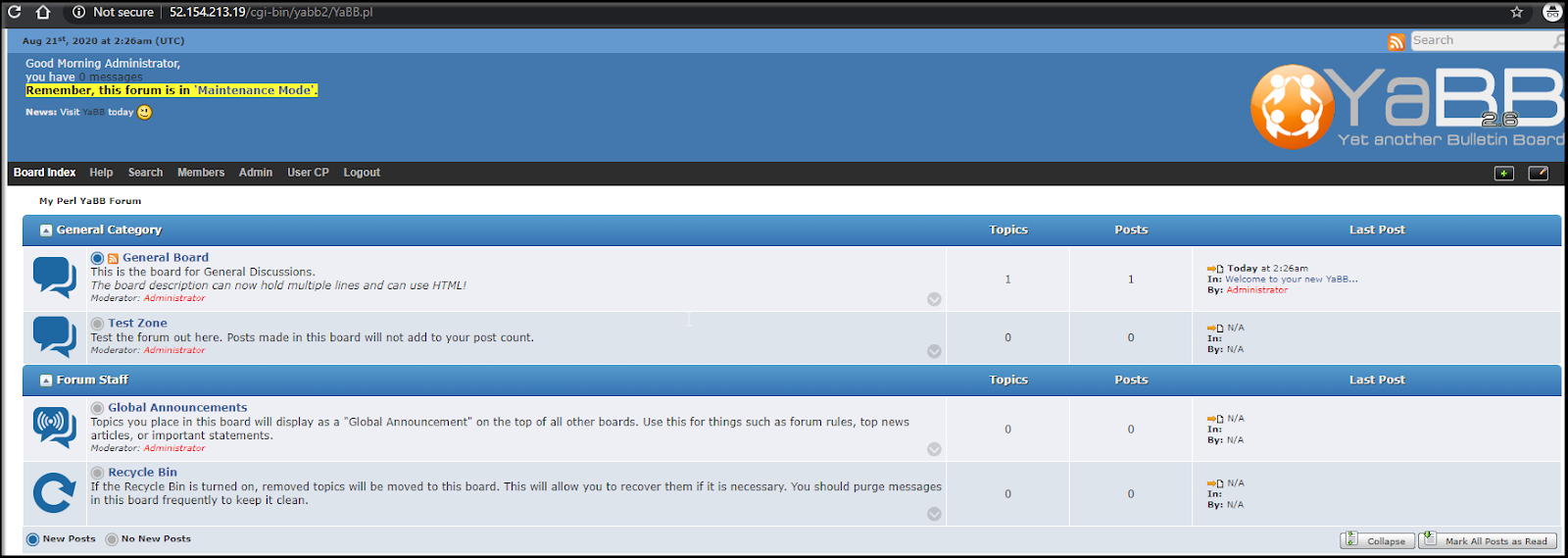
However, the lack of persistence is going to be an issue…
For instance, if i kill the pod we lose the forum.
$ kubectl delete pod perlcicd-5d6f8d8dc8-bmvkc
pod "perlcicd-5d6f8d8dc8-bmvkc" deleted
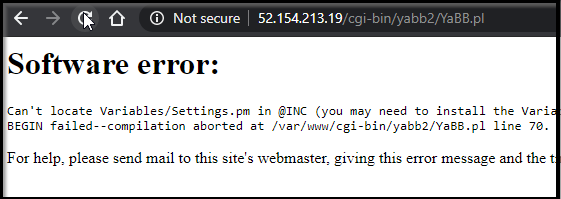
Actually this is where Persistent Volume Claims (PVC) come into play.
You will need to look up your provider if not using AKS (e.g "longhorn" or "local-storage" for k3s). You can use kubectl get sc to see the storage class (and which is default) in your cluster.
Here we just add a PVC to the Deployment.yaml
$ cat manifests/deployment.yml
apiVersion: v1
kind: PersistentVolumeClaim
metadata:
name: azure-managed-disk
spec:
accessModes:
- ReadWriteOnce
storageClassName: managed-premium
resources:
requests:
storage: 10Gi
---
apiVersion: apps/v1
kind: Deployment
metadata:
name: perlcicd
spec:
selector:
matchLabels:
app: perlcicd
replicas: 1
template:
metadata:
labels:
app: perlcicd
spec:
containers:
- name: perlcicd
image: idjf90cr.azurecr.io/perlcicd
ports:
- containerPort: 80
volumeMounts:
- mountPath: "/var/www"
name: volume
volumes:
- name: volume
persistentVolumeClaim:
claimName: azure-managed-disk
Additionally, we have a first time issue - our files are in /var/www. This means on first launch, the PVC will mount over our install location.
We can do a backup and restore. This is also useful if we had to move PVCs.
$ cat Dockerfile
FROM nginx:1.10
RUN umask 0002
RUN apt-get clean && apt-get update && apt-get install -y nano spawn-fcgi fcgiwrap wget curl
RUN sed -i 's/www-data/nginx/g' /etc/init.d/fcgiwrap
RUN chown nginx:nginx /etc/init.d/fcgiwrap
ADD ./vhost.conf /etc/nginx/conf.d/default.conf
COPY . /var/www
RUN mkdir -p /tmp/bbinstall
COPY ./bin/YaBB_2.6.11.tar.gz /tmp/bbinstall
WORKDIR /tmp/bbinstall
RUN umask 0002 && tar -xzf YaBB_2.6.11.tar.gz
RUN chown -R nginx:nginx YaBB_2.6.11
RUN find . -type f -name \*.pl -exec chmod 755 {} \;
RUN mv YaBB_2.6.11/cgi-bin /var/www
RUN mv YaBB_2.6.11/public_html/yabbfiles /var/www
RUN mkdir -p /var/log/nginx/web
WORKDIR /var/www
RUN mkdir -p /var/wwwbase
RUN cp -vnpr /var/www/* /var/wwwbase
#ENTRYPOINT [ "sh", "-c", "sleep 500000" ]
CMD cp -vnpr /var/wwwbase/* /var/www && /etc/init.d/fcgiwrap start && nginx -g 'daemon off;'
We can login and create a post, killing the pod and the post survived:
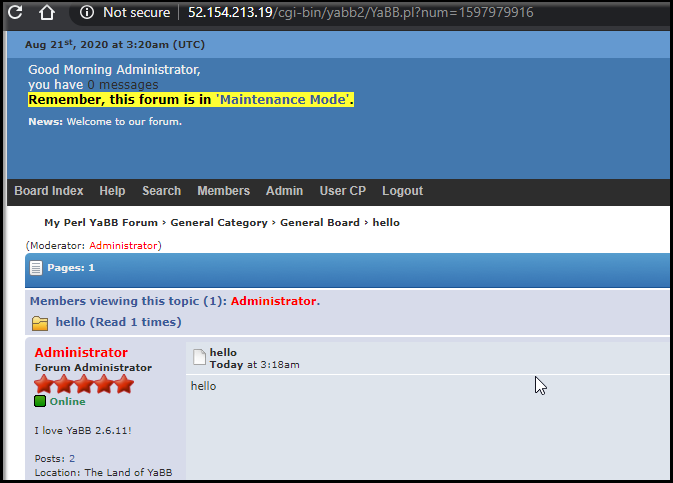
Set up TLS ingress:
Following this guide: https://docs.microsoft.com/en-us/azure/aks/ingress-tls
Create a namespace and add the helm chart repo
$ kubectl create ns ingress-basic
$ helm repo add stable https://kubernetes-charts.storage.googleapis.com/
"stable" has been added to your repositories
JOHNSI10-M1:ghost-blog johnsi10$ helm repo update
Hang tight while we grab the latest from your chart repositories...
...Successfully got an update from the "harbor" chart repository
...Successfully got an update from the "appdynamics-charts" chart repository
...Successfully got an update from the "nginx-stable" chart repository
...Successfully got an update from the "azure-samples" chart repository
...Successfully got an update from the "banzaicloud-stable" chart repository
fetch from s3: fetch object from s3: AccessDenied: Access Denied
status code: 403, request id: B1B6B0DC3949C560, host id: Zfff4Q6fz/qoFTVCsH2xQDryD/QDUJvBgvskXpF+XcwgC4pu2ETAK08sdpk4acYmEC3u9P+/Bc8=
...Unable to get an update from the "fbs3" chart repository (s3://idjhelmtest/helm):
plugin "bin/helms3" exited with error
...Successfully got an update from the "bitnami" chart repository
fetch from s3: fetch object from s3: AccessDenied: Access Denied
status code: 403, request id: F63D4A110C406561, host id: D55rlAPdHyU9l9K7apA+t79Xq8wcZbu4IcND3CLC7Ey38A2ucJaG2xcQf/vwoypT4CxAj/fSvPw=
...Unable to get an update from the "vnc" chart repository (s3://idjhelmtest/helm):
plugin "bin/helms3" exited with error
...Successfully got an update from the "stable" chart repository
...Successfully got an update from the "mlifedev" chart repository
fetch from s3: fetch object from s3: AccessDenied: Access Denied
status code: 403, request id: D8C4BF6EB6991A18, host id: 6nApBOhXdKMC4d86rtyn+KbjM7F0YdEy+fdYdscHrivi/zbH8jd4EF1+Ngb7BiWBs6Gfc0QgvPA=
...Unable to get an update from the "fbs3b" chart repository (s3://idjhelmtest/helm/):
plugin "bin/helms3" exited with error
Update Complete. ⎈ Happy Helming!⎈
Then install it
$ helm install nginx stable/nginx-ingress \
> --namespace ingress-basic \
> --set controller.replicaCount=2 \
> --set controller.nodeSelector."beta\.kubernetes\.io/os"=linux \
> --set defaultBackend.nodeSelector."beta\.kubernetes\.io/os"=linux
WARNING: This chart is deprecated
NAME: nginx
LAST DEPLOYED: Fri Aug 21 07:31:34 2020
NAMESPACE: ingress-basic
STATUS: deployed
REVISION: 1
TEST SUITE: None
NOTES:
*******************************************************************************************************
* DEPRECATED, please use https://github.com/kubernetes/ingress-nginx/tree/master/charts/ingress-nginx *
*******************************************************************************************************
The nginx-ingress controller has been installed.
It may take a few minutes for the LoadBalancer IP to be available.
You can watch the status by running 'kubectl --namespace ingress-basic get services -o wide -w nginx-nginx-ingress-controller'
An example Ingress that makes use of the controller:
apiVersion: extensions/v1beta1
kind: Ingress
metadata:
annotations:
kubernetes.io/ingress.class: nginx
name: example
namespace: foo
spec:
rules:
- host: www.example.com
http:
paths:
- backend:
serviceName: exampleService
servicePort: 80
path: /
# This section is only required if TLS is to be enabled for the Ingress
tls:
- hosts:
- www.example.com
secretName: example-tls
If TLS is enabled for the Ingress, a Secret containing the certificate and key must also be provided:
apiVersion: v1
kind: Secret
metadata:
name: example-tls
namespace: foo
data:
tls.crt: <base64 encoded cert>
tls.key: <base64 encoded key>
type: kubernetes.io/tls
Let’s get the IPv4 and set an A/AAAA record;
$ kubectl get svc nginx-nginx-ingress-controller -n ingress-basic
NAME TYPE CLUSTER-IP EXTERNAL-IP PORT(S) AGE
nginx-nginx-ingress-controller LoadBalancer 10.0.239.164 52.143.254.238 80:32108/TCP,443:30089/TCP 3m57s
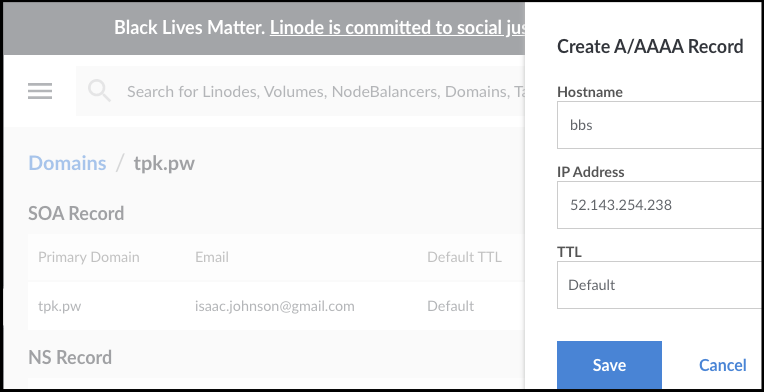
Note, i had to pivot. Try as i might, i could not route traffic from the ingress-basic namespace over to the default namespace to which i was deploying my app. I saw some pointers to using a service to point to another with an "external" attribute, but it didn't seem to work. Instead i relaunched the the nginx chart and controller into the same namespace as our deployment (default)
$ helm install nginx stable/nginx-ingress --namespace default --set controller.replicaCount=2 --set controller.nodeSelector."beta\.kubernetes\.io/os"=linux --set defaultBackend.nodeSelector."beta\.kubernetes\.io/os"=linux
WARNING: This chart is deprecated
NAME: nginx
LAST DEPLOYED: Fri Aug 21 20:38:56 2020
NAMESPACE: default
STATUS: deployed
REVISION: 1
TEST SUITE: None
NOTES:
*******************************************************************************************************
* DEPRECATED, please use https://github.com/kubernetes/ingress-nginx/tree/master/charts/ingress-nginx *
*******************************************************************************************************
The nginx-ingress controller has been installed.
It may take a few minutes for the LoadBalancer IP to be available.
You can watch the status by running 'kubectl --namespace default get services -o wide -w nginx-nginx-ingress-controller'
An example Ingress that makes use of the controller:
apiVersion: extensions/v1beta1
kind: Ingress
metadata:
annotations:
kubernetes.io/ingress.class: nginx
name: example
namespace: foo
spec:
rules:
- host: www.example.com
http:
paths:
- backend:
serviceName: exampleService
servicePort: 80
path: /
# This section is only required if TLS is to be enabled for the Ingress
tls:
- hosts:
- www.example.com
secretName: example-tls
If TLS is enabled for the Ingress, a Secret containing the certificate and key must also be provided:
apiVersion: v1
kind: Secret
metadata:
name: example-tls
namespace: foo
data:
tls.crt: <base64 encoded cert>
tls.key: <base64 encoded key>
type: kubernetes.io/tls
$ kubectl get svc nginx-nginx-ingress-controller
NAME TYPE CLUSTER-IP EXTERNAL-IP PORT(S) AGE
nginx-nginx-ingress-controller LoadBalancer 10.0.229.71 13.86.5.116 80:31597/TCP,443:31362/TCP 36s
I did need to login to the pod and fix the paths. This will update the PVC as well.
$ helm install nginx stable/nginx-ingress --namespace default --set controller.replicaCount=2 --set controller.nodeSelector."beta\.kubernetes\.io/os"=linux --set defaultBackend.nodeSelector."beta\.kubernetes\.io/os"=linux
WARNING: This chart is deprecated
NAME: nginx
LAST DEPLOYED: Fri Aug 21 20:38:56 2020
NAMESPACE: default
STATUS: deployed
REVISION: 1
TEST SUITE: None
NOTES:
*******************************************************************************************************
* DEPRECATED, please use https://github.com/kubernetes/ingress-nginx/tree/master/charts/ingress-nginx *
*******************************************************************************************************
The nginx-ingress controller has been installed.
It may take a few minutes for the LoadBalancer IP to be available.
You can watch the status by running 'kubectl --namespace default get services -o wide -w nginx-nginx-ingress-controller'
An example Ingress that makes use of the controller:
apiVersion: extensions/v1beta1
kind: Ingress
metadata:
annotations:
kubernetes.io/ingress.class: nginx
name: example
namespace: foo
spec:
rules:
- host: www.example.com
http:
paths:
- backend:
serviceName: exampleService
servicePort: 80
path: /
# This section is only required if TLS is to be enabled for the Ingress
tls:
- hosts:
- www.example.com
secretName: example-tls
If TLS is enabled for the Ingress, a Secret containing the certificate and key must also be provided:
apiVersion: v1
kind: Secret
metadata:
name: example-tls
namespace: foo
data:
tls.crt: <base64 encoded cert>
tls.key: <base64 encoded key>
type: kubernetes.io/tls
$ kubectl get svc nginx-nginx-ingress-controller
NAME TYPE CLUSTER-IP EXTERNAL-IP PORT(S) AGE
nginx-nginx-ingress-controller LoadBalancer 10.0.229.71 13.86.5.116 80:31597/TCP,443:31362/TCP 36s
I also realized tpk.pw expired, so i used a different DNS i owned, tpk.best
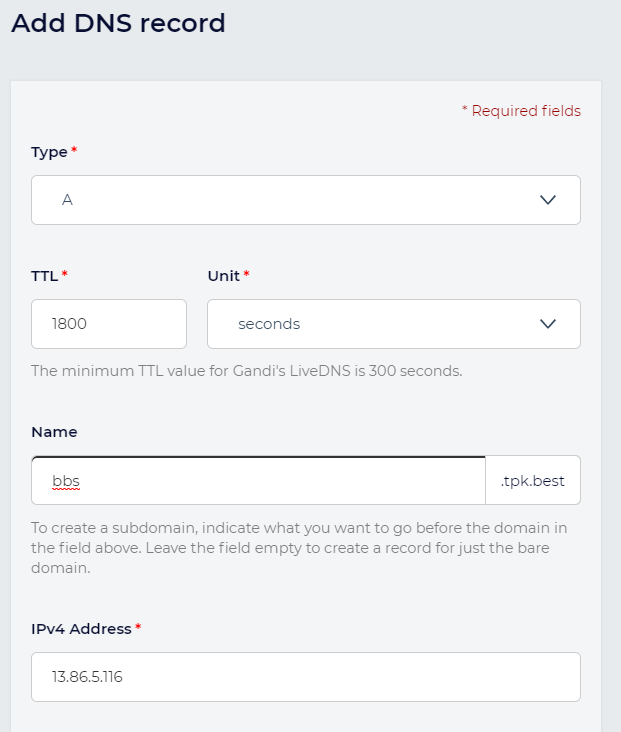
Enable cert-manager on the default namespace
$ kubectl label namespace default cert-manager.io/disable-validation=true
namespace/default labeled
then install it
$ helm install cert-manager --namespace default --version v0.16.1 --set installCRDs=true --set nodeSelector."beta\.kubernetes\.io/os"=linux jetstack/cert-manager
NAME: cert-manager
LAST DEPLOYED: Fri Aug 21 20:47:43 2020
NAMESPACE: default
STATUS: deployed
REVISION: 1
TEST SUITE: None
NOTES:
cert-manager has been deployed successfully!
In order to begin issuing certificates, you will need to set up a ClusterIssuer
or Issuer resource (for example, by creating a 'letsencrypt-staging' issuer).
More information on the different types of issuers and how to configure them
can be found in our documentation:
https://cert-manager.io/docs/configuration/
For information on how to configure cert-manager to automatically provision
Certificates for Ingress resources, take a look at the `ingress-shim`
documentation:
https://cert-manager.io/docs/usage/ingress/
Next we need to install the clusterissuer for LetsEncrypt. If testing, you can use the staging endpoint. Here I use the real production one.
$ cat ca_ci.yaml
apiVersion: cert-manager.io/v1alpha2
kind: ClusterIssuer
metadata:
name: letsencrypt
spec:
acme:
server: https://acme-v02.api.letsencrypt.org/directory
email: isaac.johnson@gmail.com
privateKeySecretRef:
name: letsencrypt
solvers:
- http01:
ingress:
class: nginx
podTemplate:
spec:
nodeSelector:
"kubernetes.io/os": linux
$ kubectl apply -f ca_ci.yaml
clusterissuer.cert-manager.io/letsencrypt created
The important part is next. Here we are going to apply an ingress with an annotation that will ask our cluster issuer to automate the process of getting a valid TLS certificate from LetsEncrypt and applying it. You will need to ensure the DNS entry specified is pointed at your external IP before applying.
$ cat ingress.yaml
apiVersion: networking.k8s.io/v1beta1
kind: Ingress
metadata:
name: perlcicd-ingress
annotations:
kubernetes.io/ingress.class: nginx
nginx.ingress.kubernetes.io/rewrite-target: /$1
nginx.ingress.kubernetes.io/use-regex: "true"
cert-manager.io/cluster-issuer: letsencrypt
spec:
tls:
- hosts:
- bbs.tpk.best
secretName: tls-secret
rules:
- host: bbs.tpk.best
http:
paths:
- backend:
serviceName: perlcicd
servicePort: 80
path: /(.*)
$ kubectl apply -f ingress.yaml
ingress.networking.k8s.io/perlcicd-ingress configured
We can now check on the result. It will take a few minutes
$ kubectl get certificate --all-namespaces
NAMESPACE NAME READY SECRET AGE
default tls-secret True tls-secret 11m
One final step, the BBS code still has the static IP saved in its variables files. We will need to login and fix those
$ kubectl exec -it perlcicd-6d7d87c64-7hpch -- /bin/bash
root@perlcicd-6d7d87c64-7hpch:/var/www# vim ./cgi-bin/yabb2/Paths.pm
# i changed from http://<ip> to https://bbs.tpk.best
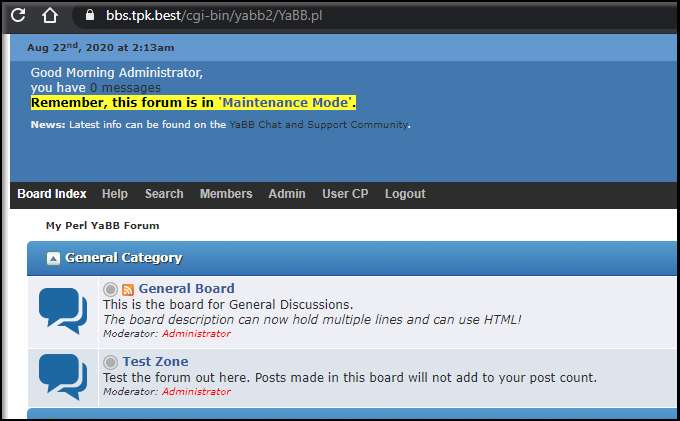
Summary
We looked at COBOL as a followup to FORTRAN and then explored Pascal. We’ve now laid out a reusable pattern for handling older languages that should be useful for anyone having to handle a classic 3rd Gen language.
We lastly took a look at a classic BBS system, YaBBS and setup a routable persistent endpoint. Not only does this use Kubernetes to host a classic linux based forum, but by adding TLS SSL to our Nginx ingress controller, we added a layer of security that wasn’t part of the former HTTP based offering.