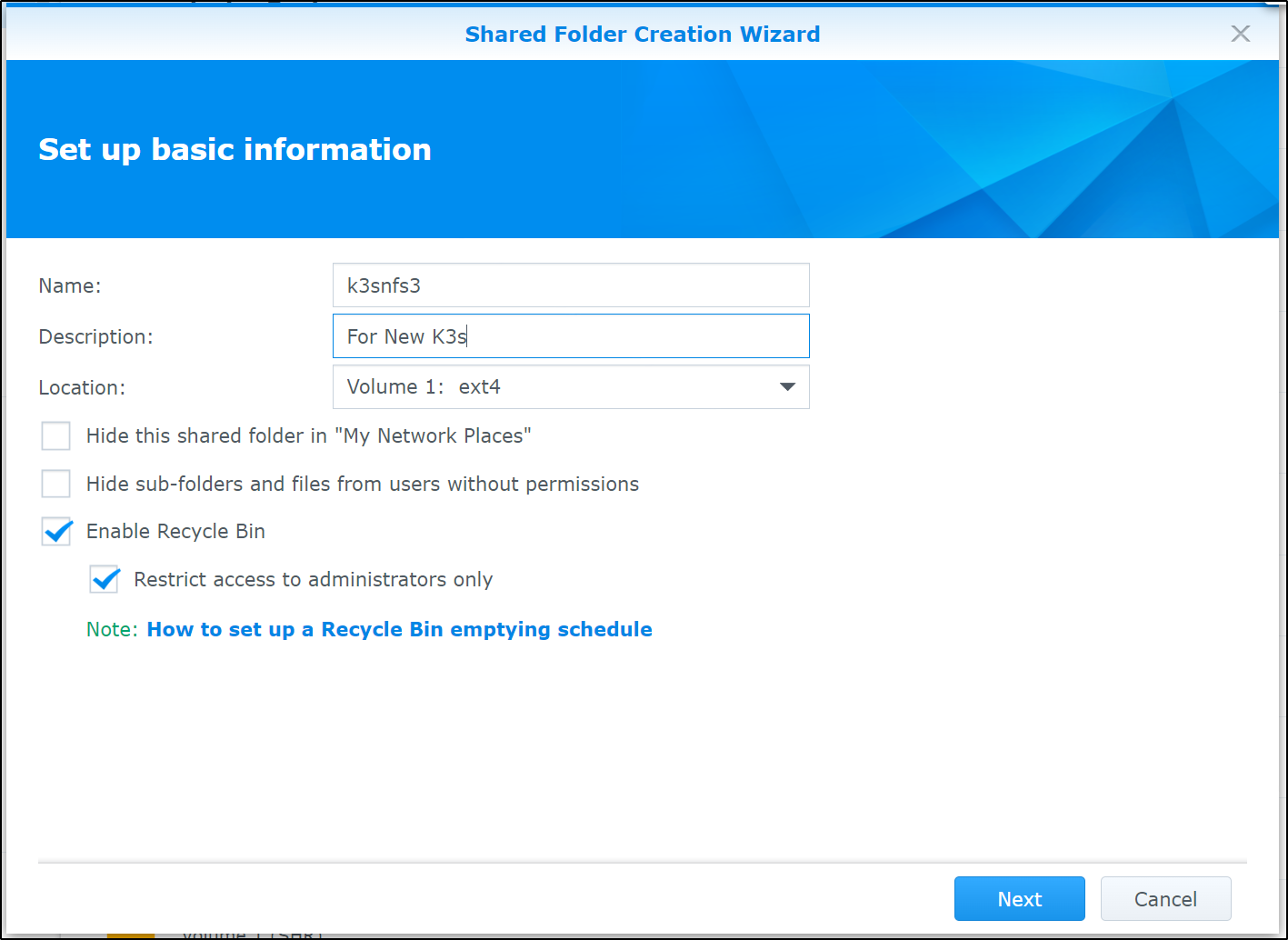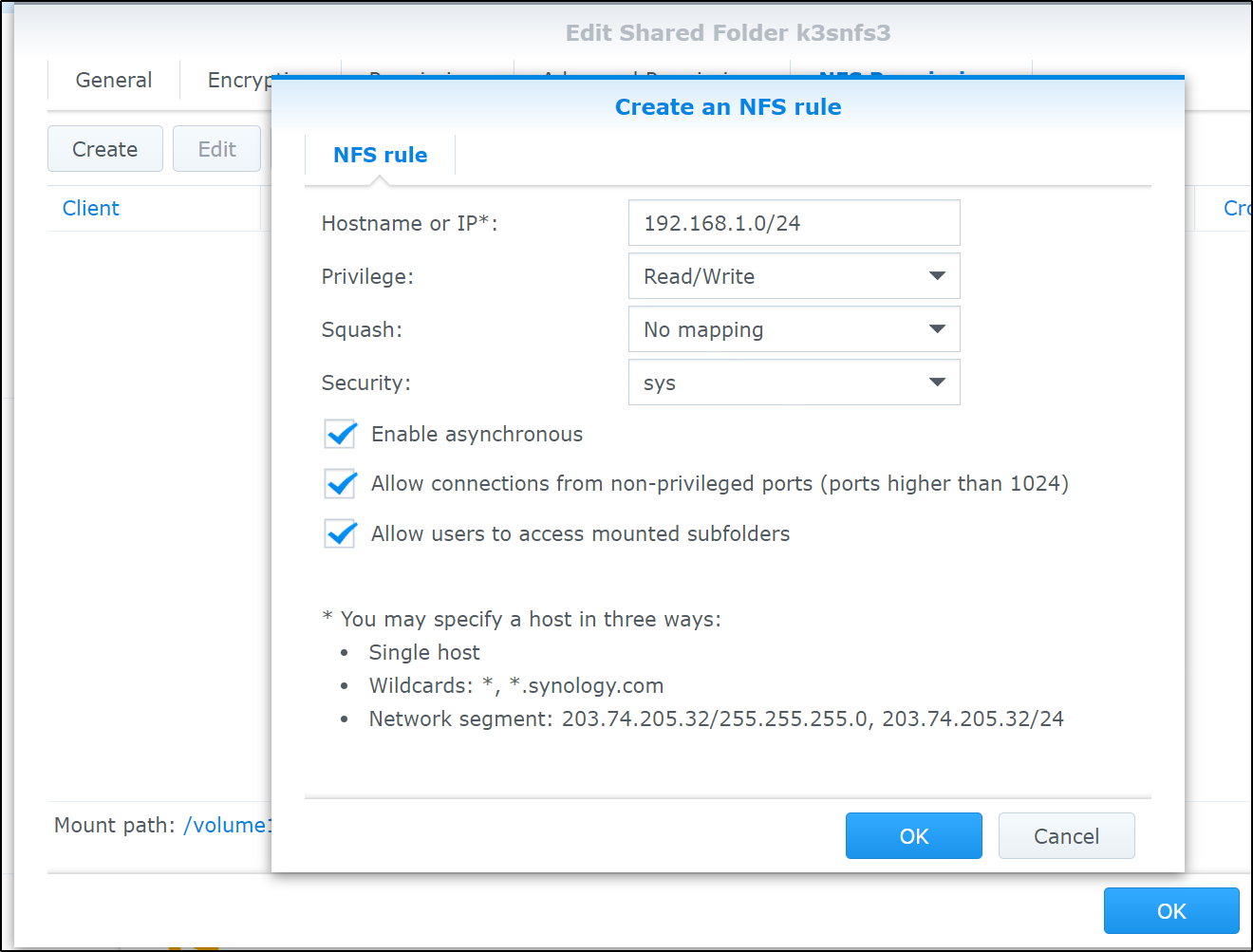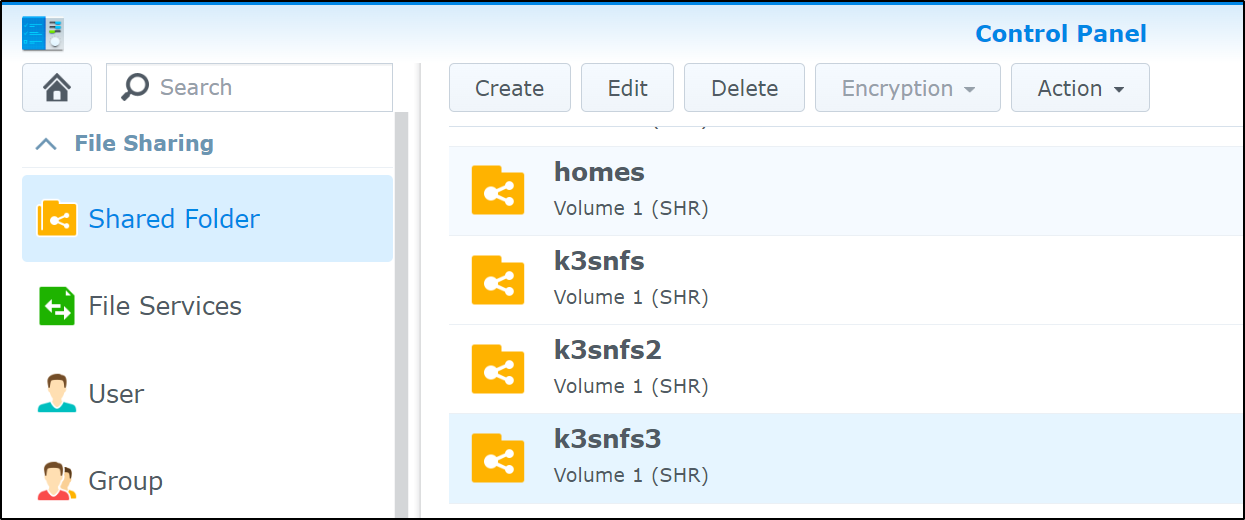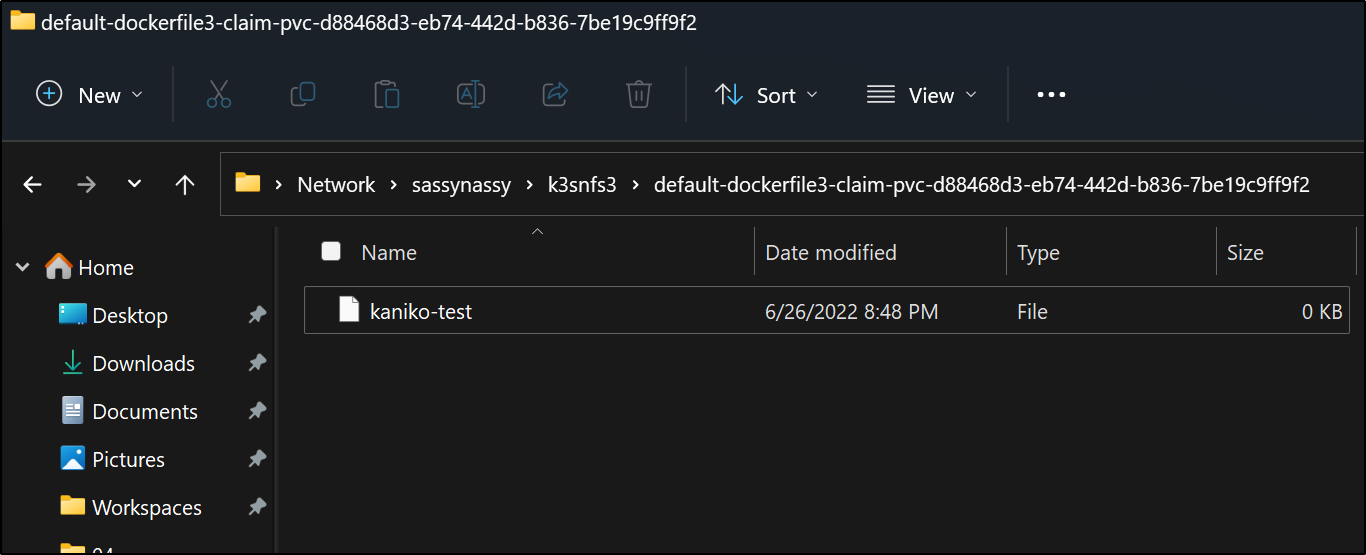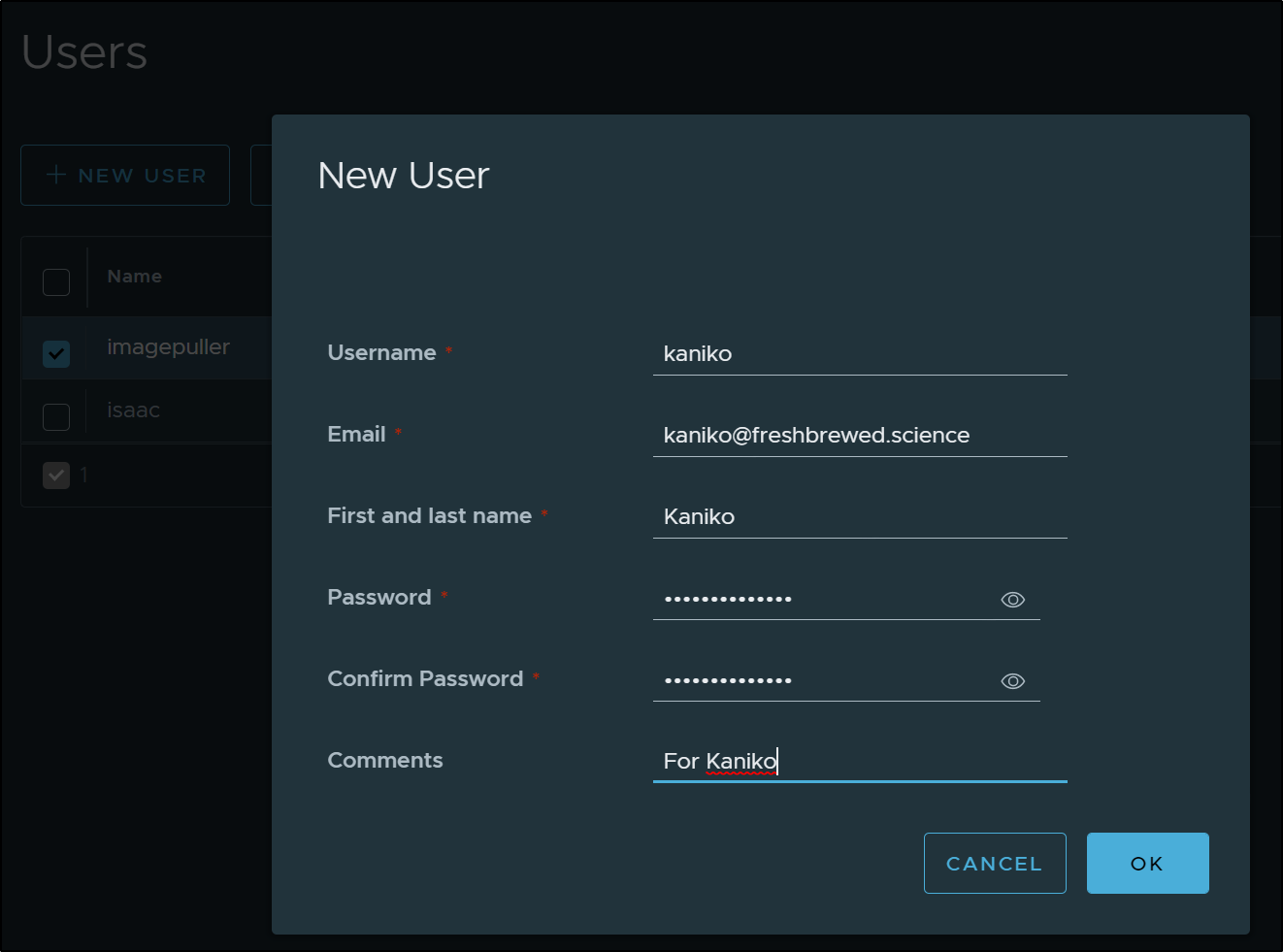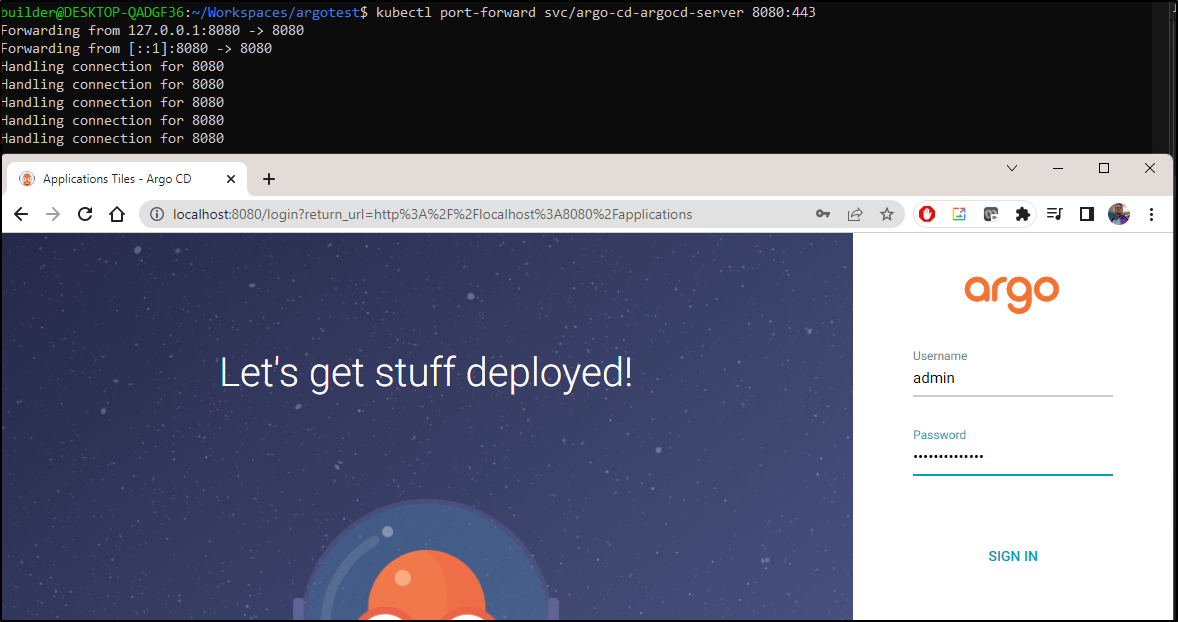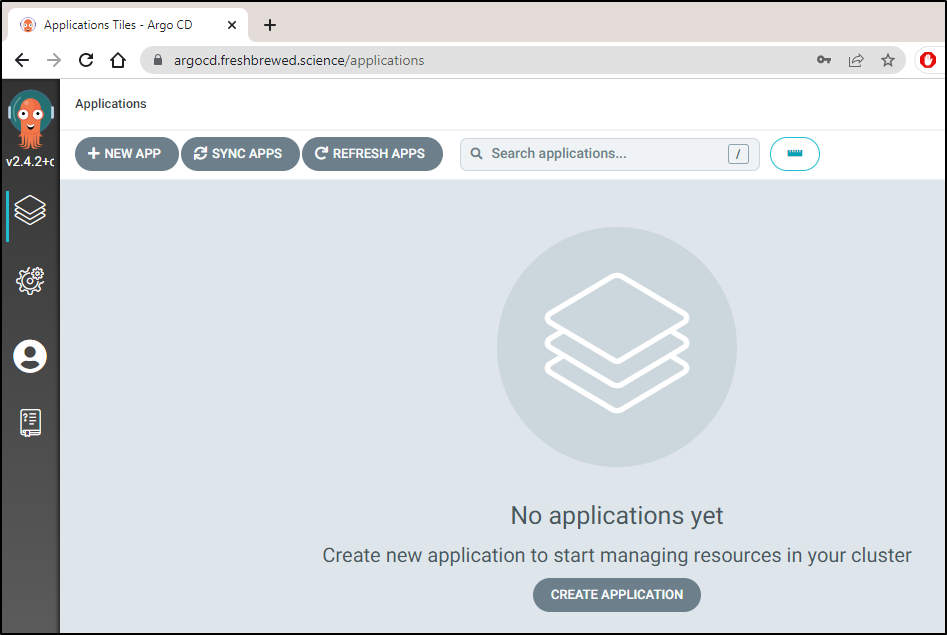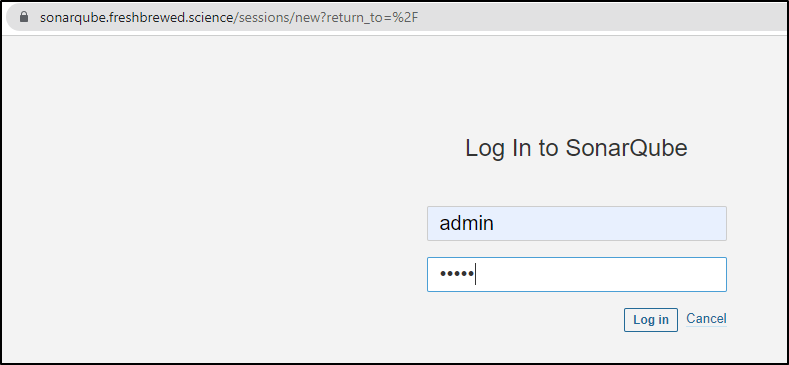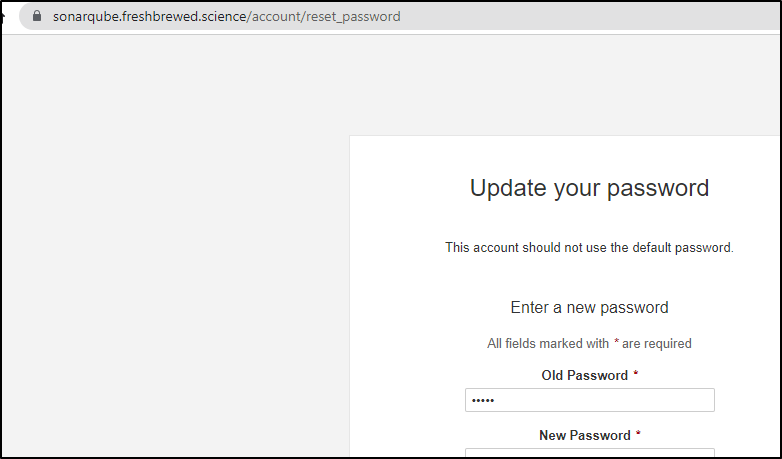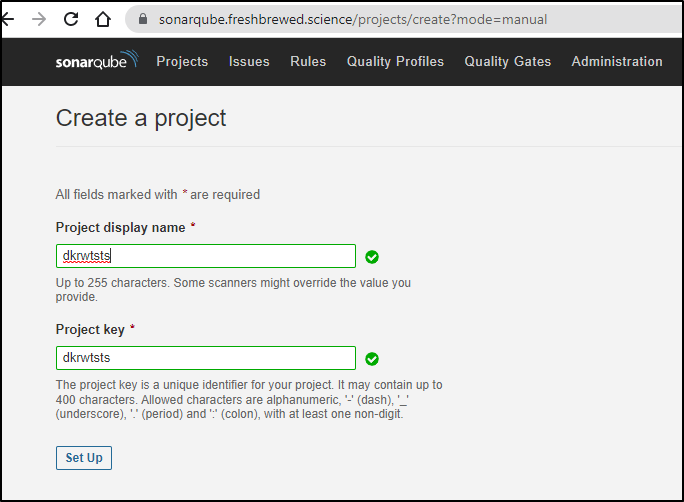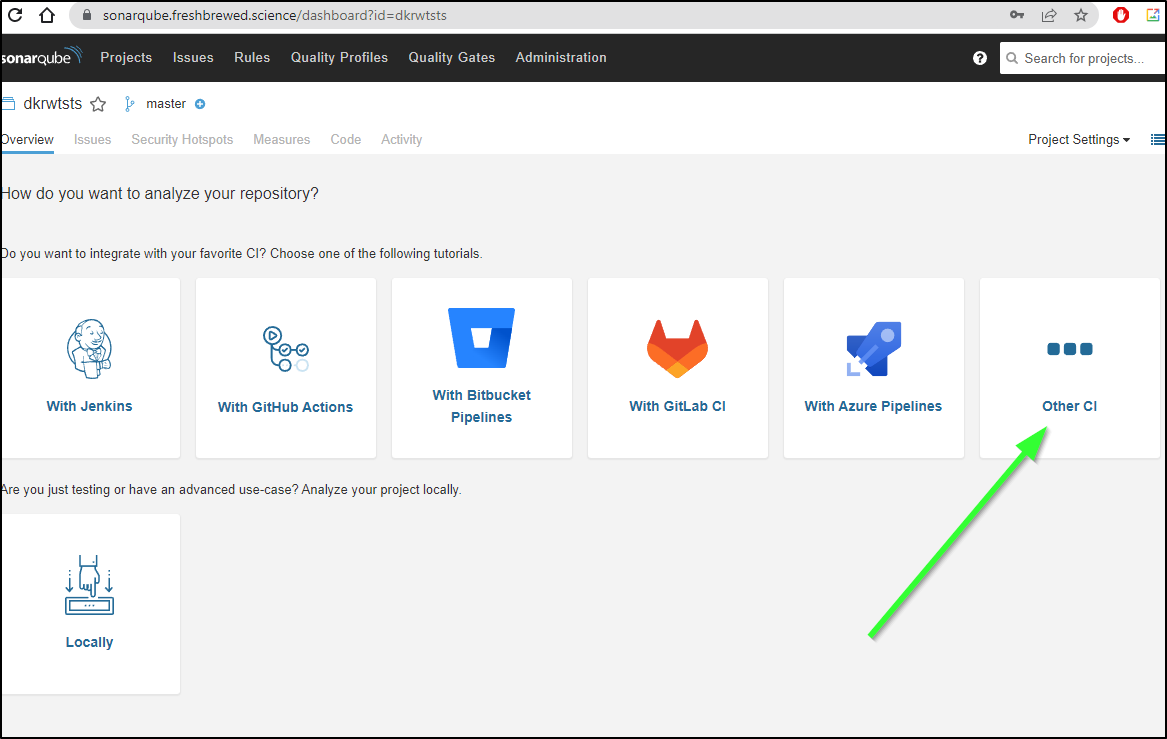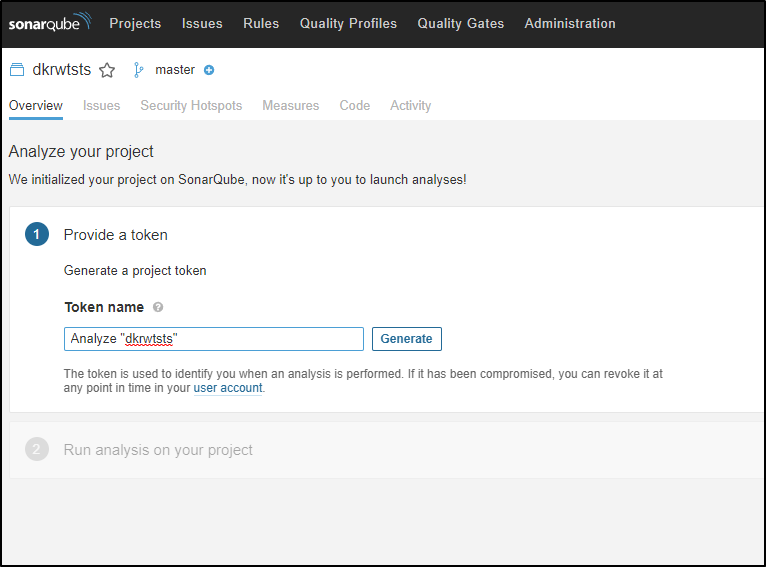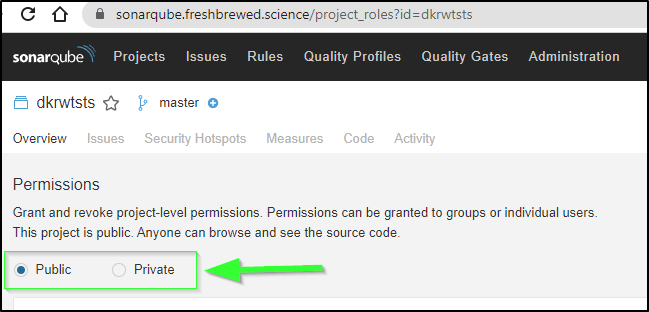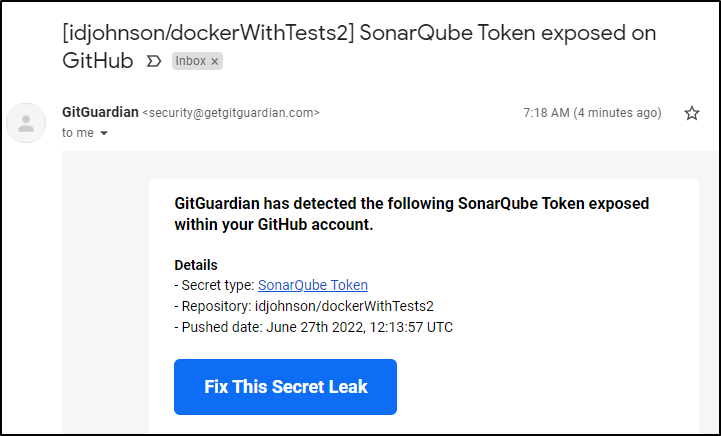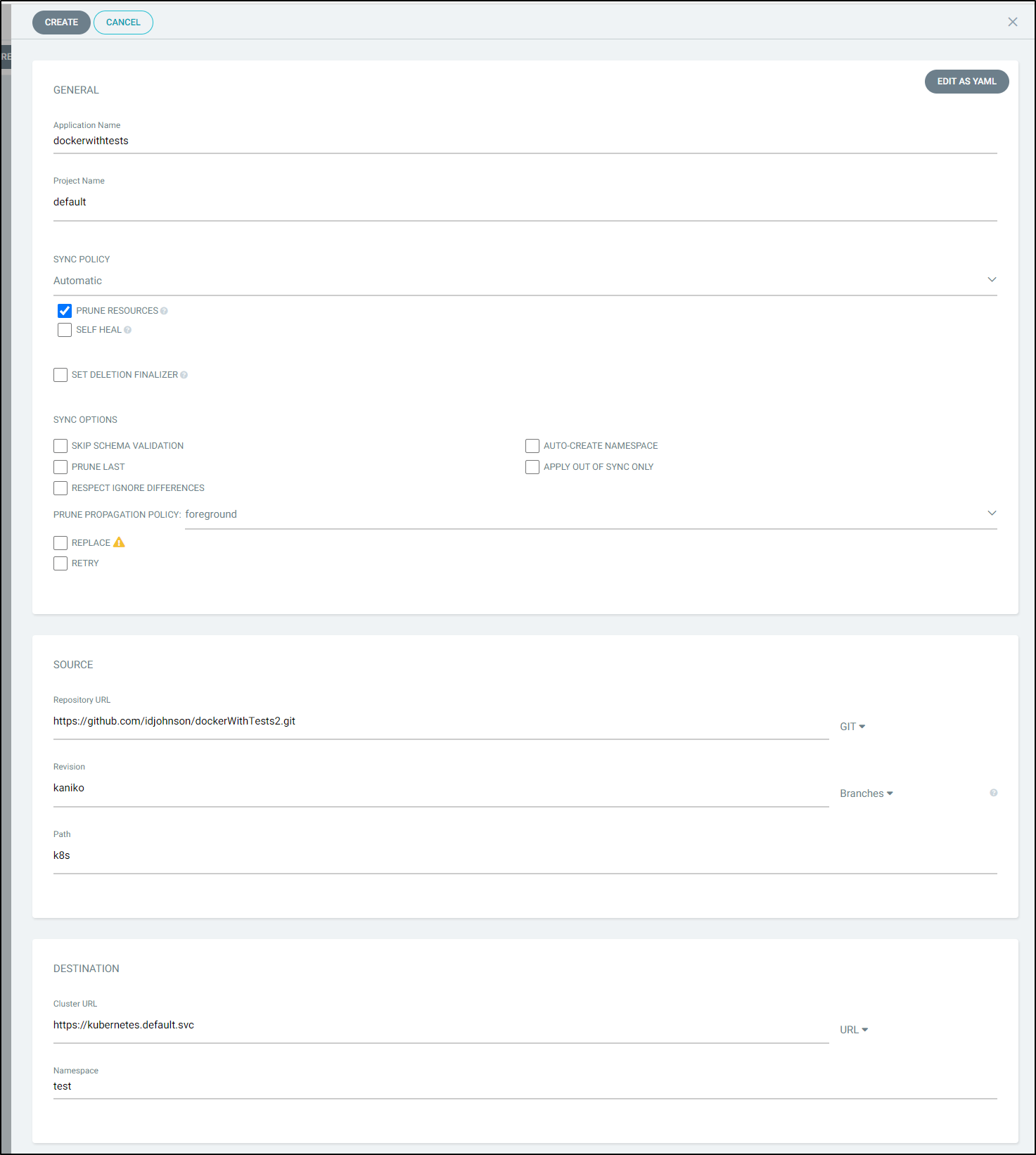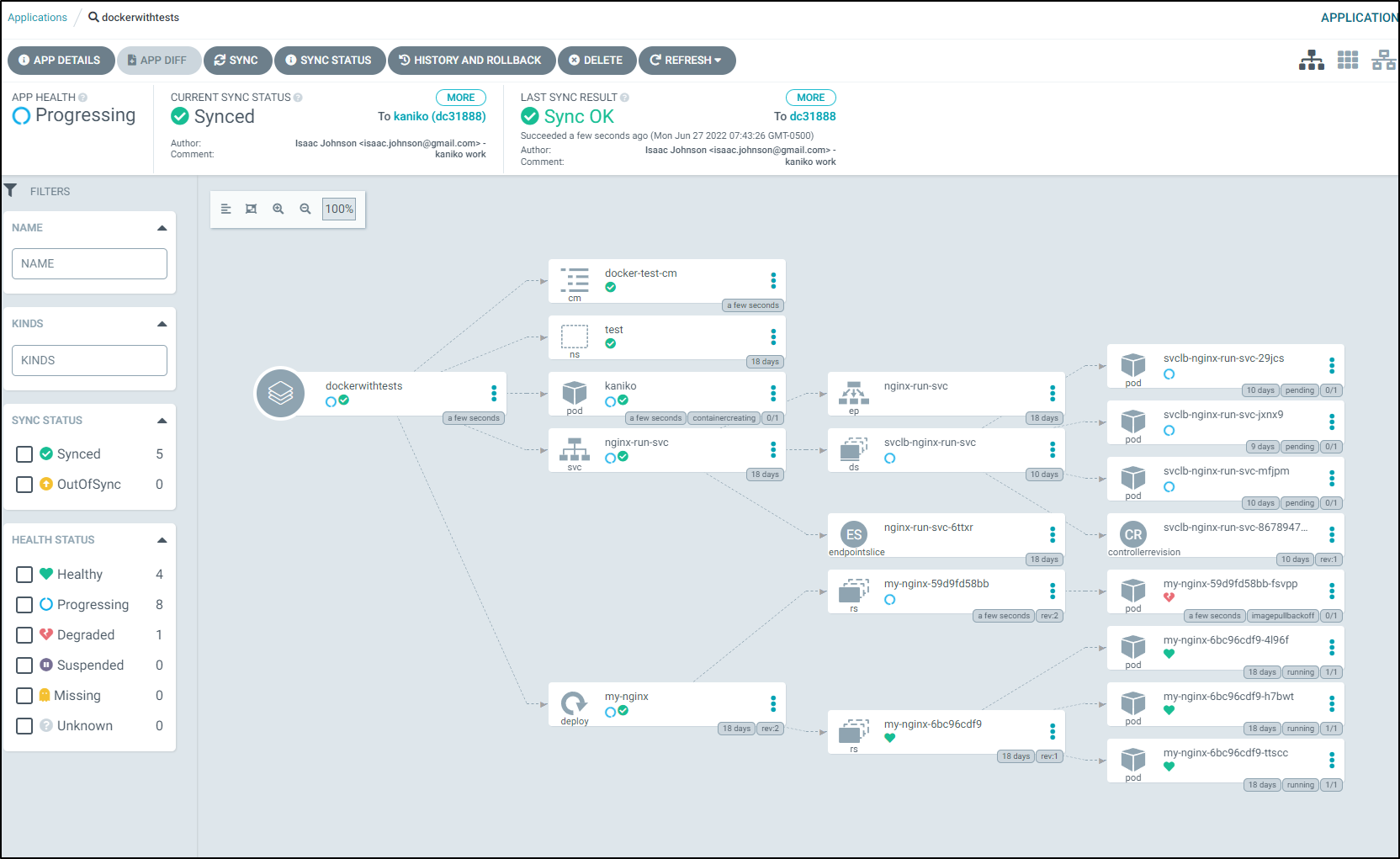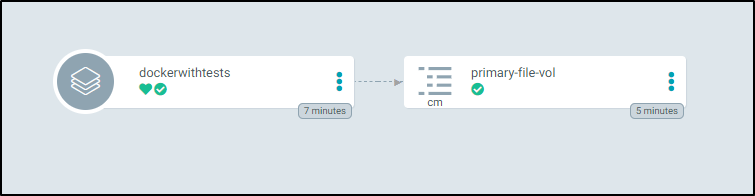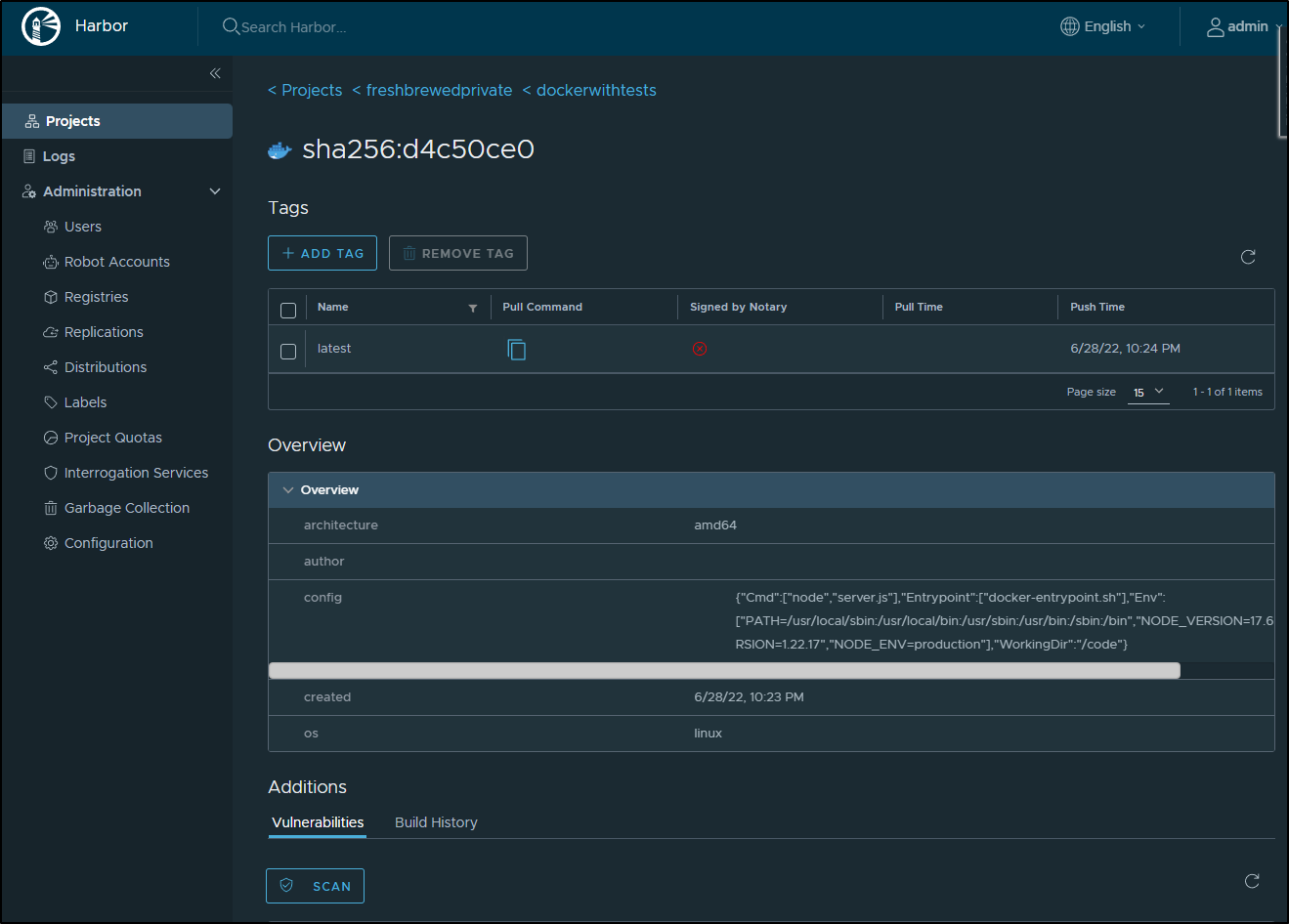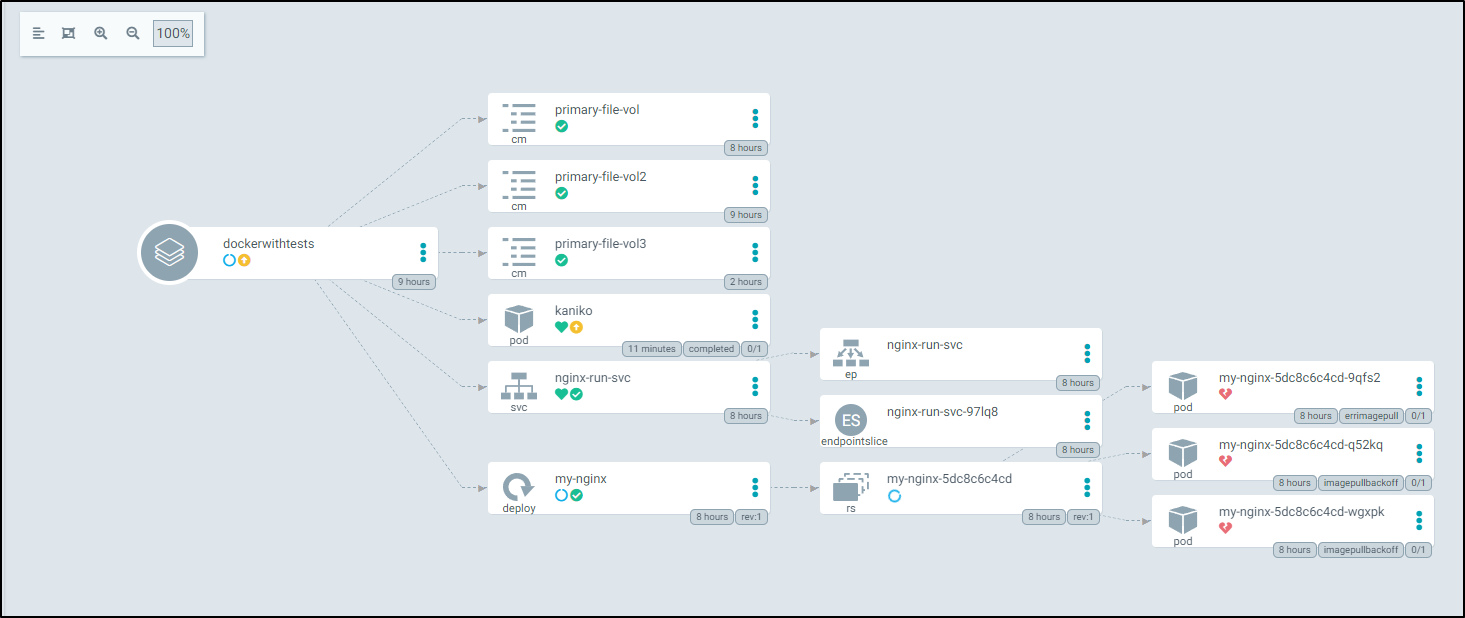Published: Jun 28, 2022 by Isaac Johnson
Kaniko is an Open Source Kubernetes based build tool that came out of Google Container Tools. It’s under the Apache 2.0 license and is up to release v.1.8.1 as of this writing (the oldest being 0.1.0 which shows this project started prior to May 2018).
While it’s not the first build-a-container-in-a-container tool, it is the first of which I’ve seen that does not rely on the Docker-in-Docker method which often leverages a behind-the-scenes Docker daemon. Instead, the executor extracts the file system from the base image the executes the commands and lastly snapshots in userspace.
Today we’ll walk through a helloworld tutorial while at the same time we’ll setup ArgoCD and properly supported Fuse based NFS storage classes in our new cluster. I’ll also take a moment to setup Sonarqube that can be used with our DockerWithTests repo
Setup
First, we need to create a volume claim. We’ll be using the example files in the GCT repo here. However, I’ll be using NFS instead of local-storage. If you wish to use local-storage, you can also create the volume via yaml
$ cat volume-claim.yaml
kind: PersistentVolumeClaim
apiVersion: v1
metadata:
name: dockerfile-claim
spec:
accessModes:
- ReadWriteOnce
resources:
requests:
storage: 8Gi
storageClassName: nfs
$ kubectl apply -f volume-claim.yaml
persistentvolumeclaim/dockerfile-claim created
$ kubectl get pvc dockerfile-claim
NAME STATUS VOLUME CAPACITY ACCESS MODES STORAGECLASS AGE
dockerfile-claim Bound pvc-c77ccf96-5aea-4e3f-bde3-0ecdde265ac9 8Gi RWO nfs 2m19s
I wanted to test the files, so I created a pod to use a PVC
$ cat volume-claim.yaml
kind: PersistentVolumeClaim
apiVersion: v1
metadata:
name: dockerfile2-claim
spec:
accessModes:
- ReadWriteOnce
resources:
requests:
storage: 8Gi
storageClassName: nfs
volumeMode: Filesystem
$ kubectl apply -f volume-claim.yaml
persistentvolumeclaim/dockerfile2-claim created
$ cat pod-test.yaml
apiVersion: v1
kind: Pod
metadata:
name: kaniko-tgest
spec:
containers:
- name: ubuntu
image: ubuntu:latest
command:
- "sleep"
- "604800"
volumeMounts:
- name: dockerfile-storage
mountPath: /workspace
restartPolicy: Never
volumes:
- name: dockerfile-storage
persistentVolumeClaim:
claimName: dockerfile2-claim
$ kubectl apply -f pod-test.yaml
pod/kaniko-tgest created
$ kubectl exec -it kaniko-tgest -- /bin/bash
root@kaniko-tgest:/# ls /workspace
root@kaniko-tgest:/# cd /workspace
root@kaniko-tgest:/workspace# touch testing-kaniko
Interestingly my NFS provisioner really was using local-path. So as a result, the file showed up on a path on the master node
builder@anna-MacBookAir:~$ sudo ls /var/lib/rancher/k3s/storage/pvc-ce1165bd-4c45-4ee3-a641-2438e50c1139_default_data-nfs-server-provisioner-1655037797-0/pvc-31a6f985-a4c7-41f6-8cd1-8a86f0c9f15a
testing-kaniko
Fixing NFS
First, I want to ensure NFS works on the cluster nodes. To do so, I’ll run a test locally with an existing share
builder@anna-MacBookAir:~$ sudo mount -t nfs 192.168.1.129:/volume1/k3snfs /tmp/nfscheck/
builder@anna-MacBookAir:~$ ls /tmp/nfscheck/
default-beospvc6-pvc-099fe2f3-2d63-4df5-ba65-4c7f3eba099e default-redis-data-bitnami-harbor-redis-master-0-pvc-73a7e833-90fb-41ab-b42c-7a1e7fd5aad3
default-beospvc-pvc-f36c2986-ab0b-4978-adb6-710d4698e170 default-redis-data-redis-master-0-pvc-bdf57f20-661c-4982-aebd-a1bb30b44830
default-data-redis-ha-1605552203-server-0-pvc-35be9319-4b0b-429e-82f6-6fbf3afab721 default-redis-data-redis-slave-0-pvc-651cdaa3-d321-45a3-adf3-62224c341fba
default-data-redis-ha-1605552203-server-1-pvc-17c79f00-ac73-454f-a664-e02de9158bd5 default-redis-data-redis-slave-1-pvc-3c569803-3275-443d-9b65-be028ce4481f
default-data-redis-ha-1605552203-server-2-pvc-728cf90d-b725-44b9-8a2d-73ddae84abfa k3s-backup-master-20211206.tgz
default-fedorawsiso-pvc-cad0ce95-9af3-4cb4-959d-d8b944de47ce '#recycle'
default-mongo-release-mongodb-pvc-ecb4cc4f-153e-4eff-a5e7-5972b48e6f37 test
Create a Share
Next, I’ll create a new share on my Synology NAS.
We can enable NFS sharing next
When done, we see the share in the list of shares on the NAS
Now I’ll add the pre-reqs for NFS (via FUSE)
$ cat k3s-prenfs.yaml
apiVersion: v1
kind: ServiceAccount
metadata:
name: nfs-client-provisioner
# replace with namespace where provisioner is deployed
namespace: default
---
kind: ClusterRole
apiVersion: rbac.authorization.k8s.io/v1
metadata:
name: nfs-client-provisioner-runner
rules:
- apiGroups: [""]
resources: ["persistentvolumes"]
verbs: ["get", "list", "watch", "create", "delete"]
- apiGroups: [""]
resources: ["persistentvolumeclaims"]
verbs: ["get", "list", "watch", "update"]
- apiGroups: ["storage.k8s.io"]
resources: ["storageclasses"]
verbs: ["get", "list", "watch"]
- apiGroups: [""]
resources: ["events"]
verbs: ["create", "update", "patch"]
---
kind: ClusterRoleBinding
apiVersion: rbac.authorization.k8s.io/v1
metadata:
name: run-nfs-client-provisioner
subjects:
- kind: ServiceAccount
name: nfs-client-provisioner
# replace with namespace where provisioner is deployed
namespace: default
roleRef:
kind: ClusterRole
name: nfs-client-provisioner-runner
apiGroup: rbac.authorization.k8s.io
---
kind: Role
apiVersion: rbac.authorization.k8s.io/v1
metadata:
name: leader-locking-nfs-client-provisioner
# replace with namespace where provisioner is deployed
namespace: default
rules:
- apiGroups: [""]
resources: ["endpoints"]
verbs: ["get", "list", "watch", "create", "update", "patch"]
---
kind: RoleBinding
apiVersion: rbac.authorization.k8s.io/v1
metadata:
name: leader-locking-nfs-client-provisioner
# replace with namespace where provisioner is deployed
namespace: default
subjects:
- kind: ServiceAccount
name: nfs-client-provisioner
# replace with namespace where provisioner is deployed
namespace: default
roleRef:
kind: Role
name: leader-locking-nfs-client-provisioner
apiGroup: rbac.authorization.k8s.io
---
apiVersion: storage.k8s.io/v1
kind: StorageClass
metadata:
name: managed-nfs-storage
provisioner: fuseim.pri/ifs # or choose another name, must match deployment's env PROVISIONER_NAME'
parameters:
archiveOnDelete: "false"
allowVolumeExpansion: "true"
reclaimPolicy: "Delete"
allowVolumeExpansion: true
$ kubectl apply -f k3s-prenfs.yaml
serviceaccount/nfs-client-provisioner created
clusterrole.rbac.authorization.k8s.io/nfs-client-provisioner-runner created
clusterrolebinding.rbac.authorization.k8s.io/run-nfs-client-provisioner created
role.rbac.authorization.k8s.io/leader-locking-nfs-client-provisioner created
rolebinding.rbac.authorization.k8s.io/leader-locking-nfs-client-provisioner created
storageclass.storage.k8s.io/managed-nfs-storage created
Then we can launch it
$ cat k3s-nfs.yaml
apiVersion: apps/v1
kind: Deployment
metadata:
name: nfs-client-provisioner
labels:
app: nfs-client-provisioner
# replace with namespace where provisioner is deployed
namespace: default
spec:
replicas: 1
strategy:
type: Recreate
selector:
matchLabels:
app: nfs-client-provisioner
template:
metadata:
labels:
app: nfs-client-provisioner
spec:
serviceAccountName: nfs-client-provisioner
containers:
- name: nfs-client-provisioner
image: gcr.io/k8s-staging-sig-storage/nfs-subdir-external-provisioner:v4.0.0
volumeMounts:
- name: nfs-client-root
mountPath: /persistentvolumes
env:
- name: PROVISIONER_NAME
value: fuseim.pri/ifs
- name: NFS_SERVER
value: 192.168.1.129
- name: NFS_PATH
value: /volume1/k3snfs3
volumes:
- name: nfs-client-root
nfs:
server: 192.168.1.129
path: /volume1/k3snfs3
$ kubectl apply -f k3s-nfs.yaml
deployment.apps/nfs-client-provisioner created
Note: I used to use quay.io/external_storage/nfs-client-provisioner:latest but now because selfLink was depricated in 1.20 and beyond, we need to use the image gcr.io/k8s-staging-sig-storage/nfs-subdir-external-provisioner:v4.0.0
When done, we can see the Storage Classes and note that is now listed
$ kubectl get sc
NAME PROVISIONER RECLAIMPOLICY VOLUMEBINDINGMODE ALLOWVOLUMEEXPANSION AGE
nfs (default) cluster.local/nfs-server-provisioner-1655037797 Delete Immediate true 14d
local-path (default) rancher.io/local-path Delete WaitForFirstConsumer false 21d
managed-nfs-storage fuseim.pri/ifs Delete Immediate true 119s
The defaults are a bit out of whack so some simple patches will sort that out
$ kubectl patch storageclass local-path -p '{"metadata":{"annotations":{"storageclass.kubernetes.io/is-default-class":"false"}}}' && kubectl patch storageclass nfs -p '{"metadata":{"annotations":{"storageclass.kubernetes.io/is-default-class":"false"}}}' && kubectl patch storageclass managed-nfs-storage -p '{"metadata":{"annotations":{"storageclass.kubernetes.io/is-default-class":"true"}}}'
storageclass.storage.k8s.io/local-path patched
storageclass.storage.k8s.io/nfs patched
storageclass.storage.k8s.io/managed-nfs-storage patched
$ kubectl get sc
NAME PROVISIONER RECLAIMPOLICY VOLUMEBINDINGMODE ALLOWVOLUMEEXPANSION AGE
local-path rancher.io/local-path Delete WaitForFirstConsumer false 21d
nfs cluster.local/nfs-server-provisioner-1655037797 Delete Immediate true 14d
managed-nfs-storage (default) fuseim.pri/ifs Delete Immediate true 9m6s
Before moving on to using the proper NFS shares, I’m going to delete the last tests
$ kubectl delete -f pod-test.yaml
pod "kaniko-tgest" deleted
$ kubectl delete -f volume-claim.yaml
persistentvolumeclaim "dockerfile2-claim" deleted
Now we can create a Volume Claim to use the new provisioner
$ cat volume-claim.yaml
kind: PersistentVolumeClaim
apiVersion: v1
metadata:
name: dockerfile3-claim
spec:
accessModes:
- ReadWriteOnce
resources:
requests:
storage: 8Gi
storageClassName: managed-nfs-storage
volumeMode: Filesystem
$ kubectl apply -f volume-claim.yaml
persistentvolumeclaim/dockerfile3-claim created
Let’s fire a pod to use it
$ cat pod-test.yaml
apiVersion: v1
kind: Pod
metadata:
name: kaniko-tgest
spec:
containers:
- name: ubuntu
image: ubuntu:latest
command:
- "sleep"
- "604800"
volumeMounts:
- name: dockerfile-storage
mountPath: /workspace
restartPolicy: Never
volumes:
- name: dockerfile-storage
persistentVolumeClaim:
claimName: dockerfile3-claim
$ kubectl apply -f pod-test.yaml
pod/kaniko-tgest created
And then test it
$ kubectl exec -it kaniko-tgest -- /bin/bash
root@kaniko-tgest:/# cd /workspace/
root@kaniko-tgest:/workspace# touch kaniko-test
root@kaniko-tgest:/workspace# ls -l
total 0
-rw-r--r-- 1 root root 0 Jun 27 01:48 kaniko-test
root@kaniko-tgest:/workspace# exit
exit
We can see it created a file
Kaniko
Let’s first create the PVC for Kaniko. In their writeup, they suggested making a volume, then a claim. However, with NFS as our provisioner, we will automatically get a volume created when seeking a PVC
$ cat volume-claim.yaml
kind: PersistentVolumeClaim
apiVersion: v1
metadata:
name: dockerfile-claim
spec:
accessModes:
- ReadWriteOnce
resources:
requests:
storage: 8Gi
storageClassName: managed-nfs-storage
volumeMode: Filesystem
Now create the claim
$ kubectl apply -f volume-claim.yaml
persistentvolumeclaim/dockerfile-claim created
$ kubectl get pvc | grep docker
dockerfile3-claim Bound pvc-d88468d3-eb74-442d-b836-7be19c9ff9f2 8Gi RWO managed-nfs-storage 14m
dockerfile-claim Bound pvc-848781c6-8a0f-44ee-89f5-beebc4bf55b5 8Gi RWO managed-nfs-storage 14s
I’ll follow that by creating a dockerfile in the PVC. For fun, I’ll do this via windows accessing the NFS directly
I’ll use my Harbor registry cred already set to use my private Harbor CR. If you want to use dockerhub, you can create the secret using kubectl create secret docker-registry regcred --docker-server=<your-registry-server> --docker-username=<your-name> --docker-password=<your-pword> --docker-email=<your-email>
First update the Kaniko pod
$ git diff pod.yaml
diff --git a/examples/pod.yaml b/examples/pod.yaml
index 27f40a4b..92952d50 100644
--- a/examples/pod.yaml
+++ b/examples/pod.yaml
@@ -8,7 +8,7 @@ spec:
image: gcr.io/kaniko-project/executor:latest
args: ["--dockerfile=/workspace/dockerfile",
"--context=dir://workspace",
- "--destination=<user-name>/<repo>"] # replace with your dockerhub account
+ "--destination=rbor.freshbrewed.science/freshbrewedprivate"] # replace with your dockerhub account
volumeMounts:
- name: kaniko-secret
mountPath: /kaniko/.docker
@@ -18,7 +18,7 @@ spec:
volumes:
- name: kaniko-secret
secret:
- secretName: regcred
+ secretName: myharborreg
items:
- key: .dockerconfigjson
path: config.json
Then apply the pod
$ cat pod.yaml
apiVersion: v1
kind: Pod
metadata:
name: kaniko
spec:
containers:
- name: kaniko
image: gcr.io/kaniko-project/executor:latest
args: ["--dockerfile=/workspace/dockerfile",
"--context=dir://workspace",
"--destination=harbor.freshbrewed.science/freshbrewedprivate/kanikotest"] # replace with your dockerhub account
volumeMounts:
- name: kaniko-secret
mountPath: /kaniko/.docker
- name: dockerfile-storage
mountPath: /workspace
restartPolicy: Never
volumes:
- name: kaniko-secret
secret:
secretName: myharborreg
items:
- key: .dockerconfigjson
path: config.json
- name: dockerfile-storage
persistentVolumeClaim:
claimName: dockerfile-claim
$ kubectl apply -f pod.yaml
pod/kaniko created
I realized the harborreg I was using only had “Image Pull” privs when checking the kaniko logs
$ kubectl logs kaniko
error checking push permissions -- make sure you entered the correct tag name, and that you are authenticated correctly, and try again: checking push permission for "harbor.freshbrewed.science/freshbrewedprivate/kanikotest": POST https://harbor.freshbrewed.science/v2/freshbrewedprivate/kanikotest/blobs/uploads/: UNAUTHORIZED: unauthorized to access repository: freshbrewedprivate/kanikotest, action: push: unauthorized to access repository: freshbrewedprivate/kanikotest, action: push
I’ll go ahead and create a new user “kaniko”
Create a Kaniko registry cred
$ kubectl create secret docker-registry kanikoharborcred --docker-server=harbor.freshbrewed.science --docker-username=kaniko --docker-pas
sword=************--docker-email=kaniko@freshbrewed.science
secret/kanikoharborcred created
Then we can use it
$ cat pod.yaml
apiVersion: v1
kind: Pod
metadata:
name: kaniko
spec:
containers:
- name: kaniko
image: gcr.io/kaniko-project/executor:latest
args: ["--dockerfile=/workspace/dockerfile",
"--context=dir://workspace",
"--destination=harbor.freshbrewed.science/freshbrewedprivate/kanikotest"] # replace with your dockerhub account
volumeMounts:
- name: kaniko-secret
mountPath: /kaniko/.docker
- name: dockerfile-storage
mountPath: /workspace
restartPolicy: Never
volumes:
- name: kaniko-secret
secret:
secretName: kanikoharborcred
items:
- key: .dockerconfigjson
path: config.json
- name: dockerfile-storage
persistentVolumeClaim:
claimName: dockerfile-claim
$ kubectl delete -f pod.yaml
pod "kaniko" deleted
$ kubectl apply -f pod.yaml
pod/kaniko created
We can see the repository in Harbor was created
You can pull the image to test
kubectl logs kaniko
INFO[0000] Retrieving image manifest ubuntu
INFO[0000] Retrieving image ubuntu from registry index.docker.io
INFO[0001] Built cross stage deps: map[]
INFO[0001] Retrieving image manifest ubuntu
INFO[0001] Returning cached image manifest
INFO[0001] Executing 0 build triggers
INFO[0001] Skipping unpacking as no commands require it.
INFO[0001] ENTRYPOINT ["/bin/bash", "-c", "echo fresh brewed fun"]
INFO[0001] Pushing image to harbor.freshbrewed.science/freshbrewedprivate/kanikotest
INFO[0005] Pushed harbor.freshbrewed.science/freshbrewedprivate/kanikotest@sha256:609e7c1c6b10b0e8b0c4913b469597474764684145bc48bf163e0782f7d6749a
$ docker pull harbor.freshbrewed.science/freshbrewedprivate/kanikotest
Using default tag: latest
latest: Pulling from freshbrewedprivate/kanikotest
405f018f9d1d: Pull complete
Digest: sha256:609e7c1c6b10b0e8b0c4913b469597474764684145bc48bf163e0782f7d6749a
Status: Downloaded newer image for harbor.freshbrewed.science/freshbrewedprivate/kanikotest:latest
harbor.freshbrewed.science/freshbrewedprivate/kanikotest:latest
$ docker run -it harbor.freshbrewed.science/freshbrewedprivate/kanikotest:latest
fresh brewed fun
Using Kaniko
First, I need Argo CD to show how this could work.
Before I go further, I’ll add self-hosted Argo CD back into the mix. We could use https://www.koncrete.dev/ to do this, which you can skip this whole Argo CD install section if you want to use the free Koncrete.dev hosted option. In my case, I just want to add a working current (as of 5d ago) ArgoCD installation.
Setting up Argo CD
I’ll follow a similar path as I did with the Argo CD : Part 1 write up (albeit with newer versions)
builder@DESKTOP-QADGF36:~/Workspaces/argotest$ cat charts/argo-cd/Chart.yaml
apiVersion: v2
name: argo-cd
version: 1.0.1
dependencies:
- name: argo-cd
version: 4.9.7
repository: https://argoproj.github.io/argo-helm
$ cat charts/argo-cd/values.yaml
argo-cd:
installCRDs: false
global:
image:
tag: v2.4.2
dex:
enabled: false
server:
extraArgs:
- --insecure
config:
repositories: |
- type: helm
name: stable
url: https://charts.helm.sh/stable
- type: helm
name: argo-cd
url: https://argoproj.github.io/argo-helm
$ helm dep update charts/argo-cd/
Hang tight while we grab the latest from your chart repositories...
...Successfully got an update from the "azure-samples" chart repository
...Successfully got an update from the "epsagon" chart repository
...Successfully got an update from the "kuma" chart repository
...Successfully got an update from the "dapr" chart repository
...Successfully got an update from the "nginx-stable" chart repository
...Successfully got an update from the "actions-runner-controller" chart repository
...Successfully got an update from the "sonarqube" chart repository
...Successfully got an update from the "uptime-kuma" chart repository
...Successfully got an update from the "kubecost" chart repository
...Successfully got an update from the "sumologic" chart repository
...Successfully got an update from the "datadog" chart repository
...Successfully got an update from the "myharbor" chart repository
...Successfully got an update from the "argo-cd" chart repository
...Successfully got an update from the "harbor" chart repository
...Successfully got an update from the "incubator" chart repository
...Successfully got an update from the "crossplane-stable" chart repository
...Successfully got an update from the "rancher-latest" chart repository
...Successfully got an update from the "newrelic" chart repository
...Successfully got an update from the "gitlab" chart repository
...Successfully got an update from the "bitnami" chart repository
Update Complete. ⎈Happy Helming!⎈
Saving 1 charts
Downloading argo-cd from repo https://argoproj.github.io/argo-helm
Deleting outdated charts
Then install
$ helm upgrade --install argo-cd charts/argo-cd/
Release "argo-cd" does not exist. Installing it now.
NAME: argo-cd
LAST DEPLOYED: Mon Jun 27 05:58:58 2022
NAMESPACE: default
STATUS: deployed
REVISION: 1
TEST SUITE: None
We check the pod and get the default login credential
$ kubectl get pods -l app.kubernetes.io/name=argocd-server -o name -o json | jq -r '.items[] | .metadata.name'
argo-cd-argocd-server-7fff4b76b7-w5pmw
$ kubectl get secrets argocd-secret -o json | jq -r '.data."admin.password"' | base64 --decode && echo
$2a$10$Qo4TCjNtQzzoNM7pD.hd0OiUo4Ug.jlzen/YkKuDk2I9nbHUKVi52
This is useless as it’s bcrypted. So as before, I’ll create a fresh password with this page then use it to patch the secret and rotate the pod
$ kubectl patch secret argocd-secret -p '{"stringData": { "admin.passwordMtime": "'$(date +%FT%T%Z)'", "admin.password": "$2a$10$ifBzX9dla.eu2SNwHd/U8OGCE56H.3iSk/3wvjNdzcdOnC/nNT.7O"}}'
secret/argocd-secret patched
$ kubectl delete pod `kubectl get pods -l app.kubernetes.io/name=argocd-server -o name | cut -d'/' -f 2 | tr -d '\n'`
pod "argo-cd-argocd-server-7fff4b76b7-w5pmw" deleted
Now we can port-forward and login with “admin” and our password
$ kubectl port-forward svc/argo-cd-argocd-server 8080:443
Forwarding from 127.0.0.1:8080 -> 8080
Forwarding from [::1]:8080 -> 8080
Clearly I’ll want a proper ingress. My new ingress requires a classname so we’ll update the Ingress.yaml from before
$ cat argo-ingress2.yaml
apiVersion: networking.k8s.io/v1
kind: Ingress
metadata:
annotations:
cert-manager.io/cluster-issuer: letsencrypt-prod
kubernetes.io/tls-acme: "true"
ingress.kubernetes.io/proxy-body-size: "0"
nginx.ingress.kubernetes.io/proxy-body-size: "0"
nginx.ingress.kubernetes.io/proxy-buffer-size: 32k
nginx.ingress.kubernetes.io/proxy-buffers-number: 8 32k
nginx.ingress.kubernetes.io/proxy-read-timeout: "43200"
nginx.ingress.kubernetes.io/proxy-send-timeout: "43200"
name: argocd-ingress
namespace: default
spec:
ingressClassName: nginx
rules:
- host: argocd.freshbrewed.science
http:
paths:
- backend:
service:
name: argo-cd-argocd-server
port:
number: 80
path: /
pathType: ImplementationSpecific
tls:
- hosts:
- argocd.freshbrewed.science
secretName: argocd-tls
$ kubectl apply -f argo-ingress2.yaml
ingress.networking.k8s.io/argocd-ingress created
We’ll watch for the cert to get applied
$ kubectl get cert
NAME READY SECRET AGE
azurevote-tls True azurevote-tls 15d
harbor-fb-science True harbor.freshbrewed.science-cert 14d
notary-fb-science True notary.freshbrewed.science-cert 14d
harbor.freshbrewed.science-cert True harbor.freshbrewed.science-cert 14d
notary.freshbrewed.science-cert True notary.freshbrewed.science-cert 14d
argocd-tls False argocd-tls 68s
$ kubectl get cert
NAME READY SECRET AGE
azurevote-tls True azurevote-tls 15d
harbor-fb-science True harbor.freshbrewed.science-cert 14d
notary-fb-science True notary.freshbrewed.science-cert 14d
harbor.freshbrewed.science-cert True harbor.freshbrewed.science-cert 14d
notary.freshbrewed.science-cert True notary.freshbrewed.science-cert 14d
argocd-tls True argocd-tls 116s
Then the ingress
$ kubectl get ingress
NAME CLASS HOSTS ADDRESS PORTS AGE
azurevote-ingress nginx azurevote.freshbrewed.science 192.168.1.159 80, 443 15d
harbor-registry-ingress nginx harbor.freshbrewed.science 192.168.1.159 80, 443 14d
harbor-registry-ingress-notary nginx notary.freshbrewed.science 192.168.1.159 80, 443 14d
argocd-ingress nginx argocd.freshbrewed.science 192.168.1.159 80, 443 2m21s
And now we have ArgoCD running again
Sonarqube
One more item of housekeeping, I’ll need to add Sonarqube back
$ helm repo add sonarqube https://SonarSource.github.io/helm-chart-sonarqube
"sonarqube" already exists with the same configuration, skipping
$ helm repo update
Hang tight while we grab the latest from your chart repositories...
...Successfully got an update from the "azure-samples" chart repository
...Successfully got an update from the "epsagon" chart repository
...Successfully got an update from the "kuma" chart repository
...Successfully got an update from the "dapr" chart repository
...Successfully got an update from the "sonarqube" chart repository
...Successfully got an update from the "uptime-kuma" chart repository
...Successfully got an update from the "actions-runner-controller" chart repository
...Successfully got an update from the "myharbor" chart repository
...Successfully got an update from the "sumologic" chart repository
...Successfully got an update from the "datadog" chart repository
...Successfully got an update from the "kubecost" chart repository
...Successfully got an update from the "argo-cd" chart repository
...Successfully got an update from the "harbor" chart repository
...Successfully got an update from the "crossplane-stable" chart repository
...Successfully got an update from the "nginx-stable" chart repository
...Successfully got an update from the "rancher-latest" chart repository
...Successfully got an update from the "incubator" chart repository
...Successfully got an update from the "gitlab" chart repository
...Successfully got an update from the "newrelic" chart repository
...Successfully got an update from the "bitnami" chart repository
Update Complete. ⎈Happy Helming!⎈
$ helm upgrade --install sonarqube sonarqube/sonarqube
Release "sonarqube" does not exist. Installing it now.
NAME: sonarqube
LAST DEPLOYED: Mon Jun 27 06:56:32 2022
NAMESPACE: default
STATUS: deployed
REVISION: 1
NOTES:
1. Get the application URL by running these commands:
export POD_NAME=$(kubectl get pods --namespace default -l "app=sonarqube,release=sonarqube" -o jsonpath="{.items[0].metadata.name}")
echo "Visit http://127.0.0.1:8080 to use your application"
kubectl port-forward $POD_NAME 8080:9000 -n default
and
$ cat sonarqubeIngress.yml
apiVersion: networking.k8s.io/v1
kind: Ingress
metadata:
annotations:
kubernetes.io/tls-acme: "true"
cert-manager.io/cluster-issuer: letsencrypt-prod
ingress.kubernetes.io/proxy-body-size: "0"
nginx.ingress.kubernetes.io/proxy-body-size: "0"
name: sonarqube-ingress
namespace: default
spec:
ingressClassName: nginx
tls:
- hosts:
- sonarqube.freshbrewed.science
secretName: sonarqube-tls
rules:
- host: sonarqube.freshbrewed.science
http:
paths:
- backend:
service:
name: sonarqube-sonarqube
port:
number: 9000
path: /
pathType: ImplementationSpecific
We’ll check the cert is created
$ kubectl get cert
NAME READY SECRET AGE
azurevote-tls True azurevote-tls 15d
harbor-fb-science True harbor.freshbrewed.science-cert 14d
notary-fb-science True notary.freshbrewed.science-cert 14d
harbor.freshbrewed.science-cert True harbor.freshbrewed.science-cert 14d
notary.freshbrewed.science-cert True notary.freshbrewed.science-cert 14d
argocd-tls True argocd-tls 50m
sonarqube-tls True sonarqube-tls 108s
and the ingress as well
$ kubectl get ingress sonarqube-ingress
NAME CLASS HOSTS ADDRESS PORTS AGE
sonarqube-ingress nginx sonarqube.freshbrewed.science 192.168.1.159 80, 443 2m16s
We need to login and change the password as by default, the login/pass is both “admin”
and it prompts a password change
Because I plan to update the Dockerwithtests to publish results during my Kaniko builds, I’ll geta new token.
The old invokation (and expired token) looked as such in the Dockerfile
+RUN apt update && apt install -y jq
+RUN curl --silent -u 93846bed357b0cad92e6550dbb40203601451103: https://sonarqube.freshbrewed.science/api/project_analyses/search?project=dkrwtsts | jq -r '.analyses[].events[] | select(.category=="QUALITY_GATE") | .name' > results
+RUN grep -q "Passed" output; exit $?
I’ll create the project in Sonarqube
To create a token, I’ll choose “Other CI”
Then “Generate” to create the token
This creates the upload token “sqp_72d6f8cbe95fd000004d2d7465625f587cd39558”
I’ll add this to my Dockerfile:
$ cat Dockerfile
FROM node:17.6.0 as base
WORKDIR /code
COPY package.json package.json
COPY package-lock.json package-lock.json
FROM base as test
RUN curl -s -L https://binaries.sonarsource.com/Distribution/sonar-scanner-cli/sonar-scanner-cli-4.7.0.2747-linux.zip -o sonarscanner.zip \
&& unzip -qq sonarscanner.zip \
&& rm -rf sonarscanner.zip \
&& mv sonar-scanner-4.7.0.2747-linux sonar-scanner
COPY sonar-scanner.properties sonar-scanner/conf/sonar-scanner.properties
ENV SONAR_RUNNER_HOME=sonar-scanner
ENV PATH $PATH:sonar-scanner/bin
# RUN sed -i 's/use_embedded_jre=true/use_embedded_jre=false/g' sonar-scanner/bin/sonar-scanner
RUN npm ci
COPY . .
COPY .git .git
RUN npm run test2
RUN sonar-scanner -Dsonar.settings=sonar-scanner/conf/sonar-scanner.properties
RUN apt update && apt install -y jq
RUN curl --silent -u sqp_72d6f8cbe95fd000004d2d7465625f587cd39558: https://sonarqube.freshbrewed.science/api/project_analyses/search?project=dkrwtsts | jq -r '.analyses[].events[] | select(.category=="QUALITY_GATE") | .name' > results
RUN grep -q "Passed" output; exit $?
FROM base as prod
ENV NODE_ENV=production
RUN npm ci --production
COPY . .
CMD [ "node", "server.js" ]
Since this is for learning code, I’m leaving the project Public. In a real-world scenario, you likely would want to keep your Sonar project private (as it fundamentally exposes code in analysis)
I’ll push the current changes to the sonarscans branch
$ git status
On branch sonarscans
Your branch is ahead of 'origin/sonarscans' by 1 commit.
(use "git push" to publish your local commits)
Changes to be committed:
(use "git restore --staged <file>..." to unstage)
modified: Dockerfile
new file: calculator.js
new file: index.js
modified: package-lock.json
modified: package.json
new file: tests/calc.js
$ git commit -m "Working Copy"
[sonarscans 7b6a4b1] Working Copy
6 files changed, 3020 insertions(+), 94 deletions(-)
create mode 100644 calculator.js
create mode 100644 index.js
create mode 100644 tests/calc.js
$ git push
Enumerating objects: 22, done.
Counting objects: 100% (22/22), done.
Delta compression using up to 16 threads
Compressing objects: 100% (15/15), done.
Writing objects: 100% (15/15), 65.62 KiB | 10.94 MiB/s, done.
Total 15 (delta 5), reused 0 (delta 0)
remote: Resolving deltas: 100% (5/5), completed with 3 local objects.
To https://github.com/idjohnson/dockerWithTests2.git
d79ce4e..7b6a4b1 sonarscans -> sonarscans
Which is exposed in github here
I might add that leaving in your Sonartoken makes Github mad. You’ll likely get an alert from GitGuardian
To use Kaniko, first with a Hello World example, we can set the Dockerfile into a Configmap and mount it as a volume (as opposed to a PVC)
This makes the k8s/deployment.yaml
kind: Namespace
apiVersion: v1
metadata:
name: test
labels:
name: test
---
apiVersion: v1
kind: ConfigMap
metadata:
name: docker-test-cm
data:
Dockerfile: |
FROM ubuntu:latest
CMD [ "sleep", "64000" ]
---
apiVersion: v1
kind: Pod
metadata:
name: kaniko
spec:
containers:
- name: kaniko
image: gcr.io/kaniko-project/executor:latest
args: ["--dockerfile=/workspace/dockerfile",
"--context=dir://workspace",
"--destination=harbor.freshbrewed.science/freshbrewedprivate/dockerwithtests"]
volumeMounts:
- name: kaniko-secret
mountPath: /kaniko/.docker
- name: dockerfile-storage
mountPath: /workspace
restartPolicy: Never
volumes:
- name: kaniko-secret
secret:
secretName: kanikoharborcred
items:
- key: .dockerconfigjson
path: config.json
- name: dockerfile-storage
configMap:
name: docker-test-cm
---
apiVersion: apps/v1
kind: Deployment
metadata:
name: my-nginx
namespace: test
spec:
selector:
matchLabels:
run: my-nginx
replicas: 3
template:
metadata:
labels:
run: my-nginx
spec:
imagePullSecrets:
- name: regcred
containers:
- name: my-nginx
image: nginx
imagePullPolicy: Always
ports:
- containerPort: 8000
---
apiVersion: v1
kind: Service
metadata:
name: nginx-run-svc
namespace: test
spec:
type: LoadBalancer
ports:
- port: 80
targetPort: 8000
protocol: TCP
name: http
selector:
run: my-nginx
and the k8s/kustomization.yaml
resources:
- deployment.yaml
images:
- name: nginx
newName: harbor.freshbrewed.science/freshbrewedprivate/dockerwithtests
newTag: latest
Which we can see here
I’ll add the app to ArgoCD
And immediatly see things start to get created
I’ll have to solve some registry creds
$ kubectl get secret kanikoharborcred -o yaml > kanikoharborcred.yaml && sed -i 's/namespace: default/namespace: test/g' kanikoharborcred.yaml && kubectl apply -f kanikoharborcred.yaml
secret/kanikoharborcred created
which will unblock the Kaniko pod
$ kubectl describe pod kaniko -n test | tail -n 10
Events:
Type Reason Age From Message
---- ------ ---- ---- -------
Normal Scheduled 4m34s default-scheduler Successfully assigned test/kaniko to builder-macbookpro2
Warning FailedMount 2m32s kubelet Unable to attach or mount volumes: unmounted volumes=[kaniko-secret], unattached volumes=[dockerfile-storage kube-api-access-v7dx5 kaniko-secret]: timed out waiting for the condition
Warning FailedMount 2m27s (x9 over 4m35s) kubelet MountVolume.SetUp failed for volume "kaniko-secret" : secret "kanikoharborcred" not found
Normal Pulling 24s kubelet Pulling image "gcr.io/kaniko-project/executor:latest"
Normal Pulled 14s kubelet Successfully pulled image "gcr.io/kaniko-project/executor:latest" in 10.478949347s
Normal Created 13s kubelet Created container kaniko
Normal Started 13s kubelet Started container kaniko
I can then see that it created and pushed the container
builder@DESKTOP-QADGF36:~/Workspaces$ kubectl logs kaniko -n test
INFO[0000] Retrieving image manifest ubuntu:latest
INFO[0000] Retrieving image ubuntu:latest from registry index.docker.io
INFO[0001] Built cross stage deps: map[]
INFO[0001] Retrieving image manifest ubuntu:latest
INFO[0001] Returning cached image manifest
INFO[0001] Executing 0 build triggers
INFO[0001] Skipping unpacking as no commands require it.
INFO[0001] CMD [ "sleep", "64000" ]
INFO[0001] Pushing image to harbor.freshbrewed.science/freshbrewedprivate/dockerwithtests
I’ll then quickly add the regcred for harbor in the test namespace to solve the errors in the pull
$ kubectl describe pod my-nginx-59d9fd58bb-fsvpp -n test | tail -n 9
Events:
Type Reason Age From Message
---- ------ ---- ---- -------
Normal Scheduled 8m59s default-scheduler Successfully assigned test/my-nginx-59d9fd58bb-fsvpp to builder-macbookpro2
Normal Pulling 7m26s (x4 over 8m59s) kubelet Pulling image "harbor.freshbrewed.science/freshbrewedprivate/dockerwithtests:latest"
Warning Failed 7m26s (x4 over 8m59s) kubelet Failed to pull image "harbor.freshbrewed.science/freshbrewedprivate/dockerwithtests:latest": rpc error: code = Unknown desc = failed to pull and unpack image "harbor.freshbrewed.science/freshbrewedprivate/dockerwithtests:latest": failed to resolve reference "harbor.freshbrewed.science/freshbrewedprivate/dockerwithtests:latest": pulling from host harbor.freshbrewed.science failed with status code [manifests latest]: 401 Unauthorized
Warning Failed 7m26s (x4 over 8m59s) kubelet Error: ErrImagePull
Warning Failed 7m15s (x6 over 8m58s) kubelet Error: ImagePullBackOff
Normal BackOff 3m46s (x21 over 8m58s) kubelet Back-off pulling image "harbor.freshbrewed.science/freshbrewedprivate/dockerwithtests:latest"
A quick fix
$ kubectl get secrets myharborreg -o yaml > myharborreg.yaml && sed -i 's/name: myharborreg/name: regcred/' myharborreg.yaml && sed -i 's/namespace: default/namespace: test/' myharborreg.yaml && kubectl apply -f myharborreg.yaml
secret/regcred created
And we can see the default Ubuntu container now running in the test namespace:
$ kubectl get pods -n test
NAME READY STATUS RESTARTS AGE
my-nginx-6bc96cdf9-4l96f 1/1 Running 0 18d
my-nginx-6bc96cdf9-ttscc 1/1 Running 0 18d
my-nginx-6bc96cdf9-h7bwt 1/1 Running 0 18d
svclb-nginx-run-svc-jxnx9 0/1 Pending 0 9d
svclb-nginx-run-svc-29jcs 0/1 Pending 0 9d
svclb-nginx-run-svc-mfjpm 0/1 Pending 0 9d
kaniko 0/1 Completed 0 3m29s
my-nginx-59d9fd58bb-fsvpp 0/1 ErrImagePull 0 11m
$ kubectl delete pod my-nginx-59d9fd58bb-fsvpp -n test
pod "my-nginx-59d9fd58bb-fsvpp" deleted
$ kubectl get pods -n test
NAME READY STATUS RESTARTS AGE
my-nginx-6bc96cdf9-4l96f 1/1 Running 0 18d
my-nginx-6bc96cdf9-h7bwt 1/1 Running 0 18d
svclb-nginx-run-svc-jxnx9 0/1 Pending 0 9d
svclb-nginx-run-svc-29jcs 0/1 Pending 0 9d
svclb-nginx-run-svc-mfjpm 0/1 Pending 0 9d
kaniko 0/1 Completed 0 3m45s
my-nginx-59d9fd58bb-tjkb2 1/1 Running 0 7s
my-nginx-59d9fd58bb-gnhbm 0/1 ContainerCreating 0 1s
my-nginx-6bc96cdf9-ttscc 0/1 Terminating 0 18d
We can verify with logs and interactive login
$ kubectl logs my-nginx-59d9fd58bb-tjkb2 -n test
$ kubectl exec -it my-nginx-59d9fd58bb-tjkb2 -n test -- /bin/bash
root@my-nginx-59d9fd58bb-tjkb2:/# cat /etc/lsb-release
DISTRIB_ID=Ubuntu
DISTRIB_RELEASE=22.04
DISTRIB_CODENAME=jammy
DISTRIB_DESCRIPTION="Ubuntu 22.04 LTS"
This can get complicated using Kaniko. The fact that it uses a mapped volume that must be pre-populated.
I could use the kustomization for a CM generator. In fact I did in order to create the cm.yaml. However, it seemed to stop the ArgoCD deploy at this step.
configMapGenerator:
- name: primary-file-vol
files:
- Dockerfile
- package.json
- server.js
generatorOptions:
disableNameSuffixHash: true
I realized soon after that the formating of the kustomization indicates all the files in a deployment. I didn’t see many working examples of multiple Kustomizations.
Here, for instance, I create two ConfigMaps populated with local files as well as modify image references to Nginx.
$ cat kustomization.yaml
commonLabels:
app: hello
resources:
- deployment.yaml
images:
- name: nginx
newName: harbor.freshbrewed.science/freshbrewedprivate/dockerwithtests
newTag: latest
configMapGenerator:
- name: primary-file-vol2
files:
- Dockerfile
- package.json
- server.js
- name: primary-file-vol3
files:
- package-lock.json
generatorOptions:
disableNameSuffixHash: true
The other note is that when using Kustomizations, if you want to load more than one file, you need to specify them all in the resources. For instance:
$ cat kustomization.yaml
commonLabels:
app: hello
resources:
- deployment.yaml
- service.yaml
- secrets.yaml
...etc
I struggled to get the DnD part of Kaniko to actually pull in the files. However, I found a slick cheat. I could use Github to pull them in (since this was a public repo). This saved me the hassle of having to setup working local copy commands
apiVersion: v1
data:
Dockerfile: |
FROM node:17.6.0 as base
WORKDIR /code
RUN git clone https://github.com/idjohnson/dockerWithTests2.git && cd dockerWithTests2 && git checkout kaniko && cp package.json .. && cp package-lock.json .. && cp server.js .. && cd ..
ENV NODE_ENV=production
RUN npm ci --production
CMD [ "node", "server.js" ]
kind: ConfigMap
name: primary-file-vol2
When tested, Kaniko pulled the base docker image, cloned the repo (same as what I was building), then properly packaged and sent back up to Harbor.
$ kubectl logs kaniko -n test
INFO[0000] Resolved base name node:17.6.0 to base
INFO[0000] Retrieving image manifest node:17.6.0
INFO[0000] Retrieving image node:17.6.0 from registry index.docker.io
INFO[0001] Built cross stage deps: map[]
INFO[0001] Retrieving image manifest node:17.6.0
INFO[0001] Returning cached image manifest
INFO[0001] Executing 0 build triggers
INFO[0001] Unpacking rootfs as cmd RUN git clone https://github.com/idjohnson/dockerWithTests2.git && cd dockerWithTests2 && git checkout kaniko && cp package.json .. && cp package-lock.json .. && cp server.js .. && cd .. requires it.
INFO[0038] WORKDIR /code
INFO[0038] cmd: workdir
INFO[0038] Changed working directory to /code
INFO[0038] Creating directory /code
INFO[0038] Taking snapshot of files...
INFO[0038] RUN git clone https://github.com/idjohnson/dockerWithTests2.git && cd dockerWithTests2 && git checkout kaniko && cp package.json .. && cp package-lock.json .. && cp server.js .. && cd ..
INFO[0038] Taking snapshot of full filesystem...
INFO[0056] cmd: /bin/sh
INFO[0056] args: [-c git clone https://github.com/idjohnson/dockerWithTests2.git && cd dockerWithTests2 && git checkout kaniko && cp package.json .. && cp package-lock.json .. && cp server.js .. && cd ..]
INFO[0056] Running: [/bin/sh -c git clone https://github.com/idjohnson/dockerWithTests2.git && cd dockerWithTests2 && git checkout kaniko && cp package.json .. && cp package-lock.json .. && cp server.js .. && cd ..]
Cloning into 'dockerWithTests2'...
Switched to a new branch 'kaniko'
Branch 'kaniko' set up to track remote branch 'kaniko' from 'origin'.
INFO[0057] Taking snapshot of full filesystem...
INFO[0059] ENV NODE_ENV=production
INFO[0059] RUN npm ci --production
INFO[0059] cmd: /bin/sh
INFO[0059] args: [-c npm ci --production]
INFO[0059] Running: [/bin/sh -c npm ci --production]
npm WARN old lockfile
npm WARN old lockfile The package-lock.json file was created with an old version of npm,
npm WARN old lockfile so supplemental metadata must be fetched from the registry.
npm WARN old lockfile
npm WARN old lockfile This is a one-time fix-up, please be patient...
npm WARN old lockfile
added 231 packages, and audited 232 packages in 23s
27 packages are looking for funding
run `npm fund` for details
3 high severity vulnerabilities
To address all issues, run:
npm audit fix
Run `npm audit` for details.
npm notice
npm notice New minor version of npm available! 8.5.1 -> 8.13.1
npm notice Changelog: <https://github.com/npm/cli/releases/tag/v8.13.1>
npm notice Run `npm install -g npm@8.13.1` to update!
npm notice
INFO[0082] Taking snapshot of full filesystem...
INFO[0091] CMD [ "node", "server.js" ]
INFO[0091] Pushing image to harbor.freshbrewed.science/freshbrewedprivate/dockerwithtests
INFO[0171] Pushed harbor.freshbrewed.science/freshbrewedprivate/dockerwithtests@sha256:d4c50ce0d44fb1e3101c4ffb6cf067dc356a8b34b6ec9ac7ae00361ad8bb2658
And in ArgoCD
Summary
We tackled some local cluster housekeeping and properly set up a fuse based NFS storage class to satisfy our PVCs. We also setup ArgoCD for GitOps from our DockerWithTests public repo and Sonarqube to gather test results.
We used an NFS volume claim and a series of methods to build the container. We paired Kaniko with ArgoCD to create a really solid turn-key GitOps solution.
Our next plans will be to tighten up the Dockerfile, add test coverage and handle any secrets.
Overall, I found Kaniko to be quite fast. However, it did fail on proper file copy commands requiring me to fall back to the git clone method.