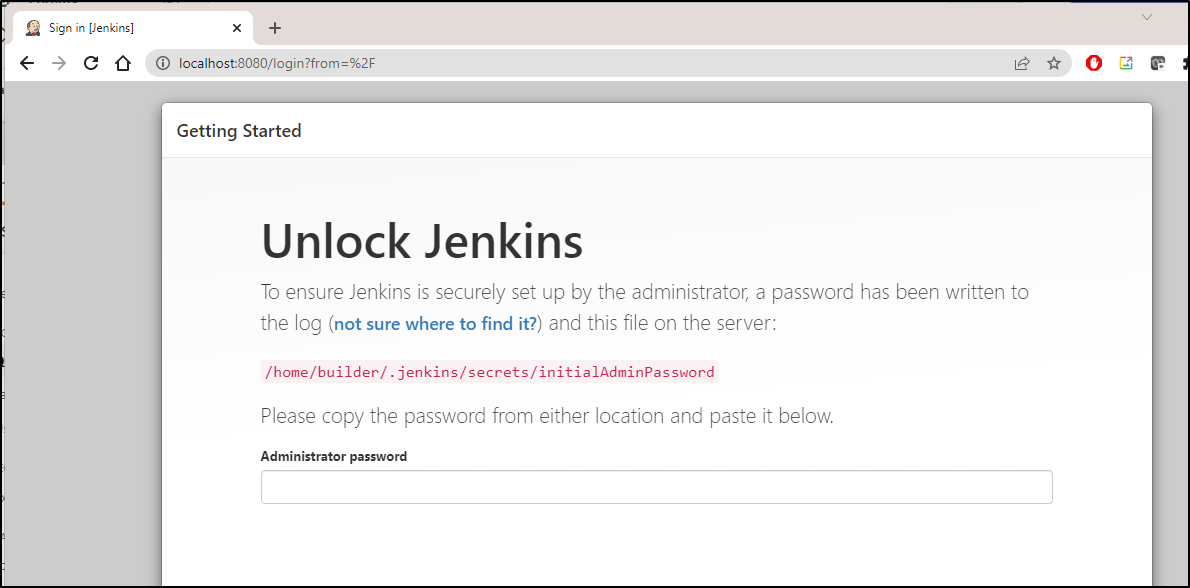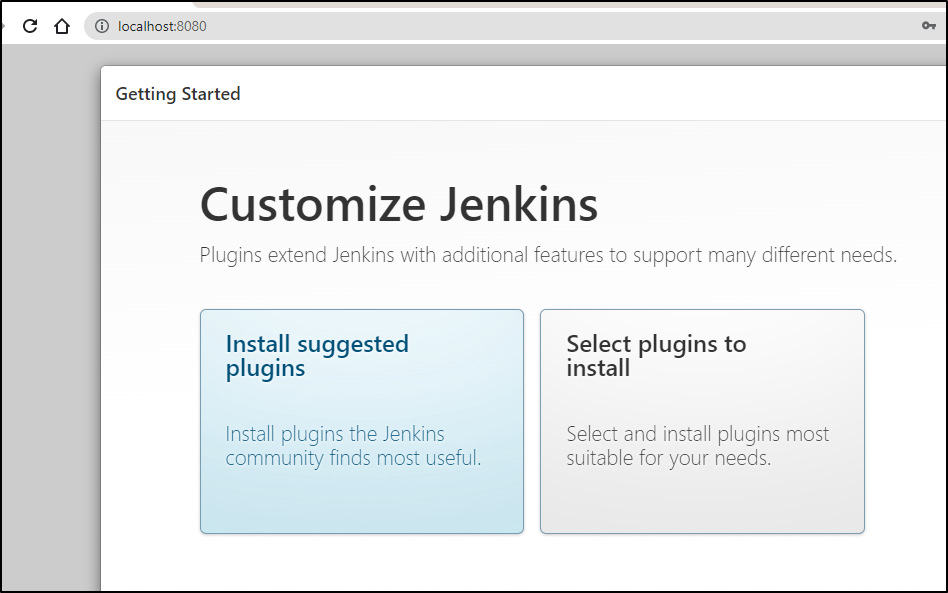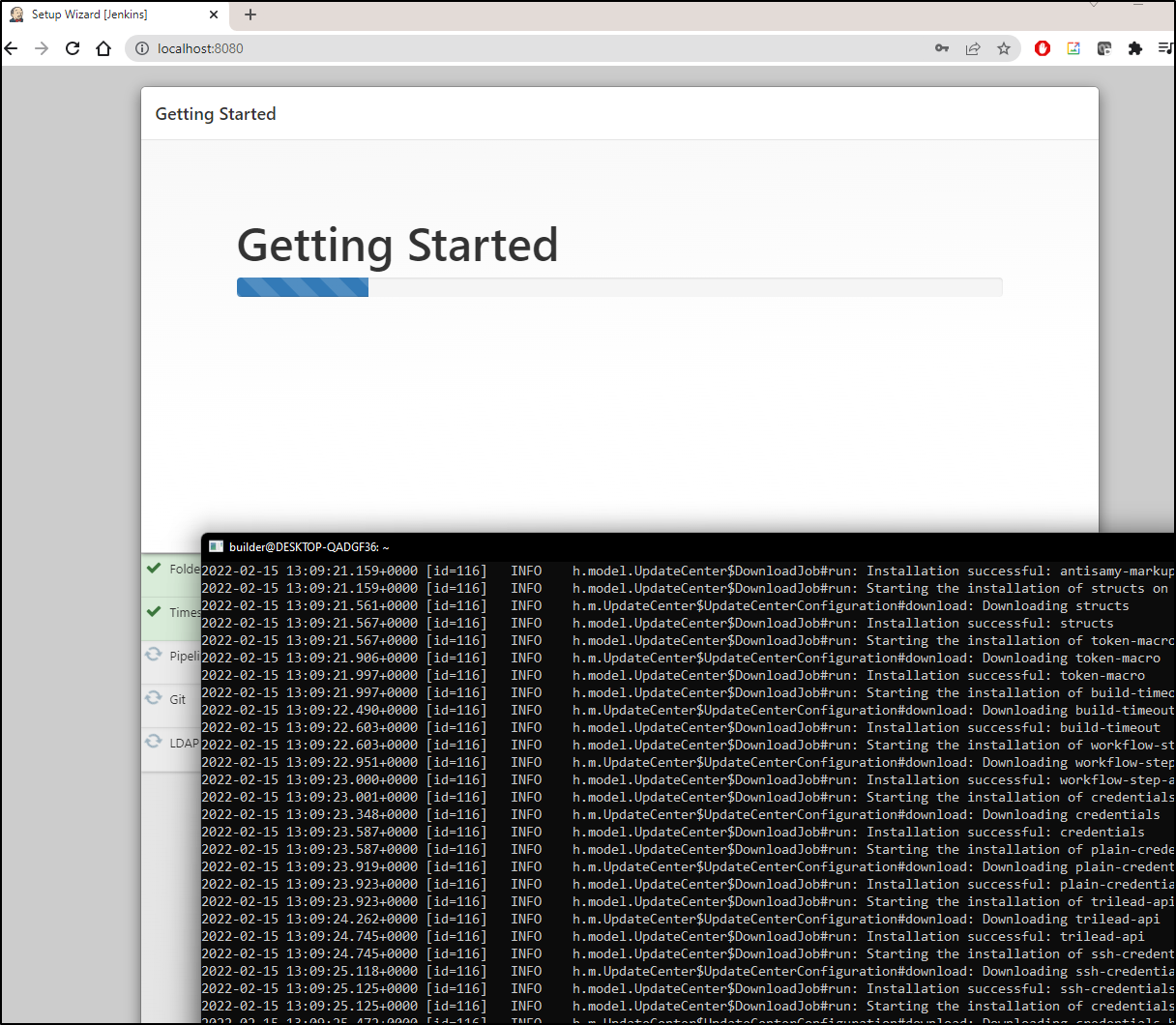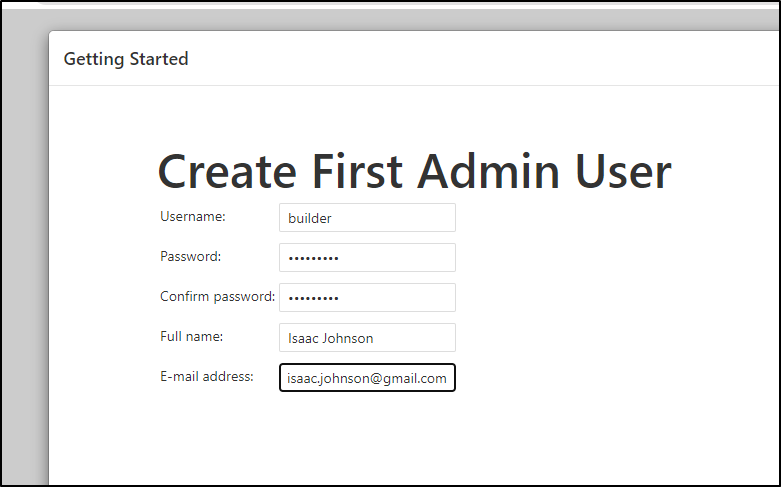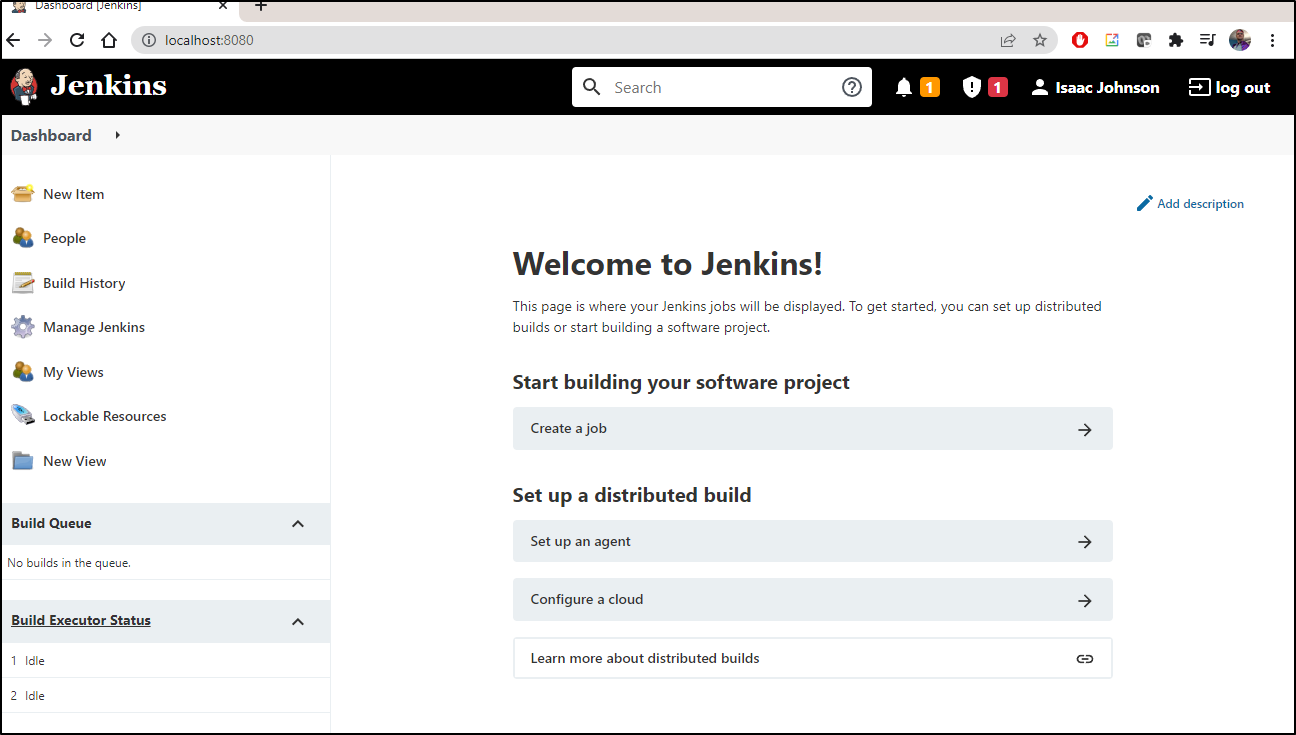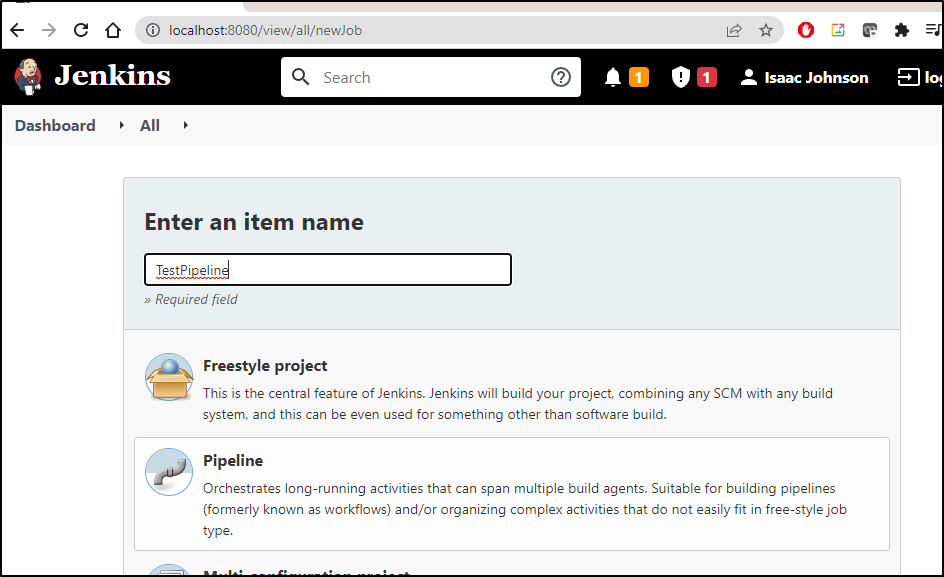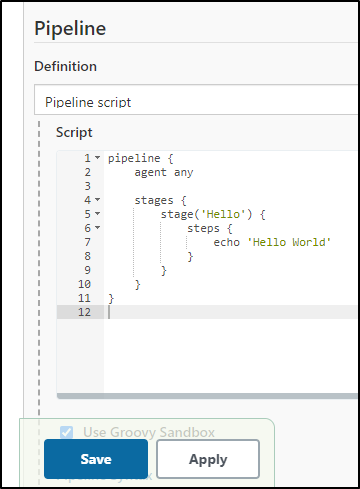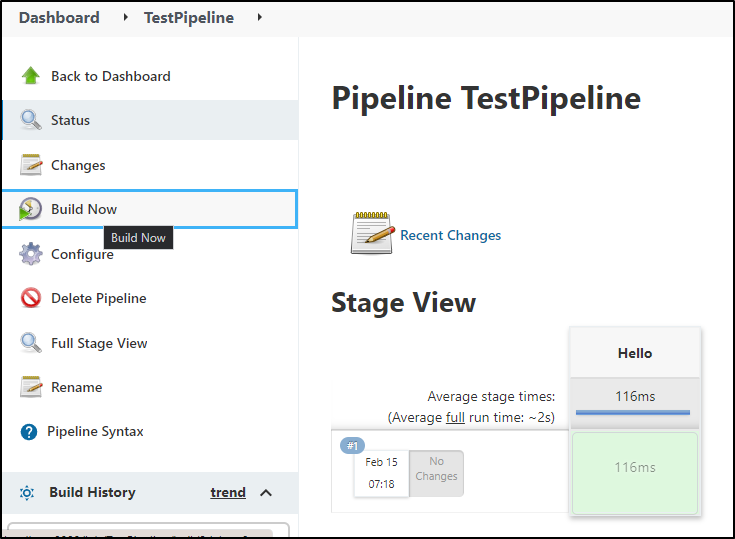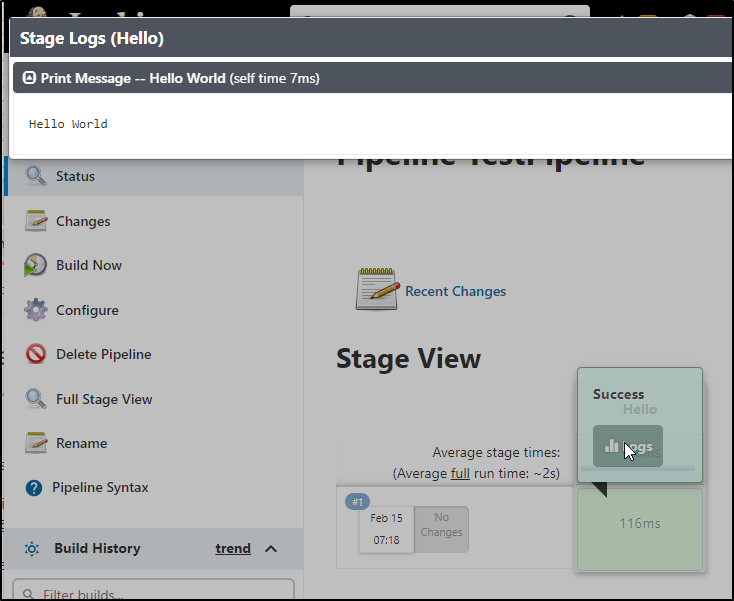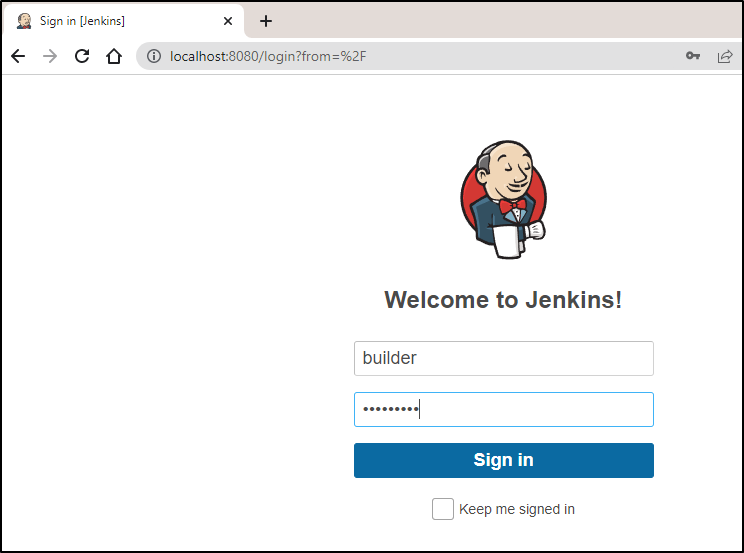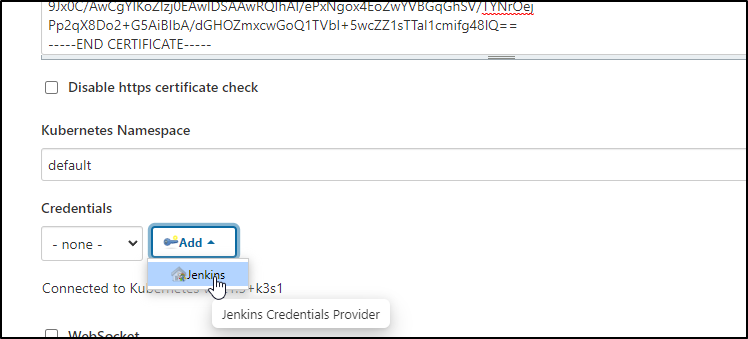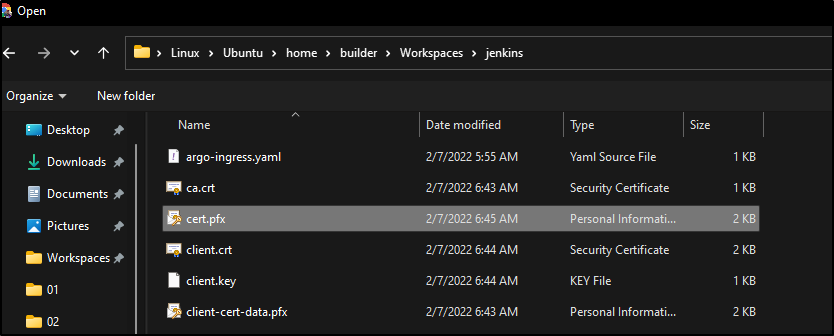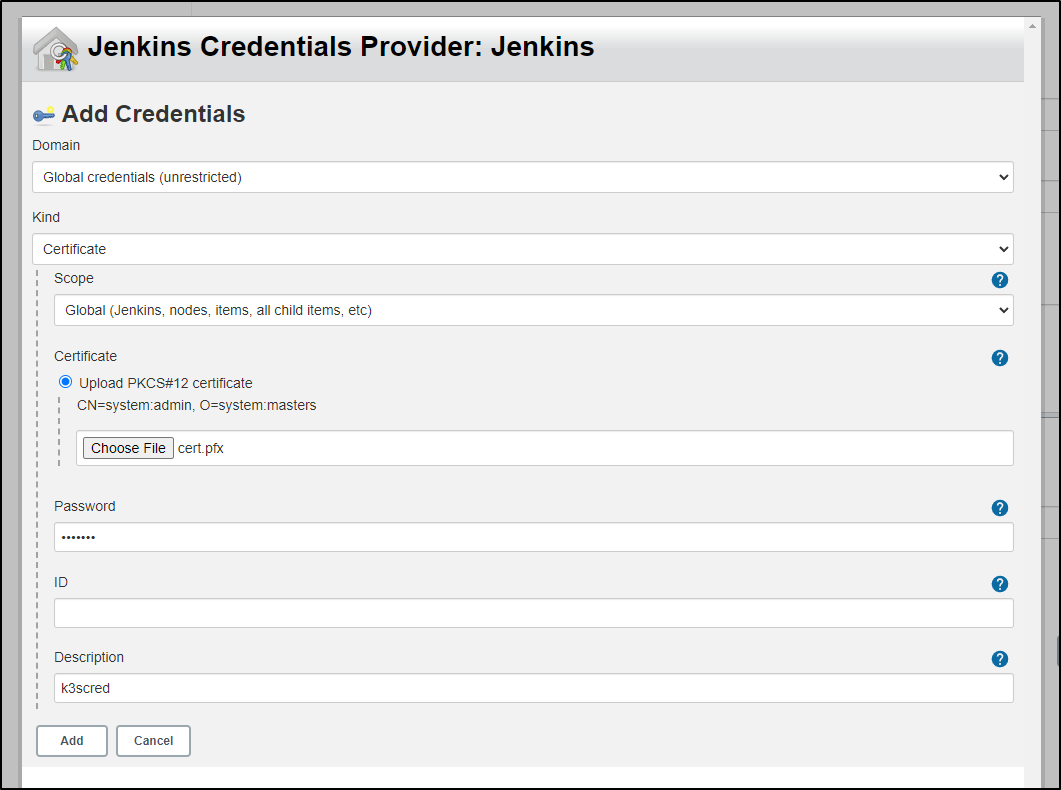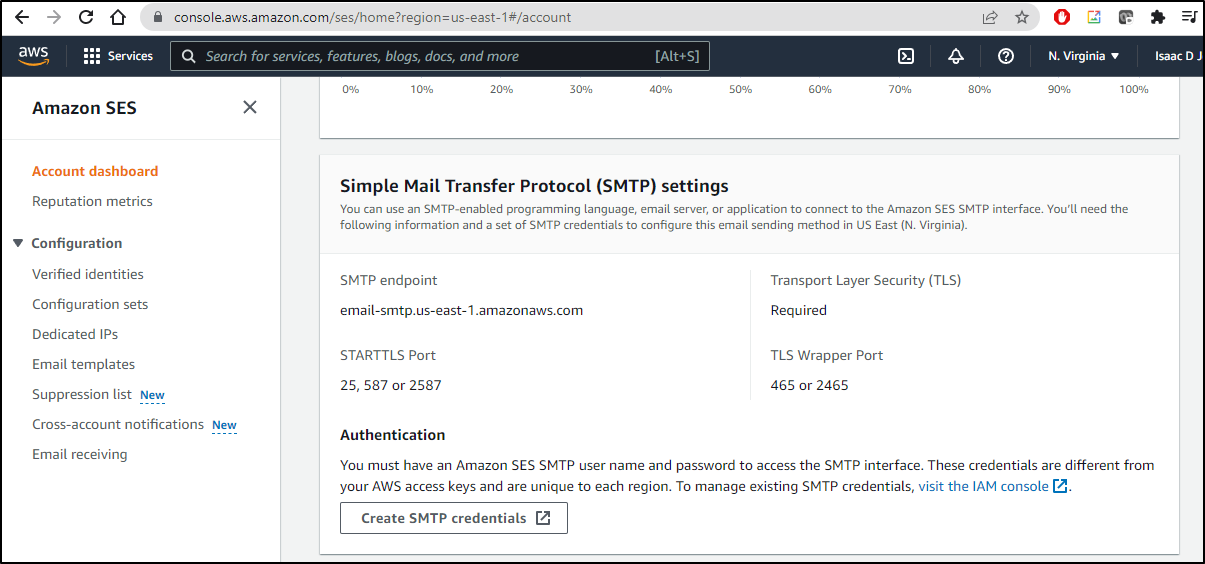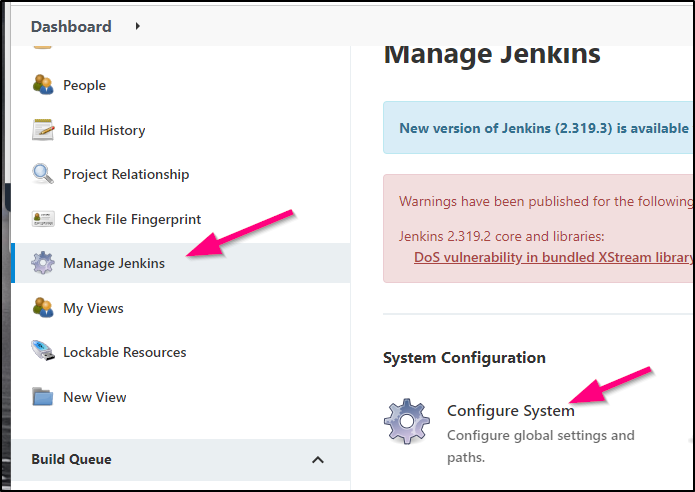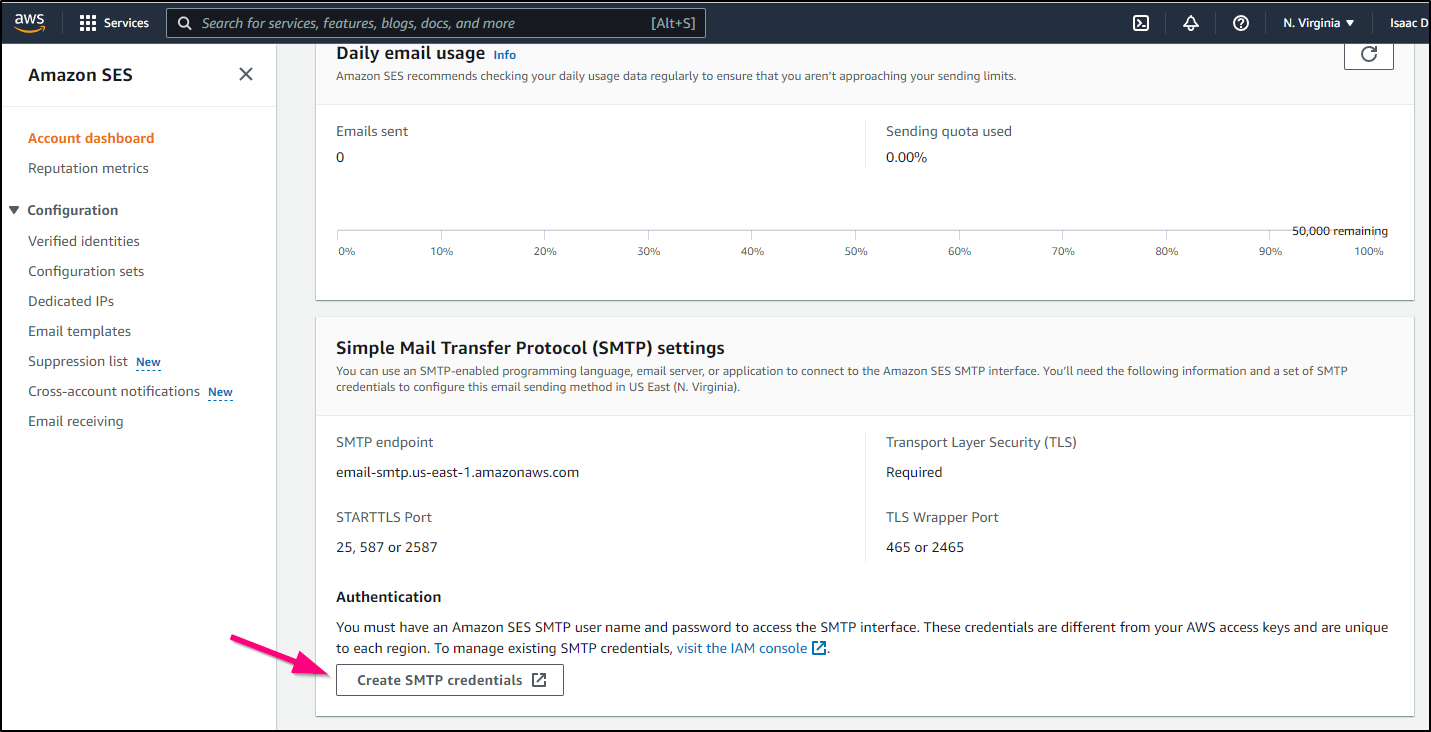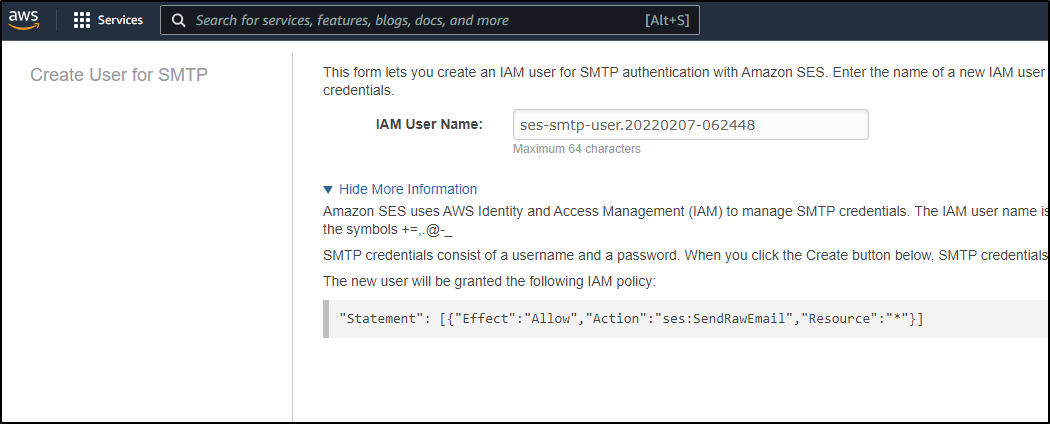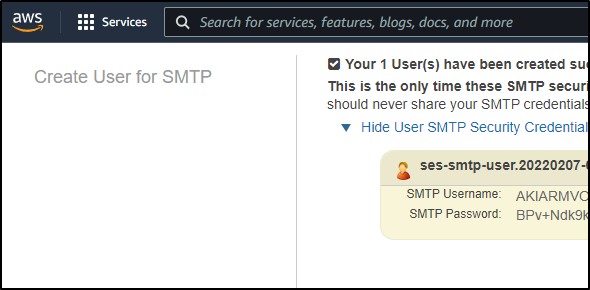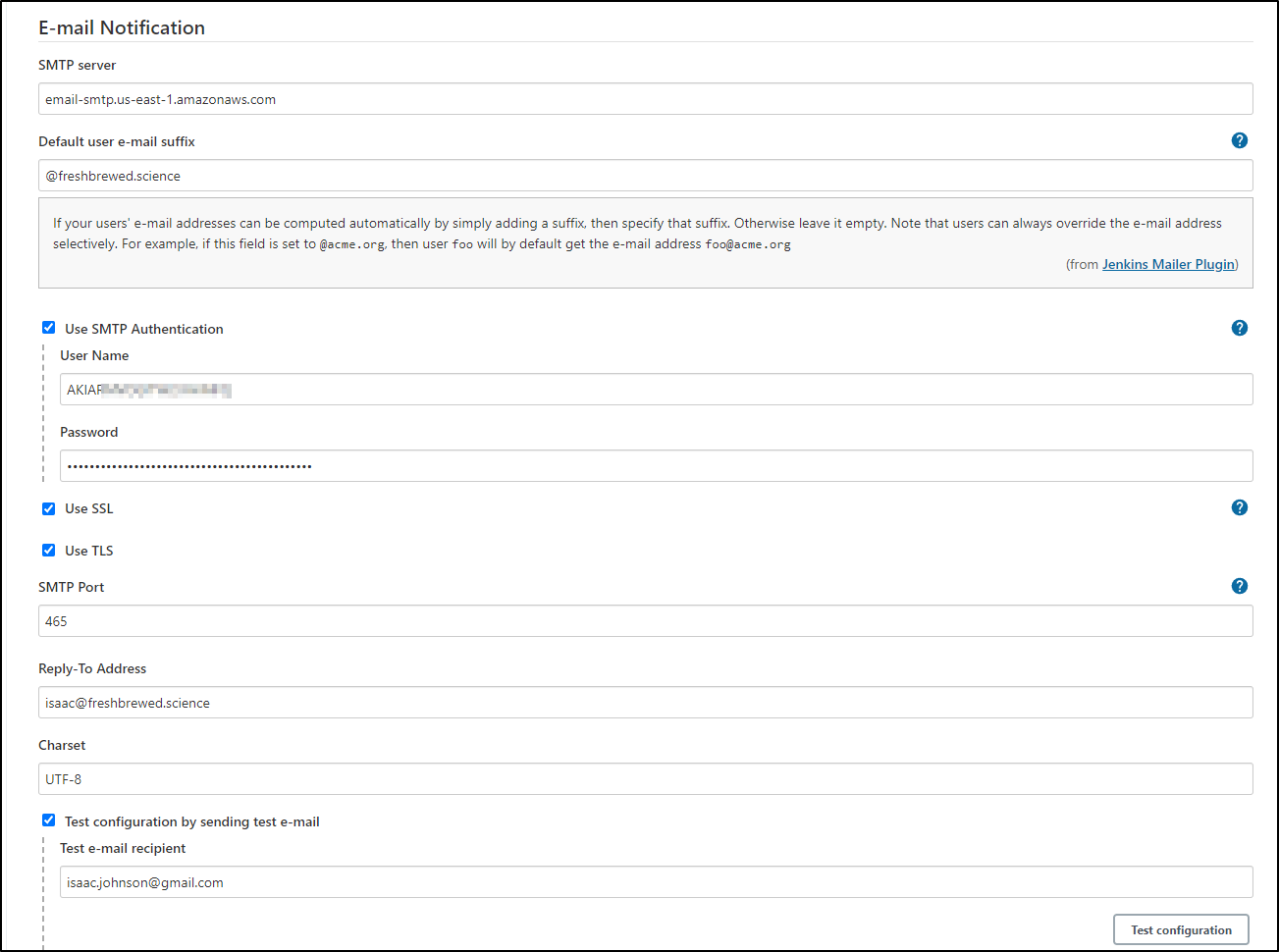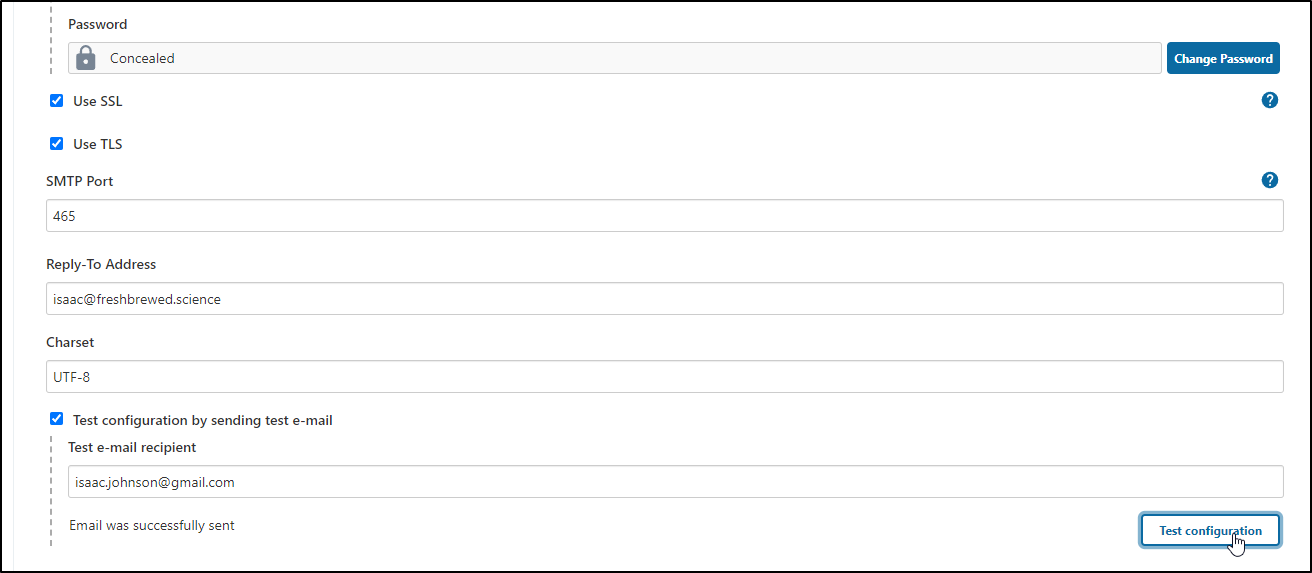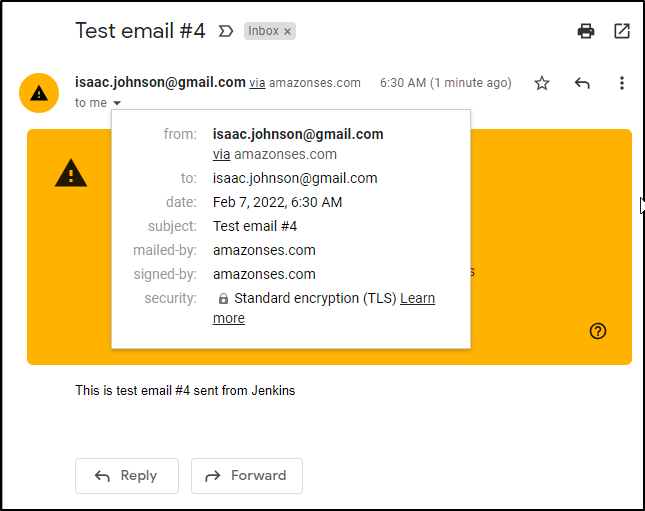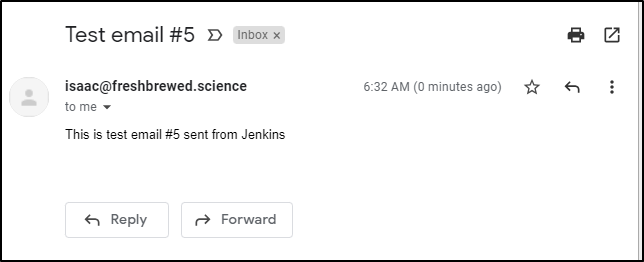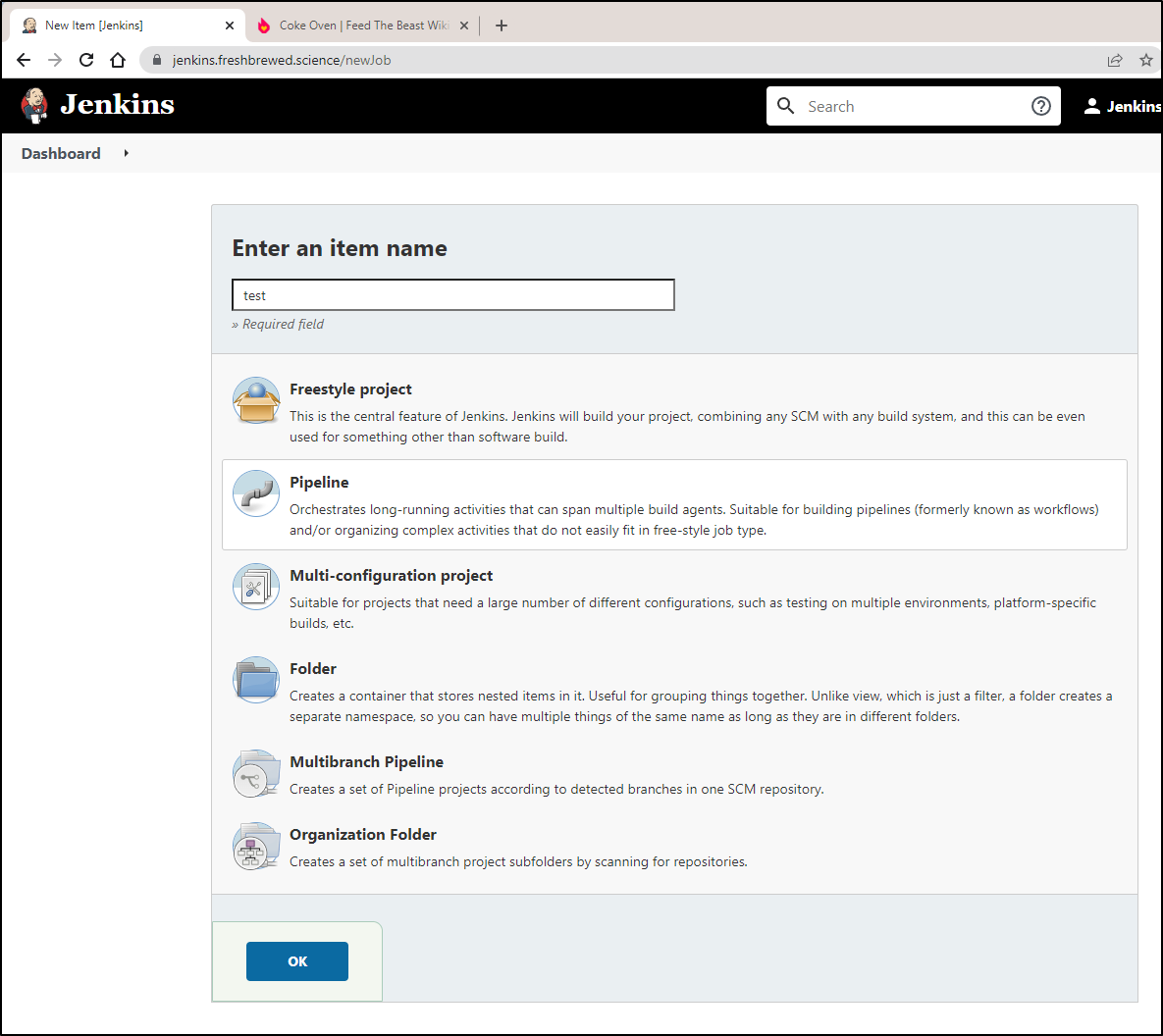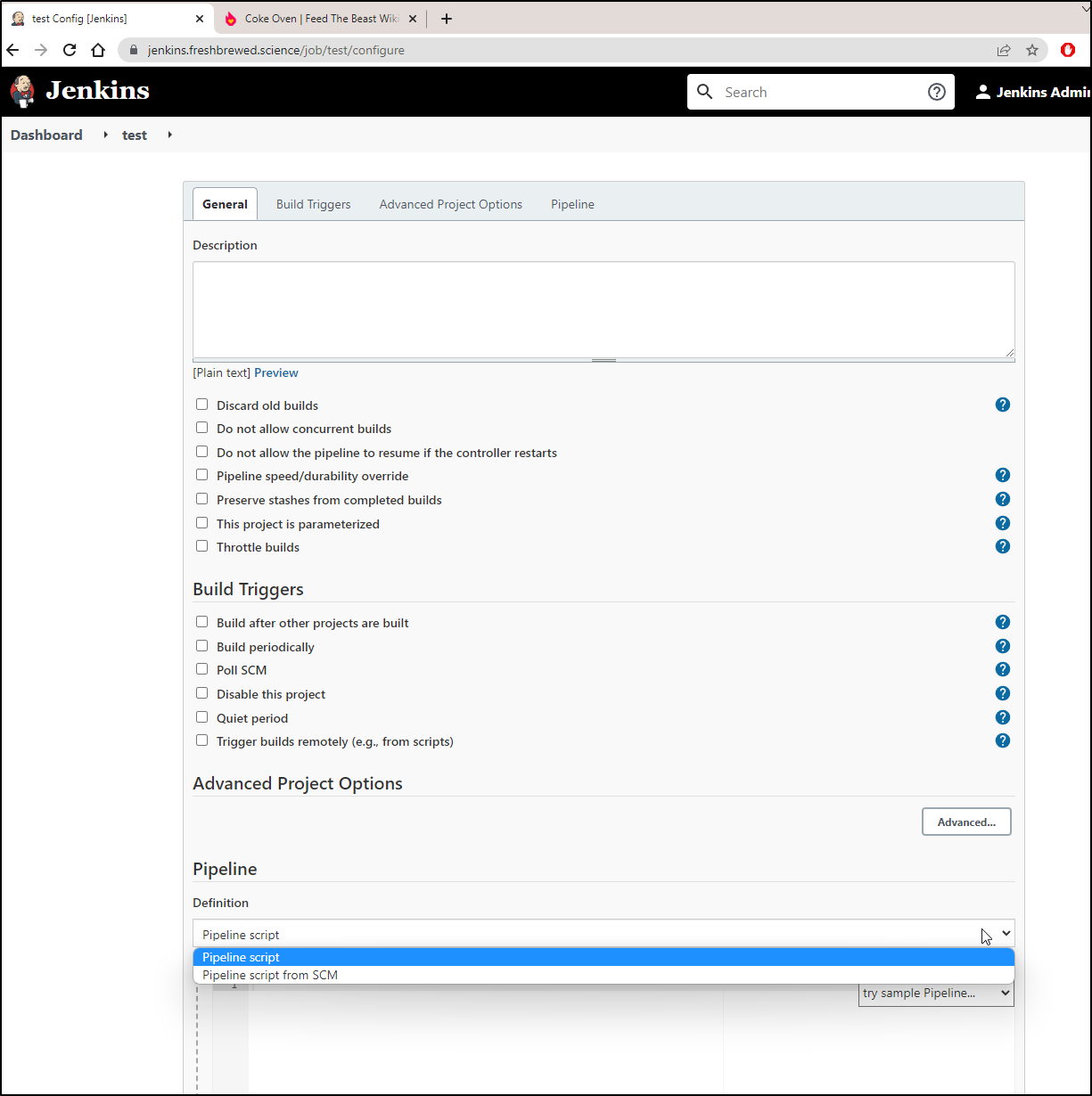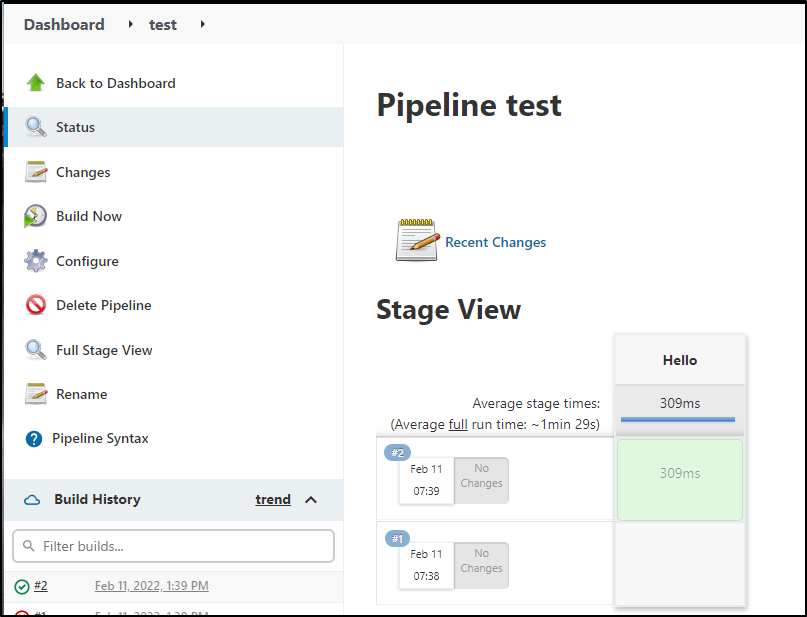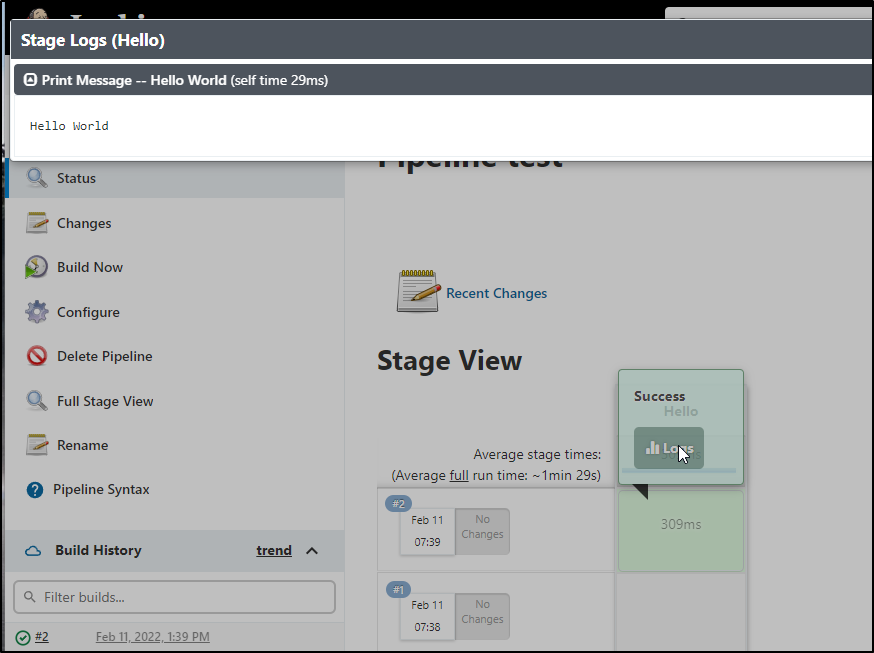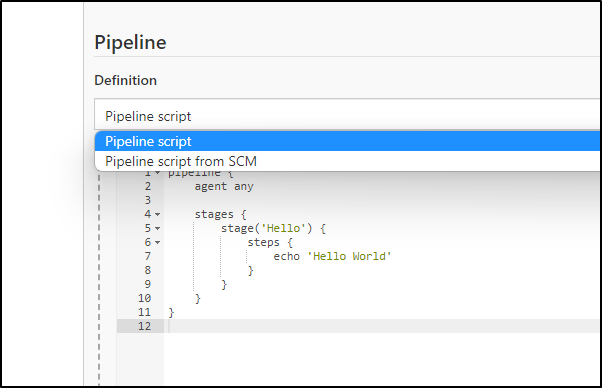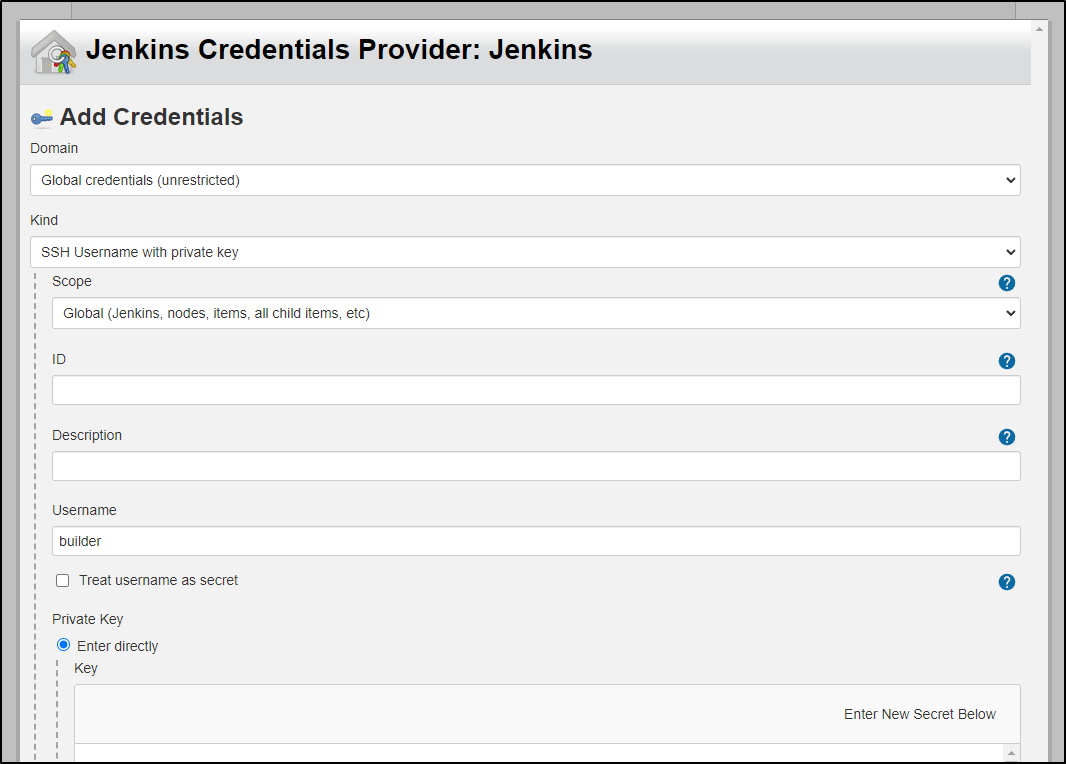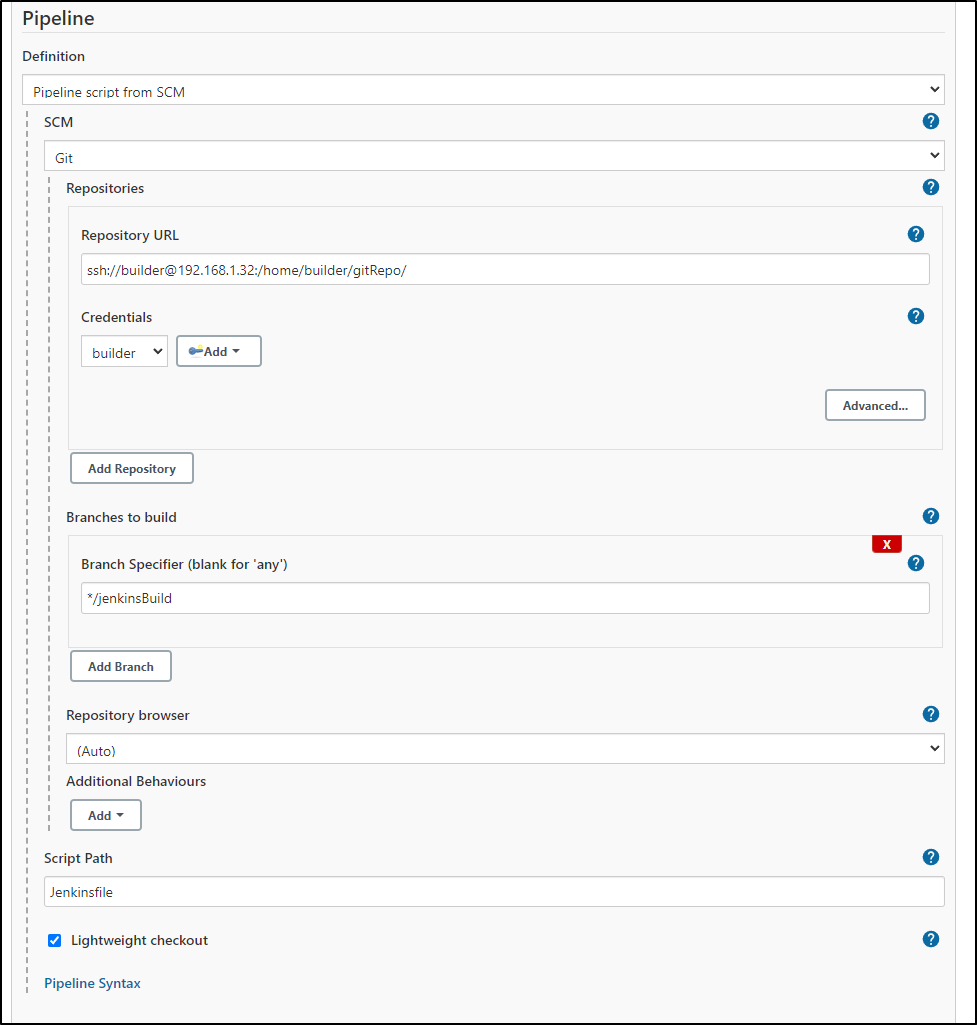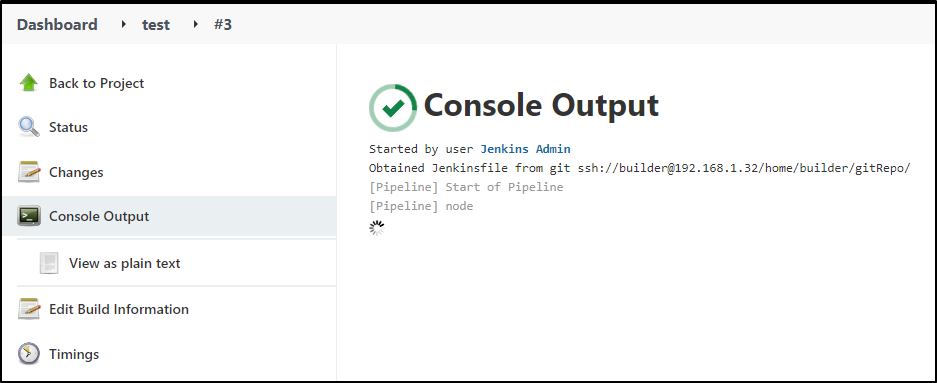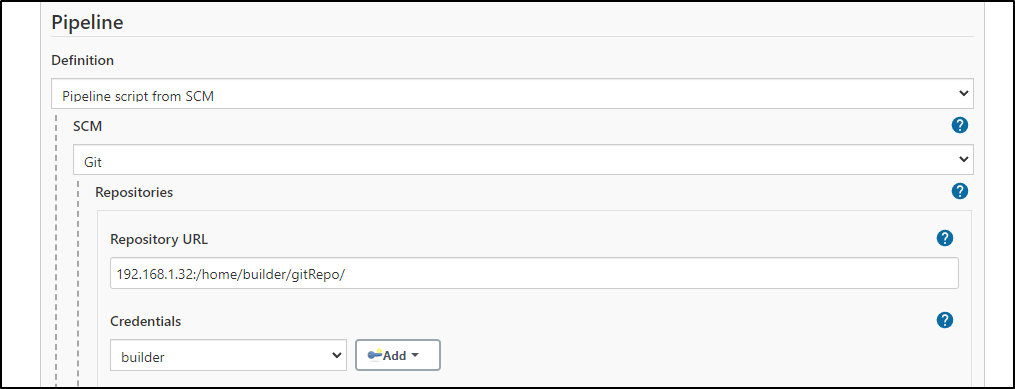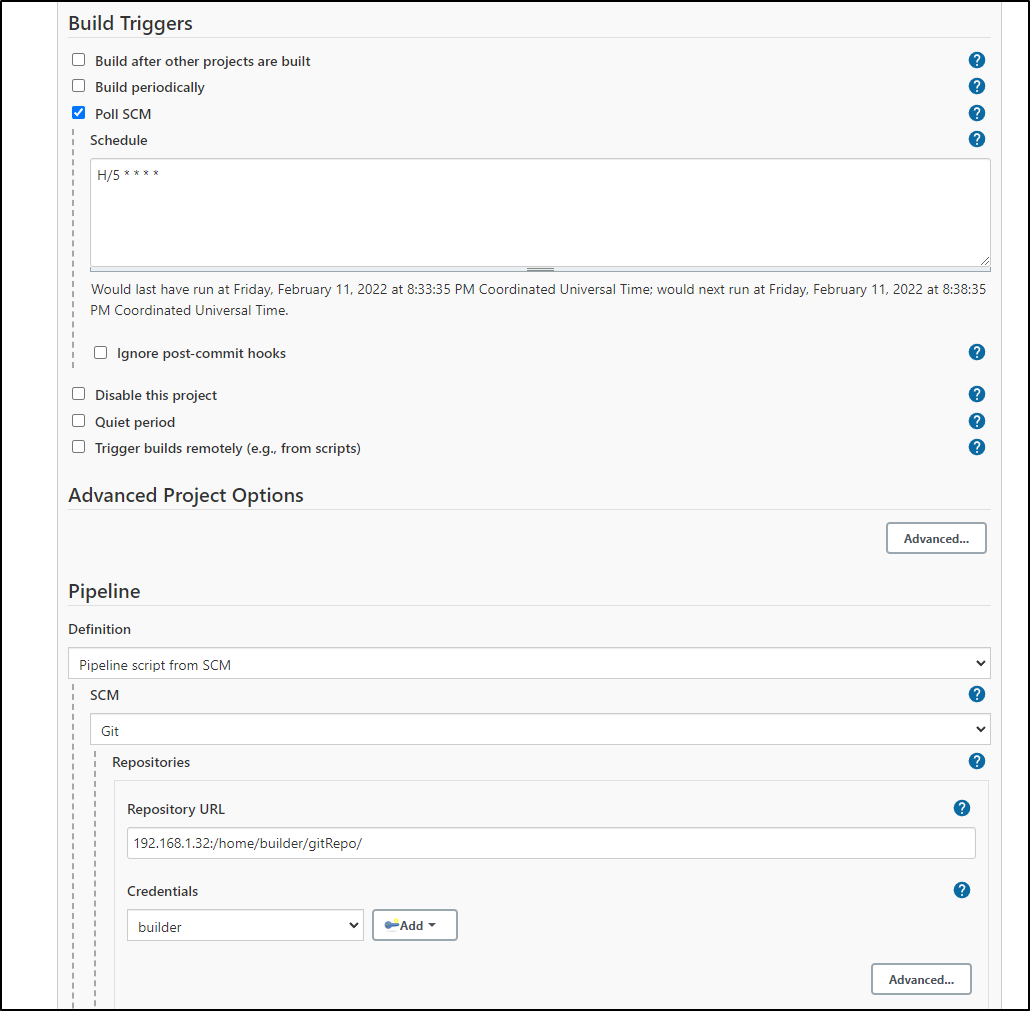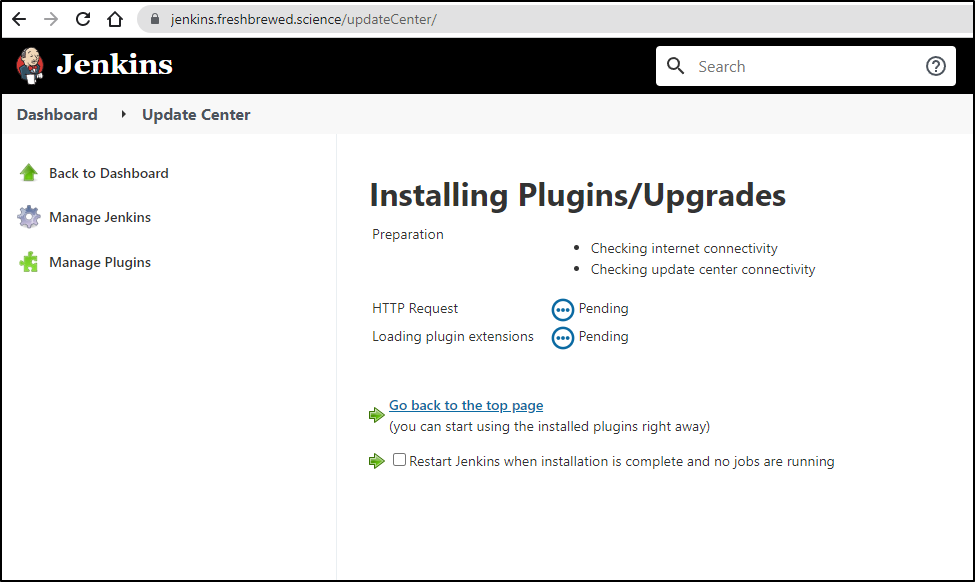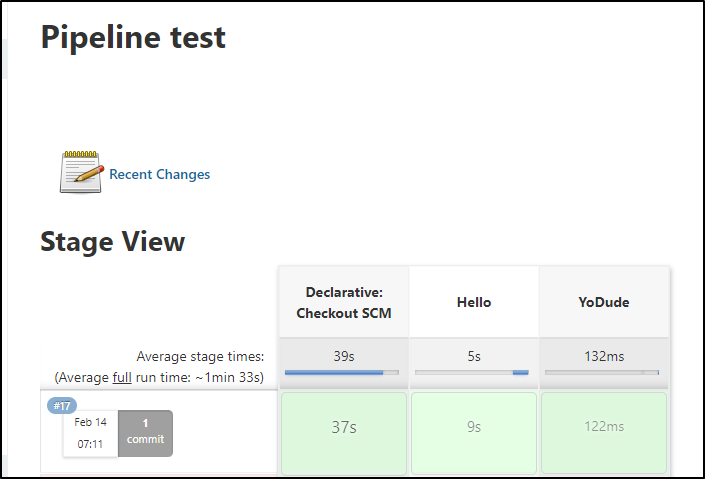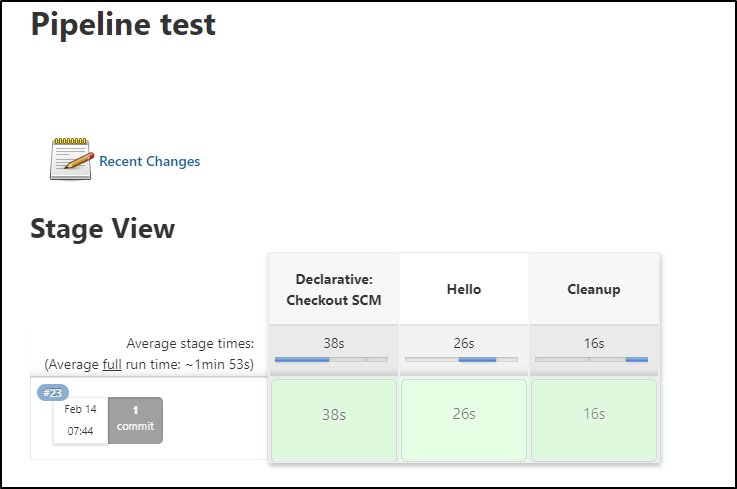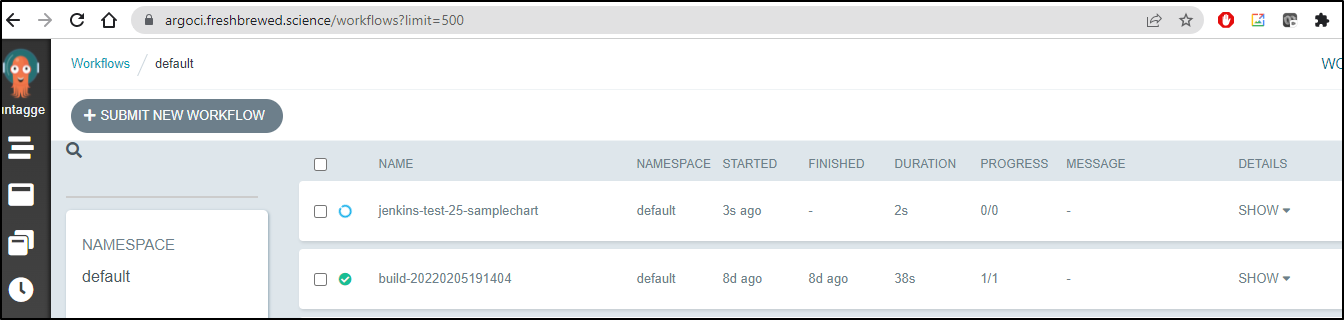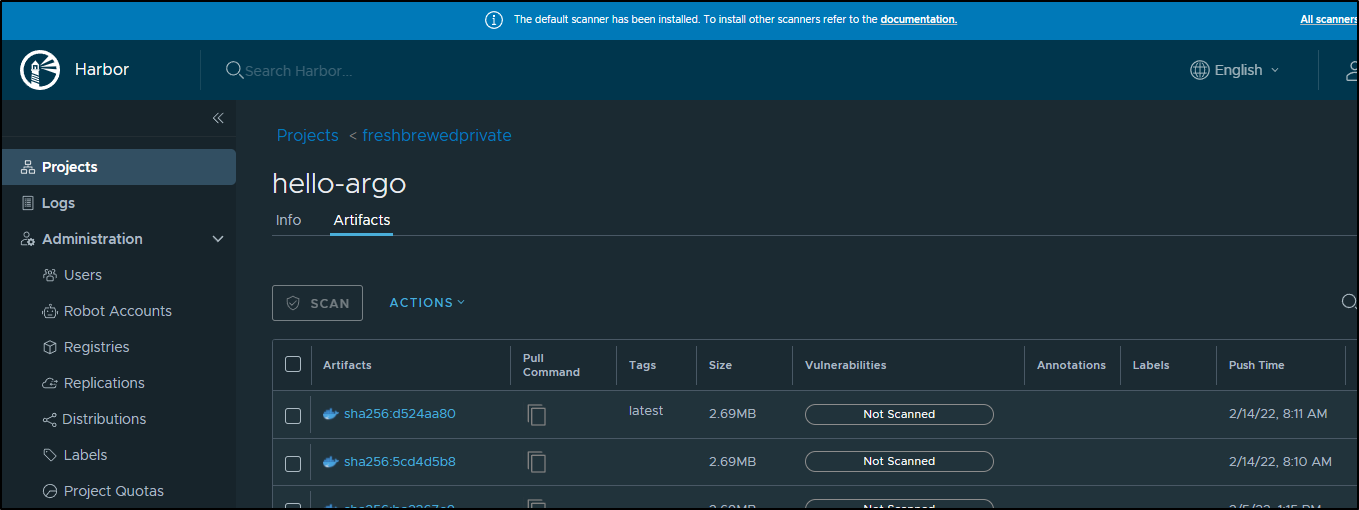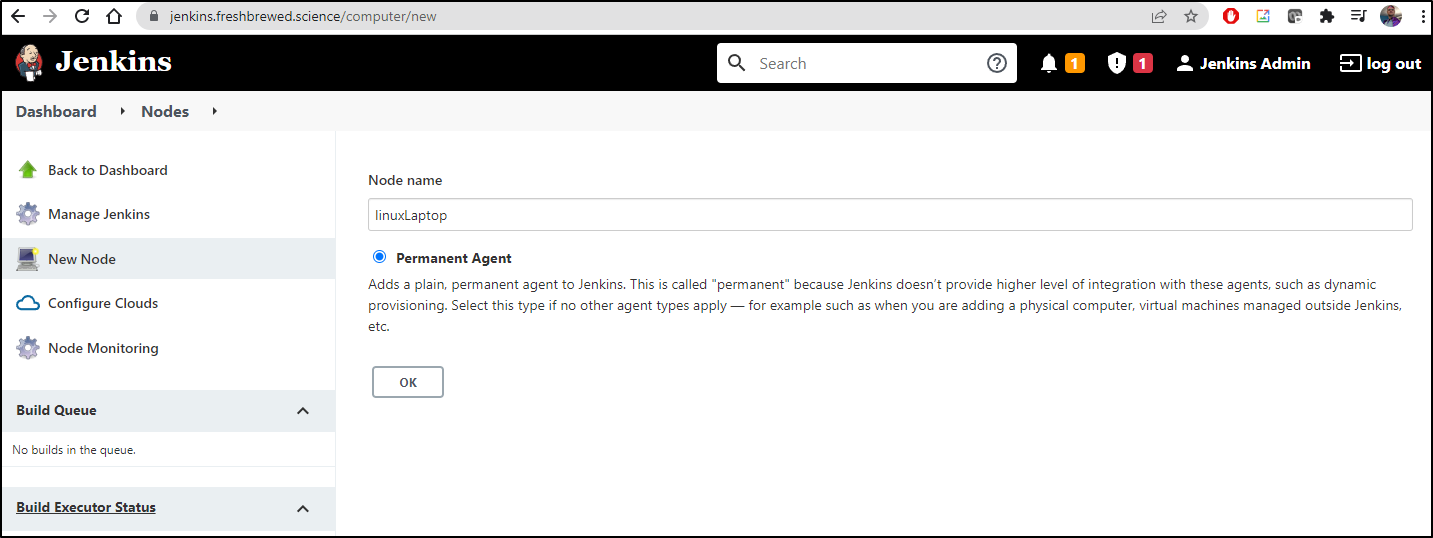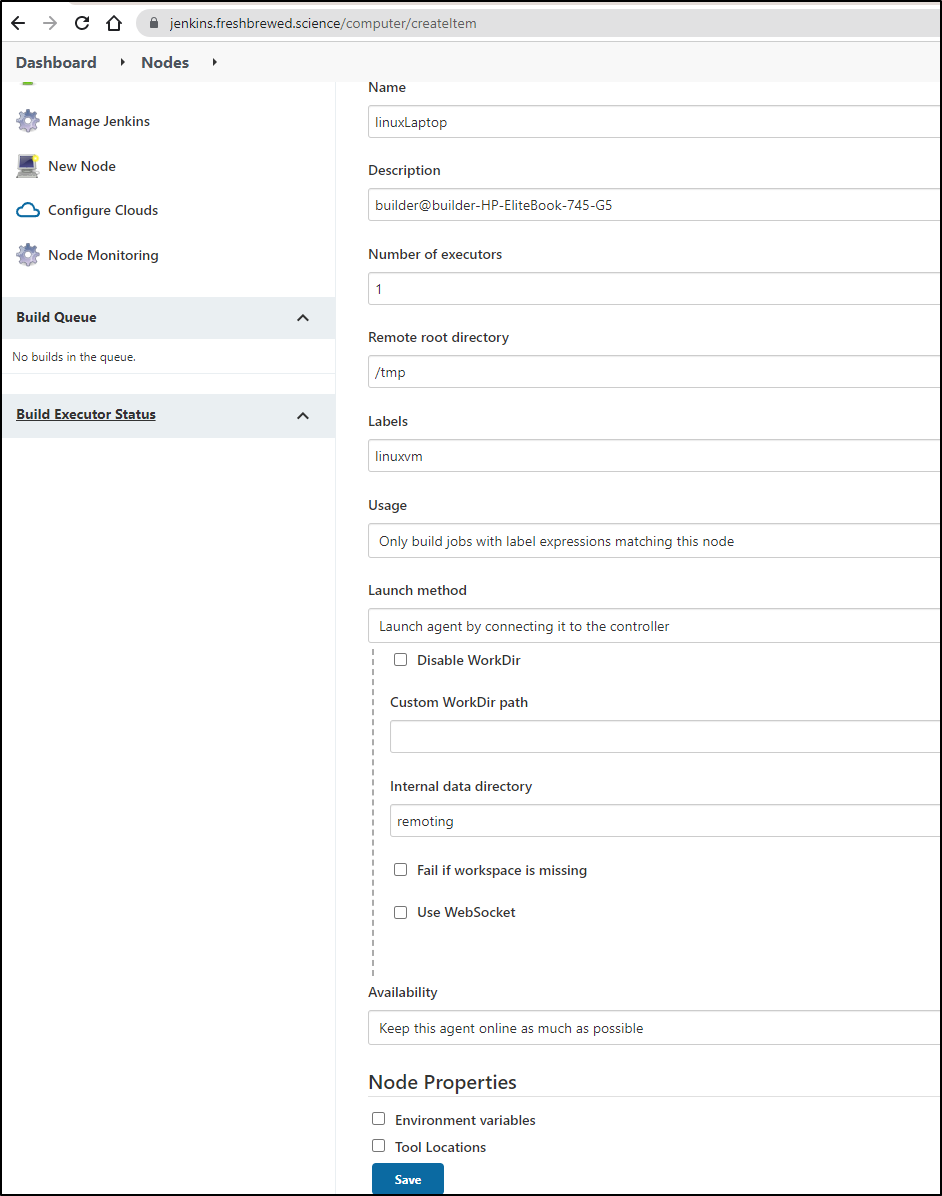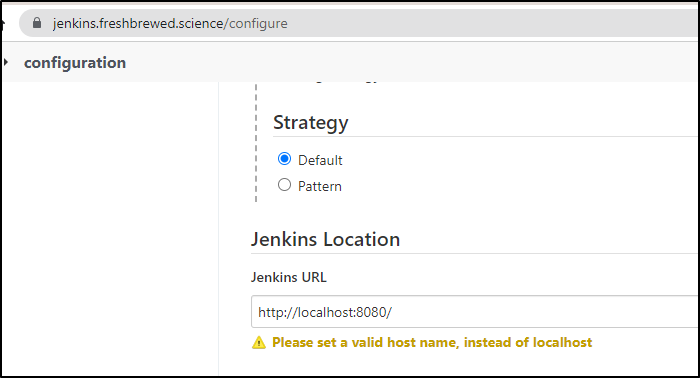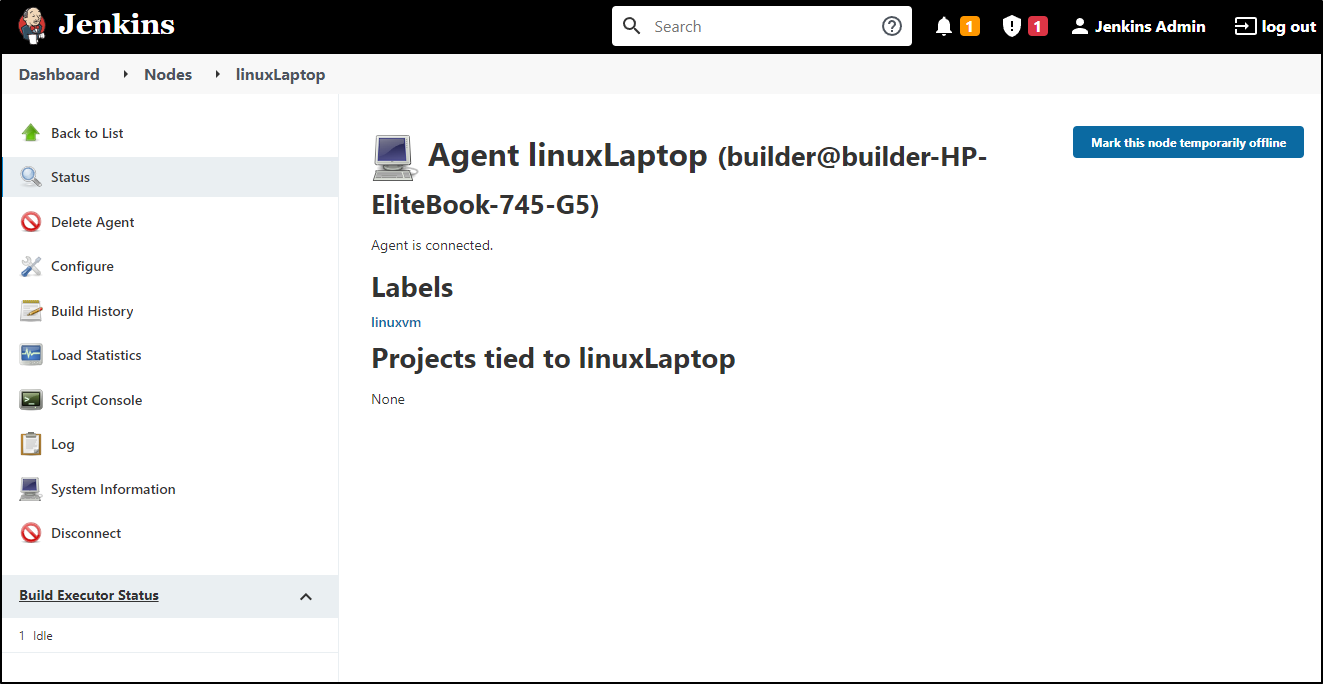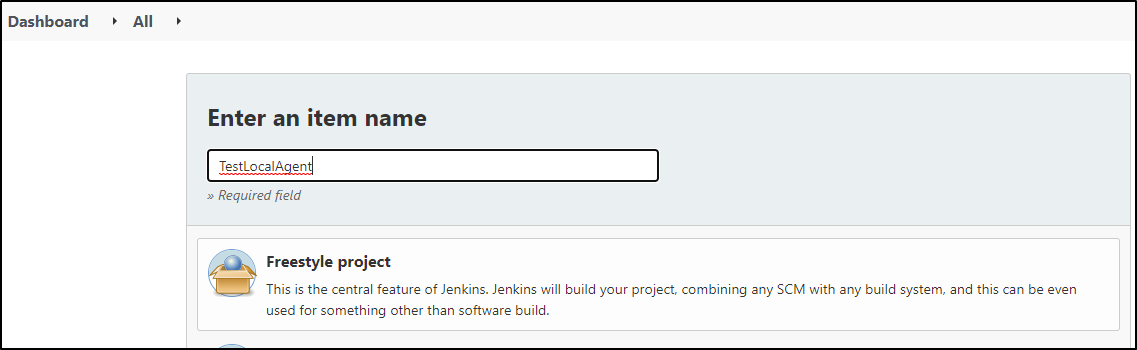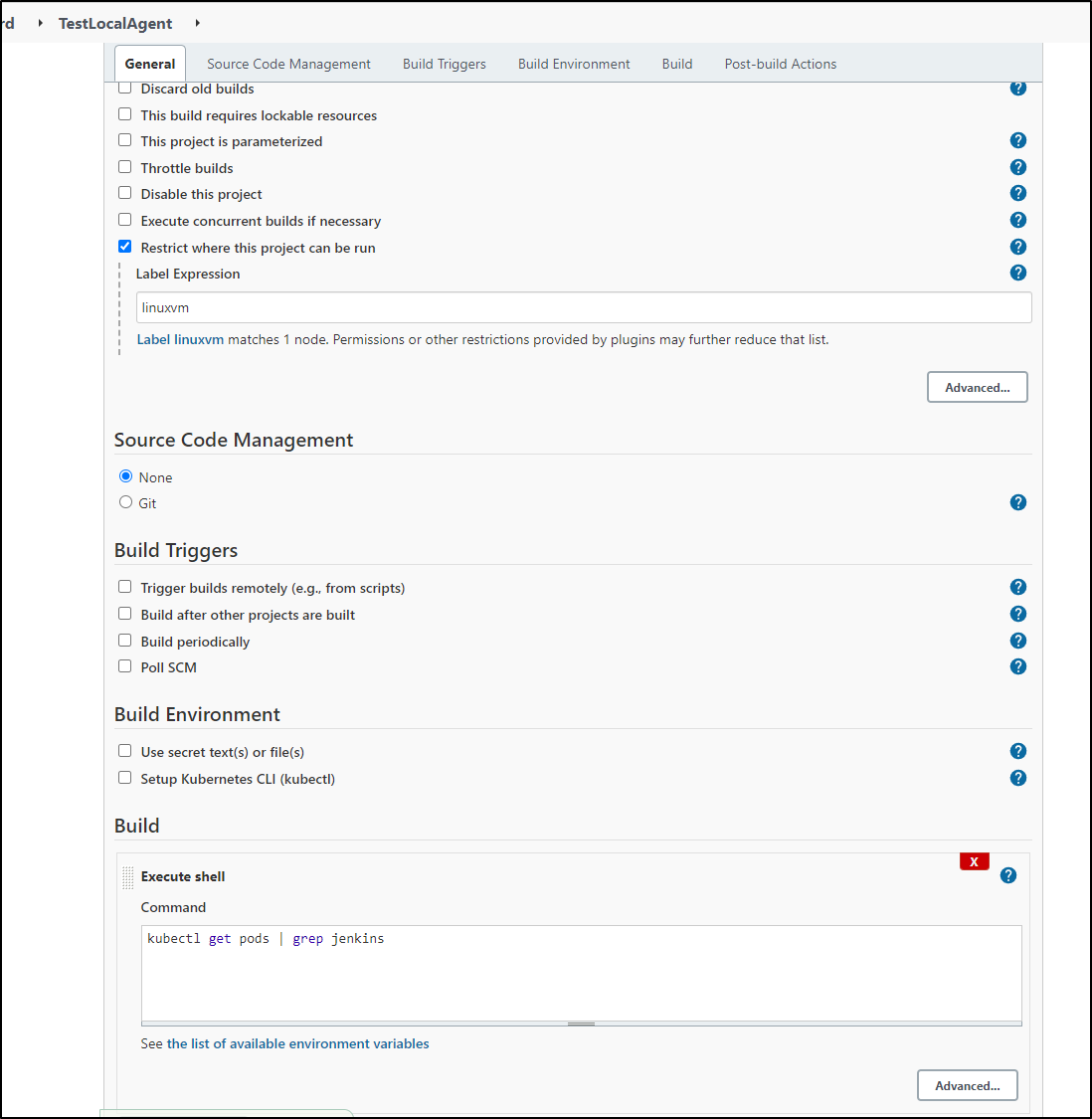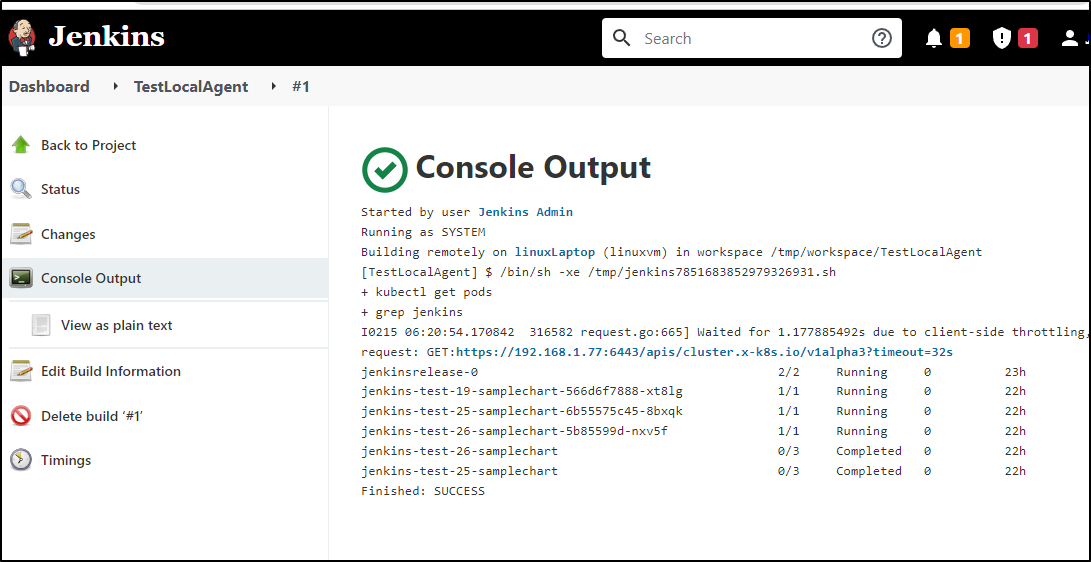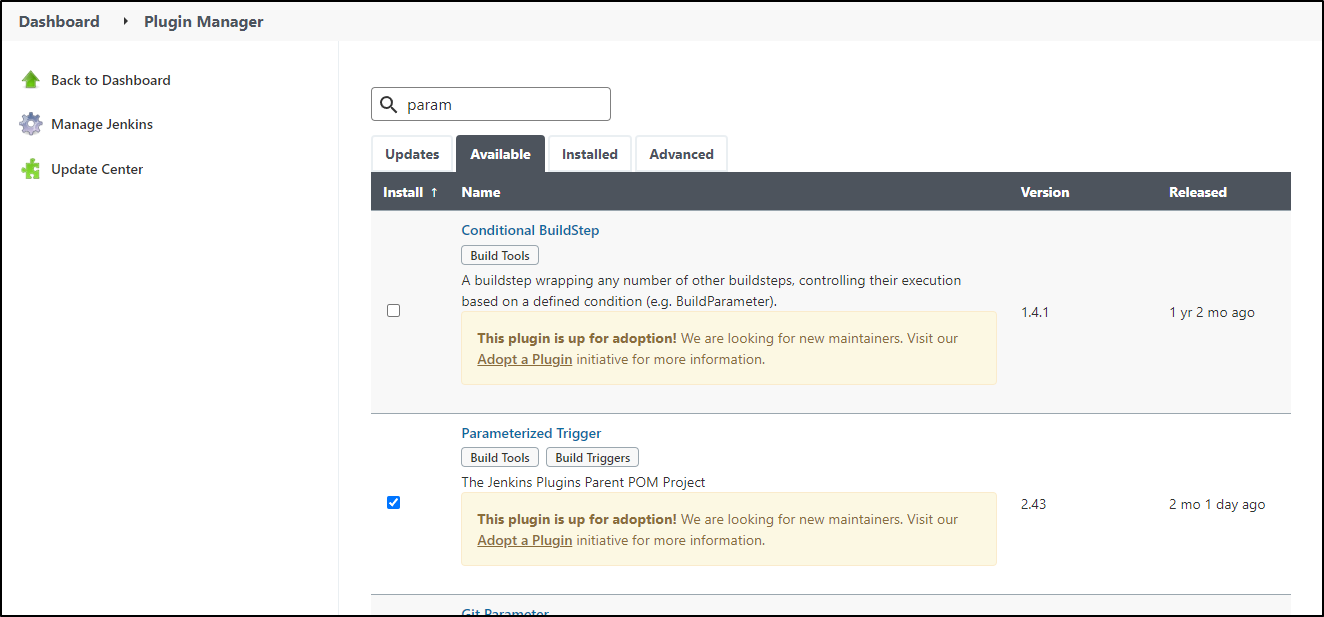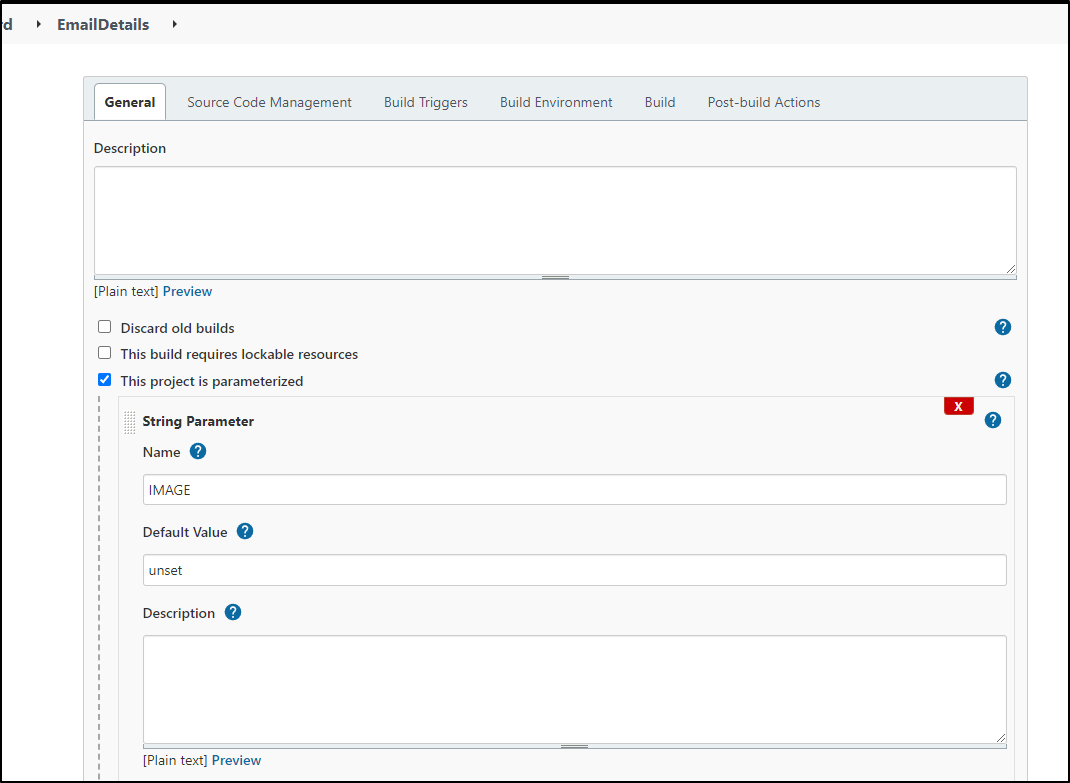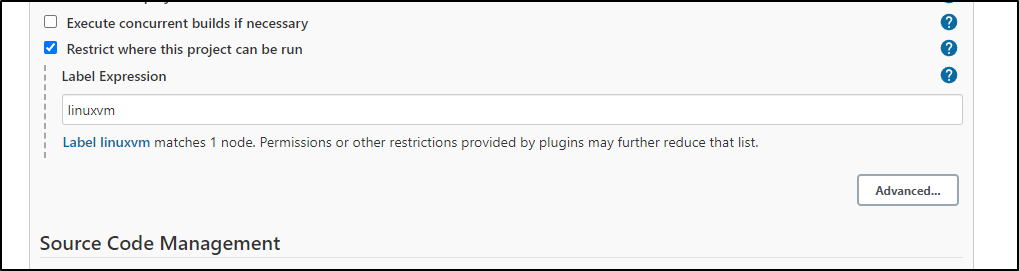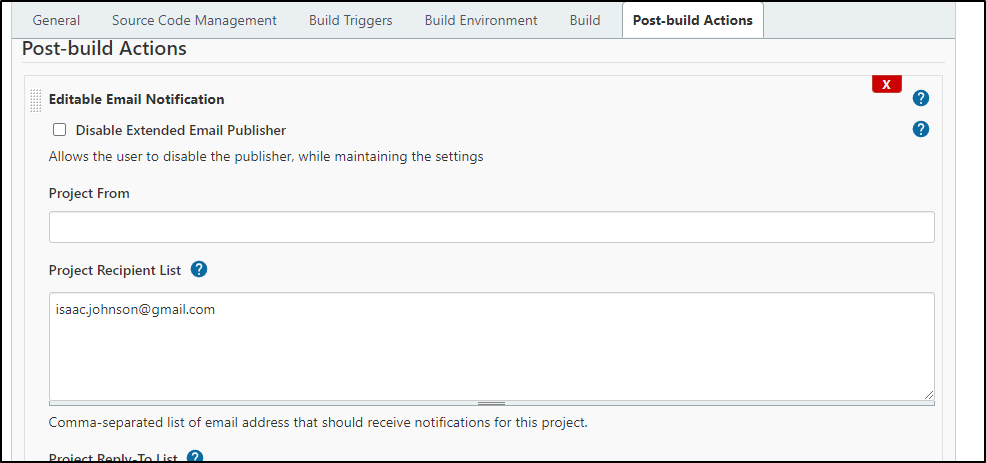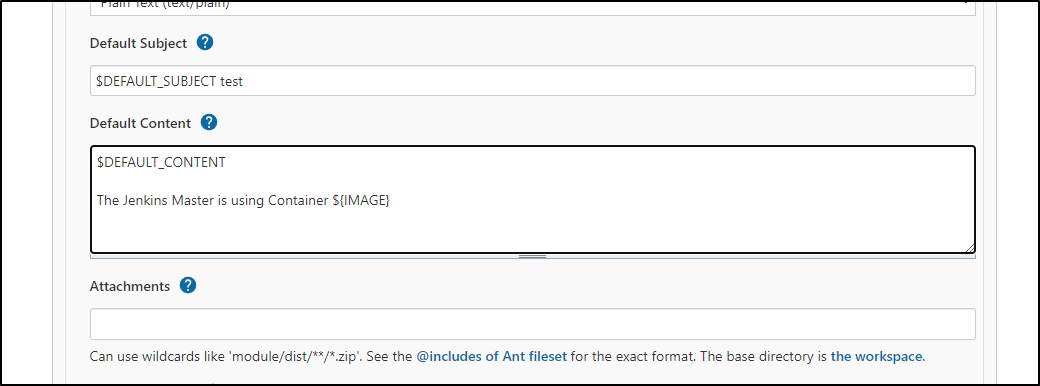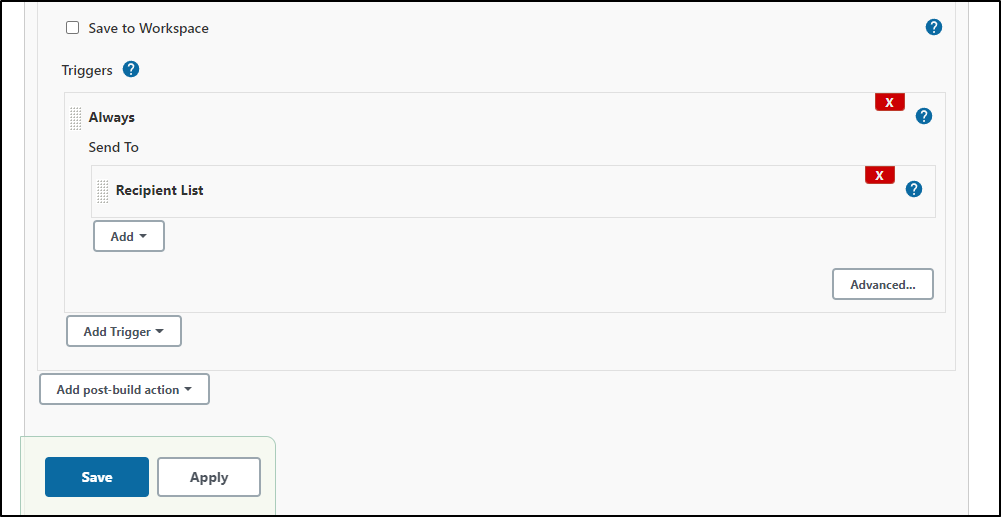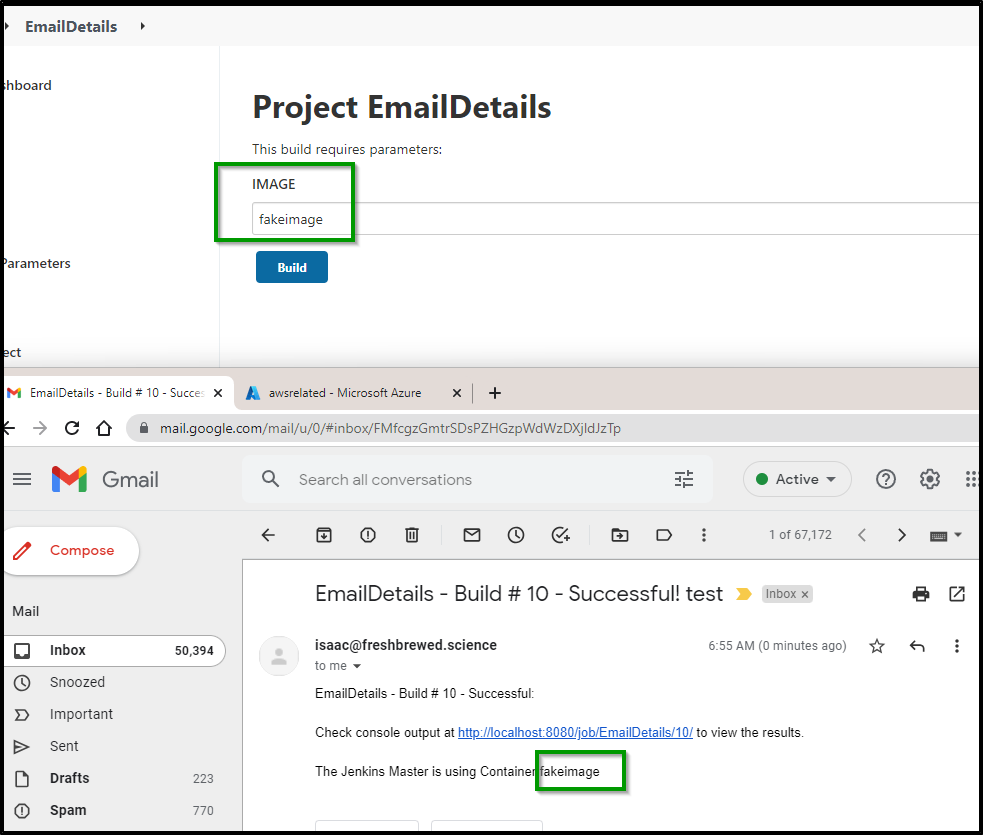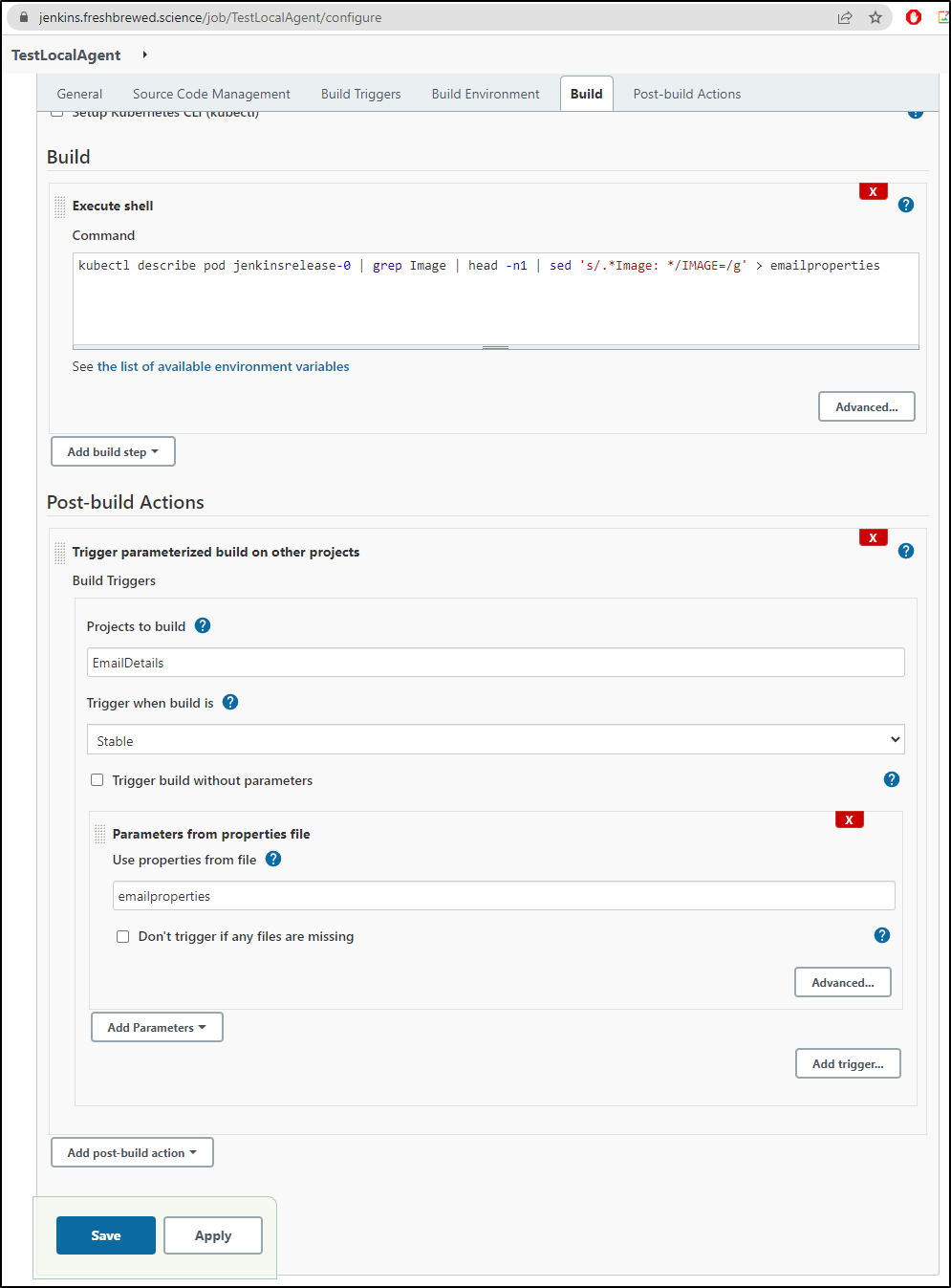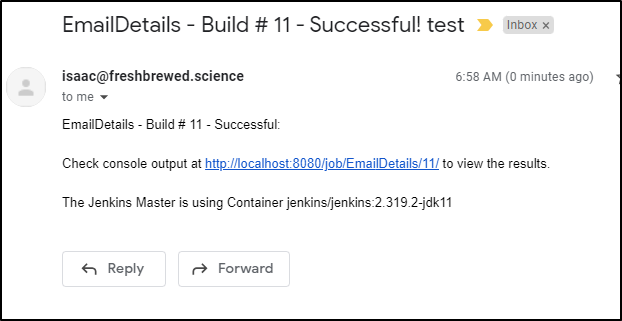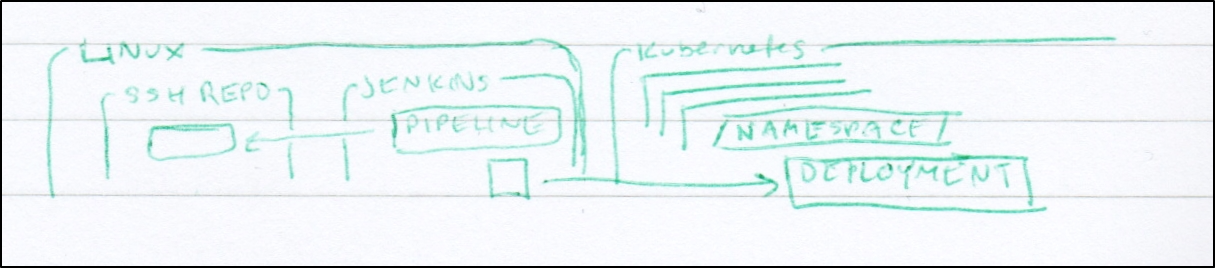Published: Feb 15, 2022 by Isaac Johnson
I’m guilty of saying “Junkins” in meetings. For years, I’ve had a not-so-hidden disdain for Jenkins. It stemmed from being in a team that touted itself as “Jenkineers” back at a prior as well as from the unctuous consternations of jenkins diehards whenever given a forum.
That said, it is arguably the oldest and still post popular CICD tool making top CICD lists year after year. Whether I like the toolset or not, it has a dedicated and vocal following.
Moreover, it is often the first tool new SRE/DevOps engineers learn. In some fashion, it has been in active use with every employer of mine for the last decade and, if for no other reason than to level set, it deserves a look.
A Personal History
I asked myself what was life like before Hudson? At the start, it was Makefiles and Bash scripts. Later, this gave way to homegrown solutions like Perl based scripting. In the early 200s we moved to CruiseControl and CruiseControl.NET. around the time Hudson was starting to make its rounds, we were looking at commercial tooling like Build Forge and Visual Build. But by 2010 Hudson was the ‘hotness’ and teams were adopting it all over.
In January of 2011, following legal threats from Oracle. Andrew Bayer published the blog entry that would forever fork Jenkins from Hudson and make a clean break. Around that time Cloudbees was formed and took over the care and feeding that had been done by Sun prior.
Getting Started
The fastest way to get started with jenkins is to just download the jenkins war file and start it:
builder@DESKTOP-QADGF36:~$ java -jar /mnt/c/Users/isaac/Downloads/jenkins.war
Running from: /mnt/c/Users/isaac/Downloads/jenkins.war
webroot: $user.home/.jenkins
2022-02-15 13:06:20.837+0000 [id=1] INFO org.eclipse.jetty.util.log.Log#initialized: Logging initialized @461ms to org.eclipse.jetty.util.log.JavaUtilLog
2022-02-15 13:06:20.891+0000 [id=1] INFO winstone.Logger#logInternal: Beginning extraction from war file
2022-02-15 13:06:25.418+0000 [id=1] WARNING o.e.j.s.handler.ContextHandler#setContextPath: Empty contextPath
2022-02-15 13:06:25.456+0000 [id=1] INFO org.eclipse.jetty.server.Server#doStart: jetty-9.4.43.v20210629; built: 2021-06-30T11:07:22.254Z; git: 526006ecfa3af7f1a27ef3a288e2bef7ea9dd7e8; jvm 1.8.0_312-8u312-b07-0ubuntu1~20.04-b07
2022-02-15 13:06:25.616+0000 [id=1] INFO o.e.j.w.StandardDescriptorProcessor#visitServlet: NO JSP Support for /, did not find org.eclipse.jetty.jsp.JettyJspServlet
2022-02-15 13:06:25.645+0000 [id=1] INFO o.e.j.s.s.DefaultSessionIdManager#doStart: DefaultSessionIdManager workerName=node0
2022-02-15 13:06:25.645+0000 [id=1] INFO o.e.j.s.s.DefaultSessionIdManager#doStart: No SessionScavenger set, using defaults
2022-02-15 13:06:25.646+0000 [id=1] INFO o.e.j.server.session.HouseKeeper#startScavenging: node0 Scavenging every 600000ms
...
We can fetch the initial password:
$ cat /home/builder/.jenkins/secrets/initialAdminPassword
9a50c4d3462641c5a97b69f20516d9de
Then login and install a default set of plugins
As it installs them with the “Getting Started” message, we can see fire up a log of downloads in the shell running the server.
When done, set your admin user
Leave the default Jenkins URL (localhost:8080) and “Save and Finish”, then click “Start Using Jenkins”.
This will give you a perfectly usable test Jenkins. If your goal is to learn some plugins or test groovy pipelines, this would work just dandy.
For instance, to create a quick hello world groovy pipeline, create new pipeline and choose Pipeline for the project type:
and we can pick a sample pipeline from the pick list:
pipeline {
agent any
stages {
stage('Hello') {
steps {
echo 'Hello World'
}
}
}
}
which we can save and apply
then click “Build Now” to invoke
and lastly, you can click the logs icon inline to view the logs on the same results page
And if we have to kill the java process, we can always relaunch and relogin (this time with the user we created)
$ java -jar /mnt/c/Users/isaac/Downloads/jenkins.war
Running from: /mnt/c/Users/isaac/Downloads/jenkins.war
webroot: $user.home/.jenkins
2022-02-15 13:13:35.095+0000 [id=1] INFO org.eclipse.jetty.util.log.Log#initialized: Logging initialized @303ms to org.eclipse.jetty.util.log.JavaUtilLog
2022-02-15 13:13:35.142+0000 [id=1] INFO winstone.Logger#logInternal: Beginning extraction from war file
2022-02-15 13:13:35.164+0000 [id=1] WARNING o.e.j.s.handler.ContextHandler#setContextPath: Empty contextPath
2022-02-15 13:13:35.203+0000 [id=1] INFO org.eclipse.jetty.server.Server#doStart: jetty-9.4.43.v20210629; built: 2021-06-30T11:07:22.254Z; git: 526006ecfa3af7f1a27ef3a288e2bef7ea9dd7e8; jvm 1.8.0_312-8u312-b07-0ubuntu1~20.04-b07
2022-02-15 13:13:35.358+0000 [id=1] INFO o.e.j.w.StandardDescriptorProcessor#visitServlet: NO JSP Support for /, did not find org.eclipse.jetty.jsp.JettyJspServlet
2022-02-15 13:13:35.384+0000 [id=1] INFO o.e.j.s.s.DefaultSessionIdManager#doStart: DefaultSessionIdManager workerName=node0
2022-02-15 13:13:35.384+0000 [id=1] INFO o.e.j.s.s.DefaultSessionIdManager#doStart: No SessionScavenger set, using defaults
2022-02-15 13:13:35.385+0000 [id=1] INFO o.e.j.server.session.HouseKeeper#startScavenging: node0 Scavenging every 660000ms
2022-02-15 13:13:35.645+0000 [id=1] INFO hudson.WebAppMain#contextInitialized: Jenkins home directory: /home/builder/.jenkins found at: $user.home/.jenkins
2022-02-15 13:13:35.704+0000 [id=1] INFO o.e.j.s.handler.ContextHandler#doStart: Started w.@3fa247d1{Jenkins v2.319.3,/,file:///home/builder/.jenkins/war/,AVAILABLE}{/home/builder/.jenkins/war}
2022-02-15 13:13:35.716+0000 [id=1] INFO o.e.j.server.AbstractConnector#doStart: Started ServerConnector@32e6e9c3{HTTP/1.1, (http/1.1)}{0.0.0.0:8080}
2022-02-15 13:13:35.716+0000 [id=1] INFO org.eclipse.jetty.server.Server#doStart: Started @924ms
2022-02-15 13:13:35.717+0000 [id=33] INFO winstone.Logger#logInternal: Winstone Servlet Engine running: controlPort=disabled
2022-02-15 13:13:36.509+0000 [id=40] INFO jenkins.InitReactorRunner$1#onAttained: Started initialization
2022-02-15 13:13:36.639+0000 [id=62] INFO jenkins.InitReactorRunner$1#onAttained: Listed all plugins
2022-02-15 13:13:39.601+0000 [id=45] INFO jenkins.InitReactorRunner$1#onAttained: Prepared all plugins
2022-02-15 13:13:39.609+0000 [id=44] INFO jenkins.InitReactorRunner$1#onAttained: Started all plugins
2022-02-15 13:13:39.615+0000 [id=57] INFO jenkins.InitReactorRunner$1#onAttained: Augmented all extensions
2022-02-15 13:13:40.300+0000 [id=45] INFO jenkins.InitReactorRunner$1#onAttained: System config loaded
2022-02-15 13:13:40.300+0000 [id=58] INFO jenkins.InitReactorRunner$1#onAttained: System config adapted
2022-02-15 13:13:40.301+0000 [id=55] INFO jenkins.InitReactorRunner$1#onAttained: Loaded all jobs
2022-02-15 13:13:40.301+0000 [id=62] INFO jenkins.InitReactorRunner$1#onAttained: Configuration for all jobs updated
2022-02-15 13:13:40.314+0000 [id=93] INFO hudson.model.AsyncPeriodicWork#lambda$doRun$1: Started Download metadata
2022-02-15 13:13:40.324+0000 [id=93] INFO hudson.model.AsyncPeriodicWork#lambda$doRun$1: Finished Download metadata. 9 ms
2022-02-15 13:13:40.363+0000 [id=53] INFO jenkins.InitReactorRunner$1#onAttained: Completed initialization
2022-02-15 13:13:40.378+0000 [id=30] INFO hudson.WebAppMain$3#run: Jenkins is fully up and running
Running Jenkins as a war/jar based java app has been around since around 2005. It was developed by Sun Microsystems, after all.
A more interesting path might be to use Kubernetes to host a Jenkins master.
Containerized Jenkins
To run Jenkins in Kubernetes, we first need to add the stable helm chart
$ helm repo add jenkins https://charts.jenkins.io
"jenkins" has been added to your repositories
$ helm repo update
Hang tight while we grab the latest from your chart repositories...
...Successfully got an update from the "cribl" chart repository
...Successfully got an update from the "actions-runner-controller" chart repository
...Successfully got an update from the "argo-cd" chart repository
...Successfully got an update from the "jenkins" chart repository
...Successfully got an update from the "bitnami" chart repository
Update Complete. ⎈Happy Helming!⎈
Then we can install with Helm
$ helm install jenkinsrelease jenkins/jenkins --set controller.adminPassword=MyAdminPassword1234
Once installed, we can fetch the initial password from the container (if we didnt set it directly already)
$ kubectl exec --namespace default -it svc/jenkinsrelease -c jenkins -- /bin/cat /run/secrets/chart-admin-password
Before we setup ingress, we can directly access with port-forward
$ kubectl --namespace default port-forward svc/jenkinsrelease 8080:8080
Forwarding from 127.0.0.1:8080 -> 8080
Forwarding from [::1]:8080 -> 8080
Handling connection for 8080
Handling connection for 8080
Handling connection for 8080
Setup Ingress
This, by now, should be a pattern you see throughout my various blogs.
We first create a NS entry in our DNS provider
$ cat r53-jenkins.json
{
"Comment": "CREATE jenkins fb.s A record ",
"Changes": [
{
"Action": "CREATE",
"ResourceRecordSet": {
"Name": "jenkins.freshbrewed.science",
"Type": "A",
"TTL": 300,
"ResourceRecords": [
{
"Value": "73.242.50.46"
}
]
}
}
]
}
$ aws route53 change-resource-record-sets --hosted-zone-id Z39E8QFU0F9PZP --change-batch file://r53-jenkins.json
{
"ChangeInfo": {
"Id": "/change/C0568972QALICKZPK4G0",
"Status": "PENDING",
"SubmittedAt": "2022-02-07T03:00:37.512Z",
"Comment": "CREATE jenkins fb.s A record "
}
}
$ nslookup jenkins.freshbrewed.science
Server: 172.31.48.1
Address: 172.31.48.1#53
Non-authoritative answer:
Name: jenkins.freshbrewed.science
Address: 73.242.50.46
We then want to set a password file
$ sudo apt install apache2-utils
[sudo] password for builder:
Reading package lists... Done
Building dependency tree
Reading state information... Done
The following additional packages will be installed:
libapr1 libaprutil1
The following NEW packages will be installed:
apache2-utils libapr1 libaprutil1
0 upgraded, 3 newly installed, 0 to remove and 45 not upgraded.
Need to get 260 kB of archives.
After this operation, 970 kB of additional disk space will be used.
Do you want to continue? [Y/n] Y
Get:1 http://archive.ubuntu.com/ubuntu focal/main amd64 libapr1 amd64 1.6.5-1ubuntu1 [91.4 kB]
Get:2 http://archive.ubuntu.com/ubuntu focal/main amd64 libaprutil1 amd64 1.6.1-4ubuntu2 [84.7 kB]
Get:3 http://archive.ubuntu.com/ubuntu focal-updates/main amd64 apache2-utils amd64 2.4.41-4ubuntu3.9 [84.3 kB]
Fetched 260 kB in 2s (167 kB/s)
Selecting previously unselected package libapr1:amd64.
(Reading database ... 131977 files and directories currently installed.)
Preparing to unpack .../libapr1_1.6.5-1ubuntu1_amd64.deb ...
Unpacking libapr1:amd64 (1.6.5-1ubuntu1) ...
Selecting previously unselected package libaprutil1:amd64.
Preparing to unpack .../libaprutil1_1.6.1-4ubuntu2_amd64.deb ...
Unpacking libaprutil1:amd64 (1.6.1-4ubuntu2) ...
Selecting previously unselected package apache2-utils.
Preparing to unpack .../apache2-utils_2.4.41-4ubuntu3.9_amd64.deb ...
Unpacking apache2-utils (2.4.41-4ubuntu3.9) ...
Setting up libapr1:amd64 (1.6.5-1ubuntu1) ...
Setting up libaprutil1:amd64 (1.6.1-4ubuntu2) ...
Setting up apache2-utils (2.4.41-4ubuntu3.9) ...
Processing triggers for man-db (2.9.1-1) ...
Processing triggers for libc-bin (2.31-0ubuntu9.2) ...
/sbin/ldconfig.real: /usr/lib/wsl/lib/libcuda.so.1 is not a symbolic link
$ htpasswd -c auth2 builder
New password:
Re-type new password:
Adding password for user builder
$ kubectl create secret generic jenkins-basic-auth --from-file=auth2
secret/jenkins-basic-auth created
Then reference that in the ingress
$ cat jenkinsIngress.yml
apiVersion: networking.k8s.io/v1
kind: Ingress
metadata:
annotations:
nginx.ingress.kubernetes.io/auth-realm: Authentication Required - Jenkins
nginx.ingress.kubernetes.io/auth-secret: jenkins-basic-auth
nginx.ingress.kubernetes.io/auth-type: basic
kubernetes.io/tls-acme: "true"
kubernetes.io/ingress.class: nginx
cert-manager.io/cluster-issuer: "letsencrypt-prod"
name: jenkins-with-auth
namespace: default
spec:
tls:
- hosts:
- jenkins.freshbrewed.science
secretName: jenkins-tls
rules:
- host: jenkins.freshbrewed.science
http:
paths:
- backend:
service:
name: jenkinsrelease
port:
number: 8080
path: /
pathType: ImplementationSpecific
I did find some nuances with auth and not specifying the ingress class. In the end, this was the Ingress definition that worked with TLS and auth
apiVersion: networking.k8s.io/v1
kind: Ingress
metadata:
annotations:
cert-manager.io/cluster-issuer: letsencrypt-production
ingress.kubernetes.io/proxy-body-size: 2048m
ingress.kubernetes.io/ssl-redirect: "true"
nginx.ingress.kubernetes.io/auth-realm: Authentication Required - jenkins
nginx.ingress.kubernetes.io/auth-secret: argocd-basic-auth
nginx.ingress.kubernetes.io/auth-type: basic
nginx.ingress.kubernetes.io/proxy-body-size: 2048m
nginx.ingress.kubernetes.io/proxy-read-timeout: "900"
nginx.ingress.kubernetes.io/proxy-send-timeout: "900"
nginx.ingress.kubernetes.io/ssl-redirect: "true"
nginx.org/client-max-body-size: 2048m
labels:
app: jenkins
release: jenkinsrelease
name: jenkins-with-auth
spec:
ingressClassName: nginx
rules:
- host: jenkins.freshbrewed.science
http:
paths:
- backend:
service:
name: jenkinsrelease
port:
number: 8080
path: /
pathType: Prefix
tls:
- hosts:
- jenkins.freshbrewed.science
secretName: jenkins-tls
apply it
$ kubectl apply -f jenkinsIngress.yml
ingress.networking.k8s.io/jenkins-with-auth created
Adding another Kubernetes endpoint
If we wanted to add more Kubernetes endpoints other than the built-in, we could follow the docs on the plug.
Find the cert authority:
$ cat ~/.kube/config | grep certificate-authority-data | head -n1 | sed 's/^.*-data: //' | base64 -d
-----BEGIN CERTIFICATE-----
MIIBdzCCAR2gAwIBAgIBADAKBggqhkjOPQQDAjAjMSEwHwYDVQQDDBhrM3Mtc2Vy
dmVyLWNhasdfasdasdfasdfasdfasdfasdfasdfasdfasZwYVBGqGhSV/TYNrOej
dmVyLWNhasdfasdasdfasdfasdfasdfasdfasdfasdfasZwYVBGqGhSV/TYNrOej
dmVyLWNhasdfasdasdfasdfasdfasdfasdfasdfasdfasZwYVBGqGhSV/TYNrOej
dmVyLWNhasdfasdasdfasdfasdfasdfasdfasdfasdfasZwYVBGqGhSV/TYNrOej
asdfasdfasdfasdfasdfasdfasdfasdfasdfasdfasdfasdfasdfasdf==
-----END CERTIFICATE-----
Build out our cert and key files:
builder@DESKTOP-QADGF36:~/Workspaces/jenkins$ cat ~/.kube/config | grep certificate-authority-data | head -n1 | sed 's/^.*-data: //' | base64 -d > ca.crt
builder@DESKTOP-QADGF36:~/Workspaces/jenkins$ cat ~/.kube/config | grep client-key-data | head -n1 | sed 's/^.*-data: //' | base64 -d > client.key
builder@DESKTOP-QADGF36:~/Workspaces/jenkins$ cat ~/.kube/config | grep client-certificate-data | head -n1 | sed 's/^.*-data: //' | base64 -d > client.crt
builder@DESKTOP-QADGF36:~/Workspaces/jenkins$ openssl pkcs12 -export -out cert.pfx -inkey client.key -in client.crt -certfile ca.crt
Enter Export Password:
Verifying - Enter Export Password:
(use a passphrase you will remember)
Pick the pfx we just created
it will probably warn that the password is wrong. click change and use the password you used when you encrypted the pfx. now you can click “add” to save
This should work, however I did not need more k8s clusters so I stopped here.
Adding Email
We can use SES as a proper SMTP email provider for our Jenkins instance.
Then under Manage Jenkins/Configure System
We can create the SMTP credentials
Create the user
Which will create narrowly scoped IAM credentials
Back in the Email Notification we can set the SMTP Auth
then click “Test Configuration”
Which should send an email
Once I set the “From” to match SES (which uses freshbrewed.science), then the mail was shown as valid
Note: it is worth saving these IAM creds as we will need them later when we use the Editable Email Notification Plugin
Create a basic Groovy build
Create a new Pipeline style build
Next, we’ll want to define a pipeline script
This can be a simple hello world:
pipeline {
agent any
stages {
stage('Hello') {
steps {
echo 'Hello World'
}
}
}
}
Save and run:
and we can view the logs from the results page:
Now let’s add that same file to SCM (GIT).
We will create a branch on the local SSH GIT:
$ cd testing123/
$ git remote show origin
* remote origin
Fetch URL: ssh://builder@192.168.1.32:/home/builder/gitRepo/
Push URL: ssh://builder@192.168.1.32:/home/builder/gitRepo/
...
$ git pull
remote: Enumerating objects: 47, done.
remote: Counting objects: 100% (47/47), done.
remote: Compressing objects: 100% (40/40), done.
remote: Total 46 (delta 17), reused 0 (delta 0)
Unpacking objects: 100% (46/46), 7.70 KiB | 1.28 MiB/s, done.
From ssh://192.168.1.32:/home/builder/gitRepo
6569031..c717101 main -> origin/main
Updating 6569031..c717101
Fast-forward
helm/sampleChart/.helmignore | 23 +++++++++++++++++++++++
helm/sampleChart/Chart.yaml | 24 ++++++++++++++++++++++++
helm/sampleChart/templates/NOTES.txt | 22 ++++++++++++++++++++++
helm/sampleChart/templates/_helpers.tpl | 62 ++++++++++++++++++++++++++++++++++++++++++++++++++++++++++++++
helm/sampleChart/templates/deployment.yaml | 61 +++++++++++++++++++++++++++++++++++++++++++++++++++++++++++++
helm/sampleChart/templates/hpa.yaml | 28 ++++++++++++++++++++++++++++
helm/sampleChart/templates/ingress.yaml | 61 +++++++++++++++++++++++++++++++++++++++++++++++++++++++++++++
helm/sampleChart/templates/service.yaml | 15 +++++++++++++++
helm/sampleChart/templates/serviceaccount.yaml | 12 ++++++++++++
helm/sampleChart/templates/tests/test-connection.yaml | 15 +++++++++++++++
helm/sampleChart/values.yaml | 82 ++++++++++++++++++++++++++++++++++++++++++++++++++++++++++++++++++++++++++++++++++
11 files changed, 405 insertions(+)
create mode 100644 helm/sampleChart/.helmignore
create mode 100644 helm/sampleChart/Chart.yaml
create mode 100644 helm/sampleChart/templates/NOTES.txt
create mode 100644 helm/sampleChart/templates/_helpers.tpl
create mode 100644 helm/sampleChart/templates/deployment.yaml
create mode 100644 helm/sampleChart/templates/hpa.yaml
create mode 100644 helm/sampleChart/templates/ingress.yaml
create mode 100644 helm/sampleChart/templates/service.yaml
create mode 100644 helm/sampleChart/templates/serviceaccount.yaml
create mode 100644 helm/sampleChart/templates/tests/test-connection.yaml
create mode 100644 helm/sampleChart/values.yaml
# create new Jenkins branch
$ git checkout -b jenkinsBuild
Switched to a new branch 'jenkinsBuild'
We need to add a “Jenkinsfile” file:
$ vi Jenkinsfile
$ cat Jenkinsfile
pipeline {
agent any
stages {
stage('Hello') {
steps {
echo 'Hello World'
}
}
}
}
$ git add Jenkinsfile
$ git commit -m "Hello World"
[jenkinsBuild fbb3b3b] Hello World
1 file changed, 11 insertions(+)
create mode 100644 Jenkinsfile
Now push
$ git push
fatal: The current branch jenkinsBuild has no upstream branch.
To push the current branch and set the remote as upstream, use
git push --set-upstream origin jenkinsBuild
$ darf
git push --set-upstream origin jenkinsBuild [enter/↑/↓/ctrl+c]
Enumerating objects: 4, done.
Counting objects: 100% (4/4), done.
Delta compression using up to 16 threads
Compressing objects: 100% (3/3), done.
Writing objects: 100% (3/3), 392 bytes | 392.00 KiB/s, done.
Total 3 (delta 0), reused 0 (delta 0)
To ssh://192.168.1.32:/home/builder/gitRepo/
* [new branch] jenkinsBuild -> jenkinsBuild
Branch 'jenkinsBuild' set up to track remote branch 'jenkinsBuild' from 'origin'.
In our Jenkins configuration, change to “Pipeline script from SCM”
We can add our GIT SSH credentials inline here:
This makes our new Pipeline configuration page look as such:
Now we can build manually and see it kicks a build use the local repo
Note: if you get an error about host key authorization, you can tweak the syntax or use new keys. For me, I changed the GIT format which solved it:
To enable CI, we can set Jenkins to poll our GIT repo every 5 minutes
It should only build if there are changes on the branch.
Integration of Helm
Let’s say we want to do some Helm work.
What does not work
One challenge with the default “cloud” pod is that it has no helm, curl or wget
[Pipeline] sh
+ which curl
[Pipeline] }
...
+ helm list
/home/jenkins/agent/workspace/test2@tmp/durable-39475986/script.sh: 1: helm: not found
...
[Pipeline] sh
+ wget https://get.helm.sh/helm-v3.8.0-linux-amd64.tar.gz
/home/jenkins/agent/workspace/test2@tmp/durable-facefb61/script.sh: 1: wget: not found
apt needs sudo
[Pipeline] sh
+ apt update
WARNING: apt does not have a stable CLI interface. Use with caution in scripts.
Reading package lists...
E: List directory /var/lib/apt/lists/partial is missing. - Acquire (13: Permission denied)
and we have no sudo/sudoers
[Pipeline] sh
+ sudo apt install -y wget
/home/jenkins/agent/workspace/test2@tmp/durable-a27d3dbb/script.sh: 1: sudo: not found
[Pipeline] }
Using plugins to try and download files….
crashed on memory:
[Pipeline] End of Pipeline
java.lang.OutOfMemoryError: Java heap space
at java.base/java.util.Arrays.copyOf(Unknown Source)
at java.base/java.io.ByteArrayOutputStream.grow(Unknown Source)
at java.base/java.io.ByteArrayOutputStream.ensureCapacity(Unknown Source)
at java.base/java.io.ByteArrayOutputStream.write(Unknown Source)
Workarounds
One quick and easy solution is to just add the binary to git.
I would not recommend it for the long term, but helm is small and this gets us to our next steps.
$ ls -ltrah bin/
total 14M
-rw-r--r-- 1 builder builder 13M Jan 24 10:30 helm-v3.8.0-linux-amd64.tar.gz
drwxr-xr-x 2 builder builder 4.0K Feb 14 06:41 .
drwxr-xr-x 5 builder builder 4.0K Feb 14 07:09 ..
We can also do multiple stages in our Pipeline YAML:
$ cat Jenkinsfile
pipeline {
agent any
stages {
stage('Hello') {
steps {
sh "which curl || true"
sh "cd ./bin && tar -xzvf *.gz"
sh "$WORKSPACE/bin/linux-amd64/helm list"
echo 'Hello World'
}
}
stage('YoDude') {
steps {
echo 'Hello Dude'
}
}
}
}
And we can see we do not need extra auth
[Pipeline] sh
+ /home/jenkins/agent/workspace/test/bin/linux-amd64/helm list
NAME NAMESPACE REVISION UPDATED STATUS CHART APP VERSION
argo-cd default 1 2022-01-22 11:50:52.2846044 -0600 -0600 deployed argo-cd-1.0.1
azure-vote-1608995981 default 1 2020-12-26 09:19:42.3568184 -0600 -0600 deployed azure-vote-0.1.1
dapr default 3 2021-12-03 14:11:44.294724493 -0600 -0600 deployed dapr-1.5.0 1.5.0
datadogrelease default 10 2021-12-09 07:54:54.780959189 -0600 -0600 deployed datadog-2.27.5 7
docker-registry default 1 2021-01-01 16:53:12.375859 -0600 -0600 deployed docker-registry-1.9.6 2.7.1
harbor-registry default 1 2021-05-06 07:57:55.4126017 -0500 -0500 deployed harbor-1.6.1 2.2.1
jenkinsrelease default 1 2022-02-06 20:35:42.036675 -0600 -0600 deployed jenkins-3.11.3 2.319.2
kubewatch default 9 2021-06-10 08:35:11.802945 -0500 -0500 deployed kubewatch-3.2.6 0.1.0
mongo-x86-release default 3 2021-01-02 23:39:56.0582053 -0600 -0600 deployed mongodb-10.3.3 4.4.3
my-release default 3 2021-05-29 21:30:58.8689736 -0500 -0500 deployed ingress-nginx-3.31.0 0.46.0
redis default 1 2021-04-02 08:40:08.0504813 -0500 -0500 deployed redis-12.10.0 6.0.12
rundeckrelease default 1 2021-12-19 16:23:42.714181058 -0600 -0600 deployed rundeck-0.3.6 3.2.7
Installing a Sample Chart with Helm
The next step is to install something. Initially I used ‘–generate-name’, however this has two issues. The first is that it will use the folder for the name (sampleChart) which has upper case which breaks RFC rules. The second would be it would be hard to find what release was created to later remove. A bit more elegant is to use the Jenkins tag which fits RFC rules on releases and is unique to this run.
Note: we are using a basic Nginx sample chart from a prior guide. But you can use helm create sampleChart to affect the same (see docs.
)
$ cat Jenkinsfile
pipeline {
agent any
stages {
stage('Hello') {
steps {
echo 'Hello World'
sh "which curl || true"
sh "cd ./bin && tar -xzvf *.gz"
sh "$WORKSPACE/bin/linux-amd64/helm list"
sh "cd $WORKSPACE/helm && $WORKSPACE/bin/linux-amd64/helm install $BUILD_TAG ./sampleChart"
sh "$WORKSPACE/bin/linux-amd64/helm list"
}
}
stage('YoDude') {
steps {
echo 'Hello Dude'
}
}
}
}
We can see from the logs it installed just fine:
+ cd /home/jenkins/agent/workspace/test/helm
+ /home/jenkins/agent/workspace/test/bin/linux-amd64/helm install jenkins-test-19 ./sampleChart
NAME: jenkins-test-19
LAST DEPLOYED: Mon Feb 14 13:26:46 2022
NAMESPACE: default
STATUS: deployed
REVISION: 1
NOTES:
1. Get the application URL by running these commands:
export POD_NAME=$(kubectl get pods --namespace default -l "app.kubernetes.io/name=samplechart,app.kubernetes.io/instance=jenkins-test-19" -o jsonpath="{.items[0].metadata.name}")
export CONTAINER_PORT=$(kubectl get pod --namespace default $POD_NAME -o jsonpath="{.spec.containers[0].ports[0].containerPort}")
echo "Visit http://127.0.0.1:8080 to use your application"
kubectl --namespace default port-forward $POD_NAME 8080:$CONTAINER_PORT
[Pipeline] sh
+ /home/jenkins/agent/workspace/test/bin/linux-amd64/helm list
NAME NAMESPACE REVISION UPDATED STATUS CHART APP VERSION
argo-cd default 1 2022-01-22 11:50:52.2846044 -0600 -0600 deployed argo-cd-1.0.1
azure-vote-1608995981 default 1 2020-12-26 09:19:42.3568184 -0600 -0600 deployed azure-vote-0.1.1
dapr default 3 2021-12-03 14:11:44.294724493 -0600 -0600 deployed dapr-1.5.0 1.5.0
datadogrelease default 10 2021-12-09 07:54:54.780959189 -0600 -0600 deployed datadog-2.27.5 7
docker-registry default 1 2021-01-01 16:53:12.375859 -0600 -0600 deployed docker-registry-1.9.6 2.7.1
harbor-registry default 1 2021-05-06 07:57:55.4126017 -0500 -0500 deployed harbor-1.6.1 2.2.1
jenkins-test-19 default 1 2022-02-14 13:26:46.151337869 +0000 UTC deployed samplechart-0.1.1 1.16.0
jenkinsrelease default 1 2022-02-06 20:35:42.036675 -0600 -0600 deployed jenkins-3.11.3 2.319.2
kubewatch default 9 2021-06-10 08:35:11.802945 -0500 -0500 deployed kubewatch-3.2.6 0.1.0
mongo-x86-release default 3 2021-01-02 23:39:56.0582053 -0600 -0600 deployed mongodb-10.3.3 4.4.3
my-release default 3 2021-05-29 21:30:58.8689736 -0500 -0500 deployed ingress-nginx-3.31.0 0.46.0
redis default 1 2021-04-02 08:40:08.0504813 -0500 -0500 deployed redis-12.10.0 6.0.12
rundeckrelease default 1 2021-12-19 16:23:42.714181058 -0600 -0600 deployed rundeck-0.3.6 3.2.7
After the build, I see it running in the cluster just fine
$ helm list | grep jenkins
jenkins-test-19 default 1 2022-02-14 13:26:46.151337869 +0000 UTC deployed samplechart-0.1.1 1.16.0
jenkinsrelease default 1 2022-02-06 20:35:42.036675 -0600 CST deployed jenkins-3.11.3 2.319.2
We can install and remove in the same file
$ cat Jenkinsfile
pipeline {
agent any
stages {
stage('Hello') {
steps {
echo 'Hello World'
sh "which kubectl || true"
sh "cd ./bin && tar -xzvf *.gz"
sh "$WORKSPACE/bin/linux-amd64/helm list"
sh "cd $WORKSPACE/helm && $WORKSPACE/bin/linux-amd64/helm install $BUILD_TAG ./sampleChart"
sh "$WORKSPACE/bin/linux-amd64/helm list"
sh "$WORKSPACE/bin/linux-amd64/helm delete $BUILD_TAG"
}
}
stage('YoDude') {
steps {
echo 'Hello Dude'
sh "ls -ltra ./bin"
}
}
}
}
Output:
[Pipeline] sh
+ cd /home/jenkins/agent/workspace/test/helm
+ /home/jenkins/agent/workspace/test/bin/linux-amd64/helm install jenkins-test-20 ./sampleChart
NAME: jenkins-test-20
LAST DEPLOYED: Mon Feb 14 13:32:44 2022
NAMESPACE: default
STATUS: deployed
REVISION: 1
NOTES:
1. Get the application URL by running these commands:
export POD_NAME=$(kubectl get pods --namespace default -l "app.kubernetes.io/name=samplechart,app.kubernetes.io/instance=jenkins-test-20" -o jsonpath="{.items[0].metadata.name}")
export CONTAINER_PORT=$(kubectl get pod --namespace default $POD_NAME -o jsonpath="{.spec.containers[0].ports[0].containerPort}")
echo "Visit http://127.0.0.1:8080 to use your application"
kubectl --namespace default port-forward $POD_NAME 8080:$CONTAINER_PORT
[Pipeline] sh
+ /home/jenkins/agent/workspace/test/bin/linux-amd64/helm list
NAME NAMESPACE REVISION UPDATED STATUS CHART APP VERSION
argo-cd default 1 2022-01-22 11:50:52.2846044 -0600 -0600 deployed argo-cd-1.0.1
azure-vote-1608995981 default 1 2020-12-26 09:19:42.3568184 -0600 -0600 deployed azure-vote-0.1.1
dapr default 3 2021-12-03 14:11:44.294724493 -0600 -0600 deployed dapr-1.5.0 1.5.0
datadogrelease default 10 2021-12-09 07:54:54.780959189 -0600 -0600 deployed datadog-2.27.5 7
docker-registry default 1 2021-01-01 16:53:12.375859 -0600 -0600 deployed docker-registry-1.9.6 2.7.1
harbor-registry default 1 2021-05-06 07:57:55.4126017 -0500 -0500 deployed harbor-1.6.1 2.2.1
jenkins-test-19 default 1 2022-02-14 13:26:46.151337869 +0000 UTC deployed samplechart-0.1.1 1.16.0
jenkins-test-20 default 1 2022-02-14 13:32:44.393016282 +0000 UTC deployed samplechart-0.1.1 1.16.0
jenkinsrelease default 1 2022-02-06 20:35:42.036675 -0600 -0600 deployed jenkins-3.11.3 2.319.2
kubewatch default 9 2021-06-10 08:35:11.802945 -0500 -0500 deployed kubewatch-3.2.6 0.1.0
mongo-x86-release default 3 2021-01-02 23:39:56.0582053 -0600 -0600 deployed mongodb-10.3.3 4.4.3
my-release default 3 2021-05-29 21:30:58.8689736 -0500 -0500 deployed ingress-nginx-3.31.0 0.46.0
redis default 1 2021-04-02 08:40:08.0504813 -0500 -0500 deployed redis-12.10.0 6.0.12
rundeckrelease default 1 2021-12-19 16:23:42.714181058 -0600 -0600 deployed rundeck-0.3.6 3.2.7
[Pipeline] sh
+ /home/jenkins/agent/workspace/test/bin/linux-amd64/helm delete jenkins-test-20
release "jenkins-test-20" uninstalled
[Pipeline] }
I improved it a bit to install into a namespace. I found more Anthos garbage left in the cluster that needed cleansing first
$ kubectl delete ValidatingWebhookConfiguration gatekeeper-validating-webhook-configuration
validatingwebhookconfiguration.admissionregistration.k8s.io "gatekeeper-validating-webhook-configuration" deleted
Since stages execute on the same workspace, I could use the extracted helm binary to do the cleanup in a subsequent stage
$ cat Jenkinsfile
pipeline {
agent any
stages {
stage('Hello') {
steps {
echo 'Hello World'
sh "which kubectl || true"
sh "cd ./bin && tar -xzvf *.gz"
sh "$WORKSPACE/bin/linux-amd64/helm list"
sh "cd $WORKSPACE/helm && $WORKSPACE/bin/linux-amd64/helm install -n $BUILD_TAG $BUILD_TAG ./sampleChart --create-namespace"
}
}
stage('Cleanup') {
steps {
echo 'Hello Dude'
sh "$WORKSPACE/bin/linux-amd64/helm list -n $BUILD_TAG"
sh "$WORKSPACE/bin/linux-amd64/helm delete $BUILD_TAG -n $BUILD_TAG"
}
}
}
}
Here we see the results of the multi-stage run
Output:
[Pipeline] sh
+ cd /home/jenkins/agent/workspace/test/helm
+ /home/jenkins/agent/workspace/test/bin/linux-amd64/helm install -n jenkins-test-23 jenkins-test-23 ./sampleChart --create-namespace
I0214 13:46:13.819086 219 request.go:665] Waited for 1.084184802s due to client-side throttling, not priority and fairness, request: GET:https://10.43.0.1:443/apis/external.metrics.k8s.io/v1beta1?timeout=32s
NAME: jenkins-test-23
LAST DEPLOYED: Mon Feb 14 13:46:24 2022
NAMESPACE: jenkins-test-23
STATUS: deployed
REVISION: 1
NOTES:
1. Get the application URL by running these commands:
export POD_NAME=$(kubectl get pods --namespace jenkins-test-23 -l "app.kubernetes.io/name=samplechart,app.kubernetes.io/instance=jenkins-test-23" -o jsonpath="{.items[0].metadata.name}")
export CONTAINER_PORT=$(kubectl get pod --namespace jenkins-test-23 $POD_NAME -o jsonpath="{.spec.containers[0].ports[0].containerPort}")
echo "Visit http://127.0.0.1:8080 to use your application"
kubectl --namespace jenkins-test-23 port-forward $POD_NAME 8080:$CONTAINER_PORT
[Pipeline] }
[Pipeline] // stage
[Pipeline] stage
[Pipeline] { (Cleanup)
[Pipeline] echo
Hello Dude
[Pipeline] sh
+ /home/jenkins/agent/workspace/test/bin/linux-amd64/helm list -n jenkins-test-23
NAME NAMESPACE REVISION UPDATED STATUS CHART APP VERSION
jenkins-test-23 jenkins-test-23 1 2022-02-14 13:46:24.208637521 +0000 UTC deployed samplechart-0.1.1 1.16.0
[Pipeline] sh
+ /home/jenkins/agent/workspace/test/bin/linux-amd64/helm delete jenkins-test-23 -n jenkins-test-23
release "jenkins-test-23" uninstalled
We could keep expanding on Jenkinsfile builds. But what if we wanted to trigger Argo (as we covered last week)
Jenkins to Argo
We may wish to use Jenkins to orchestrate containerized workflows in Argo Workflows.
We can add a Workflows chart to our helm repo:
builder@DESKTOP-QADGF36:~/Workspaces/testing123/helm/sampleChart$ cat templates/argoworkflow.yaml
apiVersion: argoproj.io/v1alpha1
kind: Workflow
metadata:
name: {{ include "samplechart.fullname" . }}
labels:
workflows.argoproj.io/container-runtime-executor: pns
spec:
entrypoint: dind-sidecar-example
volumes:
- name: my-secret-vol
secret:
secretName: argo-harbor-secret
templates:
- name: dind-sidecar-example
inputs:
artifacts:
- name: buildit
path: /tmp/buildit.sh
raw:
data: |
cat Dockerfile
docker build -t hello .
echo $HARBORPASS | docker login --username $HARBORUSER --password-stdin https://harbor.freshbrewed.science/freshbrewedprivate
echo 'going to tag.'
docker tag hello:latest harbor.freshbrewed.science/freshbrewedprivate/hello-argo:latest
echo 'going to push.'
docker push harbor.freshbrewed.science/freshbrewedprivate/hello-argo:latest
- name: dockerfile
path: /tmp/Dockerfile
raw:
data: |
FROM alpine
CMD ["echo","Hello Argo. Let us CICD entirely in Argo"]
container:
image: docker:19.03.13
command: [sh, -c]
args: ["until docker ps; do sleep 3; done; echo 'hello' && cd /tmp && chmod u+x buildit.sh && ./buildit.sh"]
env:
- name: DOCKER_HOST
value: 127.0.0.1
- name: HARBORPASS
valueFrom:
secretKeyRef:
name: argo-harbor-secret
key: harborpassword
- name: HARBORUSER
valueFrom:
secretKeyRef:
name: argo-harbor-secret
key: harborusername
volumeMounts:
- name: my-secret-vol
mountPath: "/secret/mountpath"
sidecars:
- name: dind
image: docker:19.03.13-dind
env:
- name: DOCKER_TLS_CERTDIR
value: ""
securityContext:
privileged: true
mirrorVolumeMounts: true
Granted, due to my setup, I needed to install into the default workspace (where the harbor secret lives and where my Argo monitors for Workflow objects).
From the Jenkins log I can see the chart was created:
[Pipeline] sh
+ cd /home/jenkins/agent/workspace/test/helm
+ /home/jenkins/agent/workspace/test/bin/linux-amd64/helm install jenkins-test-25 ./sampleChart
NAME: jenkins-test-25
LAST DEPLOYED: Mon Feb 14 14:09:06 2022
NAMESPACE: default
STATUS: deployed
REVISION: 1
NOTES:
1. Get the application URL by running these commands:
export POD_NAME=$(kubectl get pods --namespace default -l "app.kubernetes.io/name=samplechart,app.kubernetes.io/instance=jenkins-test-25" -o jsonpath="{.items[0].metadata.name}")
export CONTAINER_PORT=$(kubectl get pod --namespace default $POD_NAME -o jsonpath="{.spec.containers[0].ports[0].containerPort}")
echo "Visit http://127.0.0.1:8080 to use your application"
kubectl --namespace default port-forward $POD_NAME 8080:$CONTAINER_PORT
[Pipeline] }
This then created the Workflow instance
Which then generated a container image
Adding a Jenkins Persistant Node
We can also add a non-kubernetes based agents just as easily
Add a New Node
Give it a name and set the label. The label is what we will use in subsequent jobs to use this node.
On the VM, install Java if it is not there already
$ sudo apt install openjdk-11-jre-headless
[sudo] password for builder:
Reading package lists... Done
Building dependency tree
Reading state information... Done
The following packages were automatically installed and are no longer required:
libfprint-2-tod1 libllvm10
Use 'sudo apt autoremove' to remove them.
The following additional packages will be installed:
ca-certificates-java java-common
Suggested packages:
default-jre fonts-dejavu-extra fonts-ipafont-gothic fonts-ipafont-mincho fonts-wqy-microhei | fonts-wqy-zenhei
The following NEW packages will be installed:
ca-certificates-java java-common openjdk-11-jre-headless
0 upgraded, 3 newly installed, 0 to remove and 76 not upgraded.
Need to get 37.3 MB of archives.
After this operation, 171 MB of additional disk space will be used.
Do you want to continue? [Y/n]
...
Next, I tried to get the JNLP and Agent jar via the ingress…
builder@builder-HP-EliteBook-745-G5:~$ wget https://builder:MyPassword1234@jenkins.freshbrewed.science/jnlpJars/agent.jar
--2022-02-14 10:17:34-- https://builder:*password*@jenkins.freshbrewed.science/jnlpJars/agent.jar
Resolving jenkins.freshbrewed.science (jenkins.freshbrewed.science)... 73.242.50.46
Connecting to jenkins.freshbrewed.science (jenkins.freshbrewed.science)|73.242.50.46|:443... connected.
HTTP request sent, awaiting response... 401 Unauthorized
Authentication selected: Basic realm="Authentication Required - jenkins"
Reusing existing connection to jenkins.freshbrewed.science:443.
HTTP request sent, awaiting response... 200 OK
Length: 1522173 (1.5M) [application/java-archive]
Saving to: ‘agent.jar’
agent.jar 100%[===========================================================================================>] 1.45M --.-KB/s in 0.1s
2022-02-14 10:17:35 (10.0 MB/s) - ‘agent.jar’ saved [1522173/1522173]
However, I had some struggles getting through basic auth and TLS as I had setup with my ingress. The easiest work around (and likely not something I would do in production), was to port-forward to 8080 and 50000 so I could directly address the JenkinsRelease pod:
$ kubectl port-forward jenkinsrelease-0 8080:8080 & kubectl port-forward jenkinsrelease-0 50000:50000 &
You’ll need to change the Jenkins URL (which is packed into the JNLP file) for the moment:
you can change back after the jnlp download and agent is connected
I was then able to download the JNLP jar and use it to start an agent:
$ wget http://localhost:8080/jnlpJars/agent.jar --no-check-certificate
--2022-02-15 06:09:45-- http://localhost:8080/jnlpJars/agent.jar
Resolving localhost (localhost)... 127.0.0.1
Connecting to localhost (localhost)|127.0.0.1|:8080... connected.
HTTP request sent, awaiting response... Handling connection for 8080
200 OK
Length: 1522173 (1.5M) [application/java-archive]
Saving to: ‘agent.jar’
agent.jar 100%[===========================================================================================>] 1.45M 8.47MB/s in 0.2s
2022-02-15 06:09:45 (8.47 MB/s) - ‘agent.jar’ saved [1522173/1522173]
$ echo ce123412341234123412341234123412341234123421241231231239c > secret-file && java -jar agent.jar -jnlpUrl http://localhost:8080/computer/linuxLaptop/jenkins-agent.jnlp -secret @secret-file -workDir "/tmp"
Feb 15, 2022 6:13:36 AM org.jenkinsci.remoting.engine.WorkDirManager initializeWorkDir
INFO: Using /tmp/remoting as a remoting work directory
Feb 15, 2022 6:13:36 AM org.jenkinsci.remoting.engine.WorkDirManager setupLogging
INFO: Both error and output logs will be printed to /tmp/remoting
Handling connection for 8080
Feb 15, 2022 6:13:36 AM hudson.remoting.jnlp.Main createEngine
INFO: Setting up agent: linuxLaptop
Feb 15, 2022 6:13:36 AM hudson.remoting.jnlp.Main$CuiListener <init>
INFO: Jenkins agent is running in headless mode.
Feb 15, 2022 6:13:36 AM hudson.remoting.Engine startEngine
INFO: Using Remoting version: 4.11.2
Feb 15, 2022 6:13:36 AM org.jenkinsci.remoting.engine.WorkDirManager initializeWorkDir
INFO: Using /tmp/remoting as a remoting work directory
Feb 15, 2022 6:13:36 AM hudson.remoting.jnlp.Main$CuiListener status
INFO: Locating server among [http://localhost:8080/]
Handling connection for 8080
Feb 15, 2022 6:13:36 AM org.jenkinsci.remoting.engine.JnlpAgentEndpointResolver resolve
INFO: Remoting server accepts the following protocols: [JNLP4-connect, Ping]
Handling connection for 50000
Feb 15, 2022 6:13:36 AM hudson.remoting.jnlp.Main$CuiListener status
INFO: Agent discovery successful
Agent address: localhost
Agent port: 50000
Identity: f0:6c:ab:2c:75:e2:73:98:b9:c2:12:1b:7e:3f:de:68
Feb 15, 2022 6:13:36 AM hudson.remoting.jnlp.Main$CuiListener status
INFO: Handshaking
Feb 15, 2022 6:13:36 AM hudson.remoting.jnlp.Main$CuiListener status
INFO: Connecting to localhost:50000
Handling connection for 50000
Feb 15, 2022 6:13:36 AM hudson.remoting.jnlp.Main$CuiListener status
INFO: Trying protocol: JNLP4-connect
Feb 15, 2022 6:13:36 AM org.jenkinsci.remoting.protocol.impl.BIONetworkLayer$Reader run
INFO: Waiting for ProtocolStack to start.
Feb 15, 2022 6:13:37 AM hudson.remoting.jnlp.Main$CuiListener status
INFO: Remote identity confirmed: f0:6c:ab:2c:75:e2:73:98:b9:c2:12:1b:7e:3f:de:68
Feb 15, 2022 6:13:37 AM hudson.remoting.jnlp.Main$CuiListener status
INFO: Connected
Here we can see the agent is now live
Validation
For a simple test, we can use a freestyle project
We can use any binary on the host. Here we will try showing the pods via the same kubectl that is executing port-forwards
and we can see it used the builder user auth to get pods
Triggering Other jobs
Let’s add a Parameterized Trigger plugin
We want to pass some details via the email notification plugin. There are more elegant approaches (e.g. use SMTP directly or engages with SES using curl).
But let’s KISS and just use a plugin and the built-in email step.
I’ll create a quick freestyle email job with a parameter
You will want to configure the email settings the Jenkins Configuration page (which if you saved the SES password details, you can just re-used the same Email settings).
We will restrict to the same linux host
We’ll set a default senders
We want to put the paramater into the content
Make sure to change the trigger to be always (by defualt is set to only on fail)
After ensuring I set the specifics on the Editable Email Notification plugin correcting in Manage Jenkins, I gave a test
Back in the TestLocalAgent job with which we started, we can add a post build step to use that email Job
And we now see the actual Jenkins server image shown
Summary
We setup Jenkins on a Linux VM (WSL on Windows 11). Then we used the stable Helm chart to launch both the Kubernetes master and agents into our cluster. We tried both Freestyle and Pipeline jobs and experimented with parameterized builds and email notifications.
Jenkins is a perfectly fine basic CI/CD tool. Many changes over the years have made for a multitude of methods one can use to create pipelines.
There are challenges to a tool with such wide adoption and long life. The advantage is also the disadvantage: there are many many ways to implement Pipelines. Trying to find good examples of Kubernetes pod design, for instance, proved challenging. I could find plenty of docker and script syntax, but not much by way of POD labels and how to best sideload the JNLP.
I had many more examples to show, however the Jenkins master would get hung and stop creating containerized agents for no good reason and I would need to bounce the master to get it back online. The settings would come back, which was good, but it was clearly temperamental.
As I mentioned last week, Jenkins can provide a SaaS-less option for private CI/CD:
And to that end, it solves a need. Back in July I covered how one could run Jenkinsfile builds in AzDO which would allow teams to migrate to a SaaS offering later in a more seamless method.
The question that one must ask is: Does this provide some kind of value over SaaS offerings like Azure Devops, Github or Gitlab, all of whom have very solid free and scalable supported CICD solutions? And for on-prem needs, there are commercial offerings like Circle CI, Atlassian CI/CD and now Hashi Waypoint which offer a bit more support.
That said, I highly doubt Jenkins will ever go away entirely. CVS still exists. Companies still need COBOL developers from time to time. Hudson had some dark hours in 2011 after Oracle acquired Sun but the Jenkins Fork saved it. How many CI/CD tools still have conferences that are nearly 18 years old?