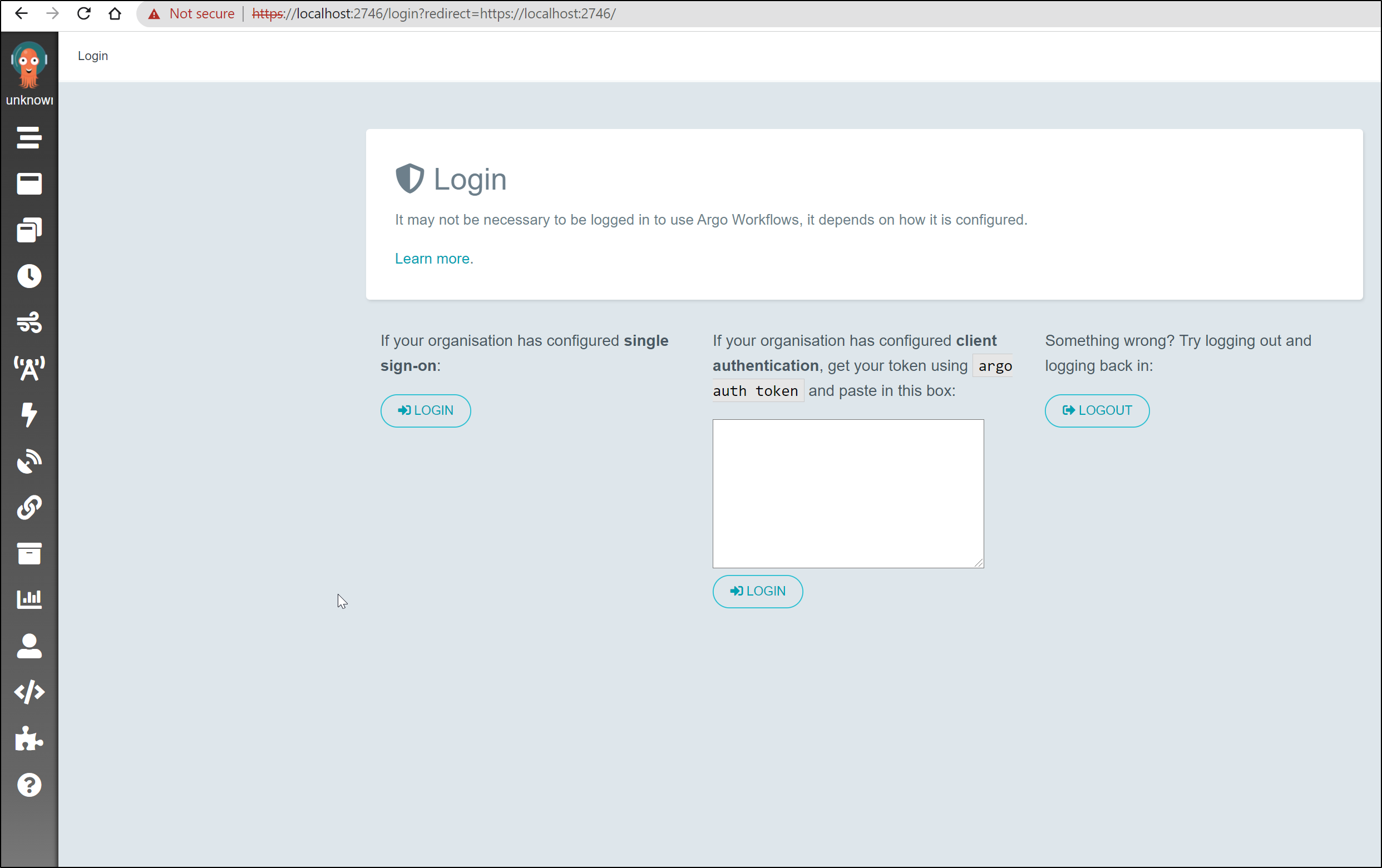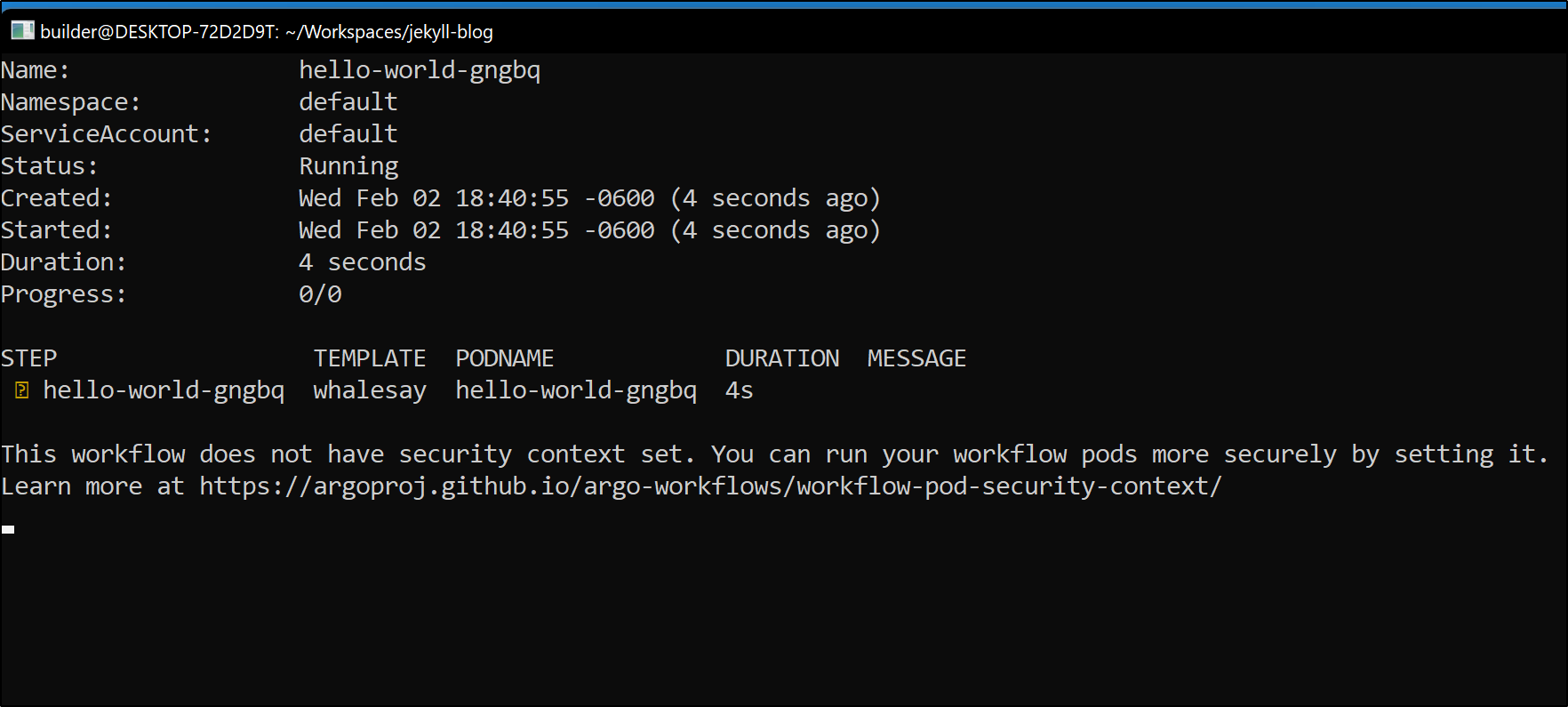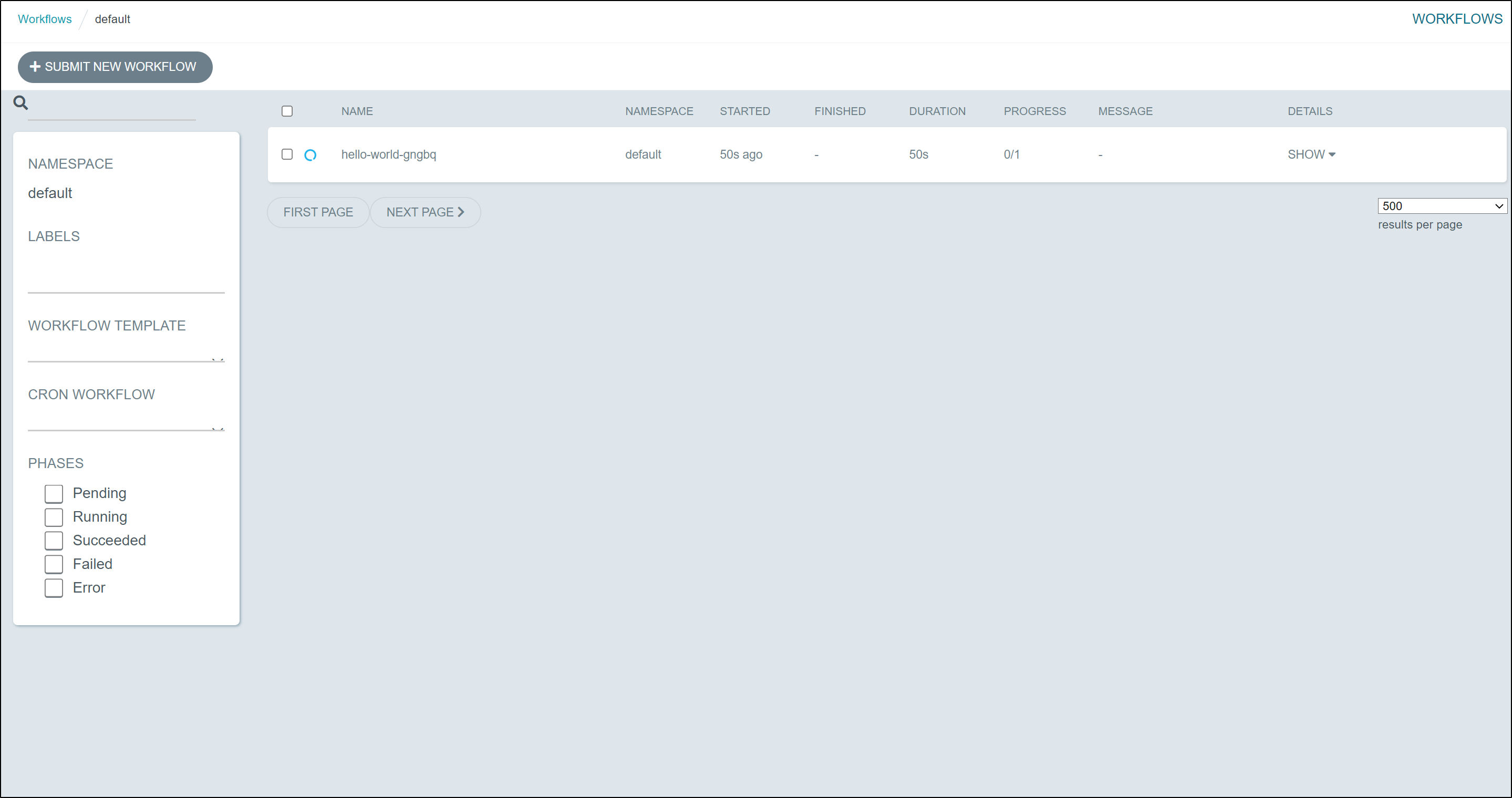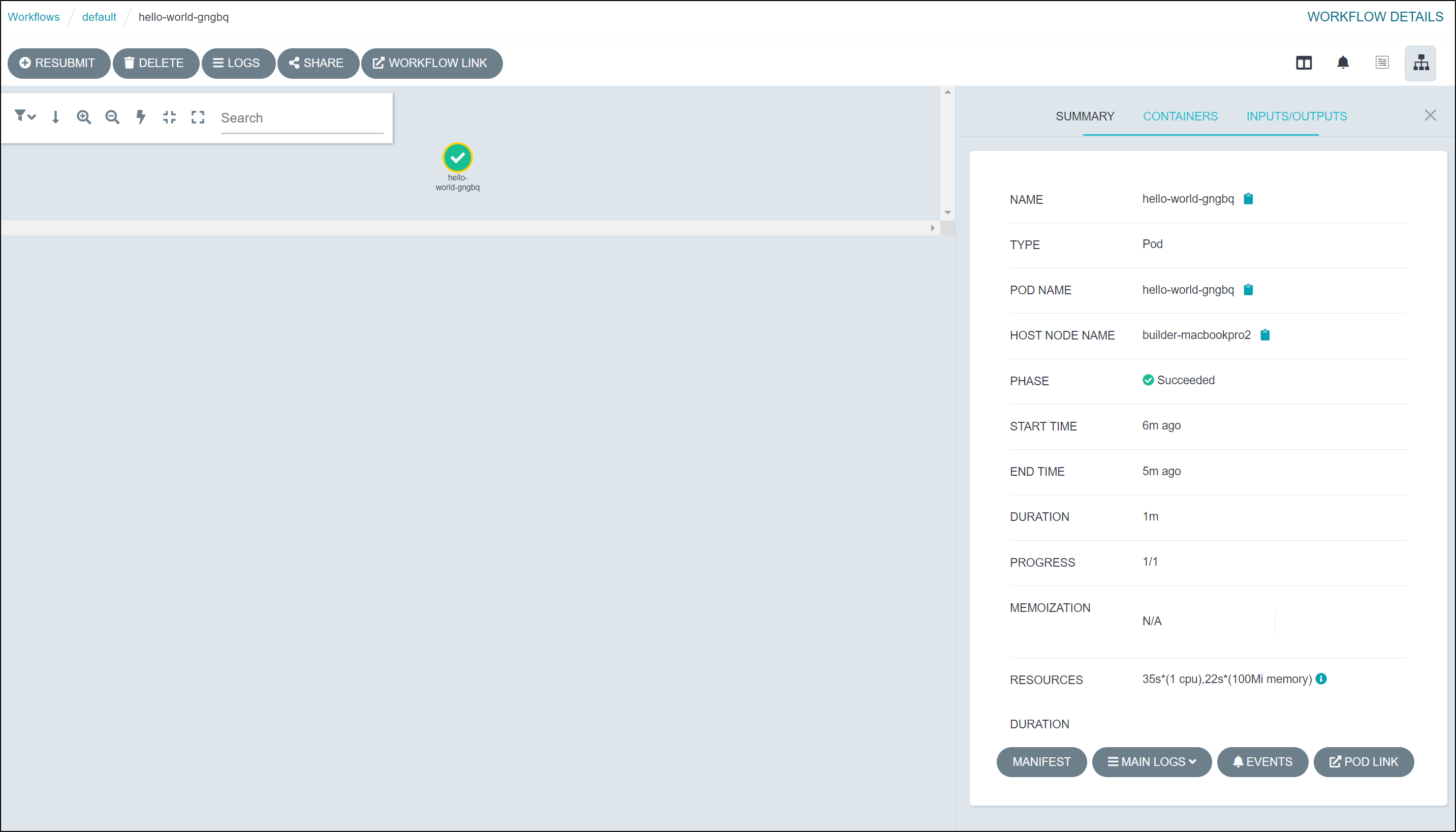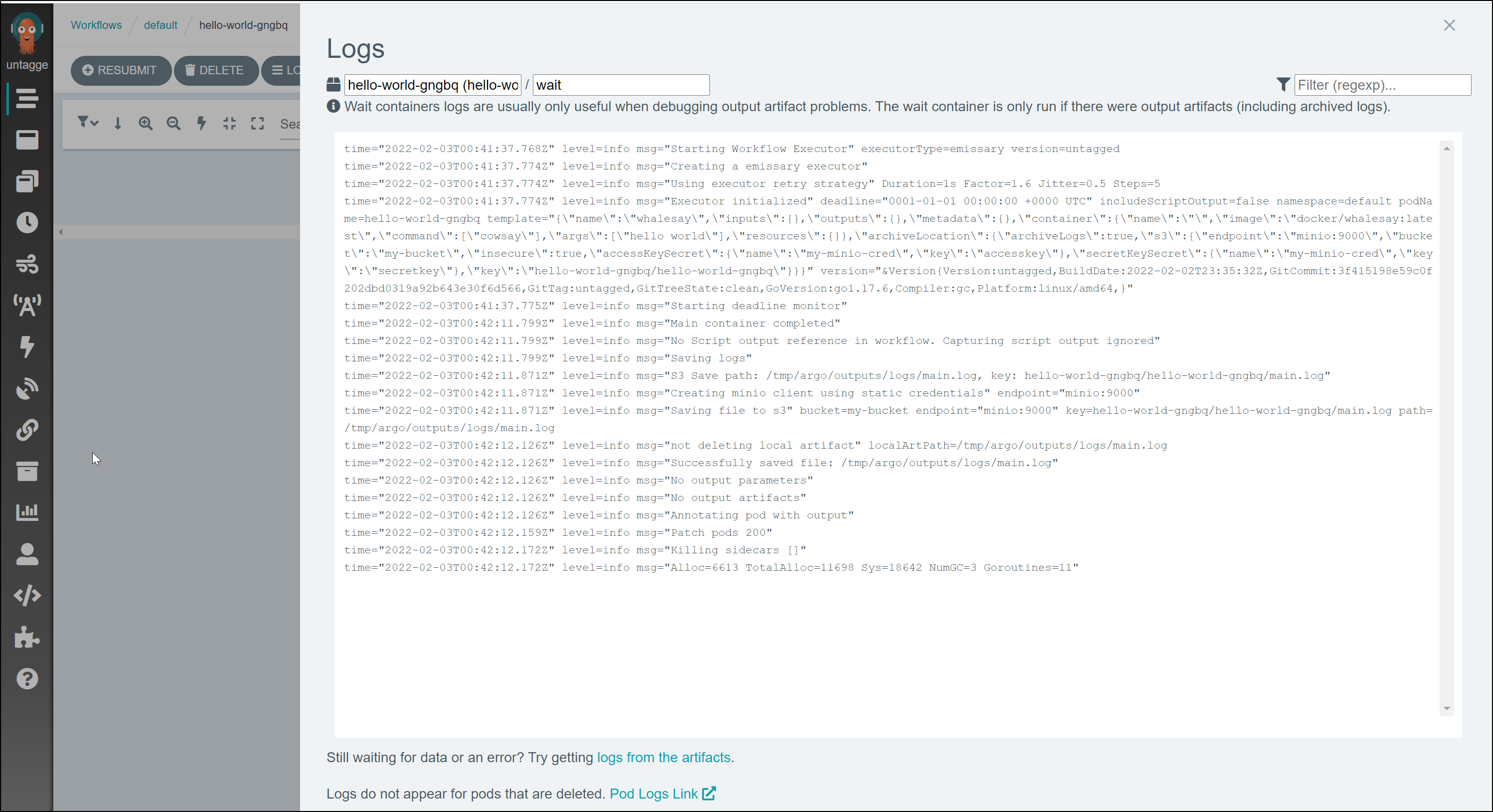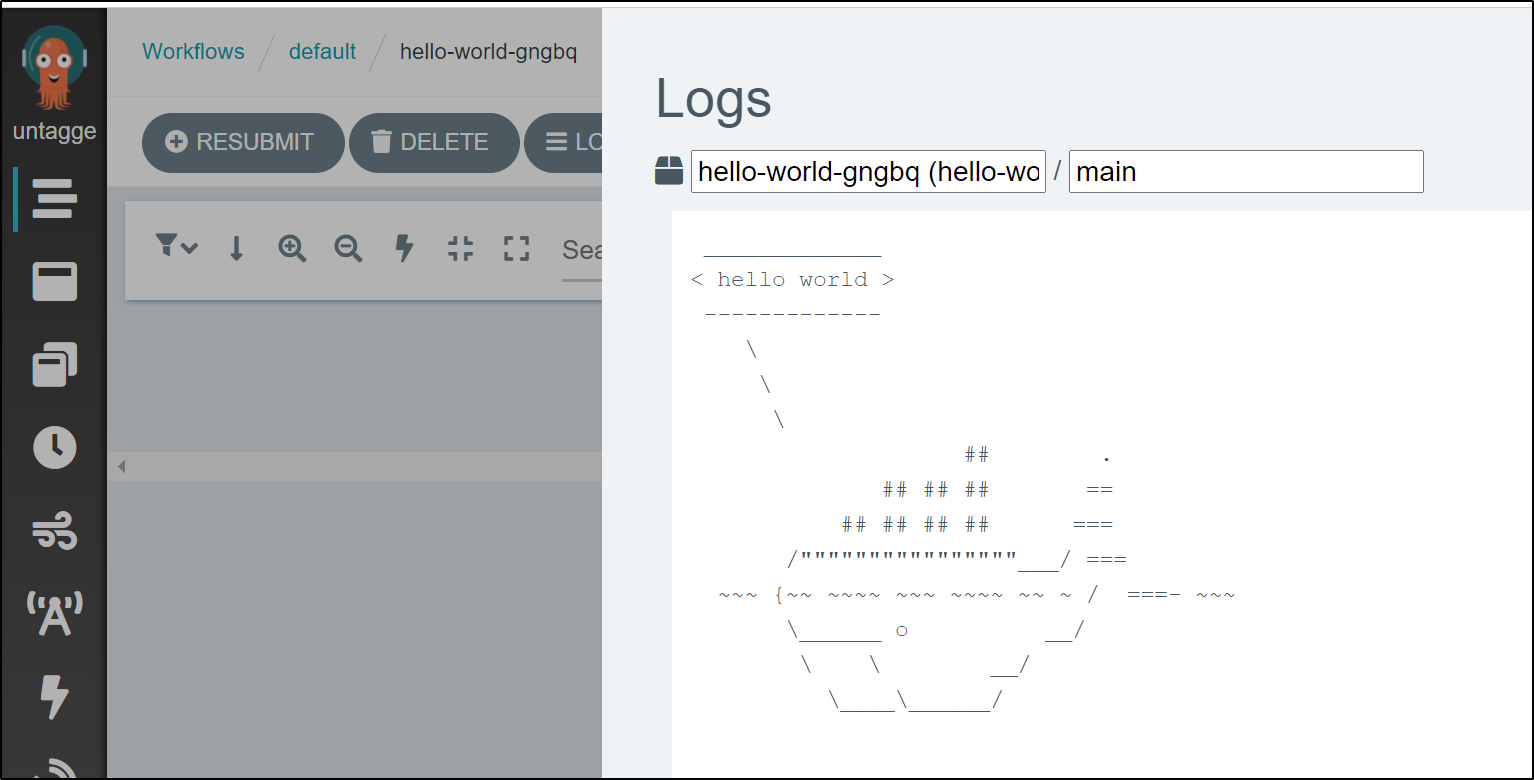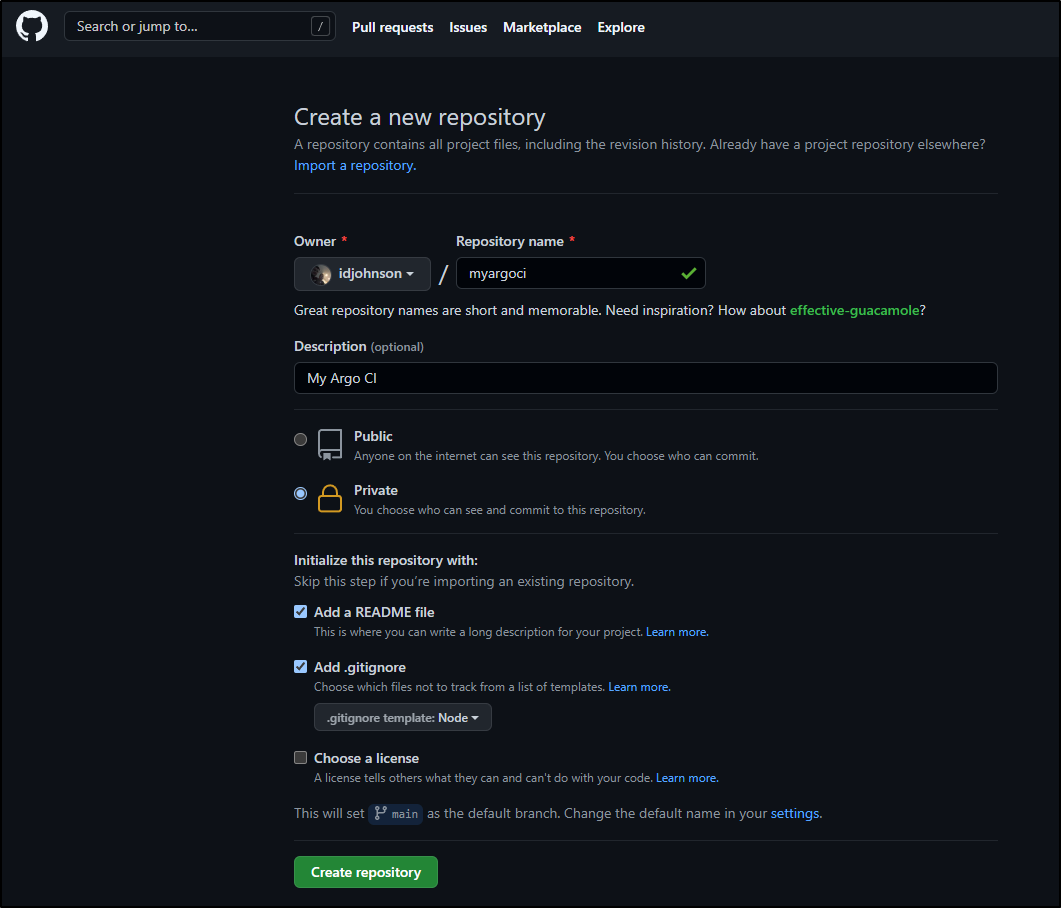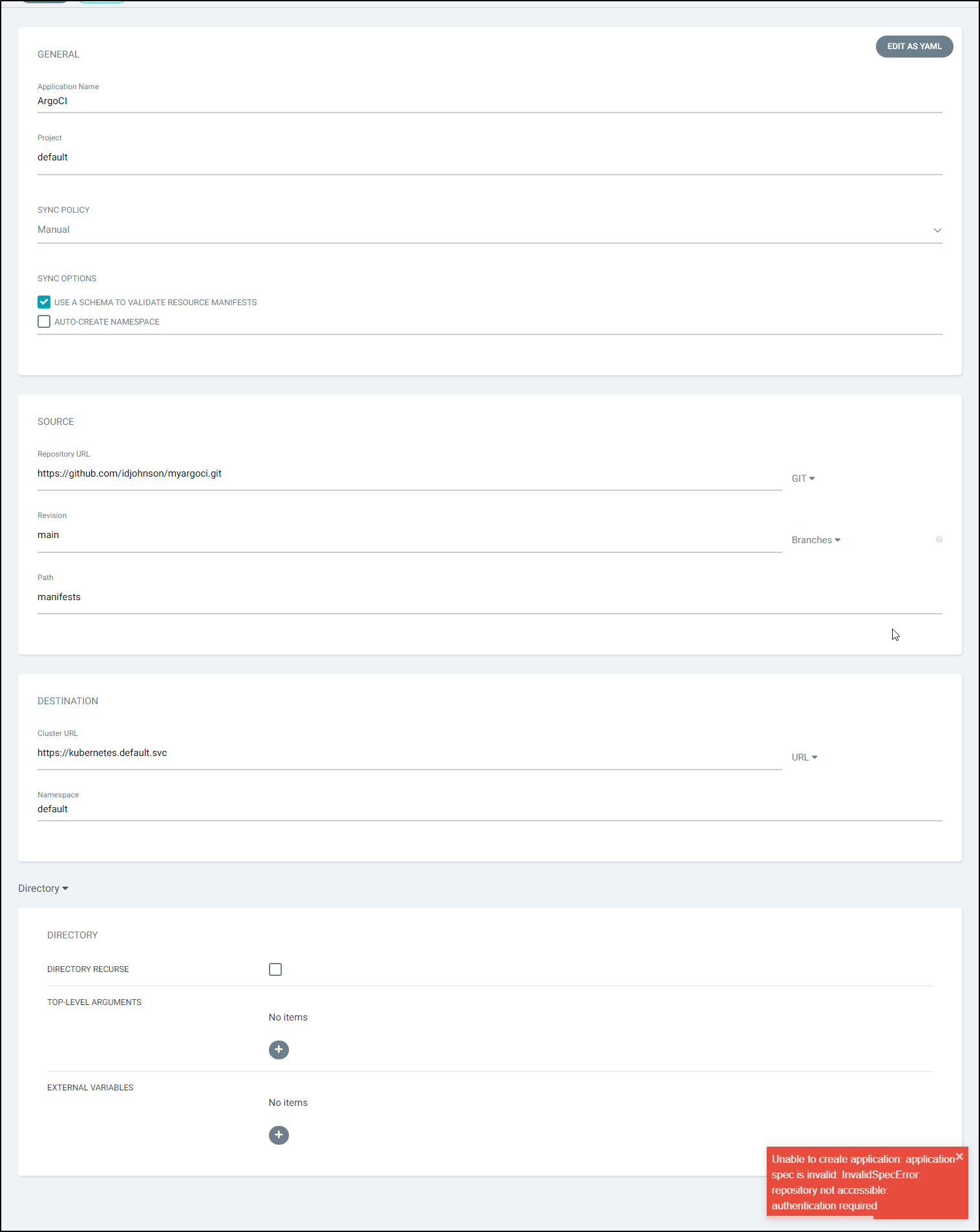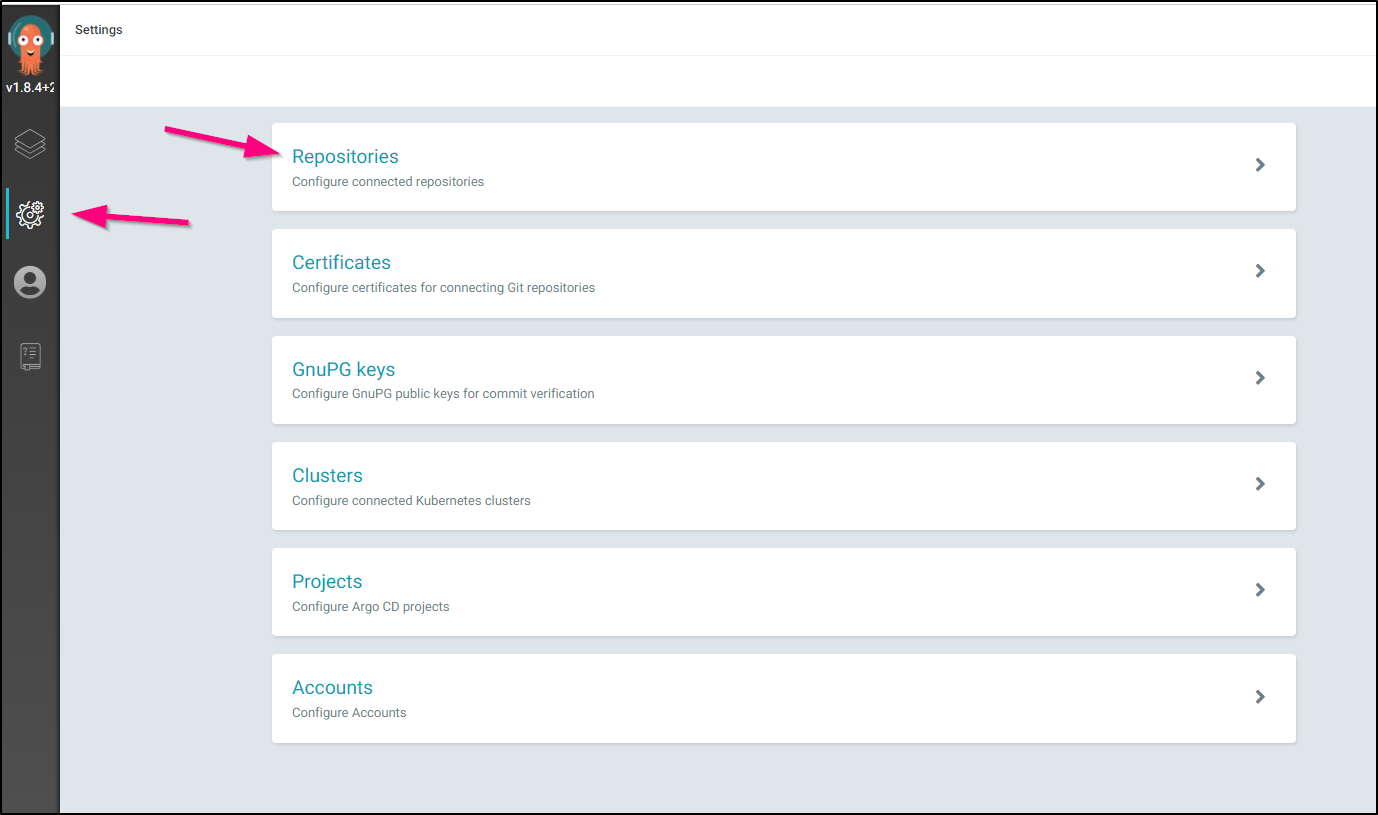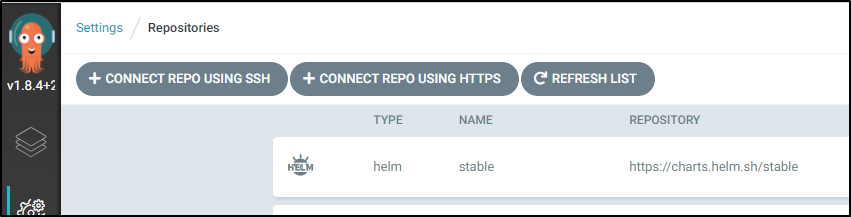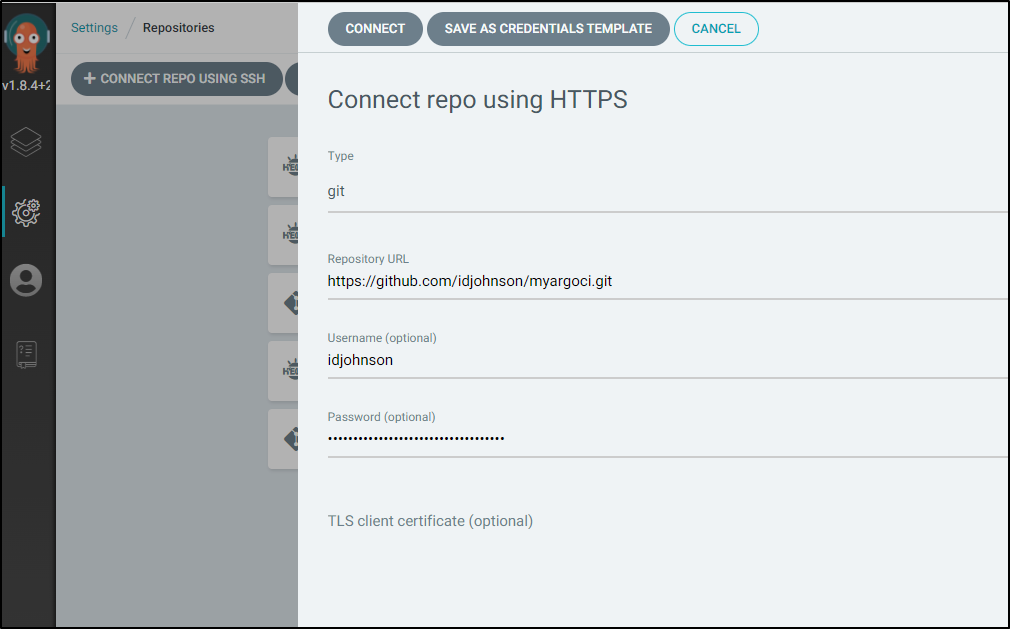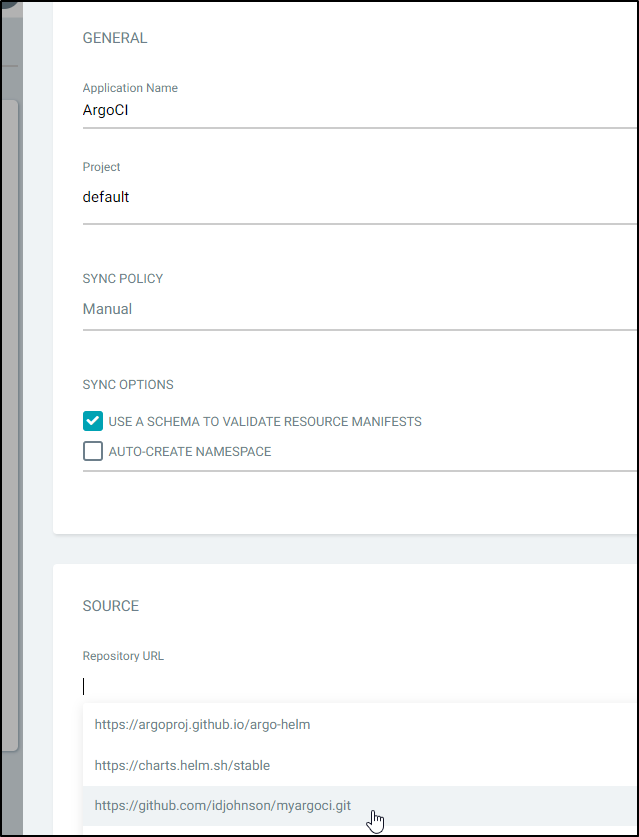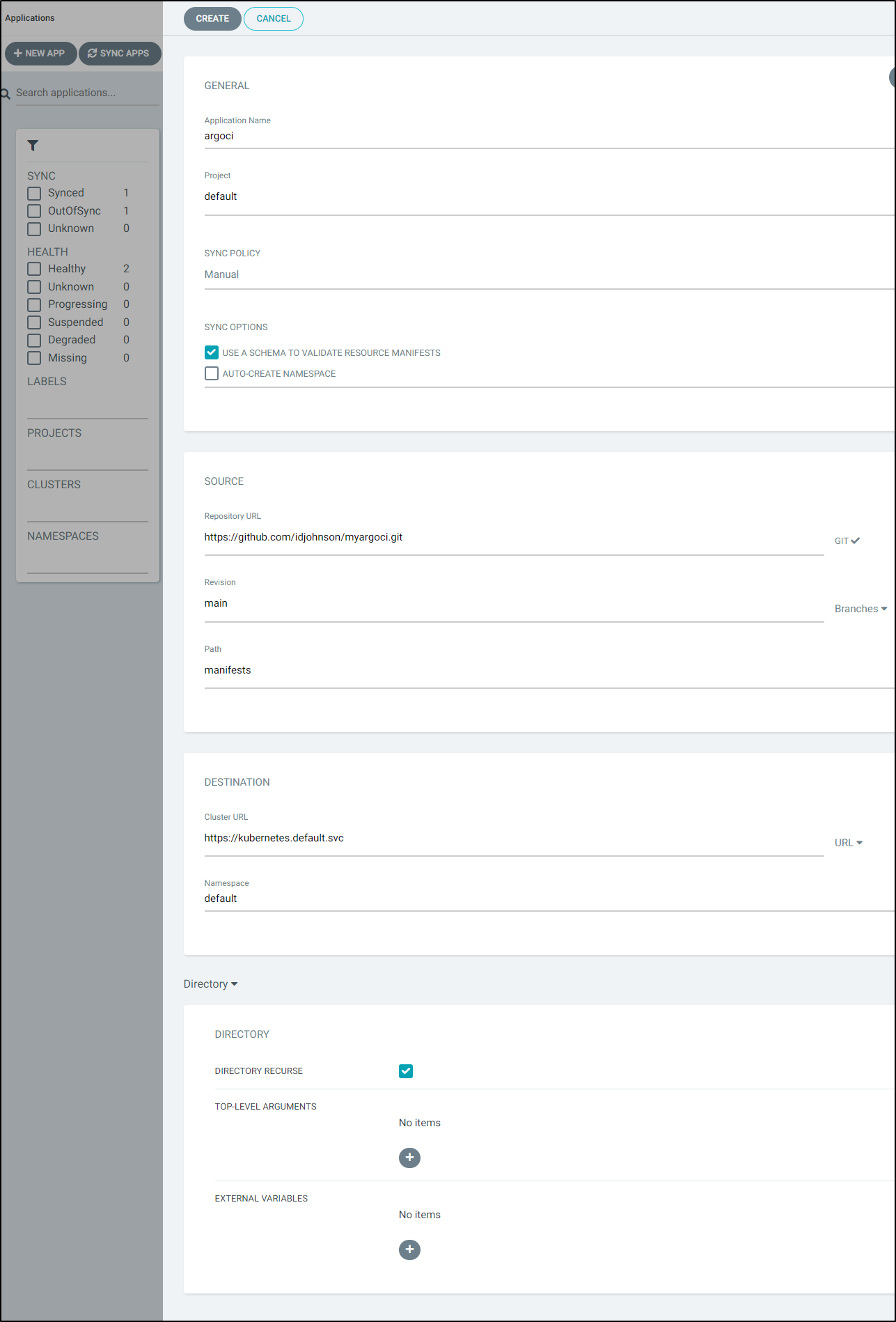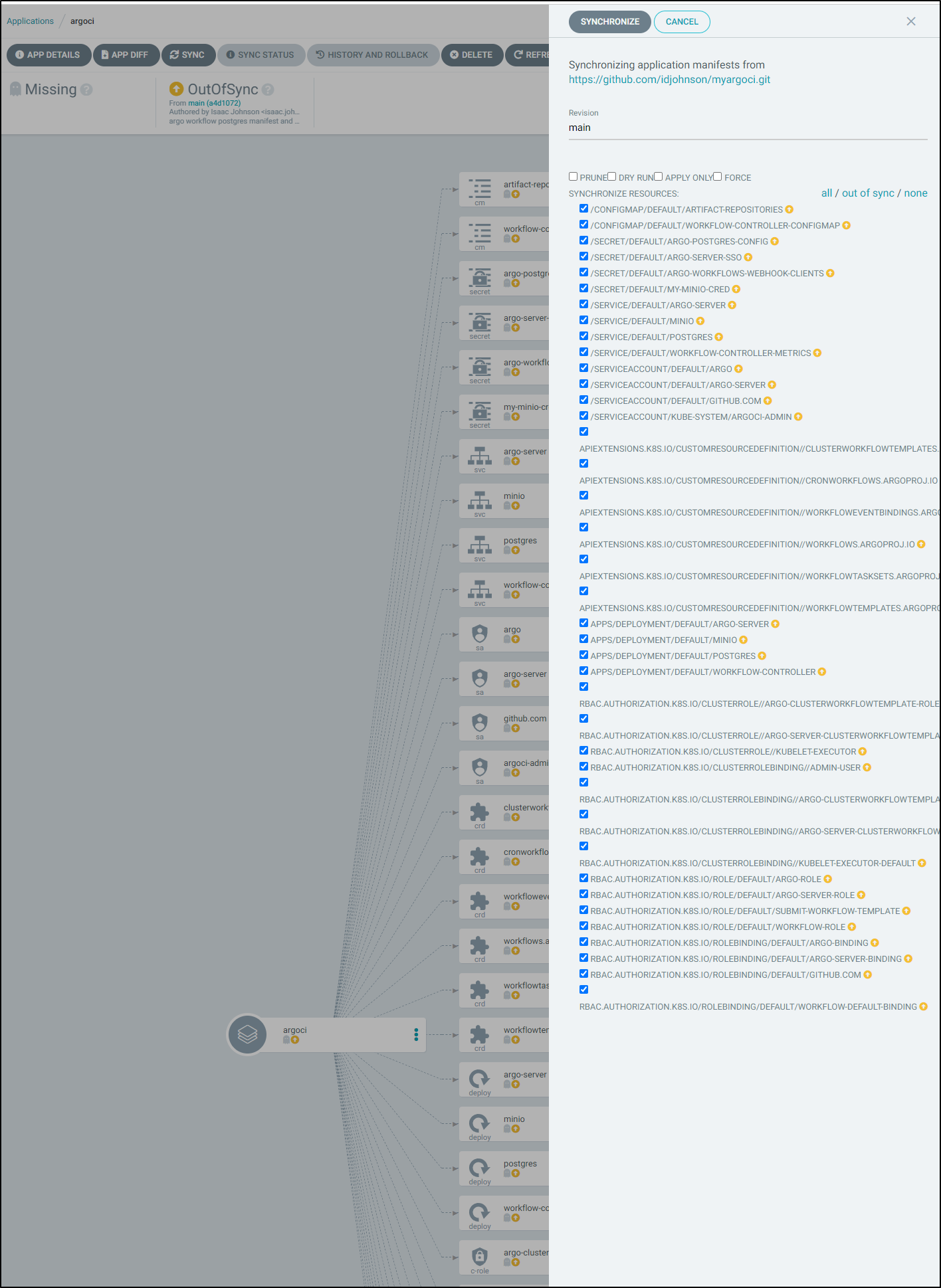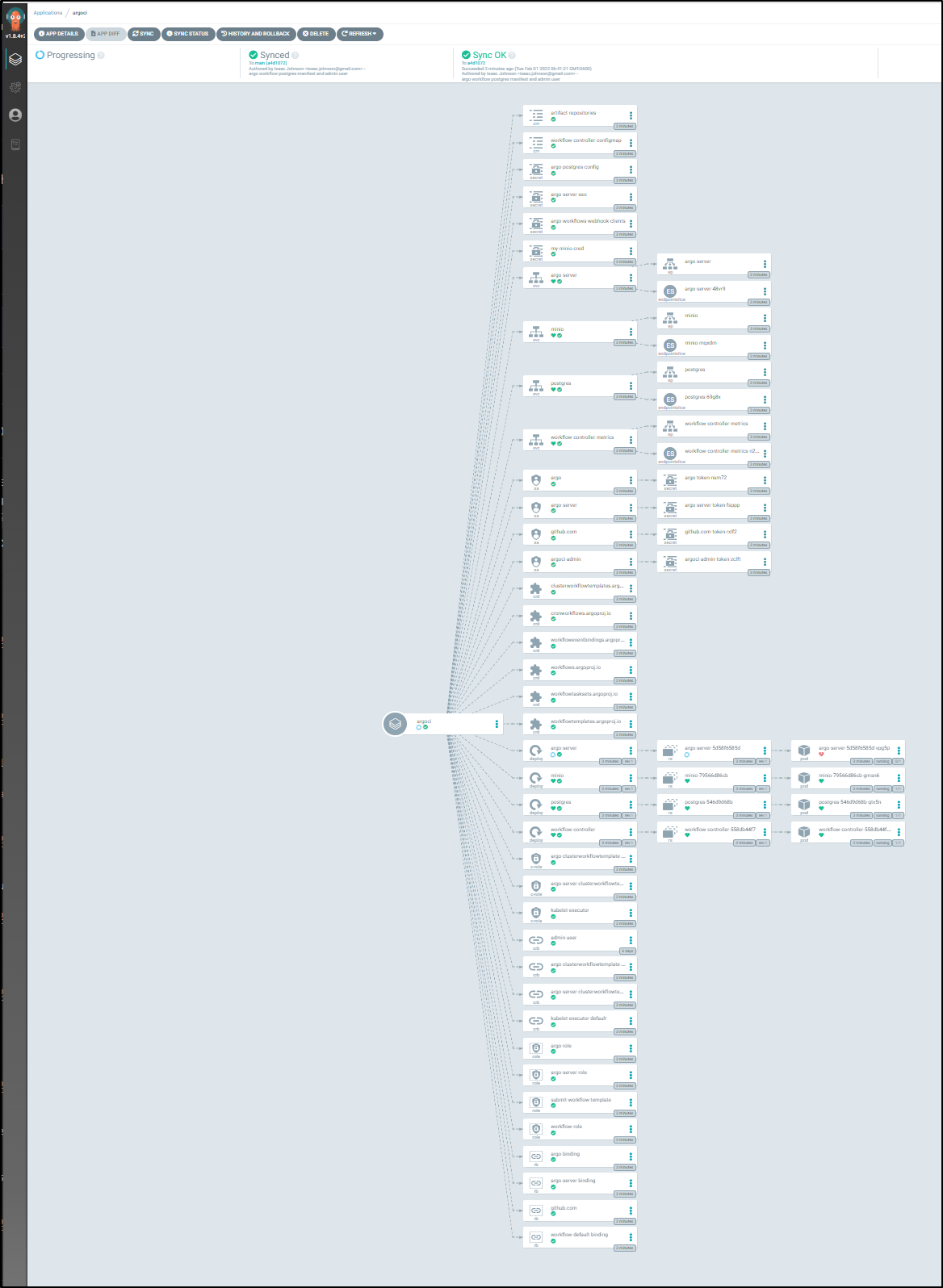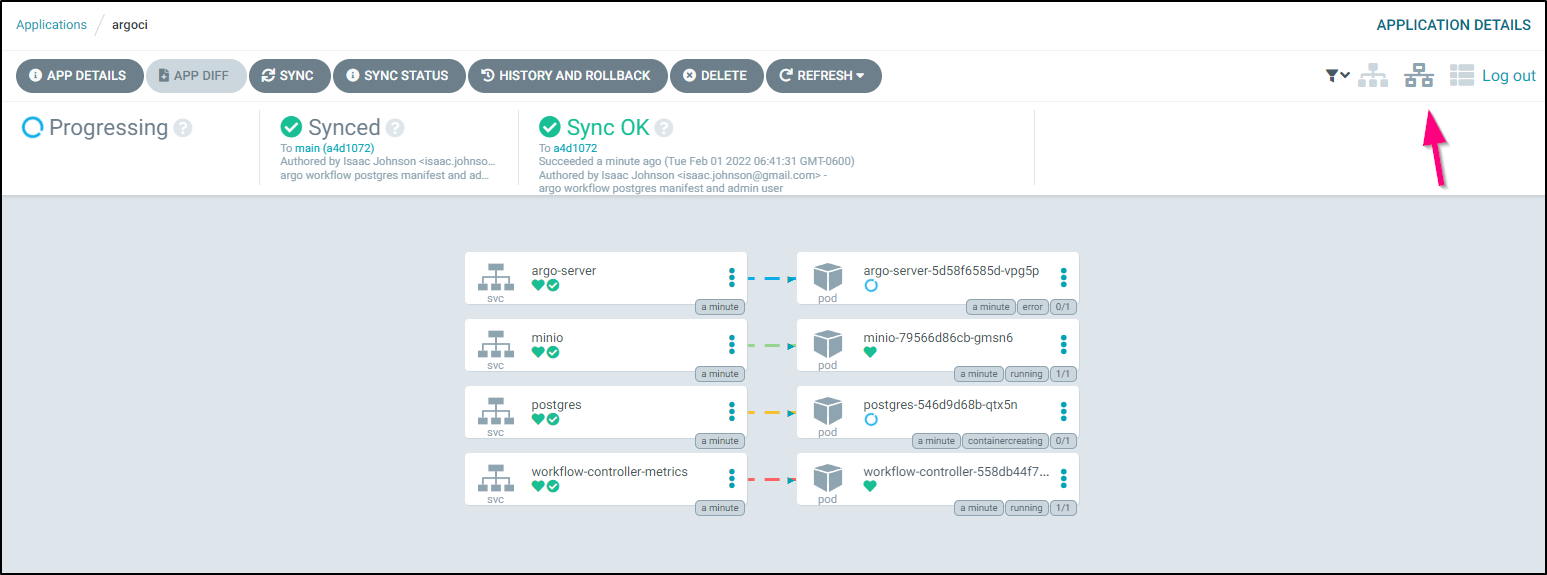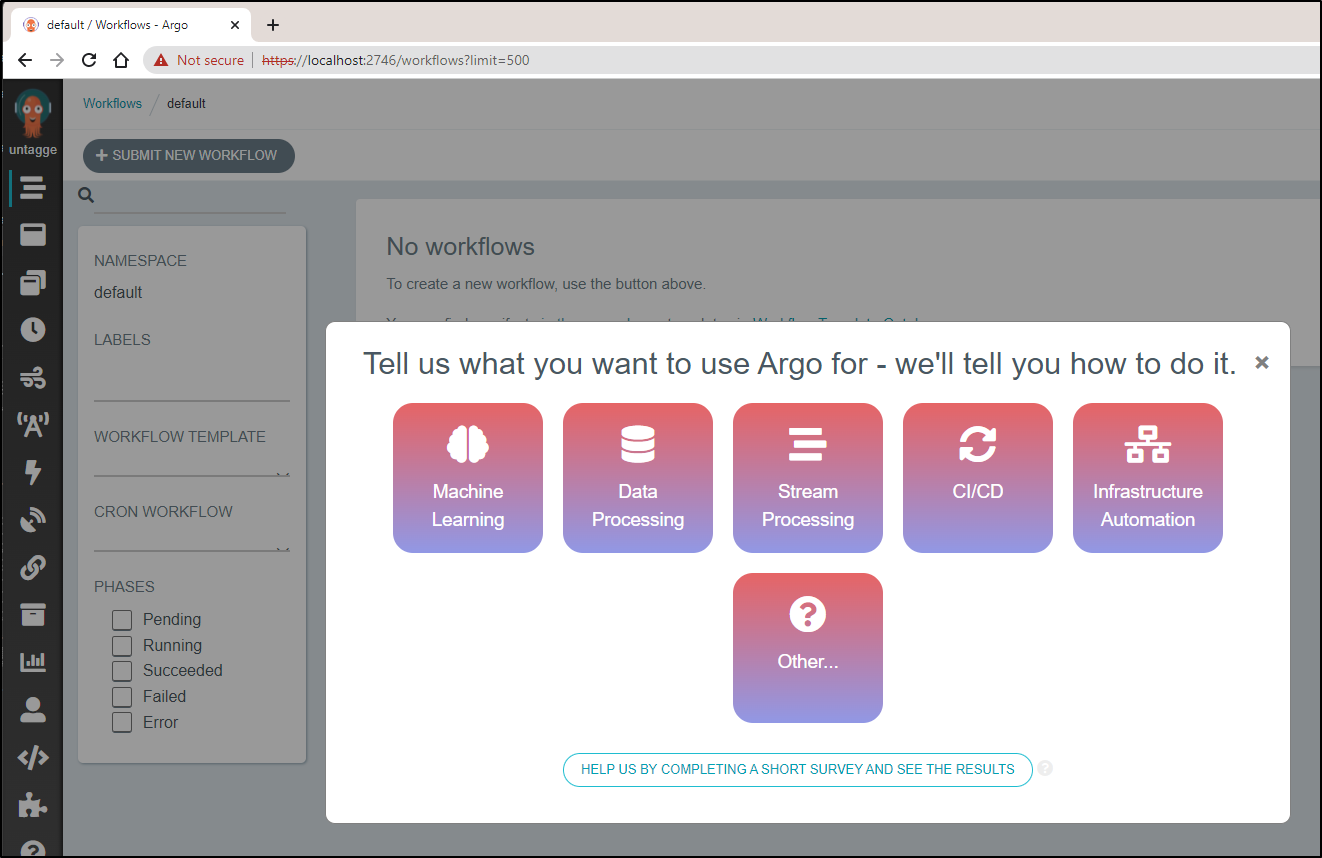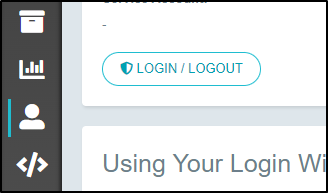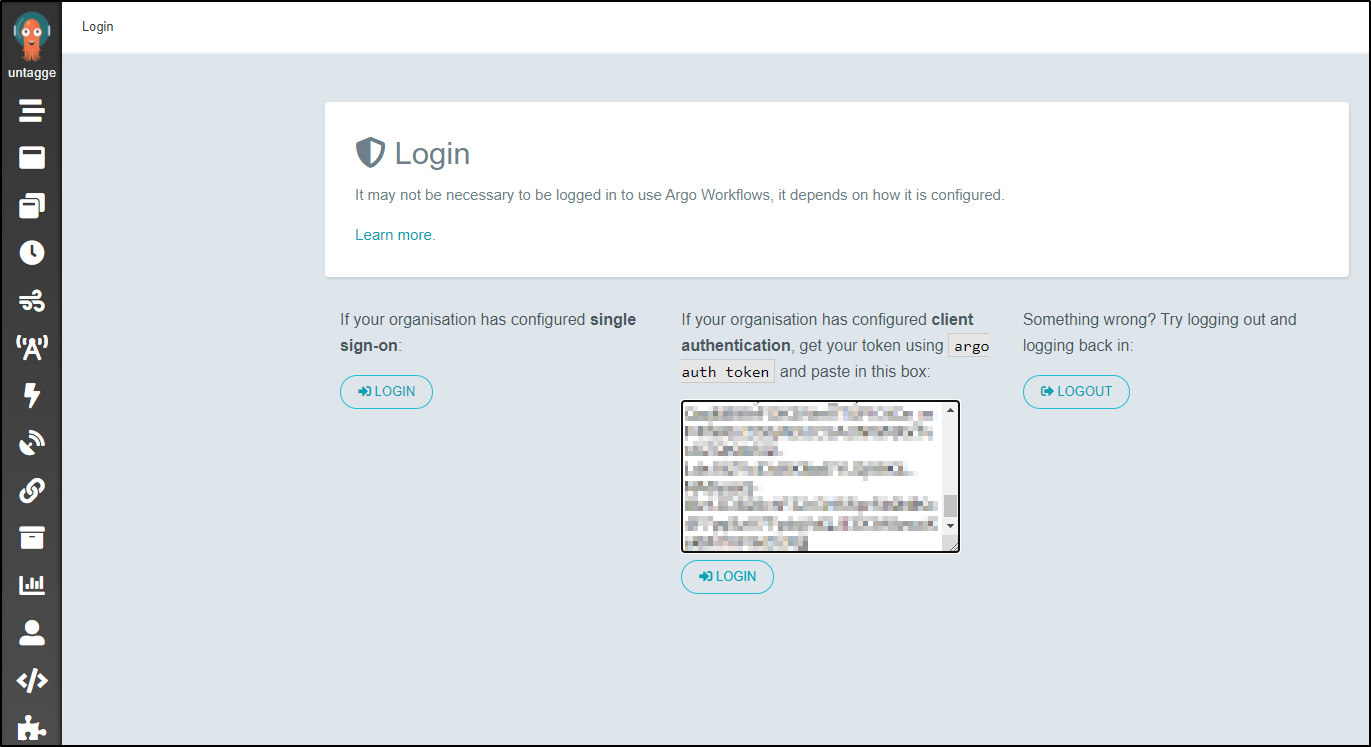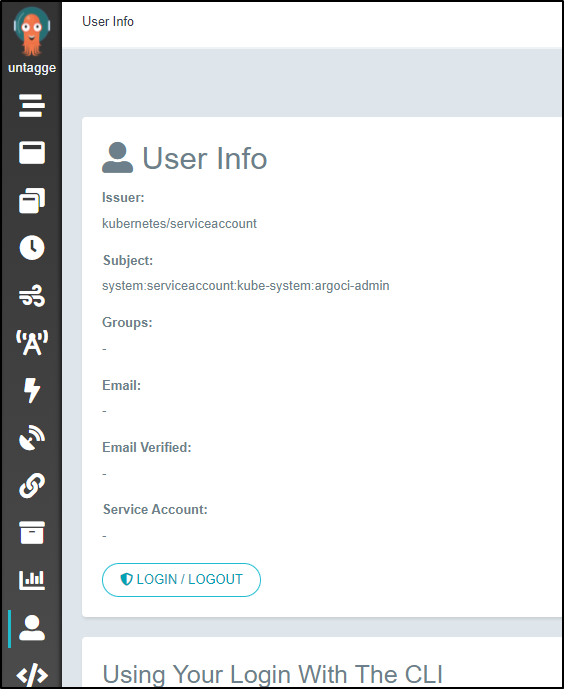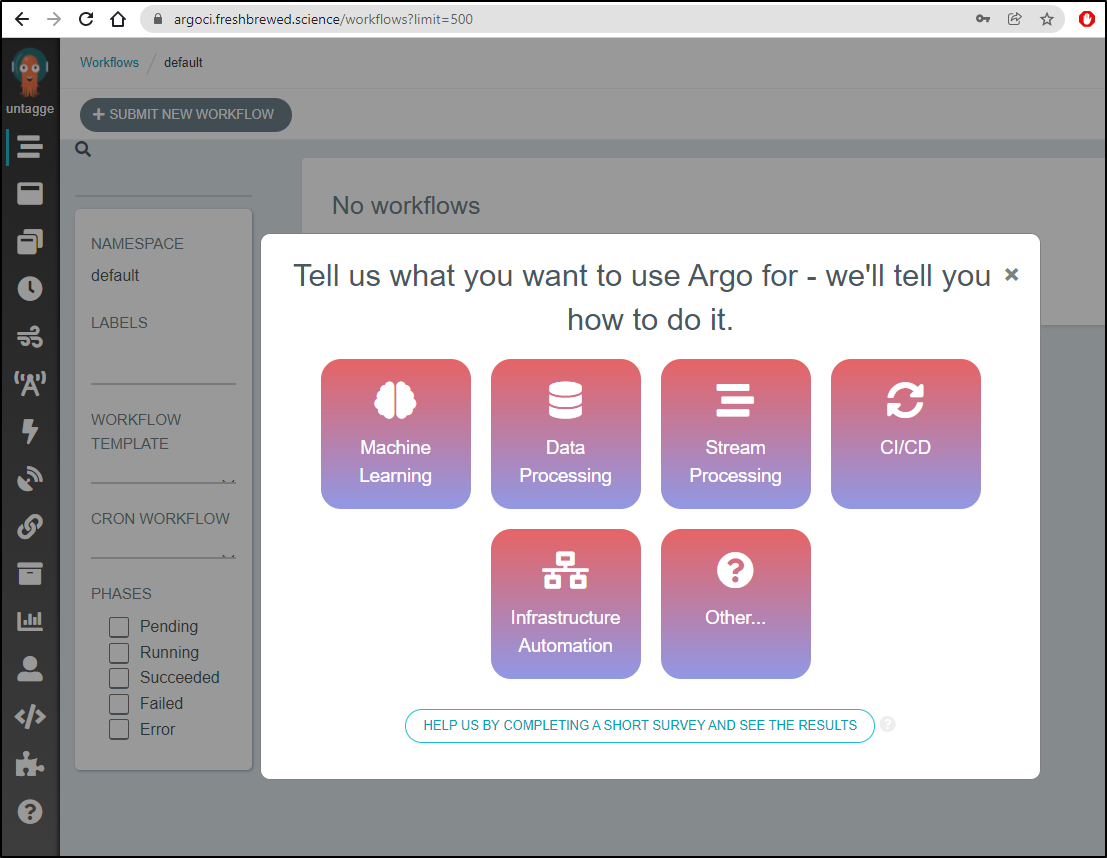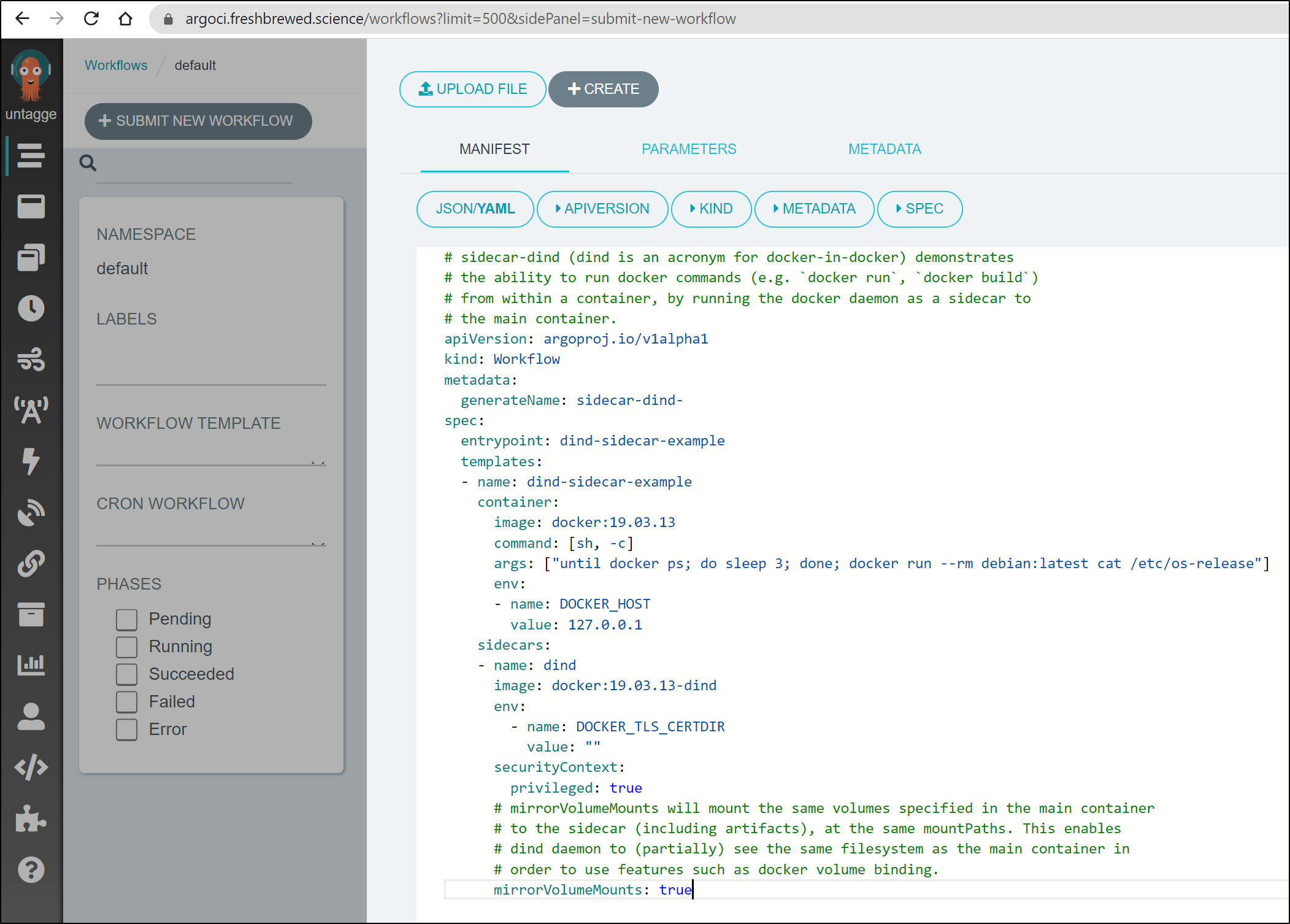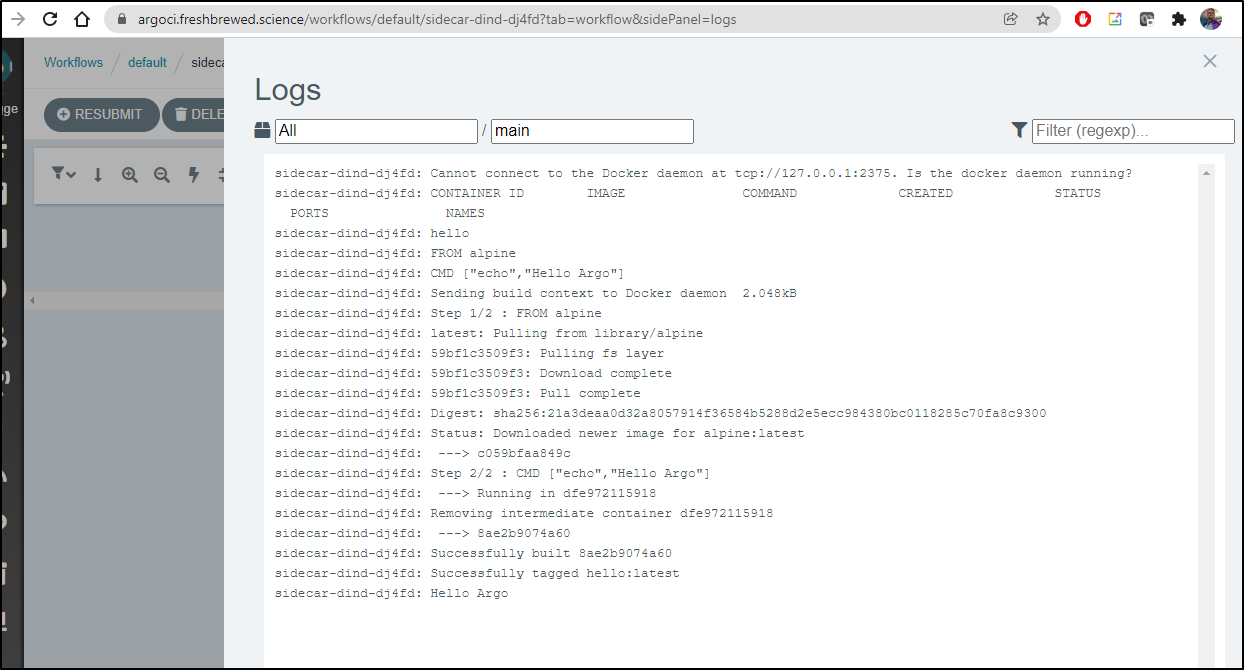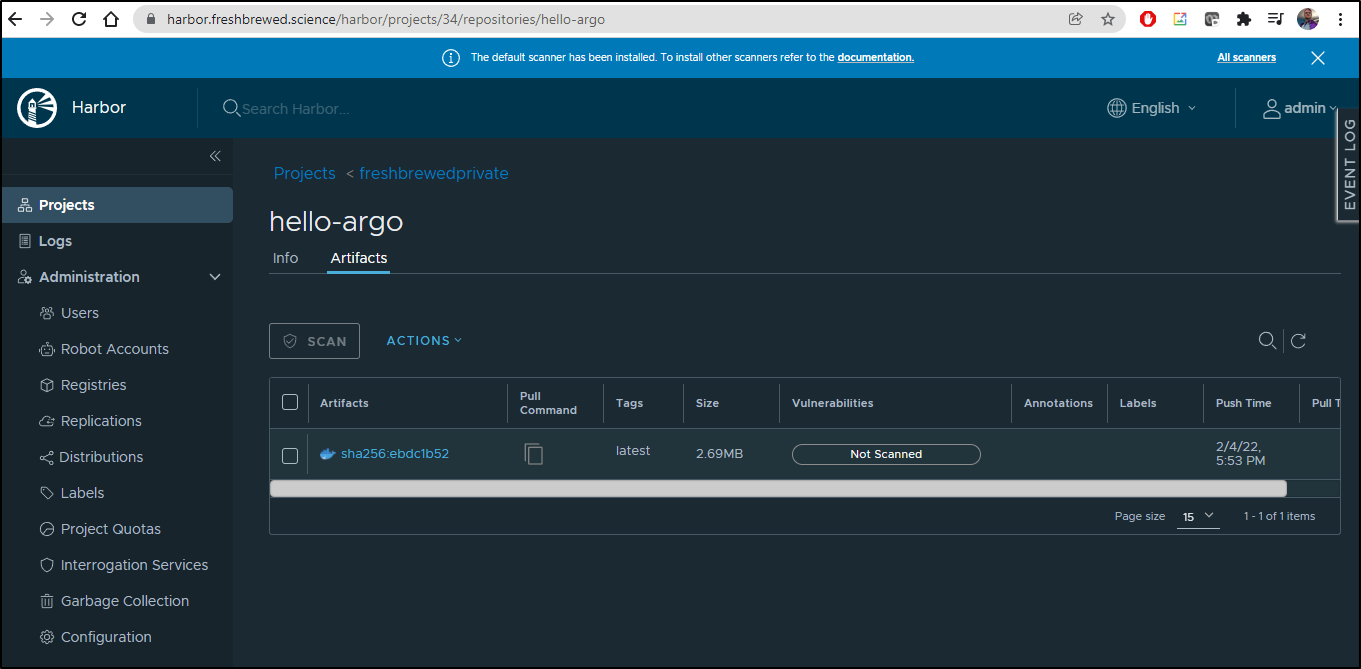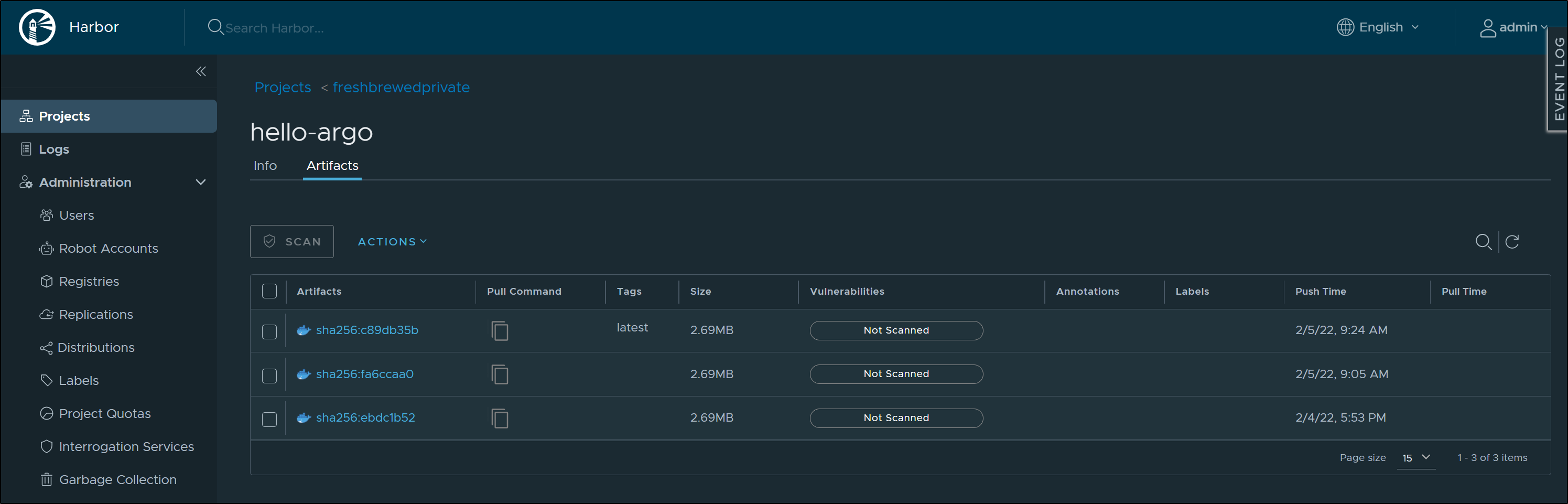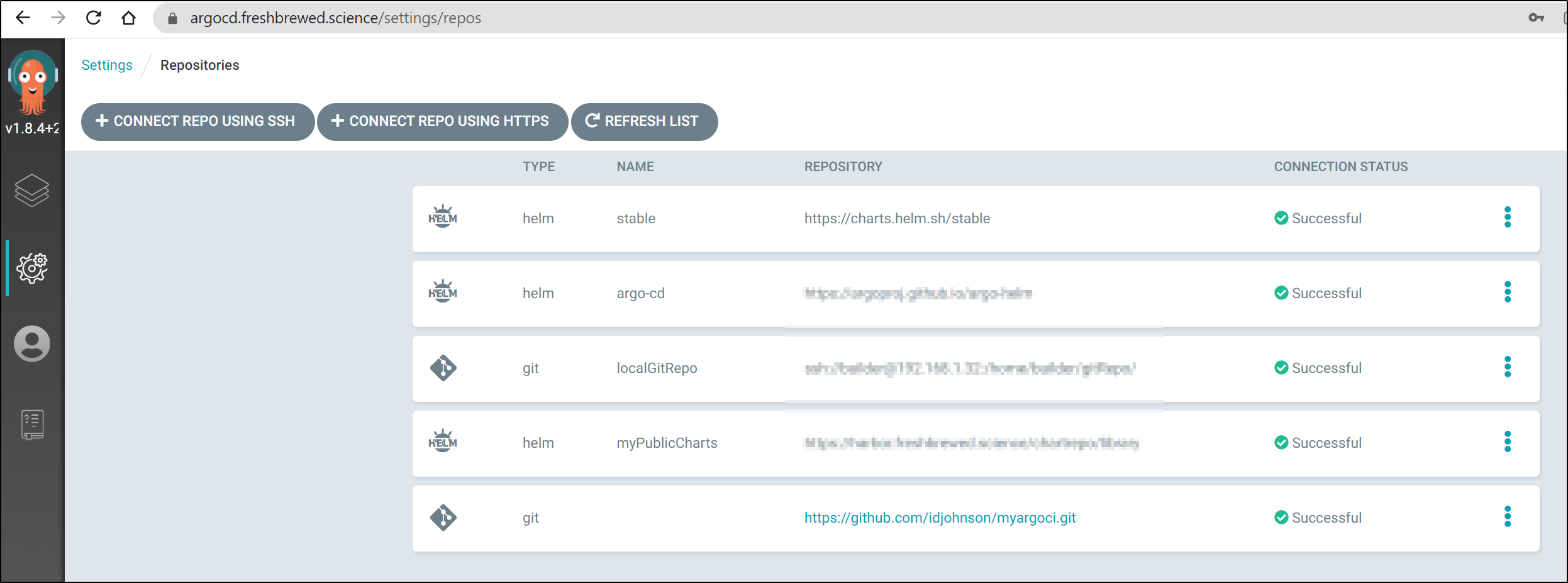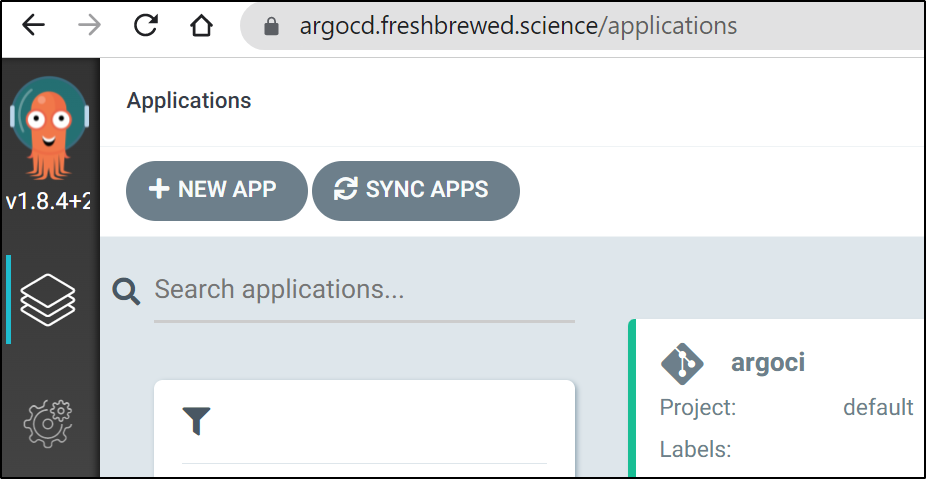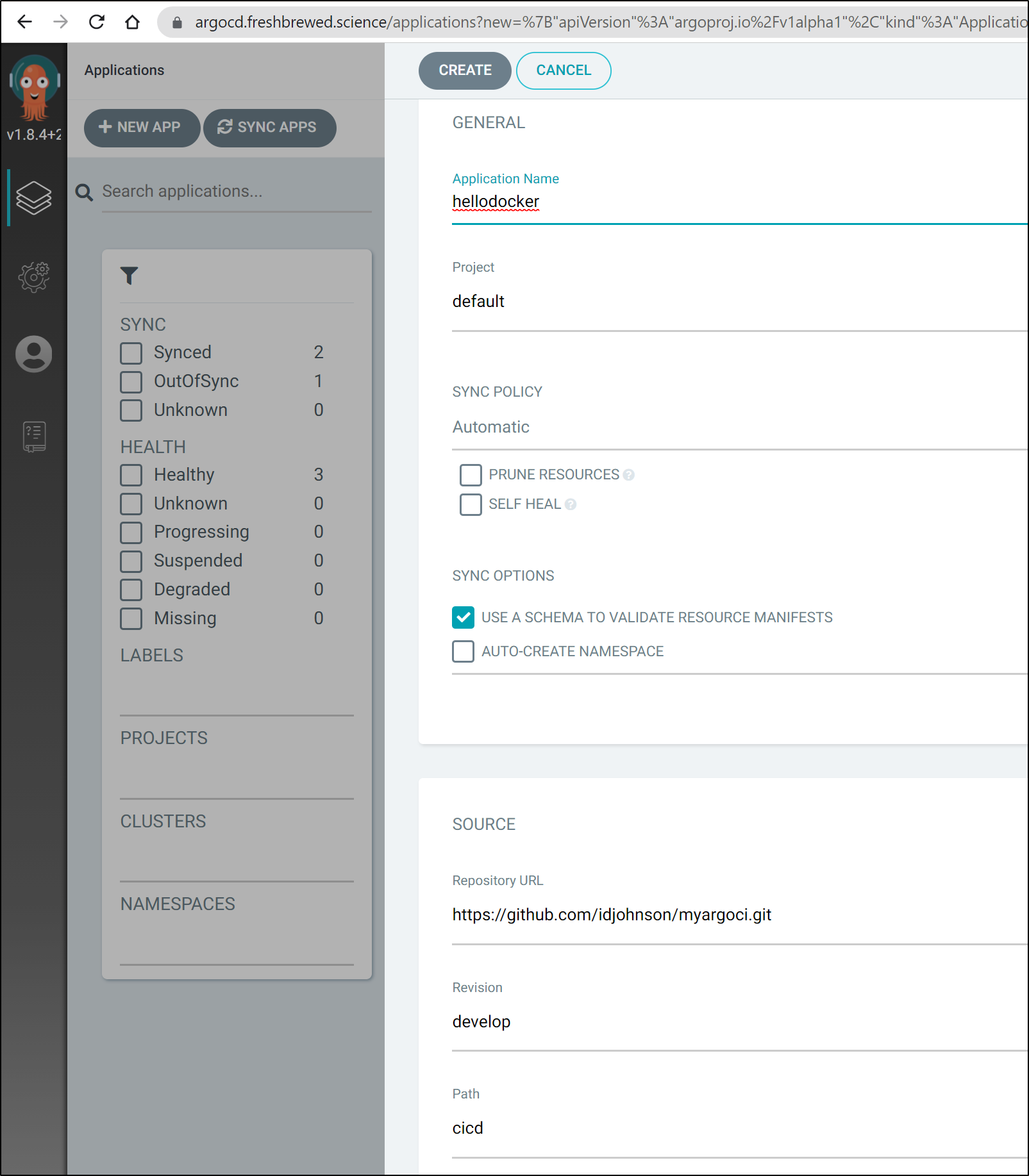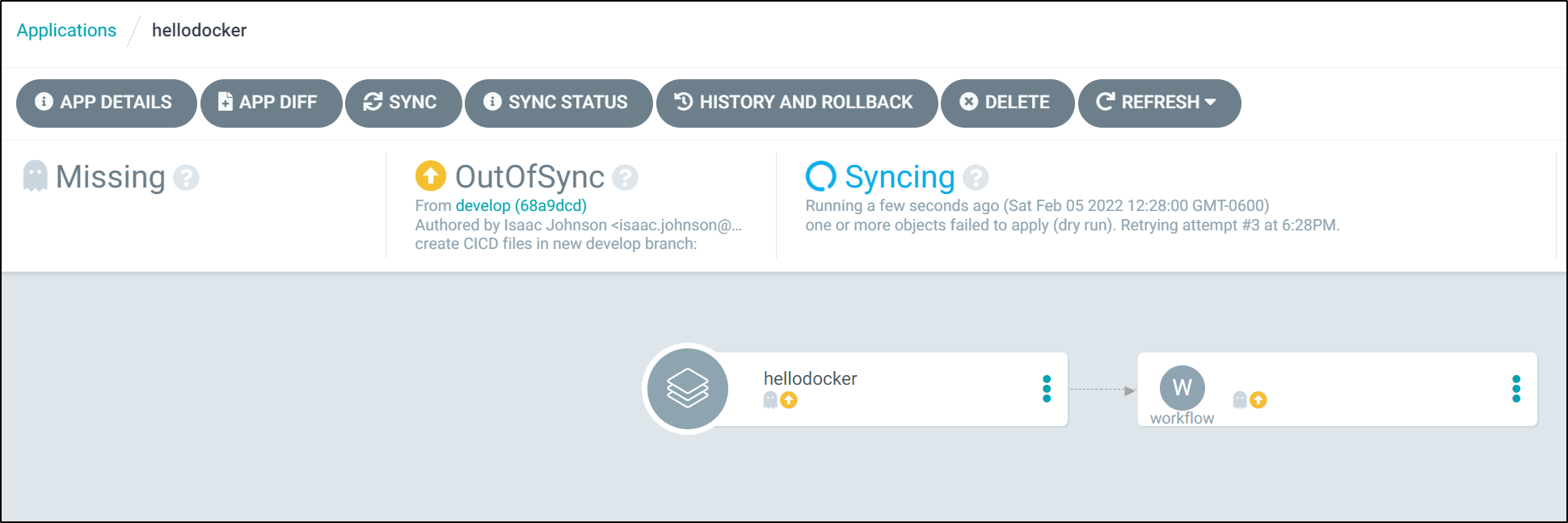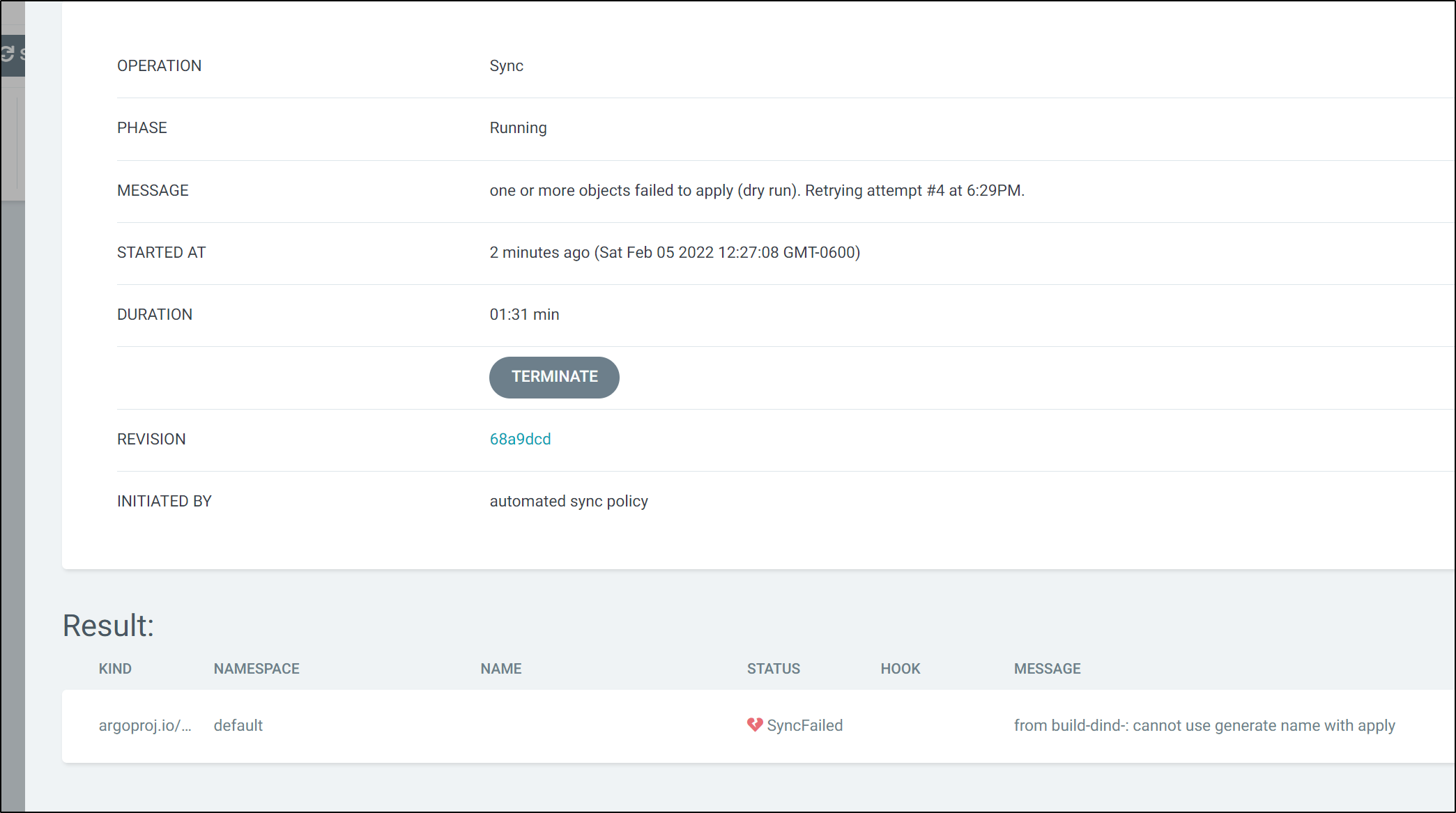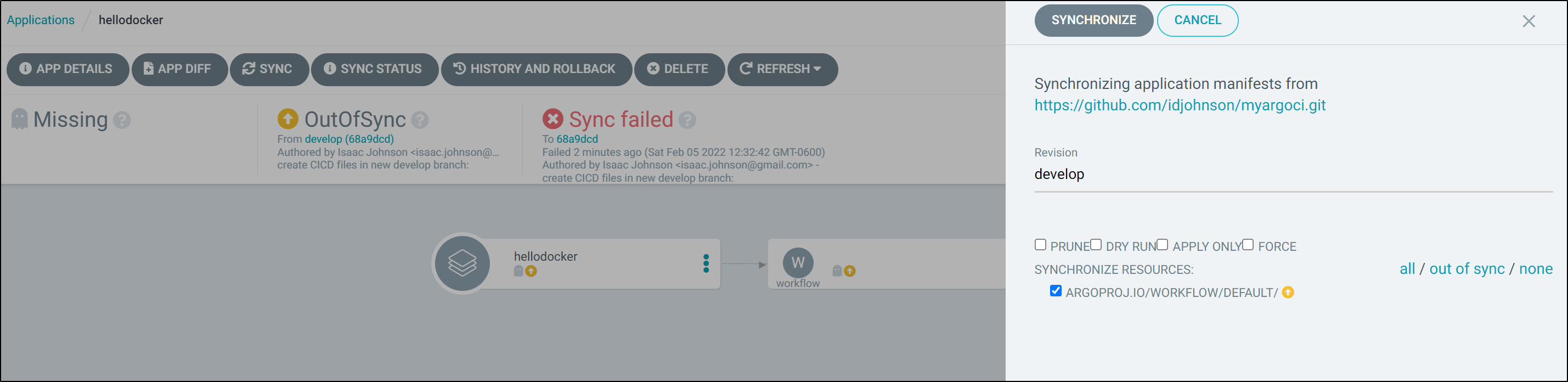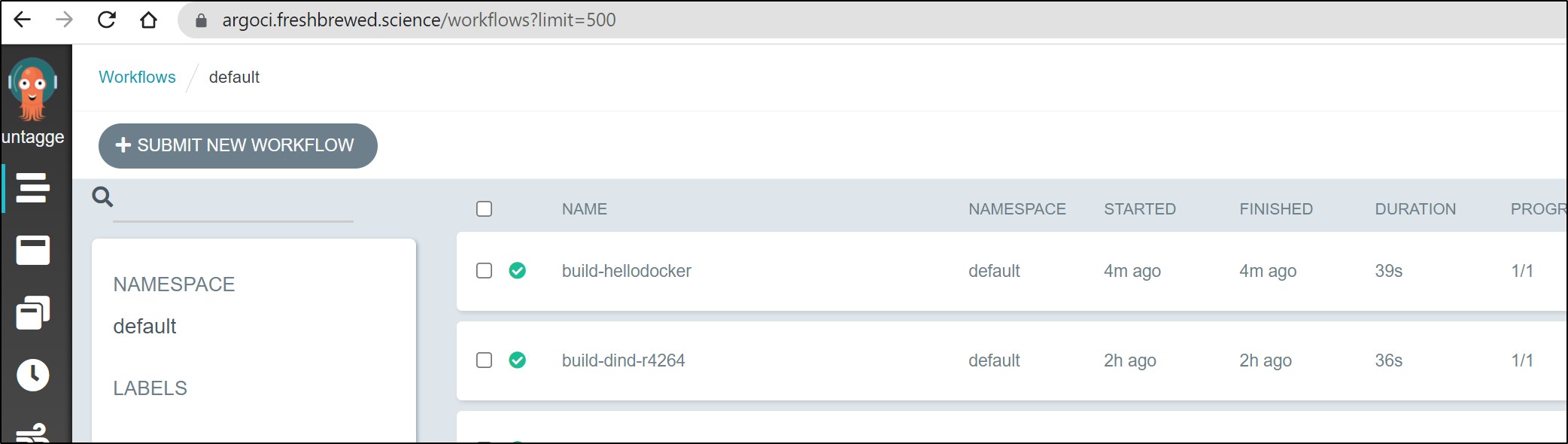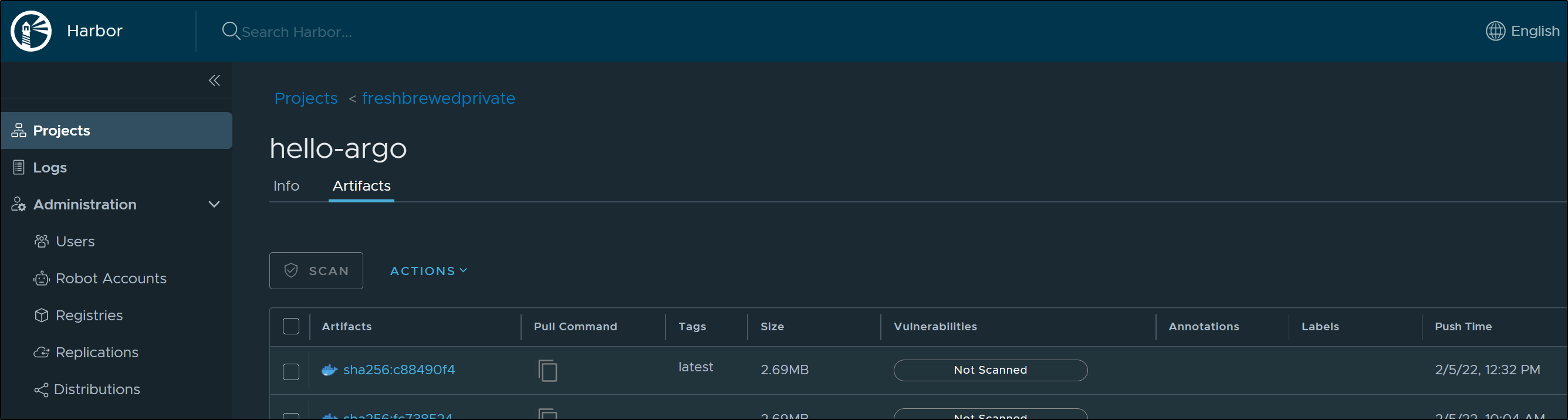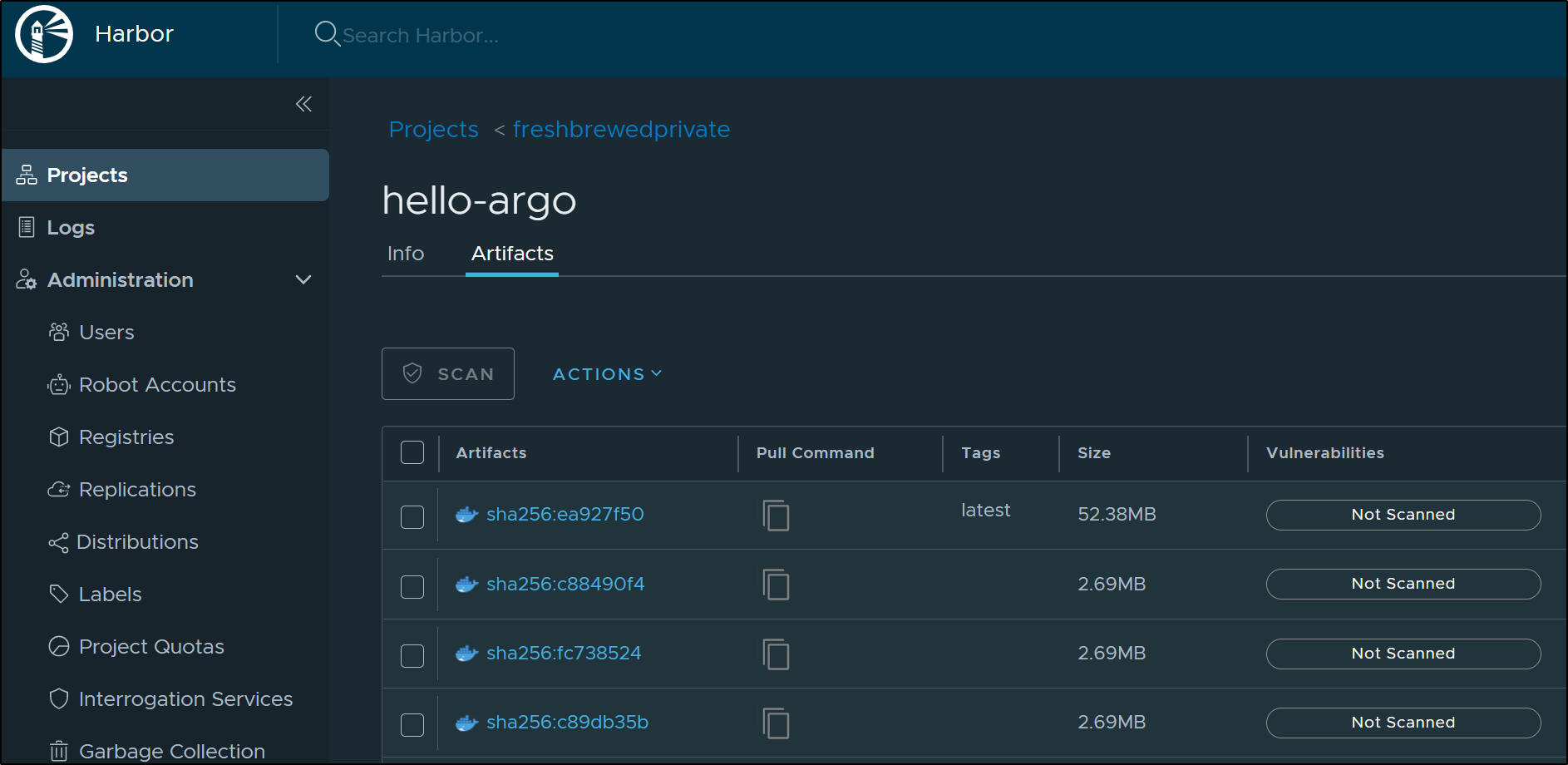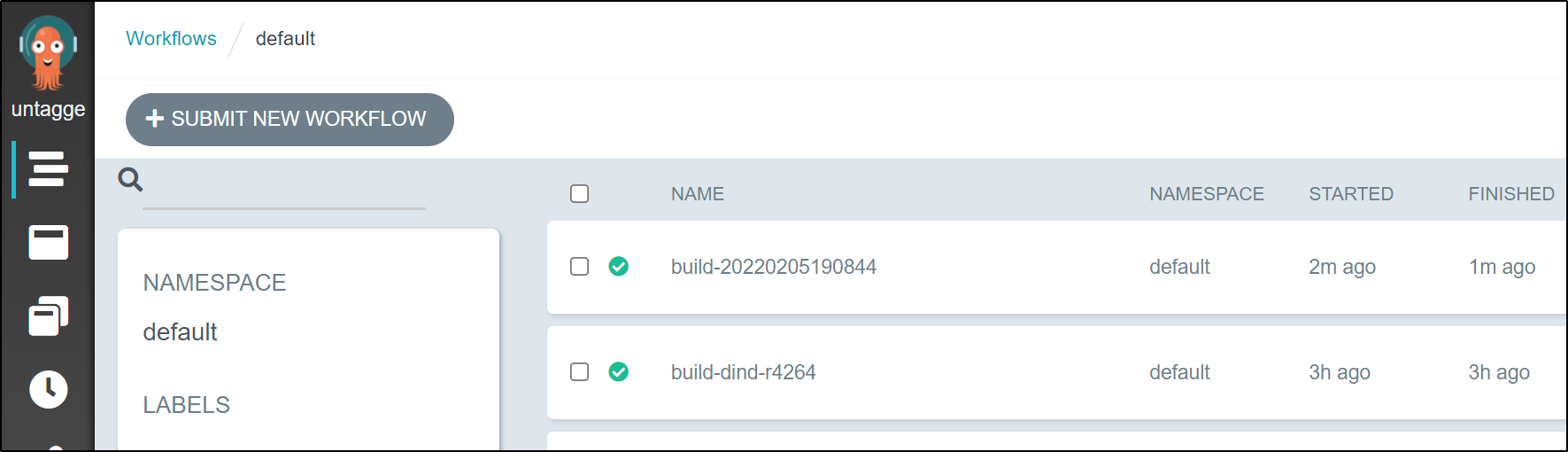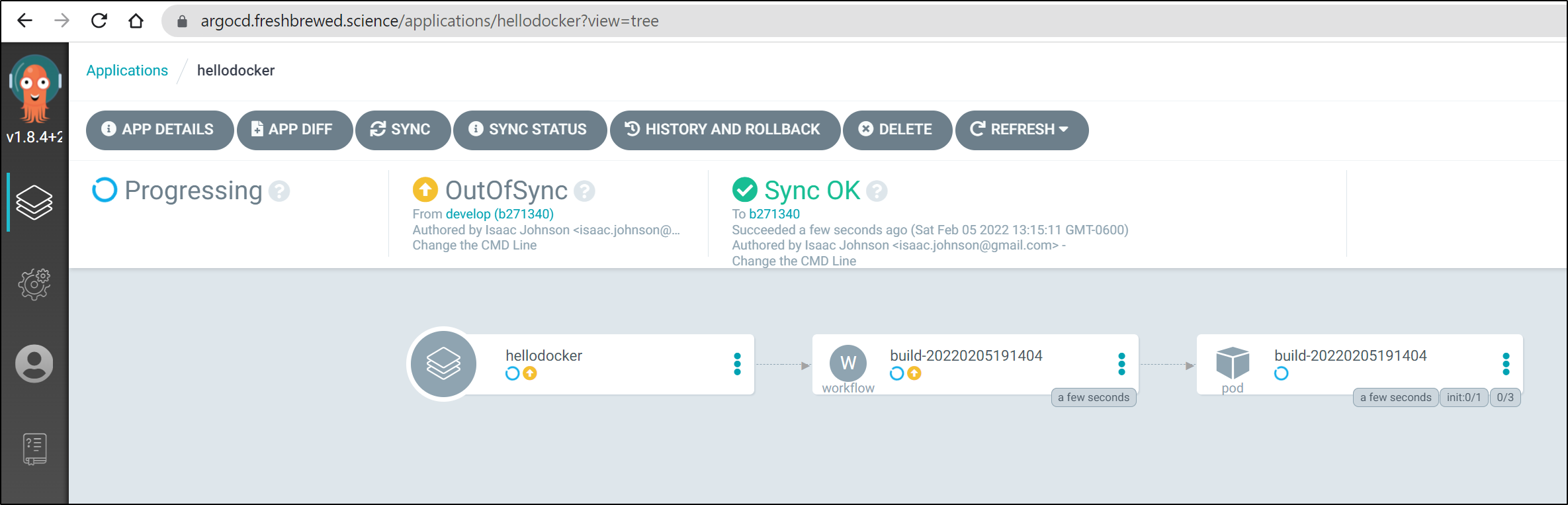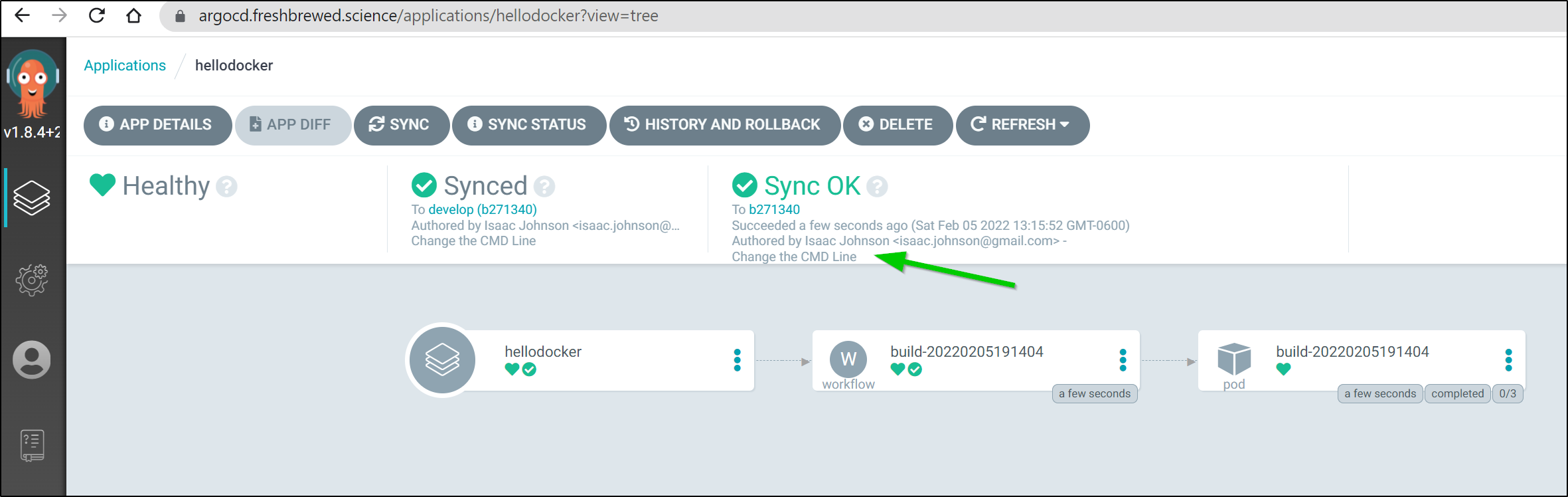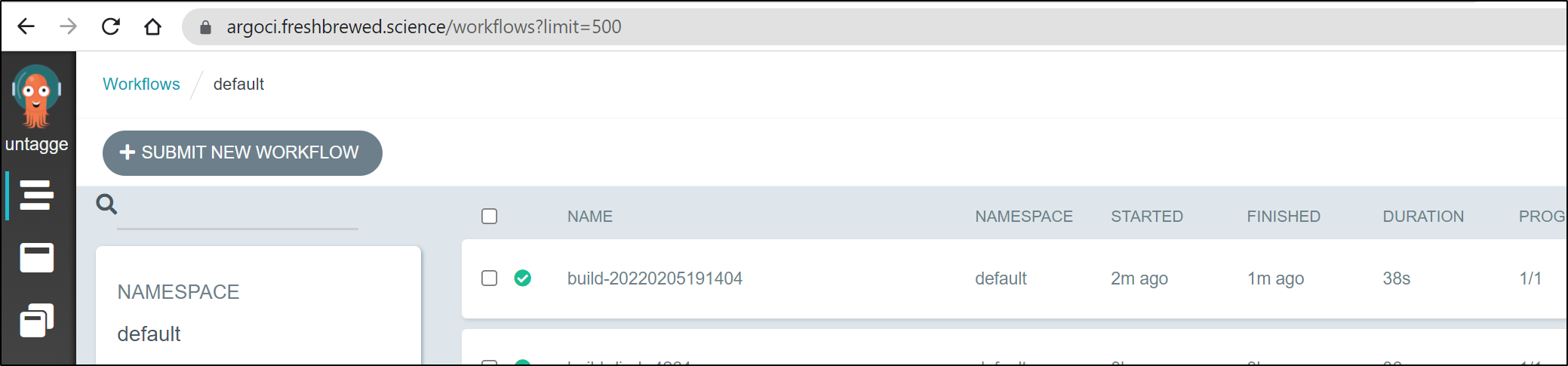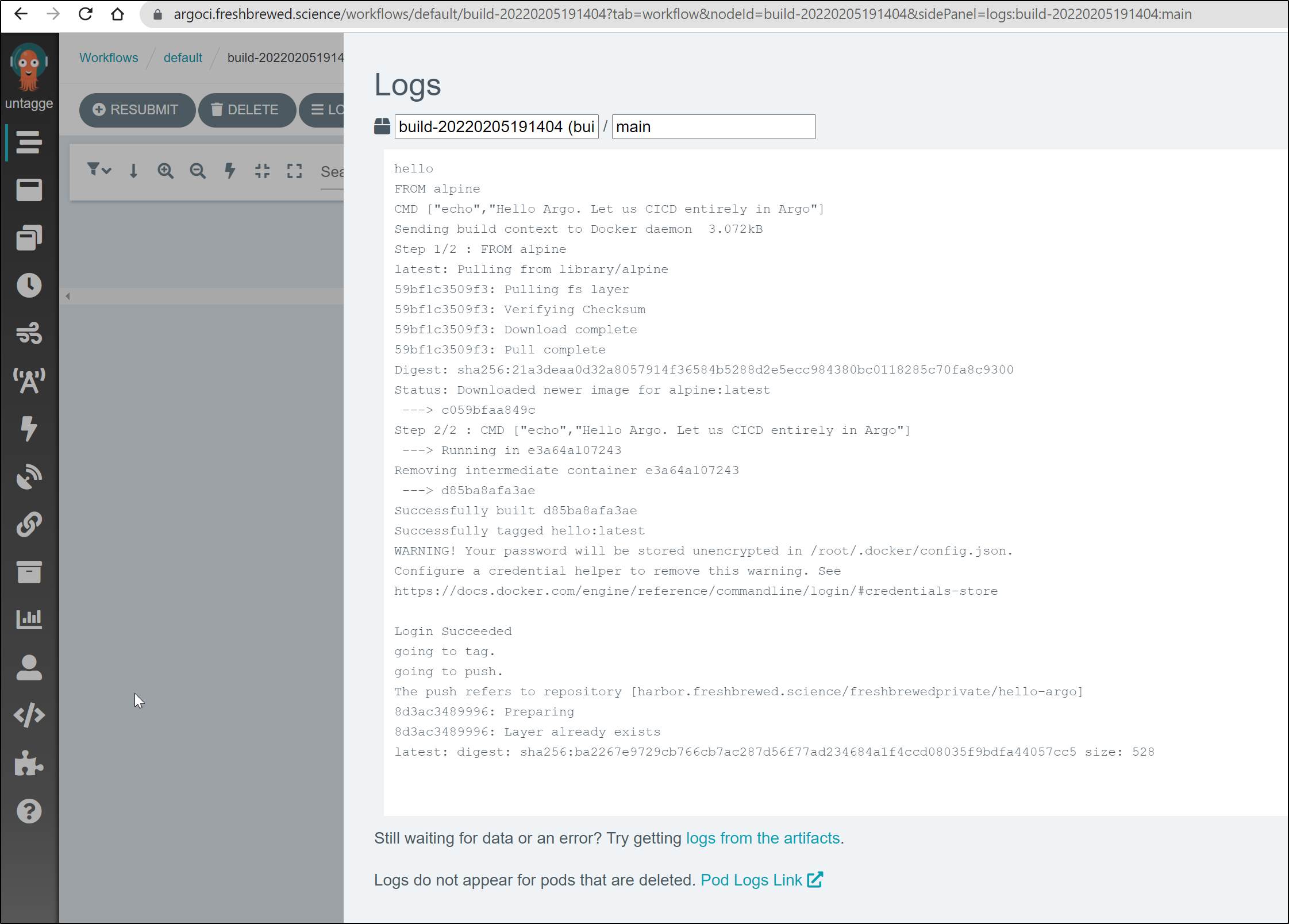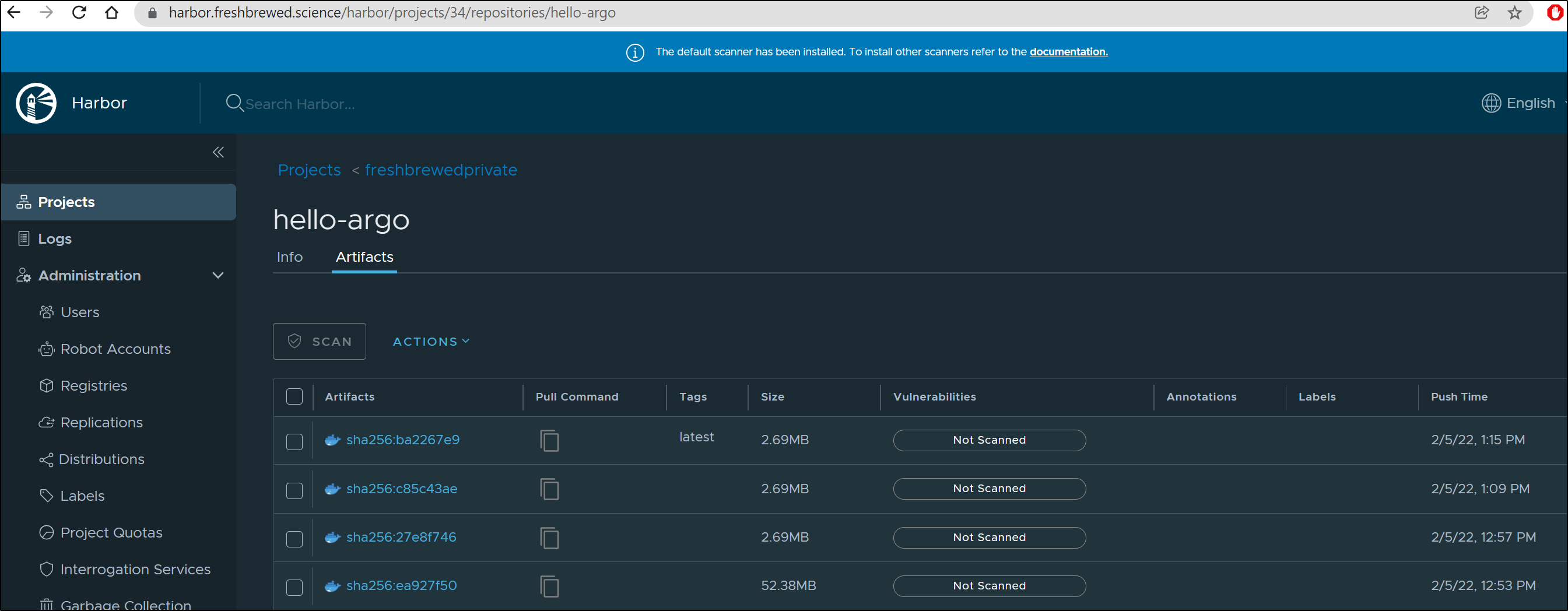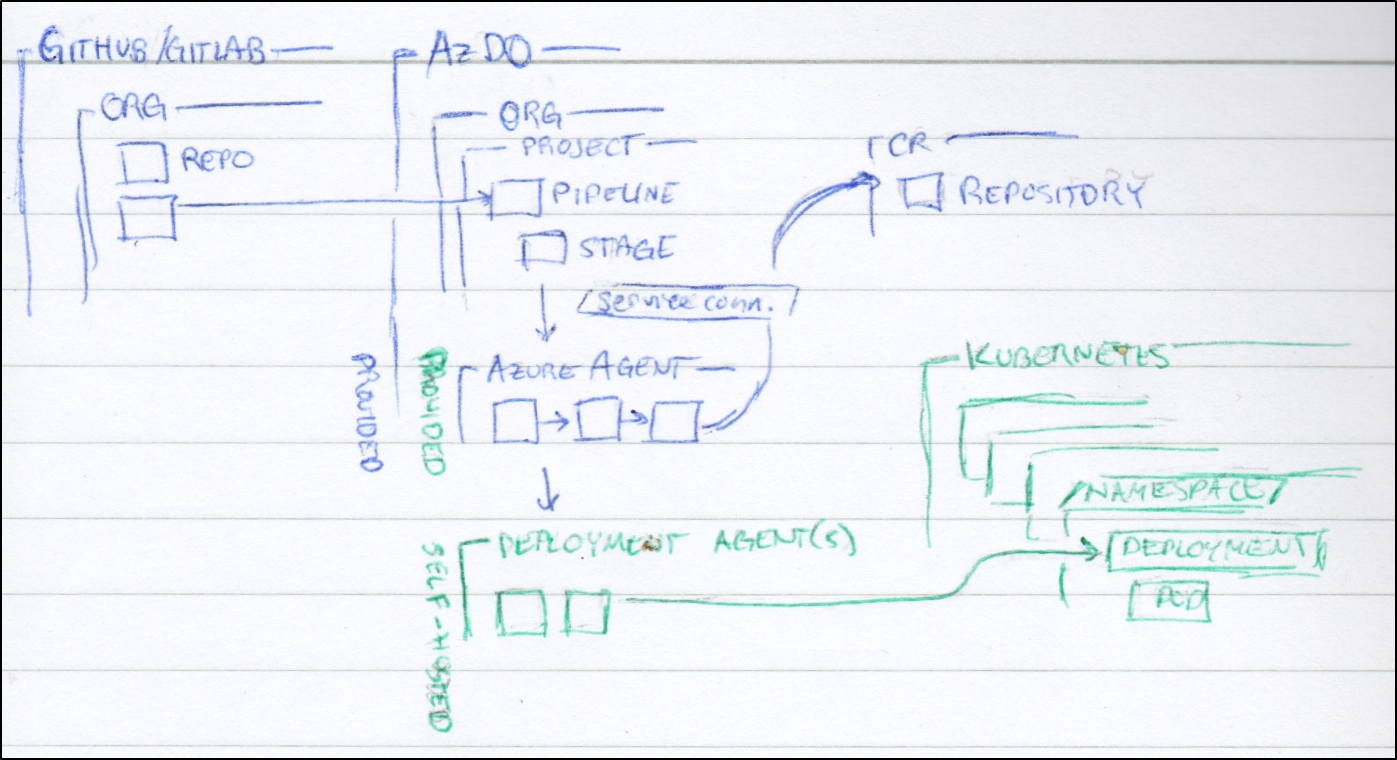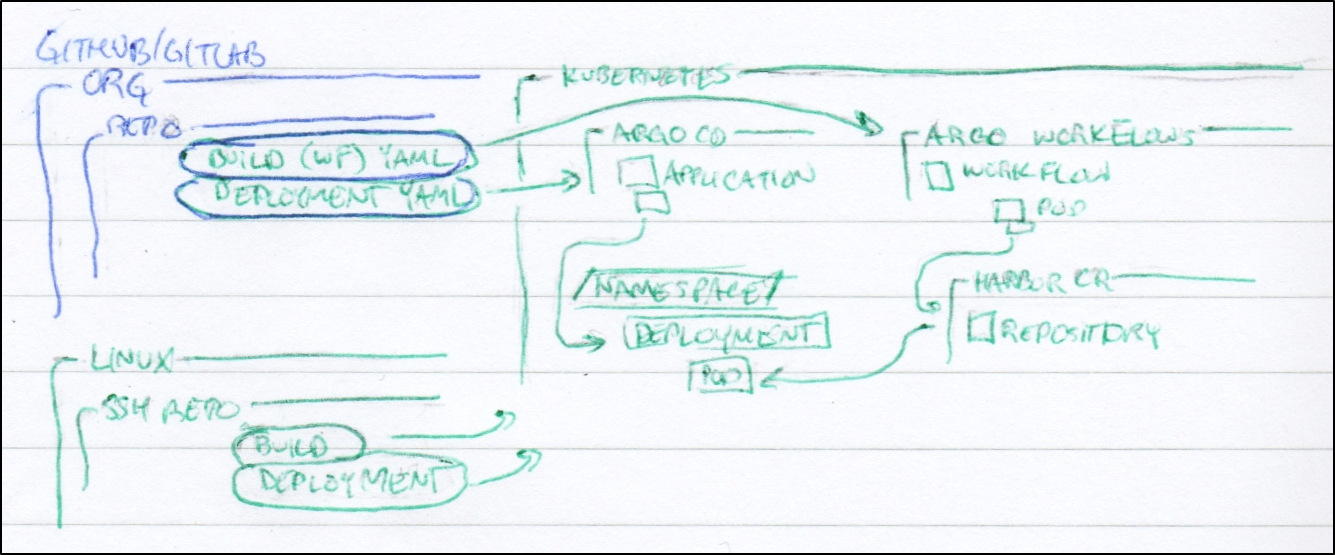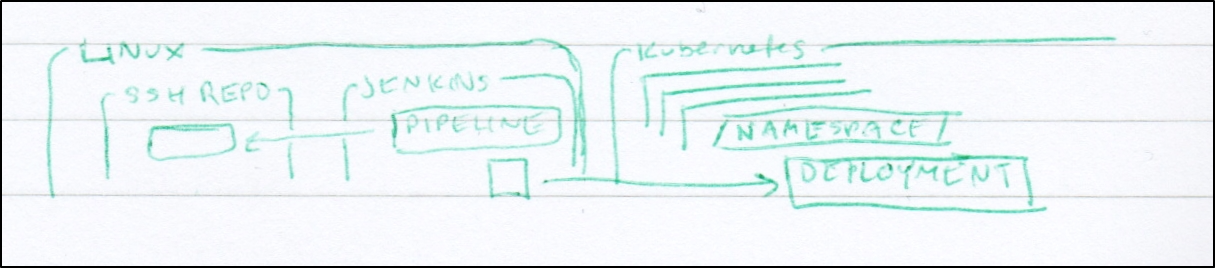Published: Feb 8, 2022 by Isaac Johnson
Argo Workflows is the workflow system from Argo Project that can be used to run containerized parallel workloads in Kubernetes.
In this post, we will explore setting up Argo Workflows with YAML and as an App within Argo CD. We’ll explore some basic workflows, then look at invoking more complicated examples including using, building and pushing docker containers.
Lastly, we’ll look at a full CICD workflow leveraging GIT pre-commit hooks, Argo CD, and Argo Workflows that build and promote to a private Container Registry.
History
Argo, as a Workflow system, has been around since 2017. It was developed by Applatix which was acquired by Intuit in 2018. A couple years later in 2020, Argo was adopted into the CNCF.
We often think of its sibling, ArgoCD when we talk about “Argo” but Argo Workflows is a distinct project and actually predates the ArgoCD project (which wasn’t announced until 2018).
Model
The idea behind workflows is to run parallel jobs in Kubernetes via CRDs. This Workflow model is a multi-step object that defines a series of tasks and lives entirely with the Kubernetes system.
Both Argo projects (Workflows and CD) include GUIs that can show status, logs and flow as well as allow invokation via a graphical wizard. There is also an Argo CLI, however most operations can be done entirely with YAML and kubectl.
Setup (Quickstart)
From the quickstart we can see the manifest to install:
kubectl create ns argo
kubectl apply -n argo -f https://raw.githubusercontent.com/argoproj/argo-workflows/master/manifests/quick-start-postgres.yaml
We can port-forward and test it;
$ kubectl port-forward -n argo argo-server-79bf45b5b7-jgh45 2746:2746
Forwarding from 127.0.0.1:2746 -> 2746
Forwarding from [::1]:2746 -> 2746
Handling connection for 2746
Now login locally: https://localhost:2746/login?redirect=https://localhost:2746/
Testing
To try it out, we can deploy a basic hello world CI app via YAML and the Argo CLI.
$ argo submit --watch https://raw.githubusercontent.com/argoproj/argo-workflows/master/examples/hello-world.yaml
While it invokes, we’ll see status update in our console window:
We can also see it in the UI:
When we pick the workflow in the UI we can see results
This includes Init, Wait and Main logs
For example, the wait log
and main log
We can also use the CLI for the logs, such as the latest main log
$ argo logs @latest
hello-world-gngbq: time="2022-02-03T00:42:11.335Z" level=info msg="capturing logs" argo=true
hello-world-gngbq: _____________
hello-world-gngbq: < hello world >
hello-world-gngbq: -------------
hello-world-gngbq: \
hello-world-gngbq: \
hello-world-gngbq: \
hello-world-gngbq: ## .
hello-world-gngbq: ## ## ## ==
hello-world-gngbq: ## ## ## ## ===
hello-world-gngbq: /""""""""""""""""___/ ===
hello-world-gngbq: ~~~ {~~ ~~~~ ~~~ ~~~~ ~~ ~ / ===- ~~~
hello-world-gngbq: \______ o __/
hello-world-gngbq: \ \ __/
hello-world-gngbq: \____\______/
There is nothing wrong with this port-forward approach. In fact, you could use ArgoCI running in the namespace and accessible via Port-forward just fine.
However, I often want to access things remotely. There are ways to use the Argo CD we already setup as well, albeit it with a little pre-work.
Setup (using Argo CD)
First, let’s create a repo to start this work.
We now want to put together a manifests folder:
builder@DESKTOP-QADGF36:~/Workspaces$ git clone https://github.com/idjohnson/myargoci.git
Cloning into 'myargoci'...
remote: Enumerating objects: 4, done.
remote: Counting objects: 100% (4/4), done.
remote: Compressing objects: 100% (3/3), done.
remote: Total 4 (delta 0), reused 0 (delta 0), pack-reused 0
Unpacking objects: 100% (4/4), 1.39 KiB | 1.39 MiB/s, done.
builder@DESKTOP-QADGF36:~/Workspaces$ cd myargoci/
builder@DESKTOP-QADGF36:~/Workspaces/myargoci$ mkdir manifests
builder@DESKTOP-QADGF36:~/Workspaces/myargoci$ cd manifests/
builder@DESKTOP-QADGF36:~/Workspaces/myargoci/manifests$ wget https://raw.githubusercontent.com/argoproj/argo-workflows/master/manifests/quick-start-postgres.yaml
--2022-02-01 06:23:37-- https://raw.githubusercontent.com/argoproj/argo-workflows/master/manifests/quick-start-postgres.yaml
Resolving raw.githubusercontent.com (raw.githubusercontent.com)... 185.199.111.133, 185.199.108.133, 185.199.109.133, ...
Connecting to raw.githubusercontent.com (raw.githubusercontent.com)|185.199.111.133|:443... connected.
HTTP request sent, awaiting response... 200 OK
Length: 20407 (20K) [text/plain]
Saving to: ‘quick-start-postgres.yaml’
quick-start-postgres.yaml 100%[==================================================================================================================================================================>] 19.93K --.-KB/s in 0.002s
2022-02-01 06:23:37 (7.79 MB/s) - ‘quick-start-postgres.yaml’ saved [20407/20407]
I want an admin account to do activities as well:
builder@DESKTOP-QADGF36:~/Workspaces/myargoci/manifests$ vi adminaccount.yaml
builder@DESKTOP-QADGF36:~/Workspaces/myargoci/manifests$ cat adminaccount.yaml
---
apiVersion: v1
kind: ServiceAccount
metadata:
name: argoci-admin
namespace: kube-system
---
apiVersion: rbac.authorization.k8s.io/v1
kind: ClusterRoleBinding
metadata:
name: admin-user
roleRef:
apiGroup: rbac.authorization.k8s.io
kind: ClusterRole
name: cluster-admin
subjects:
- kind: ServiceAccount
name: argoci-admin
namespace: kube-system
Now I’ll go ahead and add them and push them to Github:
builder@DESKTOP-QADGF36:~/Workspaces/myargoci$ git branch
* main
builder@DESKTOP-QADGF36:~/Workspaces/myargoci$ git add manifests/
builder@DESKTOP-QADGF36:~/Workspaces/myargoci$ git commit -m "argo workflow postgres manifest and admin user"
[main a4d1072] argo workflow postgres manifest and admin user
2 files changed, 1073 insertions(+)
create mode 100644 manifests/adminaccount.yaml
create mode 100644 manifests/quick-start-postgres.yaml
builder@DESKTOP-QADGF36:~/Workspaces/myargoci$ git push
Enumerating objects: 6, done.
Counting objects: 100% (6/6), done.
Delta compression using up to 16 threads
Compressing objects: 100% (5/5), done.
Writing objects: 100% (5/5), 3.73 KiB | 3.73 MiB/s, done.
Total 5 (delta 0), reused 0 (delta 0)
To https://github.com/idjohnson/myargoci.git
1fa5abf..a4d1072 main -> main
Now if we try and add it to ArgoCD right now, we would get an error as this repo requires auth:
We will want to go to Settings and Repositories:
Click “+ Connect Repo using HTTPS”:
Enter your connection details. Whether you use Github, Gitlab, Azure Repos or any other Git hosting service, it just needs the URL, user and password. If you have self-signed SSL certs, you can skip TLS verification (skip server verification) at the bottom.
Now when we go to add the App in ArgoCD, we can pick the authenticated URL from the list.
Go ahead and create it
We will need to sync (as we set to manual)
Once deployed we can see quite a lot of things were deployed
We can use the Network view to see the deployment a bit easier
Validation
Next, we need the access token. We can review the steps, but essentially we need the base64 decoded token from the admin user we created.
$ kubectl get sa argoci-admin -n kube-system
NAME SECRETS AGE
argoci-admin 1 8m30s
$ SECRET=`kubectl get sa argoci-admin -n kube-system -o=jsonpath='{.secrets[0].name}'`
$ ARGO_TOKEN="Bearer `kubectl get secret -n kube-system $SECRET -o=jsonpath='{.data.token}' | base64 --decode`"
$ echo $ARGO_TOKEN
Bearer YXBpVmVyc2lvbjogYXJnb3Byb2ouaW8vdjFhbHBoYTEKa2luZDogV29ya2Zsb3cKbWV0YWRhdGE6CiAgZ2VuZXJhdGVOYW1lOiBidWlsZC1kaW5kLQogIGxhYmVsczoKICAgIHdvcmtmbG93cy5hcmdvcHJvai5pby9jb250YWluZXItcnVudGltZS1leGVjdXRvcjogcG5zCnNwZWM6CiAgZW50cnlwb2ludDogZGluZC1zaWRlY2FyLWV4YW1wbGUKICB2b2x1bWVzOgogIC0gbmFtZTogbXktc2VjcmV0LXZvbAogICAgc2VjcmV0OgogICAgICBzZWNyZXROYW1lOiBhcmdvLWhhcmJvci1zZWNyZXQKICB0ZW1wbGF0ZXM6CiAgLSBuYW1lOiBkaW5kLXNpZGVjYXItZXhhbXBsZQogICAgaW5wdXRzOgogICAgICBhcnRpZmFjdHM6CiAgICAgIC0gbmFtZTogYnVpbGRpdAogICAgICAgIHBhdGg6IC90bXAvYnVpbGRpdC5zaAogICAgICAgIHJhdzoKICAgICAgICAgIGRhdGE6IHwKICAgICAgICAgICAgY2F0Isdfasdfasdfasdfasfdasdfasdfasdfasdfasdfasdfasdfasdfasdfasdfasdfasdfasdfasdfasdfasdfasdfasdfasdfasdfasdfg6IC90bXAvRG9ja2VyZmlsZQogICAgICAgIHJhdzoKICAgICAgICAgIGRhdGE6IHwKICAgICAgICAgICAgRlJPTSBhbHBpbmUKICAgICAgICAgICAgQ01EIFsiZWNobyIsIkhlbGxvIEFyZ28iXQogICAgY29udGFpbmVyOgogICAgICBpbWFnZTogZG9ja2VyOjE5LjAzLjEzCiAgICAgIGNvbW1hbmQ6IFtzaCwgLWNdCiAgICAgIGFyZ3M6IFsidW50aWwgZG9ja2VyIHBzOyBkbyBzbGVlcCAzOyBkb2
Let’s first test with port-forwarding
$ kubectl port-forward svc/argo-server 2746:2746
Forwarding from 127.0.0.1:2746 -> 2746
Forwarding from [::1]:2746 -> 2746
Handling connection for 2746
Handling connection for 2746
You might be logged in by default. If so, and you want to test the token, you can logout from the user screen
And you can paste in that token (again.. it is the sa token with the word “Bearer” at the start).
and we can see that user listed now when logged in
Ingress
Set up a R53
$ cat r53-argoci.json
{
"Comment": "CREATE argocd fb.s A record ",
"Changes": [
{
"Action": "CREATE",
"ResourceRecordSet": {
"Name": "argoci.freshbrewed.science",
"Type": "A",
"TTL": 300,
"ResourceRecords": [
{
"Value": "73.242.50.46"
}
]
}
}
]
}
$ aws route53 change-resource-record-sets --hosted-zone-id `aws route53 list-hosted-zones-by-name | jq -r '.HostedZones[] | select(.Name == "freshbrewed.science.") | .Id' | cut -d'/' -f 3 | tr -d '\n'` --change-batch file://r53-argoci.json
{
"ChangeInfo": {
"Id": "/change/C0580280HE9C9OO07A87",
"Status": "PENDING",
"SubmittedAt": "2022-02-01T21:20:31.768Z",
"Comment": "CREATE argocd fb.s A record "
}
}
With the Route53 set, we can create our Ingress with TLS
$ cat argoci-ingress.yaml
apiVersion: networking.k8s.io/v1
kind: Ingress
metadata:
annotations:
nginx.ingress.kubernetes.io/backend-protocol: "HTTPS"
nginx.ingress.kubernetes.io/ssl-passthrough: "true"
#nginx.ingress.kubernetes.io/force-ssl-redirect: "true"
kubernetes.io/tls-acme: "true"
kubernetes.io/ingress.class: nginx
cert-manager.io/cluster-issuer: "letsencrypt-prod"
name: argoci-with-auth
namespace: default
spec:
tls:
- hosts:
- argoci.freshbrewed.science
secretName: argoci-tls
rules:
- host: argoci.freshbrewed.science
http:
paths:
- backend:
service:
name: argo-server
port:
number: 2746
path: /
pathType: Prefix
$ kubectl apply -f argoci-ingress.yaml
ingress.networking.k8s.io/argoci-with-auth created
note: in experimenting, i found, at least for my nginx, it needed me to do kubectl delete -f ingressfile before i would apply it again. the apply did not seem to change values
Now we can see it.
Validation
This time, let’s try running a Docker-in-Docker (DinD) Job.
The first time, I attempted using the UI
But I soon realized when it failed, that they now need an annotation:
labels:
workflows.argoproj.io/container-runtime-executor: pns
That made it look as such:
$ cat ./sidecar-dind.yaml
# sidecar-dind (dind is an acronym for docker-in-docker) demonstrates
# the ability to run docker commands (e.g. `docker run`, `docker build`)
# from within a container, by running the docker daemon as a sidecar to
# the main container.
apiVersion: argoproj.io/v1alpha1
kind: Workflow
metadata:
generateName: sidecar-dind-
labels:
workflows.argoproj.io/container-runtime-executor: pns
spec:
entrypoint: dind-sidecar-example
templates:
- name: dind-sidecar-example
container:
image: docker:19.03.13
command: [sh, -c]
args: ["until docker ps; do sleep 3; done; docker run --rm debian:latest cat /etc/os-release"]
env:
- name: DOCKER_HOST
value: 127.0.0.1
sidecars:
- name: dind
image: docker:19.03.13-dind
env:
- name: DOCKER_TLS_CERTDIR
value: ""
securityContext:
privileged: true
# mirrorVolumeMounts will mount the same volumes specified in the main container
# to the sidecar (including artifacts), at the same mountPaths. This enables
# dind daemon to (partially) see the same filesystem as the main container in
# order to use features such as docker volume binding.
mirrorVolumeMounts: true
If we have not already, install the argo CL (see release page for latest release and steps)
$ curl -sLO https://github.com/argoproj/argo-workflows/releases/download/v3.1.3/argo-linux-amd64.gz
$ rm argo-linux-amd64.gz
$ curl -sLO https://github.com/argoproj/argo-workflows/releases/download/v3.2.8/argo-linux-amd64.gz
$ gunzip argo-linux-amd64.gz
$ chmod +x argo-linux-amd64
$ mv ./argo-linux-amd64 /usr/local/bin/argo
mv: cannot move './argo-linux-amd64' to '/usr/local/bin/argo': Permission denied
$ sudo mv ./argo-linux-amd64 /usr/local/bin/argo
[sudo] password for builder:
We can submit this on the command line:
$ argo submit --watch ./sidecar-dind.yaml
This workflow does not have security context set. You can run your workflow pods more securely by setting it.
Learn more at https://argoproj.github.io/argo-workflows/workflow-pod-security-context/
Name: sidecar-dind-q6v5j
Namespace: default
ServiceAccount: default
Status: Succeeded
Conditions:
PodRunning False
Completed True
Created: Wed Feb 02 20:15:56 -0600 (1 minute ago)
Started: Wed Feb 02 20:15:56 -0600 (1 minute ago)
Finished: Wed Feb 02 20:17:09 -0600 (now)
Duration: 1 minute 13 seconds
Progress: 1/1
ResourcesDuration: 2m2s*(1 cpu),1m40s*(100Mi memory)
STEP TEMPLATE PODNAME DURATION MESSAGE
✔ sidecar-dind-q6v5j dind-sidecar-example sidecar-dind-q6v5j 1m
This workflow does not have security context set. You can run your workflow pods more securely by setting it.
Learn more at https://argoproj.github.io/argo-workflows/workflow-pod-security-context/
We can also fetch the logs from the command line:
$ argo logs @latest
sidecar-dind-q6v5j: Cannot connect to the Docker daemon at tcp://127.0.0.1:2375. Is the docker daemon running?
sidecar-dind-q6v5j: Cannot connect to the Docker daemon at tcp://127.0.0.1:2375. Is the docker daemon running?
sidecar-dind-q6v5j: Cannot connect to the Docker daemon at tcp://127.0.0.1:2375. Is the docker daemon running?
sidecar-dind-q6v5j: Cannot connect to the Docker daemon at tcp://127.0.0.1:2375. Is the docker daemon running?
sidecar-dind-q6v5j: CONTAINER ID IMAGE COMMAND CREATED STATUS PORTS NAMES
sidecar-dind-q6v5j: Unable to find image 'debian:latest' locally
sidecar-dind-q6v5j: latest: Pulling from library/debian
sidecar-dind-q6v5j: 0c6b8ff8c37e: Pulling fs layer
sidecar-dind-q6v5j: 0c6b8ff8c37e: Verifying Checksum
sidecar-dind-q6v5j: 0c6b8ff8c37e: Download complete
sidecar-dind-q6v5j: 0c6b8ff8c37e: Pull complete
sidecar-dind-q6v5j: Digest: sha256:fb45fd4e25abe55a656ca69a7bef70e62099b8bb42a279a5e0ea4ae1ab410e0d
sidecar-dind-q6v5j: Status: Downloaded newer image for debian:latest
sidecar-dind-q6v5j: PRETTY_NAME="Debian GNU/Linux 11 (bullseye)"
sidecar-dind-q6v5j: NAME="Debian GNU/Linux"
sidecar-dind-q6v5j: VERSION_ID="11"
sidecar-dind-q6v5j: VERSION="11 (bullseye)"
sidecar-dind-q6v5j: VERSION_CODENAME=bullseye
sidecar-dind-q6v5j: ID=debian
sidecar-dind-q6v5j: HOME_URL="https://www.debian.org/"
sidecar-dind-q6v5j: SUPPORT_URL="https://www.debian.org/support"
sidecar-dind-q6v5j: BUG_REPORT_URL="https://bugs.debian.org/"
Next Steps
We showed we can pull containers, but can we build a Dockerfile in DinD?
Indeed, with a little update to our yaml:
apiVersion: argoproj.io/v1alpha1
kind: Workflow
metadata:
generateName: sidecar-dind-
labels:
workflows.argoproj.io/container-runtime-executor: pns
spec:
entrypoint: dind-sidecar-example
templates:
- name: dind-sidecar-example
container:
image: docker:19.03.13
command: [sh, -c]
args: ["until docker ps; do sleep 3; done; echo 'hello' && cd /tmp && echo 'FROM alpine' > Dockerfile && echo 'CMD [\"echo\",\"Hello Argo\"]' >> Dockerfile && cat Dockerfile && docker build -t hello ."]
env:
- name: DOCKER_HOST
value: 127.0.0.1
sidecars:
- name: dind
image: docker:19.03.13-dind
env:
- name: DOCKER_TLS_CERTDIR
value: ""
securityContext:
privileged: true
# mirrorVolumeMounts will mount the same volumes specified in the main container
# to the sidecar (including artifacts), at the same mountPaths. This enables
# dind daemon to (partially) see the same filesystem as the main container in
# order to use features such as docker volume binding.
mirrorVolumeMounts: true
It works to build and push
$ argo submit --watch ./sidecar-dnd.yaml
$ argo logs @latest
sidecar-dind-n5ptj: Cannot connect to the Docker daemon at tcp://127.0.0.1:2375. Is the docker daemon running?
sidecar-dind-n5ptj: CONTAINER ID IMAGE COMMAND CREATED STATUS PORTS NAMES
sidecar-dind-n5ptj: hello
sidecar-dind-n5ptj: FROM alpine
sidecar-dind-n5ptj: CMD ["echo","Hello Argo"]
sidecar-dind-n5ptj: Sending build context to Docker daemon 2.048kB
sidecar-dind-n5ptj: Step 1/2 : FROM alpine
sidecar-dind-n5ptj: latest: Pulling from library/alpine
sidecar-dind-n5ptj: 59bf1c3509f3: Pulling fs layer
sidecar-dind-n5ptj: 59bf1c3509f3: Verifying Checksum
sidecar-dind-n5ptj: 59bf1c3509f3: Download complete
sidecar-dind-n5ptj: 59bf1c3509f3: Pull complete
sidecar-dind-n5ptj: Digest: sha256:21a3deaa0d32a8057914f36584b5288d2e5ecc984380bc0118285c70fa8c9300
sidecar-dind-n5ptj: Status: Downloaded newer image for alpine:latest
sidecar-dind-n5ptj: ---> c059bfaa849c
sidecar-dind-n5ptj: Step 2/2 : CMD ["echo","Hello Argo"]
sidecar-dind-n5ptj: ---> Running in f9273e55574f
sidecar-dind-n5ptj: Removing intermediate container f9273e55574f
sidecar-dind-n5ptj: ---> 29a0b45e3051
sidecar-dind-n5ptj: Successfully built 29a0b45e3051
sidecar-dind-n5ptj: Successfully tagged hello:latest
sidecar-dind-n5ptj: Hello Argo
when run:
$ argo submit --watch ./sidecar-dnd.yaml
Name: sidecar-dind-dj4fd
Namespace: default
ServiceAccount: default
Status: Succeeded
Conditions:
PodRunning False
Completed True
Created: Fri Feb 04 17:08:14 -0600 (2 seconds ago)
Started: Fri Feb 04 17:08:14 -0600 (2 seconds ago)
Finished: Fri Feb 04 17:08:34 -0600 (17 seconds from now)
Duration: 20 seconds
Progress: 1/1
ResourcesDuration: 21s*(1 cpu),17s*(100Mi memory)
STEP TEMPLATE PODNAME DURATION MESSAGE
✔ sidecar-dind-dj4fd dind-sidecar-example sidecar-dind-dj4fd 10s
This workflow does not have security context set. You can run your workflow pods more securely by setting it.
Learn more at https://argoproj.github.io/argo-workflows/workflow-pod-security-context/
The logs
$ argo logs @latest
sidecar-dind-dj4fd: Cannot connect to the Docker daemon at tcp://127.0.0.1:2375. Is the docker daemon running?
sidecar-dind-dj4fd: CONTAINER ID IMAGE COMMAND CREATED STATUS PORTS NAMES
sidecar-dind-dj4fd: hello
sidecar-dind-dj4fd: FROM alpine
sidecar-dind-dj4fd: CMD ["echo","Hello Argo"]
sidecar-dind-dj4fd: Sending build context to Docker daemon 2.048kB
sidecar-dind-dj4fd: Step 1/2 : FROM alpine
sidecar-dind-dj4fd: latest: Pulling from library/alpine
sidecar-dind-dj4fd: 59bf1c3509f3: Pulling fs layer
sidecar-dind-dj4fd: 59bf1c3509f3: Download complete
sidecar-dind-dj4fd: 59bf1c3509f3: Pull complete
sidecar-dind-dj4fd: Digest: sha256:21a3deaa0d32a8057914f36584b5288d2e5ecc984380bc0118285c70fa8c9300
sidecar-dind-dj4fd: Status: Downloaded newer image for alpine:latest
sidecar-dind-dj4fd: ---> c059bfaa849c
sidecar-dind-dj4fd: Step 2/2 : CMD ["echo","Hello Argo"]
sidecar-dind-dj4fd: ---> Running in dfe972115918
sidecar-dind-dj4fd: Removing intermediate container dfe972115918
sidecar-dind-dj4fd: ---> 8ae2b9074a60
sidecar-dind-dj4fd: Successfully built 8ae2b9074a60
sidecar-dind-dj4fd: Successfully tagged hello:latest
sidecar-dind-dj4fd: Hello Argo
And of course, we can see the same logs in the UI
Can we take this a step further and build and push docker images.
Here I’ll reset the demo password for use in the flow and try it:
apiVersion: argoproj.io/v1alpha1
kind: Workflow
metadata:
generateName: sidecar-dind-
labels:
workflows.argoproj.io/container-runtime-executor: pns
spec:
entrypoint: dind-sidecar-example
templates:
- name: dind-sidecar-example
container:
image: docker:19.03.13
command: [sh, -c]
args: ["until docker ps; do sleep 3; done; echo 'hello' && cd /tmp && echo 'FROM alpine' > Dockerfile && echo 'CMD [\"echo\",\"Hello Argo\"]' >> Dockerfile && cat Dockerfile && docker build -t hello . && echo Testing1234 | docker login --username chrdemo --password-stdin https://harbor.freshbrewed.science/freshbrewedprivate && echo 'going to tag' && docker tag hello:latest harbor.freshbrewed.science/freshbrewedprivate/hello-argo:latest && echo 'going to push' && docker push harbor.freshbrewed.science/freshbrewedprivate/hello-argo:latest"]
env:
- name: DOCKER_HOST
value: 127.0.0.1
sidecars:
- name: dind
image: docker:19.03.13-dind
env:
- name: DOCKER_TLS_CERTDIR
value: ""
securityContext:
privileged: true
# mirrorVolumeMounts will mount the same volumes specified in the main container
# to the sidecar (including artifacts), at the same mountPaths. This enables
# dind daemon to (partially) see the same filesystem as the main container in
# order to use features such as docker volume binding.
mirrorVolumeMounts: true
The steps, if we remove the && are:
until docker ps; do sleep 3; done; echo 'hello'
cd /tmp
echo 'FROM alpine' > Dockerfile
echo 'CMD [\"echo\",\"Hello Argo\"]' >> Dockerfile
cat Dockerfile
docker build -t hello .
echo Testing1234 | docker login --username chrdemo --password-stdin https://harbor.freshbrewed.science/freshbrewedprivate
echo 'going to tag'
docker tag hello:latest harbor.freshbrewed.science/freshbrewedprivate/hello-argo:latest
echo 'going to push'
docker push harbor.freshbrewed.science/freshbrewedprivate/hello-argo:latest
We can see when run this works:
Name: sidecar-dind-lptgf
Namespace: default
ServiceAccount: default
Status: Succeeded
Conditions:
PodRunning False
Completed True
Created: Fri Feb 04 17:52:57 -0600 (51 seconds ago)
Started: Fri Feb 04 17:52:57 -0600 (51 seconds ago)
Finished: Fri Feb 04 17:54:06 -0600 (17 seconds from now)
Duration: 1 minute 9 seconds
Progress: 1/1
ResourcesDuration: 1m17s*(1 cpu),1m6s*(100Mi memory)
STEP TEMPLATE PODNAME DURATION MESSAGE
✔ sidecar-dind-lptgf dind-sidecar-example sidecar-dind-lptgf 1m
This workflow does not have security context set. You can run your workflow pods more securely by setting it.
Learn more at https://argoproj.github.io/argo-workflows/workflow-pod-security-context/
Logs:
$ argo logs @latest
sidecar-dind-lptgf: Cannot connect to the Docker daemon at tcp://127.0.0.1:2375. Is the docker daemon running?
sidecar-dind-lptgf: CONTAINER ID IMAGE COMMAND CREATED STATUS PORTS NAMES
sidecar-dind-lptgf: hello
sidecar-dind-lptgf: FROM alpine
sidecar-dind-lptgf: CMD ["echo","Hello Argo"]
sidecar-dind-lptgf: Sending build context to Docker daemon 2.048kB
sidecar-dind-lptgf: Step 1/2 : FROM alpine
sidecar-dind-lptgf: latest: Pulling from library/alpine
sidecar-dind-lptgf: 59bf1c3509f3: Pulling fs layer
sidecar-dind-lptgf: 59bf1c3509f3: Download complete
sidecar-dind-lptgf: 59bf1c3509f3: Pull complete
sidecar-dind-lptgf: Digest: sha256:21a3deaa0d32a8057914f36584b5288d2e5ecc984380bc0118285c70fa8c9300
sidecar-dind-lptgf: Status: Downloaded newer image for alpine:latest
sidecar-dind-lptgf: ---> c059bfaa849c
sidecar-dind-lptgf: Step 2/2 : CMD ["echo","Hello Argo"]
sidecar-dind-lptgf: ---> Running in 45d793756aed
sidecar-dind-lptgf: Removing intermediate container 45d793756aed
sidecar-dind-lptgf: ---> 397a6d70ecae
sidecar-dind-lptgf: Successfully built 397a6d70ecae
sidecar-dind-lptgf: Successfully tagged hello:latest
sidecar-dind-lptgf: WARNING! Your password will be stored unencrypted in /root/.docker/config.json.
sidecar-dind-lptgf: Configure a credential helper to remove this warning. See
sidecar-dind-lptgf: https://docs.docker.com/engine/reference/commandline/login/#credentials-store
sidecar-dind-lptgf:
sidecar-dind-lptgf: Login Succeeded
sidecar-dind-lptgf: going to tag
sidecar-dind-lptgf: going to push
sidecar-dind-lptgf: The push refers to repository [harbor.freshbrewed.science/freshbrewedprivate/hello-argo]
sidecar-dind-lptgf: 8d3ac3489996: Preparing
sidecar-dind-lptgf: 8d3ac3489996: Pushed
sidecar-dind-lptgf: latest: digest: sha256:ebdc1b52363811844e946ad2775ff93e8c9d88c5b0c70407855054c6e368b5bd size: 528
And lastly, confirmation from our private repo:
We can make it a bit more readable by moving the build file and Dockerfile into data blocks that will be mounted into the file system:
apiVersion: argoproj.io/v1alpha1
kind: Workflow
metadata:
generateName: build-dind-
labels:
workflows.argoproj.io/container-runtime-executor: pns
spec:
entrypoint: dind-sidecar-example
templates:
- name: dind-sidecar-example
inputs:
artifacts:
- name: buildit
path: /tmp/buildit.sh
raw:
data: |
cat Dockerfile
docker build -t hello .
echo Testing1234 | docker login --username chrdemo --password-stdin https://harbor.freshbrewed.science/freshbrewedprivate
echo 'going to tag'
docker tag hello:latest harbor.freshbrewed.science/freshbrewedprivate/hello-argo:latest
echo 'going to push'
docker push harbor.freshbrewed.science/freshbrewedprivate/hello-argo:latest
- name: dockerfile
path: /tmp/Dockerfile
raw:
data: |
FROM alpine
CMD ["echo","Hello Argo"]
container:
image: docker:19.03.13
command: [sh, -c]
args: ["until docker ps; do sleep 3; done; echo 'hello' && cd /tmp && chmod u+x buildit.sh && ./buildit.sh"]
env:
- name: DOCKER_HOST
value: 127.0.0.1
sidecars:
- name: dind
image: docker:19.03.13-dind
env:
- name: DOCKER_TLS_CERTDIR
value: ""
securityContext:
privileged: true
# mirrorVolumeMounts will mount the same volumes specified in the main container
# to the sidecar (including artifacts), at the same mountPaths. This enables
# dind daemon to (partially) see the same filesystem as the main container in
# order to use features such as docker volume binding.
mirrorVolumeMounts: true
Secrets to Workflows
Since we will want to check in the files and it is generally poor form to check in plain text passwords, let’s move the Harbor password to a k8s secret:
$ kubectl create secret generic argo-harbor-secret --from-literal=harborpassword=Testing1234 --from-literal=harborusername=chrdemo
secret/argo-harbor-secret created
We can now mount the secret as a volume or variable:
$ cat ./argoDocker.yml
apiVersion: argoproj.io/v1alpha1
kind: Workflow
metadata:
generateName: build-dind-
labels:
workflows.argoproj.io/container-runtime-executor: pns
spec:
entrypoint: dind-sidecar-example
volumes:
- name: my-secret-vol
secret:
secretName: argo-harbor-secret
templates:
- name: dind-sidecar-example
inputs:
artifacts:
- name: buildit
path: /tmp/buildit.sh
raw:
data: |
cat Dockerfile
docker build -t hello .
echo $HARBORPASS | docker login --username $HARBORUSER --password-stdin https://harbor.freshbrewed.science/freshbrewedprivate
echo 'going to tag'
docker tag hello:latest harbor.freshbrewed.science/freshbrewedprivate/hello-argo:latest
echo 'going to push'
docker push harbor.freshbrewed.science/freshbrewedprivate/hello-argo:latest
- name: dockerfile
path: /tmp/Dockerfile
raw:
data: |
FROM alpine
CMD ["echo","Hello Argo"]
container:
image: docker:19.03.13
command: [sh, -c]
args: ["until docker ps; do sleep 3; done; echo 'hello' && cd /tmp && chmod u+x buildit.sh && ./buildit.sh"]
env:
- name: DOCKER_HOST
value: 127.0.0.1
- name: HARBORPASS
valueFrom:
secretKeyRef:
name: argo-harbor-secret
key: harborpassword
- name: HARBORUSER
valueFrom:
secretKeyRef:
name: argo-harbor-secret
key: harborusername
volumeMounts:
- name: my-secret-vol
mountPath: "/secret/mountpath"
sidecars:
- name: dind
image: docker:19.03.13-dind
env:
- name: DOCKER_TLS_CERTDIR
value: ""
securityContext:
privileged: true
mirrorVolumeMounts: true
$ argo submit --watch ./argoDocker.yml
Created: Sat Feb 05 09:05:21 -0600 (32 seconds ago)
Name: build-dind-hxhsr
Namespace: default
ServiceAccount: default
Status: Succeeded
Conditions:
PodRunning False
Completed True
Created: Sat Feb 05 09:24:29 -0600 (34 seconds ago)
Started: Sat Feb 05 09:24:29 -0600 (34 seconds ago)
Finished: Sat Feb 05 09:25:04 -0600 (now)
Duration: 35 seconds
Progress: 1/1
ResourcesDuration: 44s*(1 cpu),37s*(100Mi memory)
STEP TEMPLATE PODNAME DURATION MESSAGE
✔ build-dind-hxhsr dind-sidecar-example build-dind-hxhsr 27s
This workflow does not have security context set. You can run your workflow pods more securely by setting it.
Learn more at https://argoproj.github.io/argo-workflows/workflow-pod-security-context/
and we can review the logs
$ argo logs @latest
build-dind-hxhsr: Cannot connect to the Docker daemon at tcp://127.0.0.1:2375. Is the docker daemon running?
build-dind-hxhsr: CONTAINER ID IMAGE COMMAND CREATED STATUS PORTS NAMES
build-dind-hxhsr: hello
build-dind-hxhsr: FROM alpine
build-dind-hxhsr: CMD ["echo","Hello Argo"]
build-dind-hxhsr: Sending build context to Docker daemon 3.072kB
build-dind-hxhsr: Step 1/2 : FROM alpine
build-dind-hxhsr: latest: Pulling from library/alpine
build-dind-hxhsr: 59bf1c3509f3: Pulling fs layer
build-dind-hxhsr: 59bf1c3509f3: Download complete
build-dind-hxhsr: 59bf1c3509f3: Pull complete
build-dind-hxhsr: Digest: sha256:21a3deaa0d32a8057914f36584b5288d2e5ecc984380bc0118285c70fa8c9300
build-dind-hxhsr: Status: Downloaded newer image for alpine:latest
build-dind-hxhsr: ---> c059bfaa849c
build-dind-hxhsr: Step 2/2 : CMD ["echo","Hello Argo"]
build-dind-hxhsr: ---> Running in 8cf5187418d4
build-dind-hxhsr: Removing intermediate container 8cf5187418d4
build-dind-hxhsr: ---> 247e7dfdfe32
build-dind-hxhsr: Successfully built 247e7dfdfe32
build-dind-hxhsr: Successfully tagged hello:latest
build-dind-hxhsr: WARNING! Your password will be stored unencrypted in /root/.docker/config.json.
build-dind-hxhsr: Configure a credential helper to remove this warning. See
build-dind-hxhsr: https://docs.docker.com/engine/reference/commandline/login/#credentials-store
build-dind-hxhsr:
build-dind-hxhsr: Login Succeeded
build-dind-hxhsr: going to tag
build-dind-hxhsr: going to push
build-dind-hxhsr: The push refers to repository [harbor.freshbrewed.science/freshbrewedprivate/hello-argo]
build-dind-hxhsr: 8d3ac3489996: Preparing
build-dind-hxhsr: 8d3ac3489996: Layer already exists
build-dind-hxhsr: latest: digest: sha256:c89db35b58f32b45289100a981add587b3c92ffefca8b10743e134acf842c3d6 size: 528
Lastly, confirm we see a fresh image in our Container Registry:
Rotating the password was simple. I just changed it in Harbor then set it again in the namespace. The next flow picked it up without issue:
$ kubectl delete secret argo-harbor-secret && kubectl create secret generic argo-harbor-secret --from-literal=harborpassword=somenewpassword --from-literal=harborusername=chrdemo
secret "argo-harbor-secret" deleted
secret/argo-harbor-secret created
Continuous Integration
We now have a Workflow that builds and pushes docker images. However, presently, it requires us to submit the flow to make it happen.
To enable CI, Let’s update our argoci repo with the same steps as YAML
$ git checkout -b develop
Switched to a new branch 'develop'
$ git add cicd/
$ git commit -m "create CICD files in new develop branch"
[develop 68a9dcd] create CICD files in new develop branch:
1 file changed, 62 insertions(+)
create mode 100644 cicd/argoDocker.yml
$ git push --set-upstream origin develop
Username for 'https://github.com': idjohnson
Password for 'https://idjohnson@github.com':
Enumerating objects: 5, done.
Counting objects: 100% (5/5), done.
Delta compression using up to 4 threads
Compressing objects: 100% (3/3), done.
Writing objects: 100% (4/4), 1.10 KiB | 1.10 MiB/s, done.
Total 4 (delta 0), reused 0 (delta 0)
remote:
remote: Create a pull request for 'develop' on GitHub by visiting:
remote: https://github.com/idjohnson/myargoci/pull/new/develop
remote:
To https://github.com/idjohnson/myargoci.git
* [new branch] develop -> develop
Branch 'develop' set up to track remote branch 'develop' from 'origin'.
Having added the Repo with authentication to our Repositories
Then we can go to the Applications menu to create a new App
Now we can use our GIT repo and the folder/branch we created
when created, we can see it is invoking an Argo Workflow
It does not like generate name when invoked this way
which i can see locally as well:
$ kubectl apply -f argoDocker.yml
error: from build-dind-: cannot use generate name with apply
If I change to a fixed name:
$ git diff -c
diff --git a/cicd/argoDocker.yml b/cicd/argoDocker.yml
index 9ec0781..cc8bff8 100644
--- a/cicd/argoDocker.yml
+++ b/cicd/argoDocker.yml
@@ -1,7 +1,7 @@
apiVersion: argoproj.io/v1alpha1
kind: Workflow
metadata:
- generateName: build-dind-
+ name: build-hellodocker
labels:
workflows.argoproj.io/container-runtime-executor: pns
then it works
$ kubectl apply -f argoDocker.yml
workflow.argoproj.io/build-hellodocker created
To test
$ kubectl apply -f argoDocker.yml
workflow.argoproj.io/build-hellodocker created
$ git add argoDocker.yml
$ git commit -m "fix name"
[develop bb6e339] fix name
1 file changed, 2 insertions(+), 2 deletions(-)
$ git push
Username for 'https://github.com': idjohnson
Password for 'https://idjohnson@github.com':
Enumerating objects: 7, done.
Counting objects: 100% (7/7), done.
Delta compression using up to 4 threads
Compressing objects: 100% (3/3), done.
Writing objects: 100% (4/4), 370 bytes | 370.00 KiB/s, done.
Total 4 (delta 2), reused 0 (delta 0)
remote: Resolving deltas: 100% (2/2), completed with 2 local objects.
To https://github.com/idjohnson/myargoci.git
68a9dcd..bb6e339 develop -> develop
We can then force a sync (as the “Application” is presently in a failed state)
And now we see it is successful
and we can see it properly triggered a new flow in Argo Workflows
lastly, we see the fresh image in our CR:
Testing
Let’s update the base to be different, this way we can see a larger docker image reflected in Harbor
builder@DESKTOP-72D2D9T:~/Workspaces/myargoci/cicd$ vi argoDocker.yml
builder@DESKTOP-72D2D9T:~/Workspaces/myargoci/cicd$ git diff
diff --git a/cicd/argoDocker.yml b/cicd/argoDocker.yml
index cc8bff8..3081346 100644
--- a/cicd/argoDocker.yml
+++ b/cicd/argoDocker.yml
@@ -29,7 +29,7 @@ spec:
path: /tmp/Dockerfile
raw:
data: |
- FROM alpine
+ FROM debian
CMD ["echo","Hello Argo"]
container:
image: docker:19.03.13
builder@DESKTOP-72D2D9T:~/Workspaces/myargoci/cicd$ git add argoDocker.yml
builder@DESKTOP-72D2D9T:~/Workspaces/myargoci/cicd$ git commit -m "A new Base should show a larger image"
[develop 0b48193] A new Base should show a larger image
1 file changed, 1 insertion(+), 1 deletion(-)
builder@DESKTOP-72D2D9T:~/Workspaces/myargoci/cicd$ git push
Enumerating objects: 7, done.
Counting objects: 100% (7/7), done.
Delta compression using up to 4 threads
Compressing objects: 100% (3/3), done.
Writing objects: 100% (4/4), 367 bytes | 367.00 KiB/s, done.
Total 4 (delta 2), reused 0 (delta 0)
remote: Resolving deltas: 100% (2/2), completed with 2 local objects.
To https://github.com/idjohnson/myargoci.git
bb6e339..0b48193 develop -> develop
Sadly, this did not auto trigger. Nor did it redeploy. I needed to change the name of the Workflow directly to get a fresh run.
However, it did work, and we can see the larger image
Automating name updates
We can automate updating the name with a pre-commit hook
builder@DESKTOP-72D2D9T:~/Workspaces/myargoci/cicd$ cat ../.git/hooks/pre-commit
#!/bin/sh
# Contents of .git/hooks/pre-commit
# Replace workflow name with one that has timestamp
git diff --cached --name-status | egrep -i "^(A|M).*\.(yml)$" | while read a b; do
cat $b | sed "s/name: build-.*/name: build-$(date -u "+%Y%m%d%H%M%S")/" > tmp
mv tmp $b
git add $b
done
builder@DESKTOP-72D2D9T:~/Workspaces/myargoci/cicd$ chmod 755 ../.git/hooks/pre-commit
builder@DESKTOP-72D2D9T:~/Workspaces/myargoci/cicd$ git add ../.git/hooks/pre-commit
builder@DESKTOP-72D2D9T:~/Workspaces/myargoci/cicd$ git commit -m "Add Pre-Commit hook"
[develop aafcf3f] Add Pre-Commit hook
1 file changed, 2 insertions(+), 2 deletions(-)
This now updates ArgoCD automatically and we can see the resulting flow created:
End-to-End one more time.
So let’s see all of it in action one more time
builder@DESKTOP-72D2D9T:~/Workspaces/myargoci$ vi cicd/argoDocker.yml
builder@DESKTOP-72D2D9T:~/Workspaces/myargoci$ git diff
diff --git a/cicd/argoDocker.yml b/cicd/argoDocker.yml
index 393289e..c09e992 100644
--- a/cicd/argoDocker.yml
+++ b/cicd/argoDocker.yml
@@ -30,7 +30,7 @@ spec:
raw:
data: |
FROM alpine
- CMD ["echo","Hello Argo.."]
+ CMD ["echo","Hello Argo. Let us CICD entirely in Argo"]
container:
image: docker:19.03.13
command: [sh, -c]
builder@DESKTOP-72D2D9T:~/Workspaces/myargoci$ git add cicd/argoDocker.yml
builder@DESKTOP-72D2D9T:~/Workspaces/myargoci$ git commit -m "Change the CMD Line"
[develop b271340] Change the CMD Line
1 file changed, 2 insertions(+), 2 deletions(-)
builder@DESKTOP-72D2D9T:~/Workspaces/myargoci$ git push
Enumerating objects: 7, done.
Counting objects: 100% (7/7), done.
Delta compression using up to 4 threads
Compressing objects: 100% (3/3), done.
Writing objects: 100% (4/4), 390 bytes | 390.00 KiB/s, done.
Total 4 (delta 2), reused 0 (delta 0)
remote: Resolving deltas: 100% (2/2), completed with 2 local objects.
To https://github.com/idjohnson/myargoci.git
aafcf3f..b271340 develop -> develop
We see ArgoCD update
Updated:
This then spurned a fresh build (because I used Prune in ArgoCD, the last flow was removed).
We can see logs of the job in ArgoCI
We can see the same on the command line:
builder@DESKTOP-72D2D9T:~/Workspaces/myargoci/cicd$ argo logs @latest
build-20220205191404: Cannot connect to the Docker daemon at tcp://127.0.0.1:2375. Is the docker daemon running?
build-20220205191404: Cannot connect to the Docker daemon at tcp://127.0.0.1:2375. Is the docker daemon running?
build-20220205191404: CONTAINER ID IMAGE COMMAND CREATED STATUS PORTS NAMES
build-20220205191404: hello
build-20220205191404: FROM alpine
build-20220205191404: CMD ["echo","Hello Argo. Let us CICD entirely in Argo"]
build-20220205191404: Sending build context to Docker daemon 3.072kB
build-20220205191404: Step 1/2 : FROM alpine
build-20220205191404: latest: Pulling from library/alpine
build-20220205191404: 59bf1c3509f3: Pulling fs layer
build-20220205191404: 59bf1c3509f3: Verifying Checksum
build-20220205191404: 59bf1c3509f3: Download complete
build-20220205191404: 59bf1c3509f3: Pull complete
build-20220205191404: Digest: sha256:21a3deaa0d32a8057914f36584b5288d2e5ecc984380bc0118285c70fa8c9300
build-20220205191404: Status: Downloaded newer image for alpine:latest
build-20220205191404: ---> c059bfaa849c
build-20220205191404: Step 2/2 : CMD ["echo","Hello Argo. Let us CICD entirely in Argo"]
build-20220205191404: ---> Running in e3a64a107243
build-20220205191404: Removing intermediate container e3a64a107243
build-20220205191404: ---> d85ba8afa3ae
build-20220205191404: Successfully built d85ba8afa3ae
build-20220205191404: Successfully tagged hello:latest
build-20220205191404: WARNING! Your password will be stored unencrypted in /root/.docker/config.json.
build-20220205191404: Configure a credential helper to remove this warning. See
build-20220205191404: https://docs.docker.com/engine/reference/commandline/login/#credentials-store
build-20220205191404:
build-20220205191404: Login Succeeded
build-20220205191404: going to tag.
build-20220205191404: going to push.
build-20220205191404: The push refers to repository [harbor.freshbrewed.science/freshbrewedprivate/hello-argo]
build-20220205191404: 8d3ac3489996: Preparing
build-20220205191404: 8d3ac3489996: Layer already exists
build-20220205191404: latest: digest: sha256:ba2267e9729cb766cb7ac287d56f77ad234684a1f4ccd08035f9bdfa44057cc5 size: 528
builder@DESKTOP-72D2D9T:~/Workspaces/myargoci/cicd$
Lastly, we see the Image updated in Harbor, our container registry
Summary
In this post we installed Argo Workflows using the provided YAML. We also installed by forking into our own private Github repo to use Argo CD. We learned how to login and engage with Argo using the CLI and UI. We exposed it with basic HTTP Auth and TLS (as we had with Argo CD). We also showed how to use an admin token to get elevated permissions in Argo Workflows.
We tried several hello world basic flows before diving into a Docker-in-Docker (DinD) example that went from showing a docker sidecar was running to building and pushing freshly created container images to a private Container Registry.
This means that, with the exception of the GIT repo, we have a full CICD solution self-contained within a cluster (even Harbor runs in that registry).
There are webhooks coming in Argo Workflows (but they are in beta and still slated for a future release). The usage of Argo CD to trigger CI has a logical next step: A fully contained CICD Deployment model that does not need any other outside tool:
- git commit code
- the code is compiled and built within a container
- the container is pushed to a CR (with an immutable tag)
- the charts (that reference the tag) are also pushed via Argo CD (and can be satisfied when the container appears).
Consider our traditional build and deploy model that uses many SaaS tools (in blue) to deploy to our infrastructure (green):
Using ArgoCD with Argo Workflows could enable us to have a proper CICD that does not need an external “build” tool - we need not Jenkins, Github Actions nor AzDO if we can build and deploy all within the cluster using Argo.
And, despite my general disdain for Jenkins, for a true air-gap model, one can use private Linux SSH repos with a self-hosted Jenkins for true CICD independence.
Going forward, I am hoping to see the Argo Workflow model improve a bit more before I would consider moving off of Github actions. For instance, I would want to create CMs or Secrets on the fly because the need to keep everything inside a single Workflow CRD can make things a bit cumbersome. Additionally, I would want to be able to source in files or trigger external systems.
That said, I do plan to come back and do more work. This model allows us to build a full on-prem non-sass Open Source CICD system that can be isolated and self-contained. If we used a GIT host internally (as I did with the ArgoCD writeup), we would need no external access yet still have turnkey DevOps workflow automations. This could be highly desirable in high-security environments that require air-gapped or heavily firewalled compute environments.