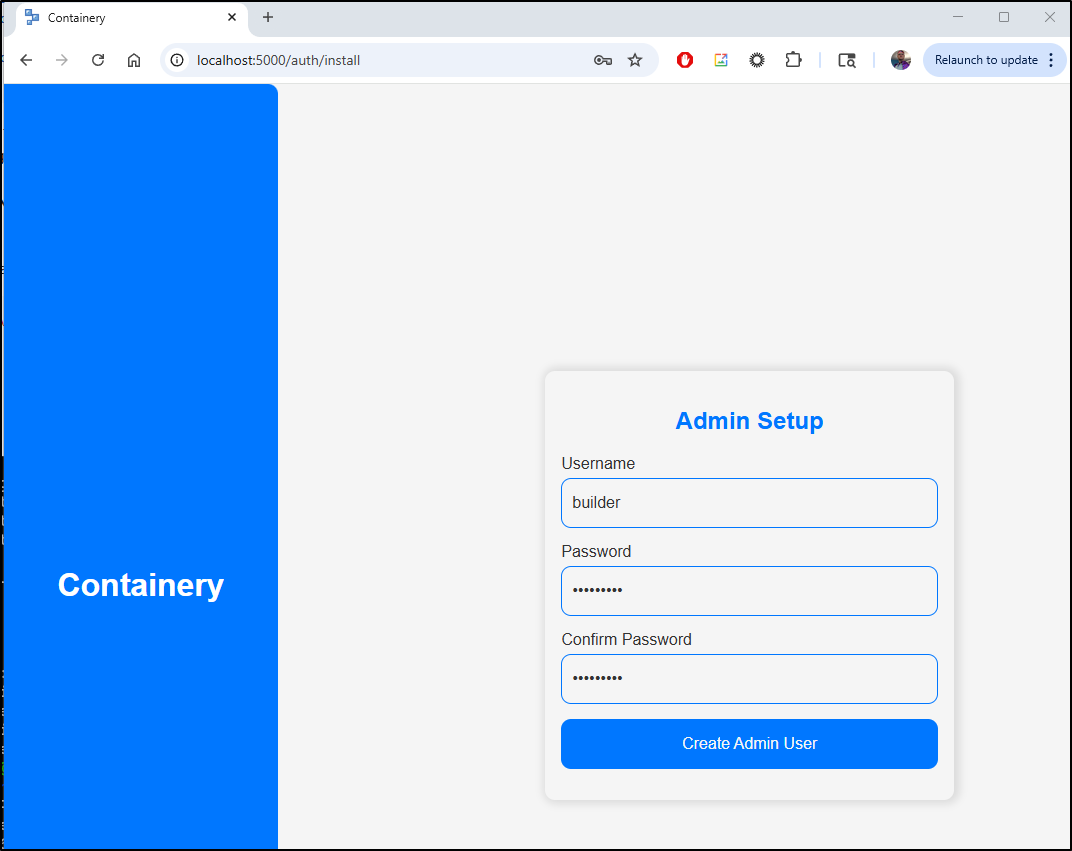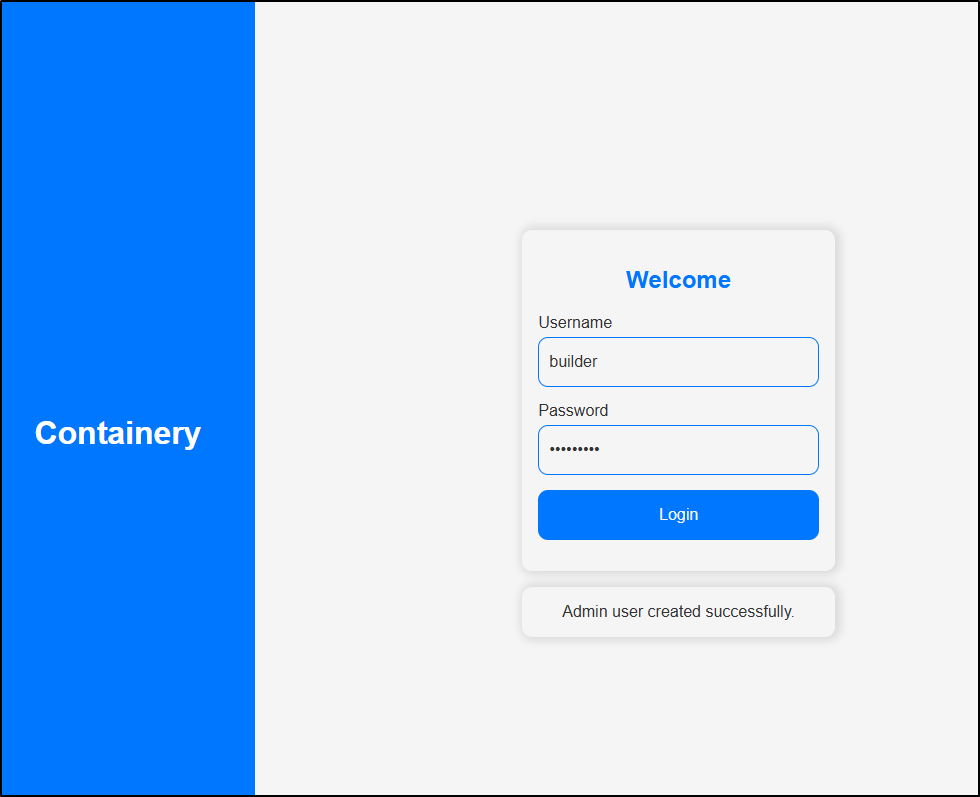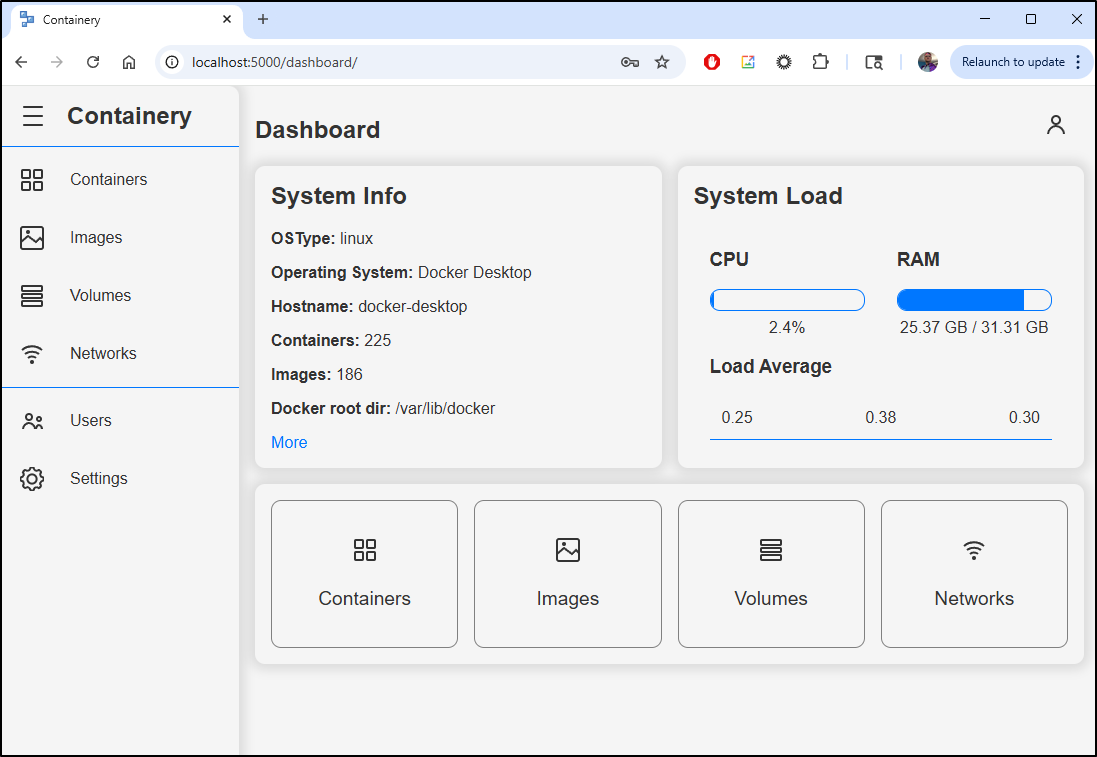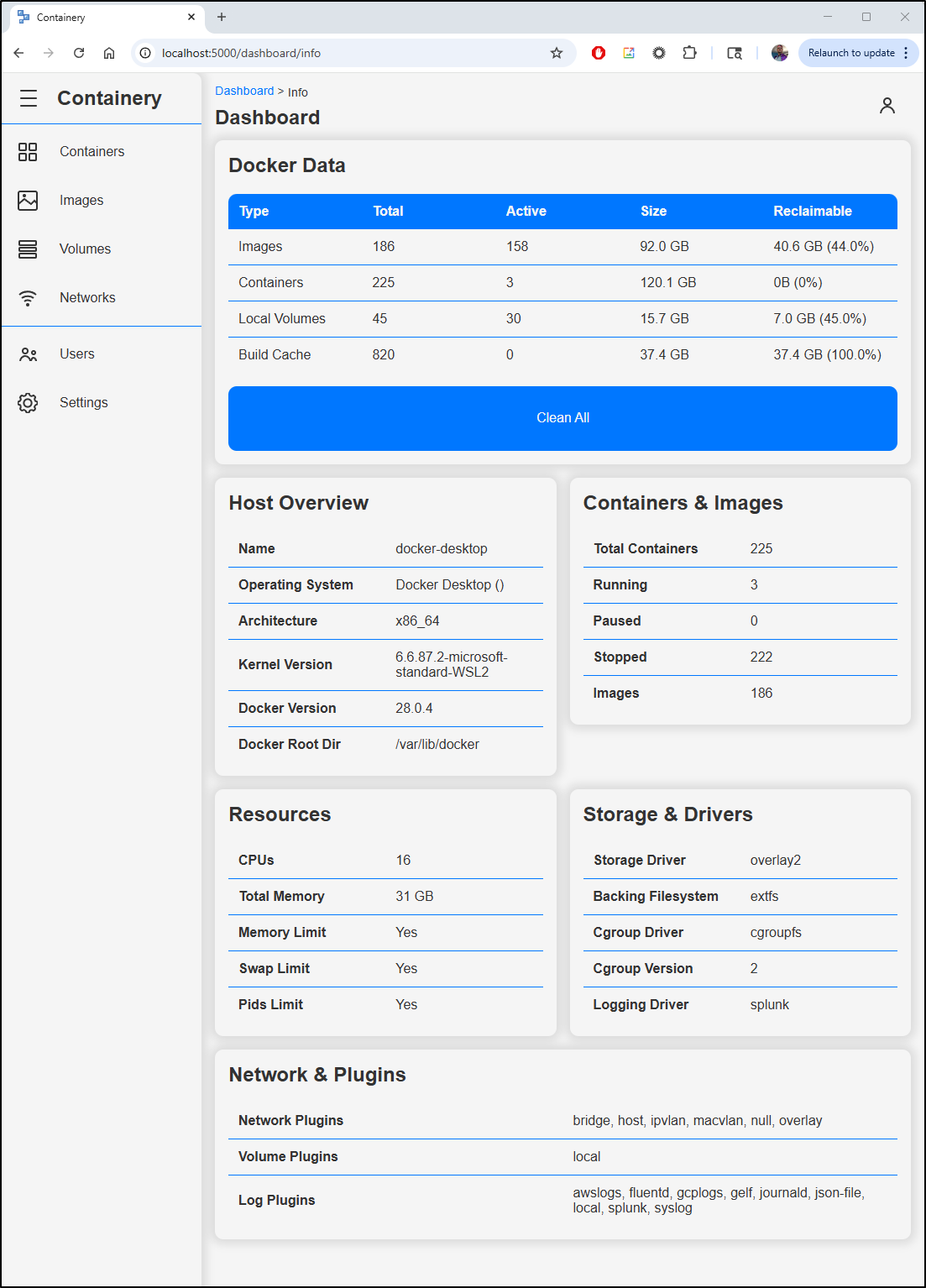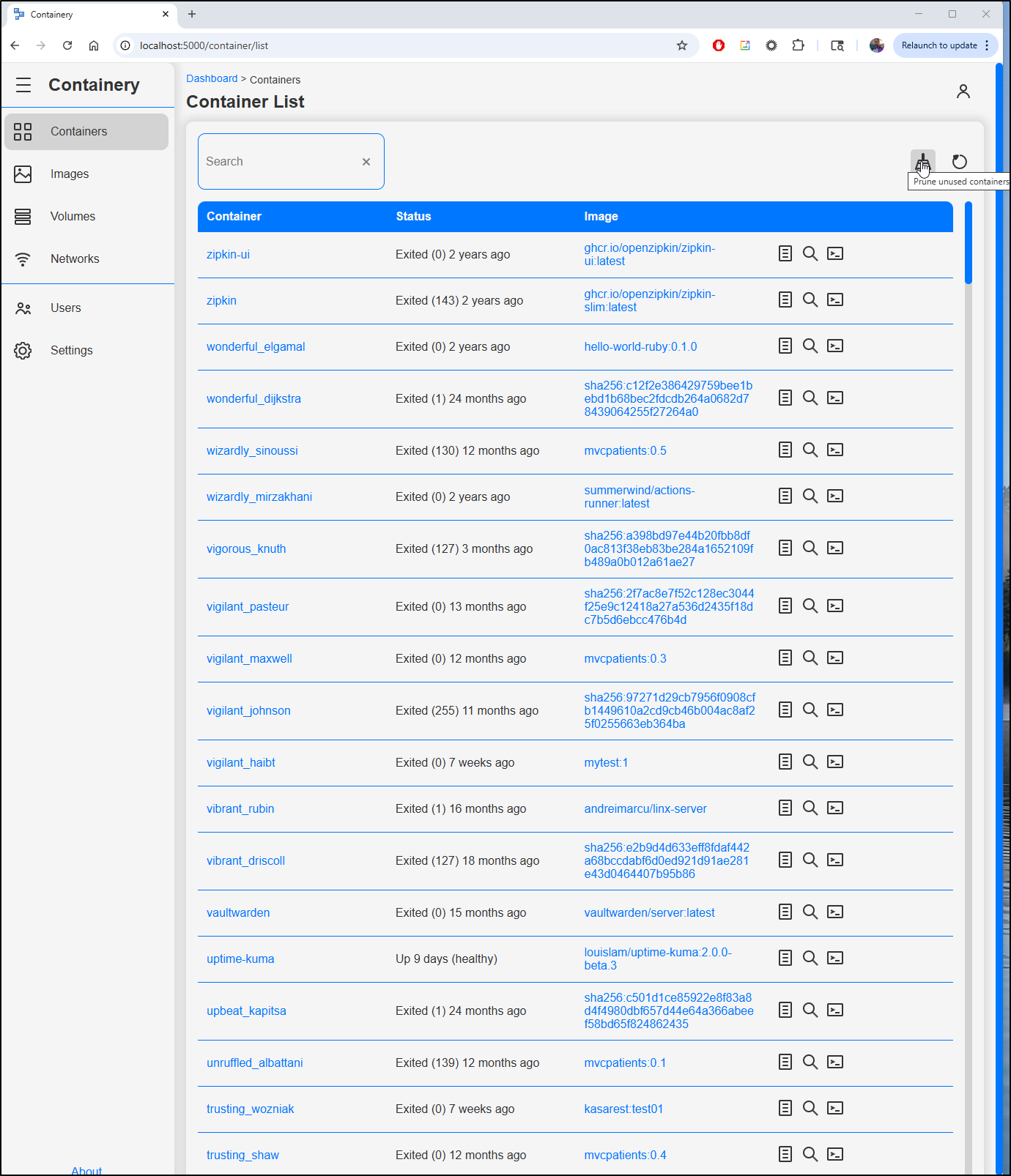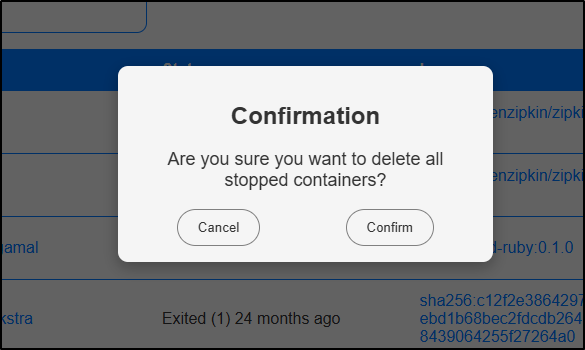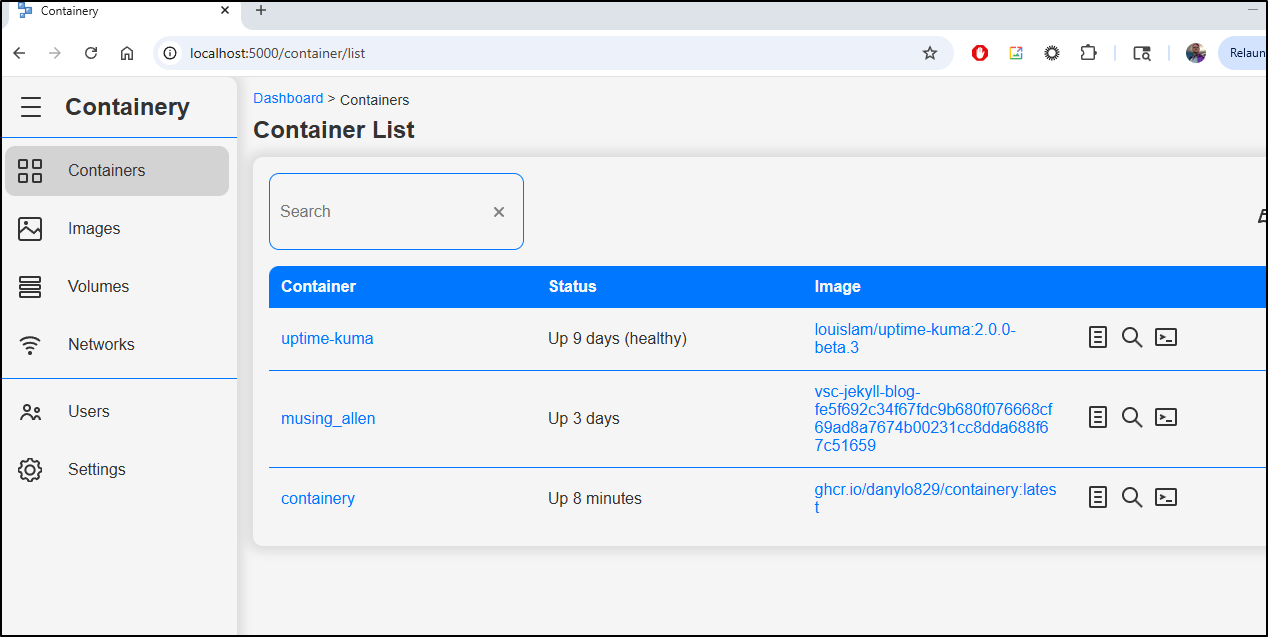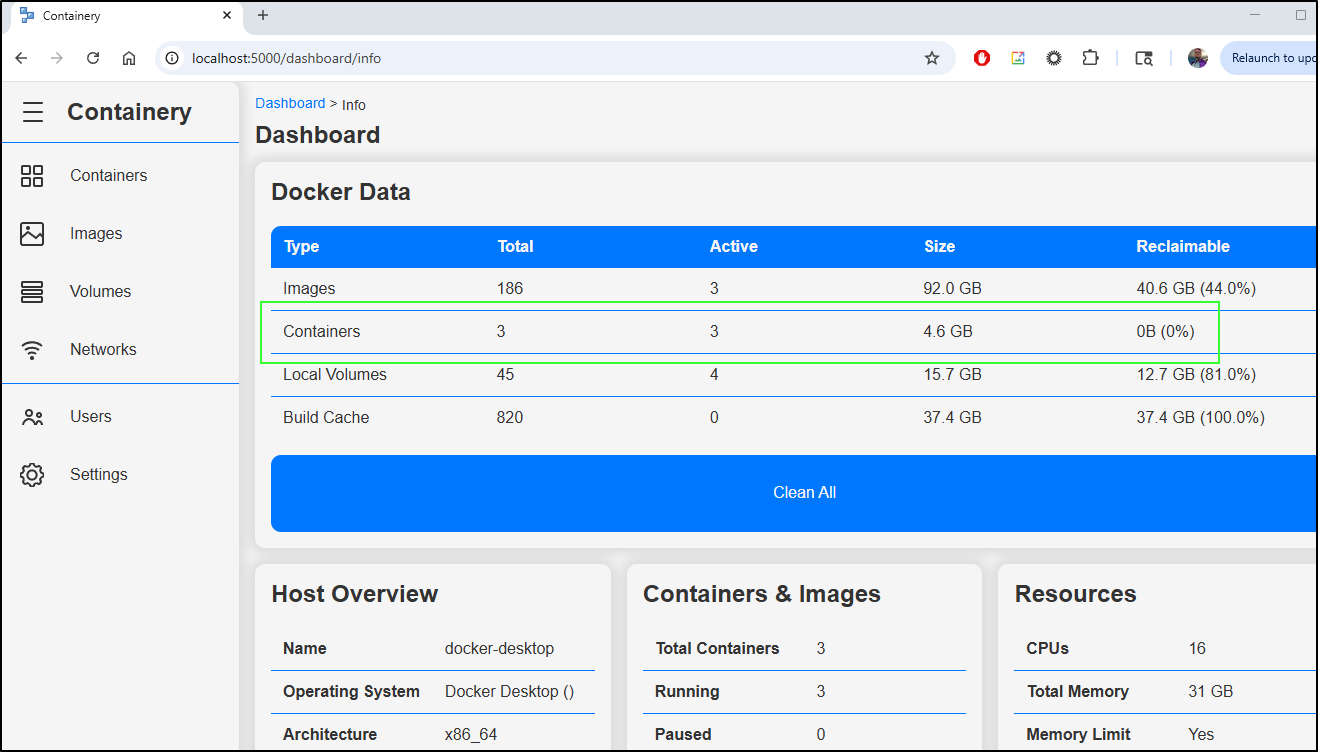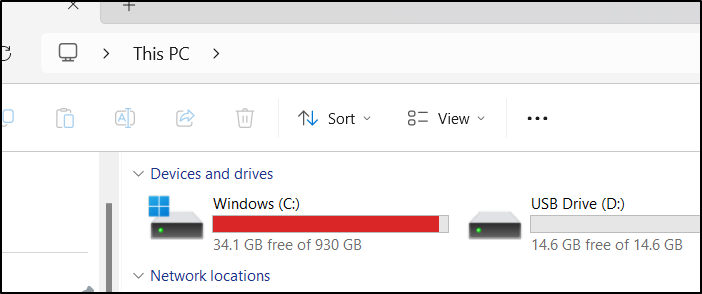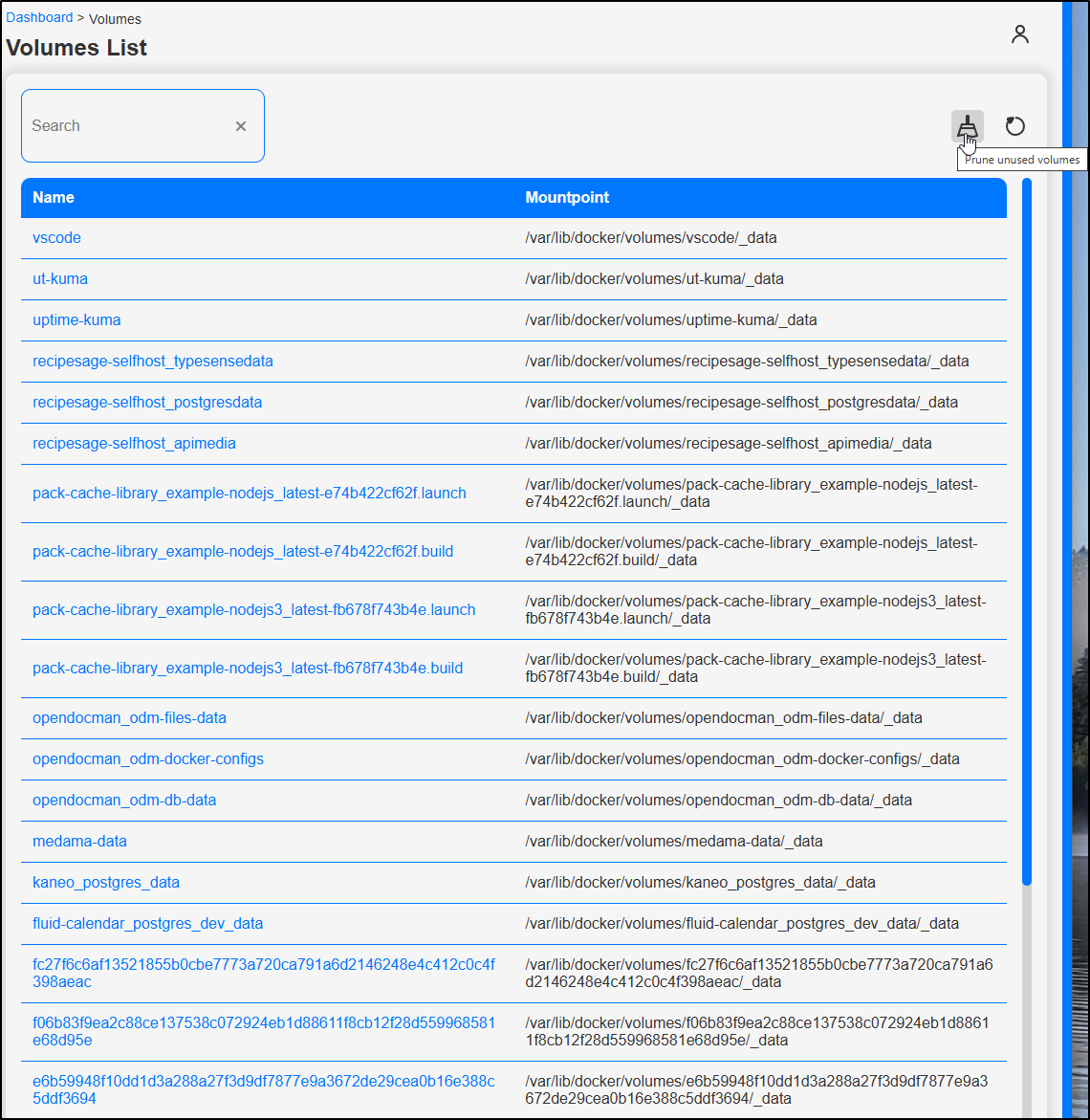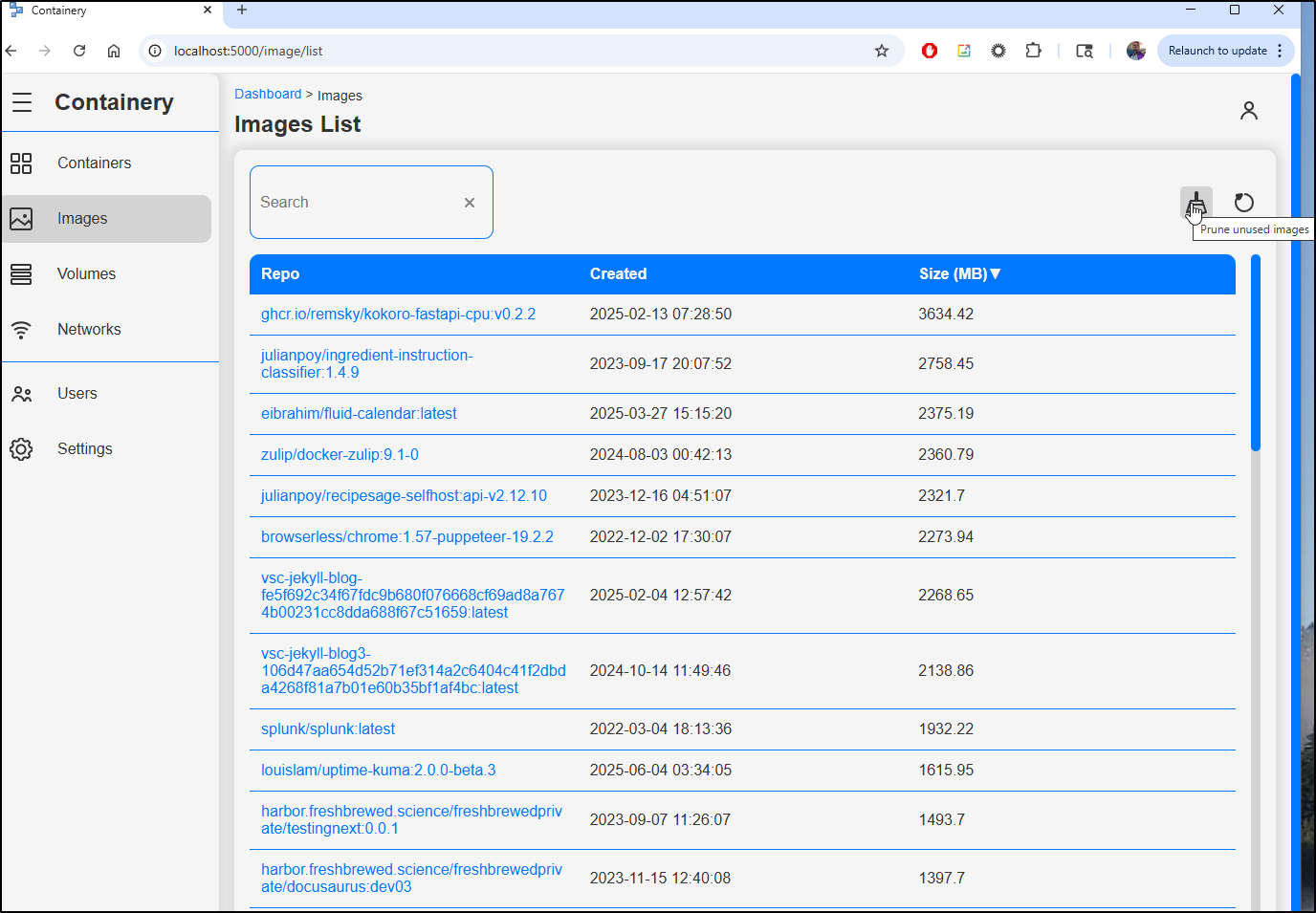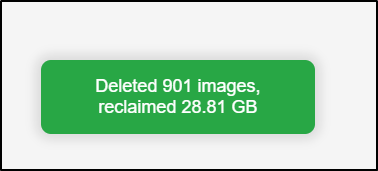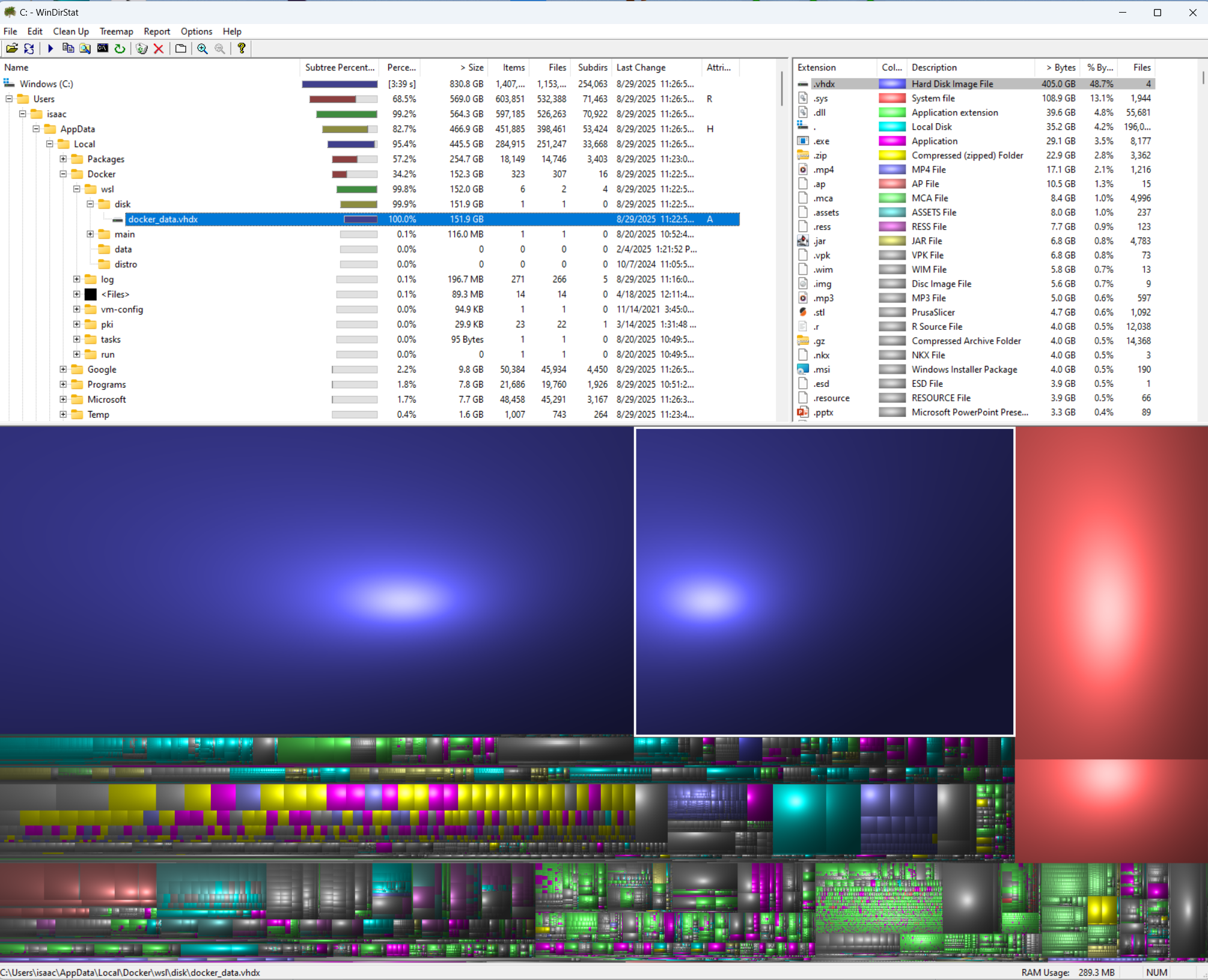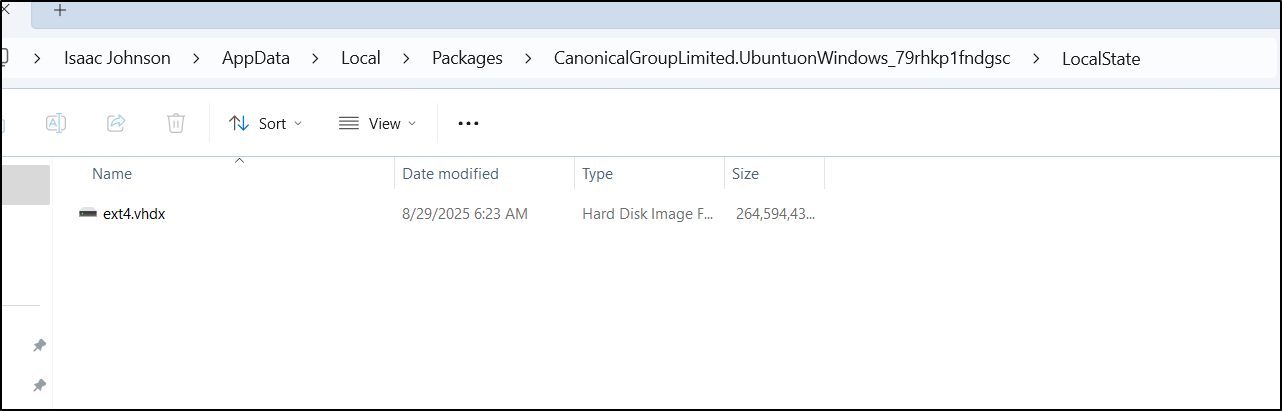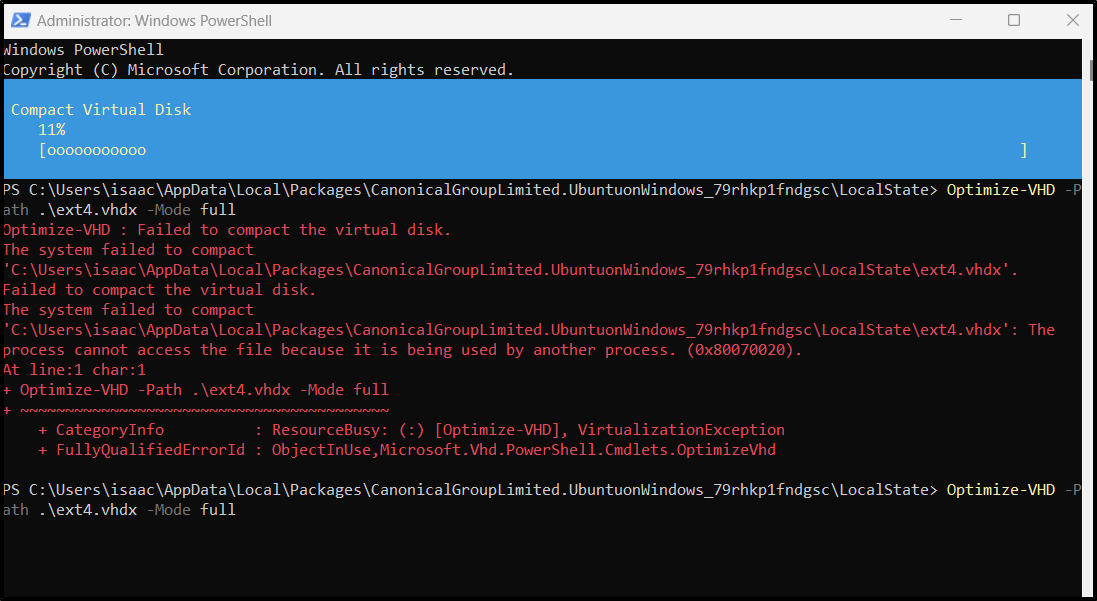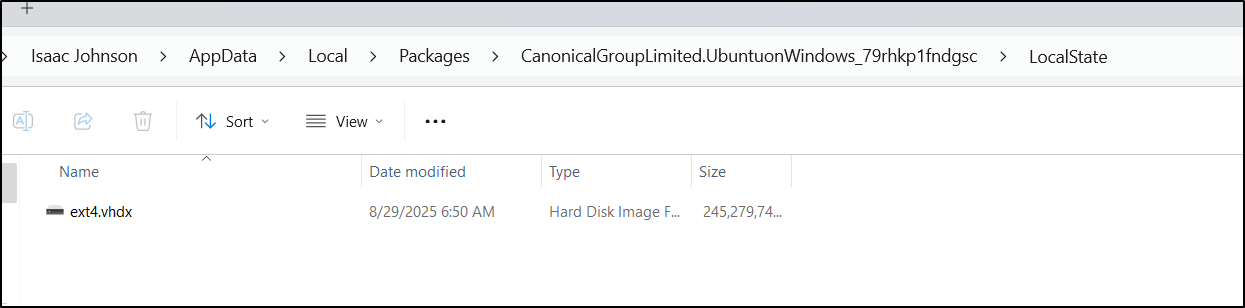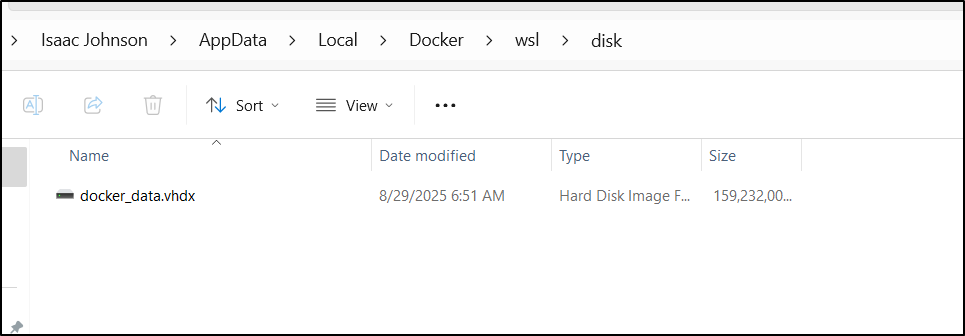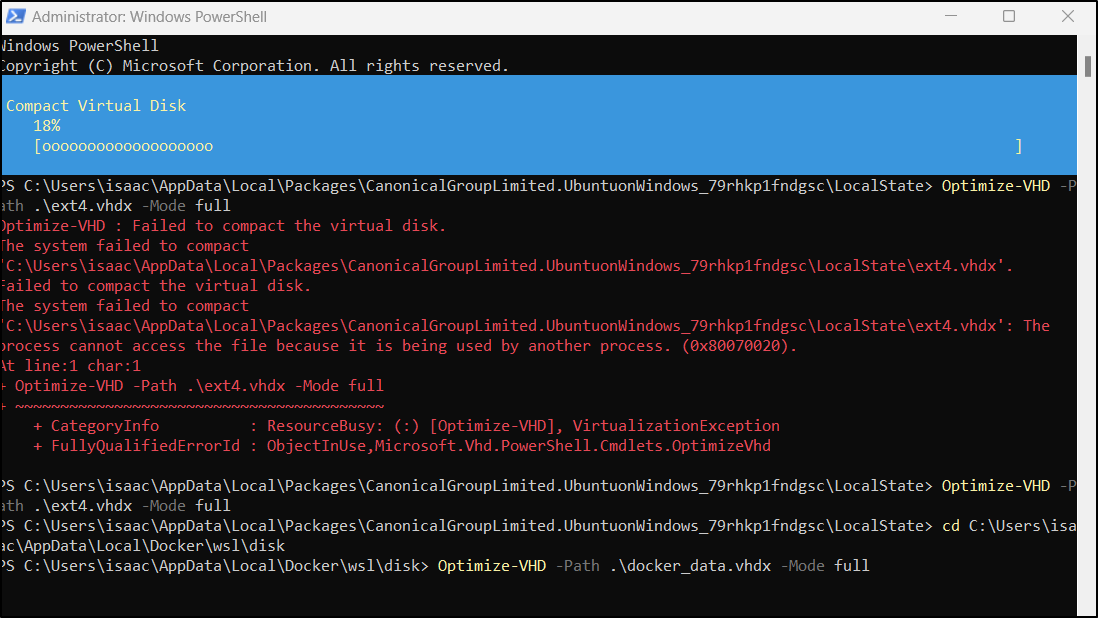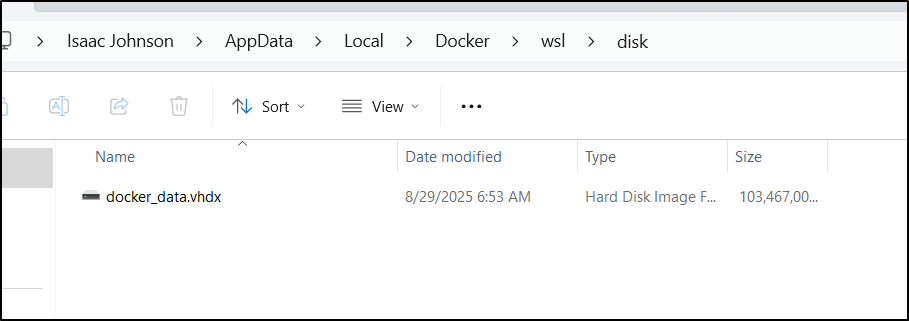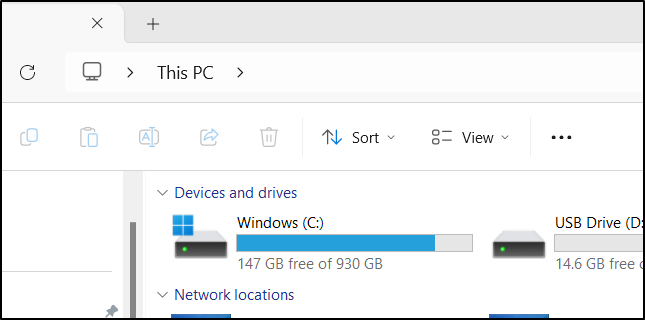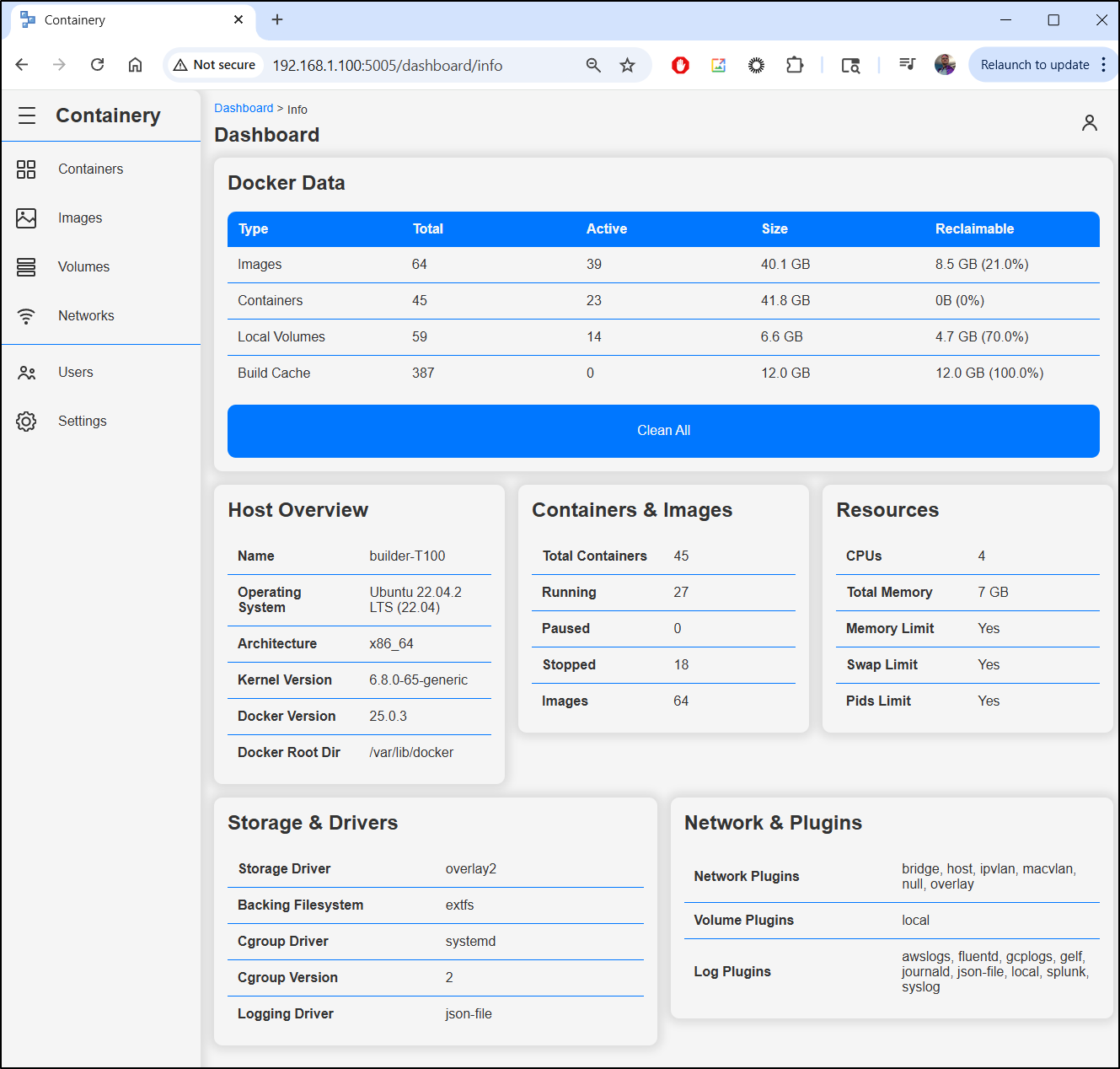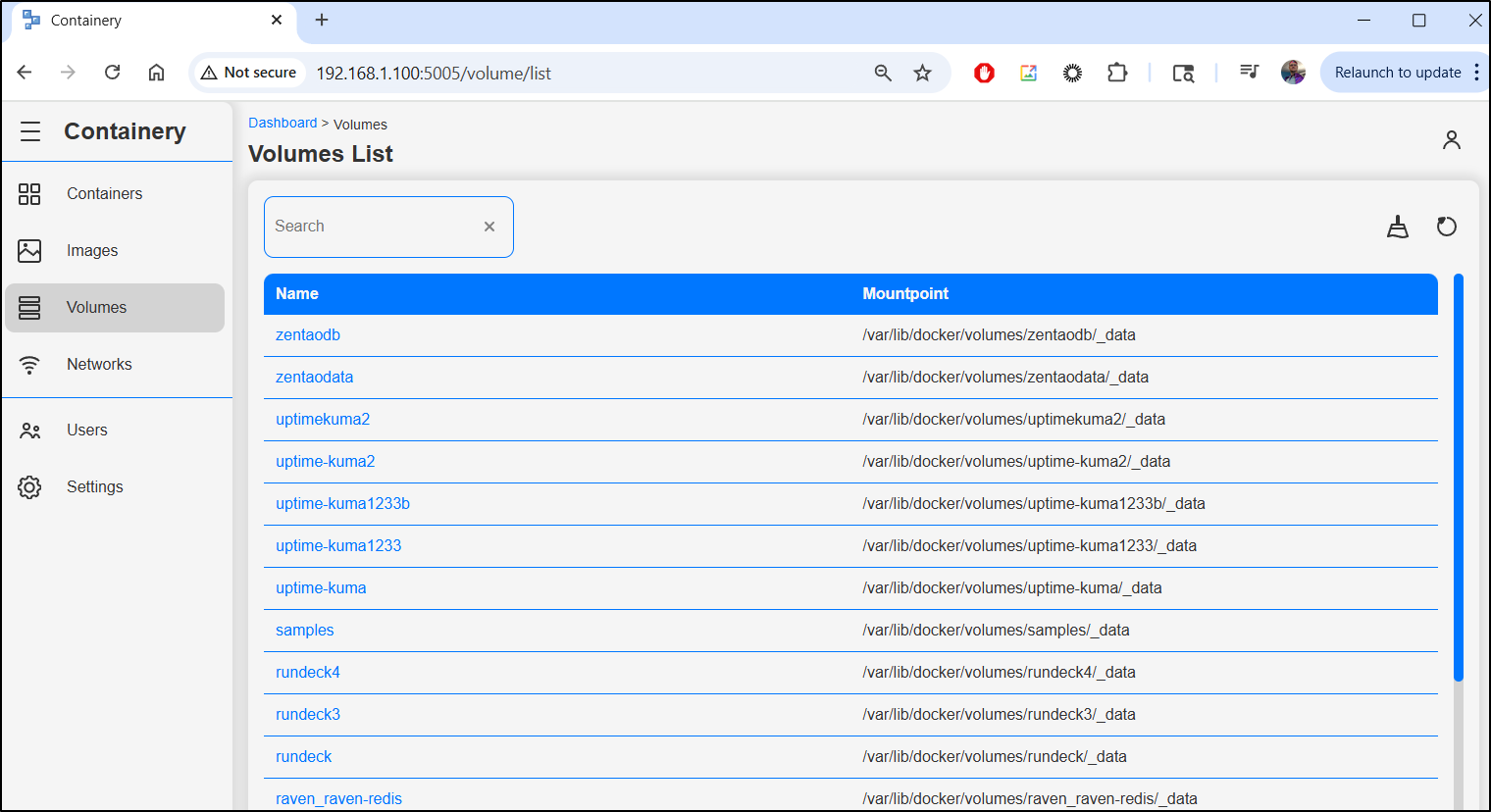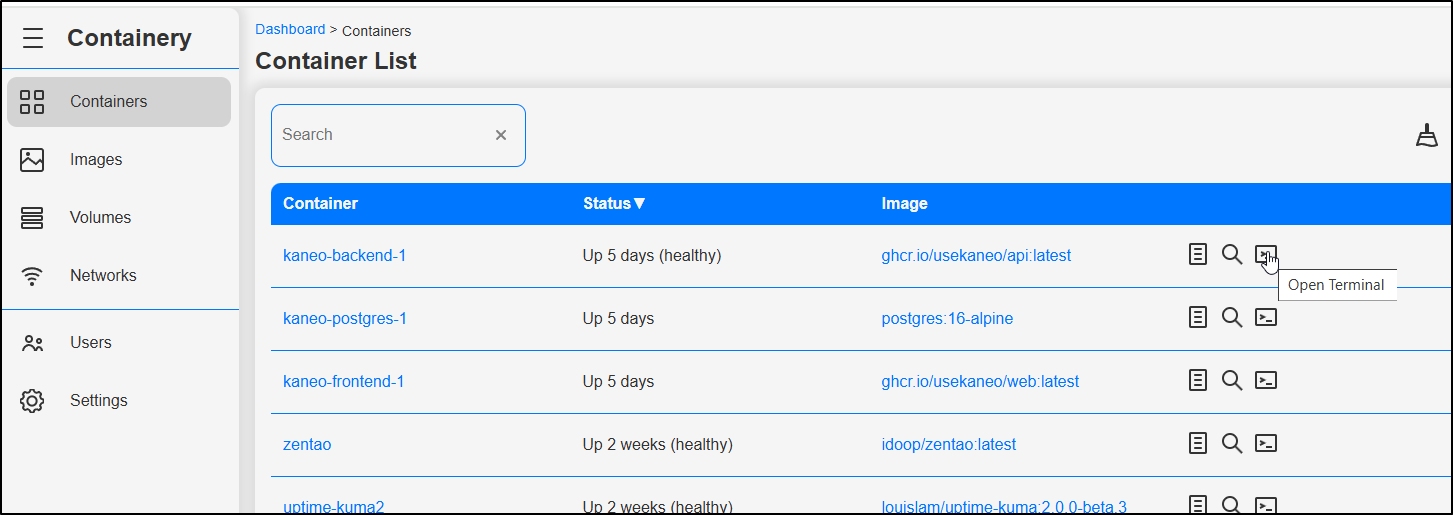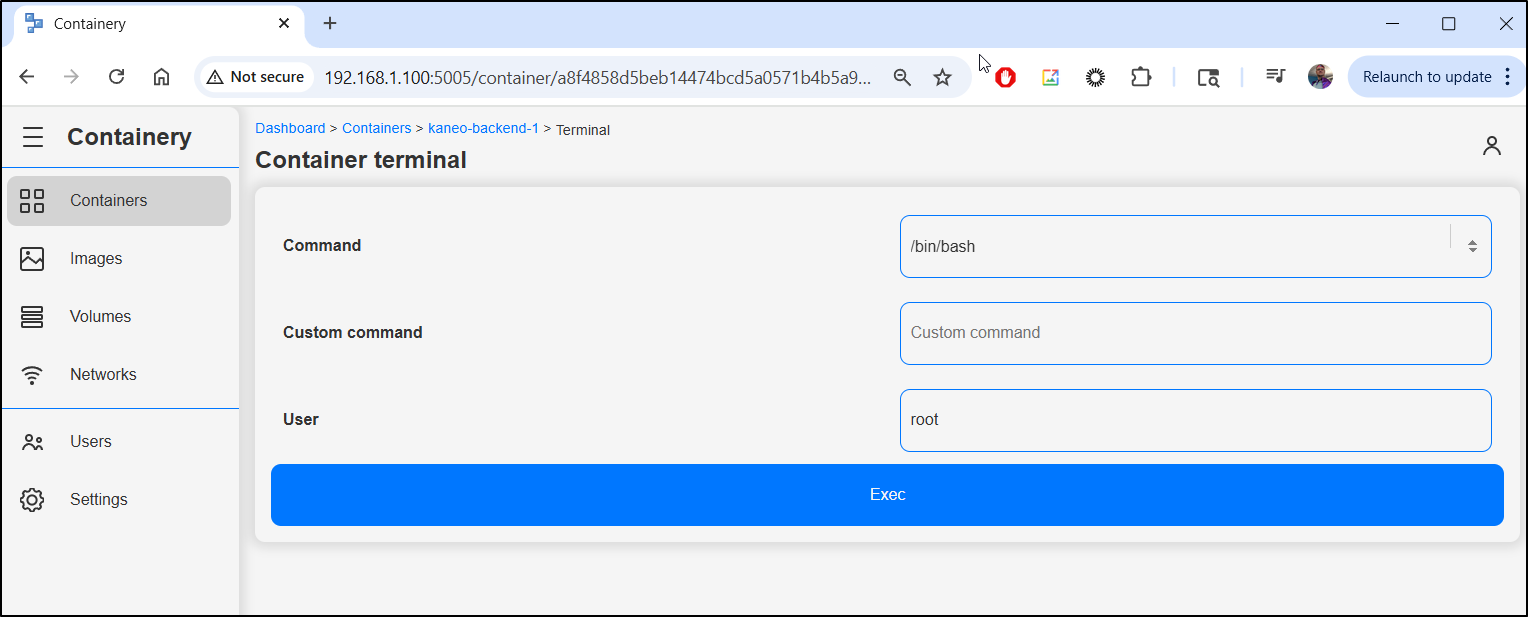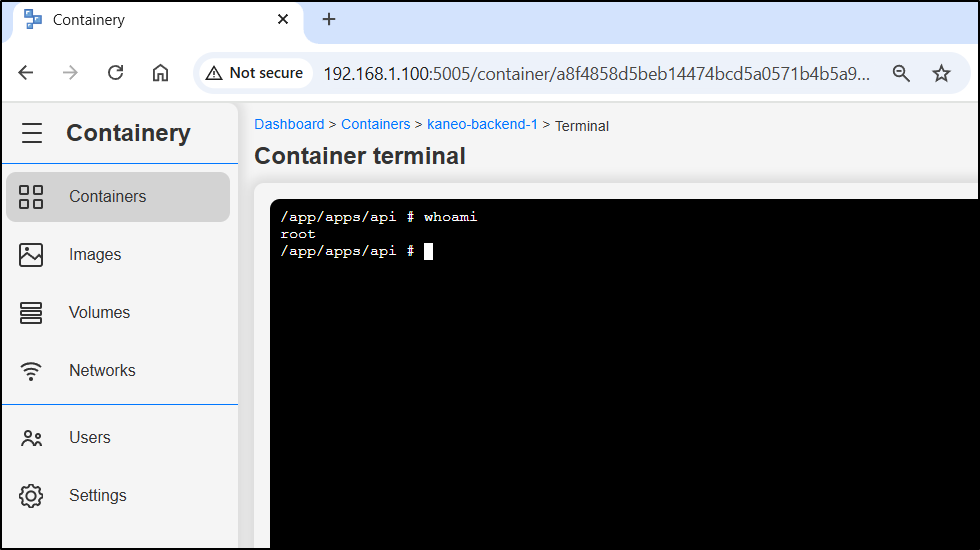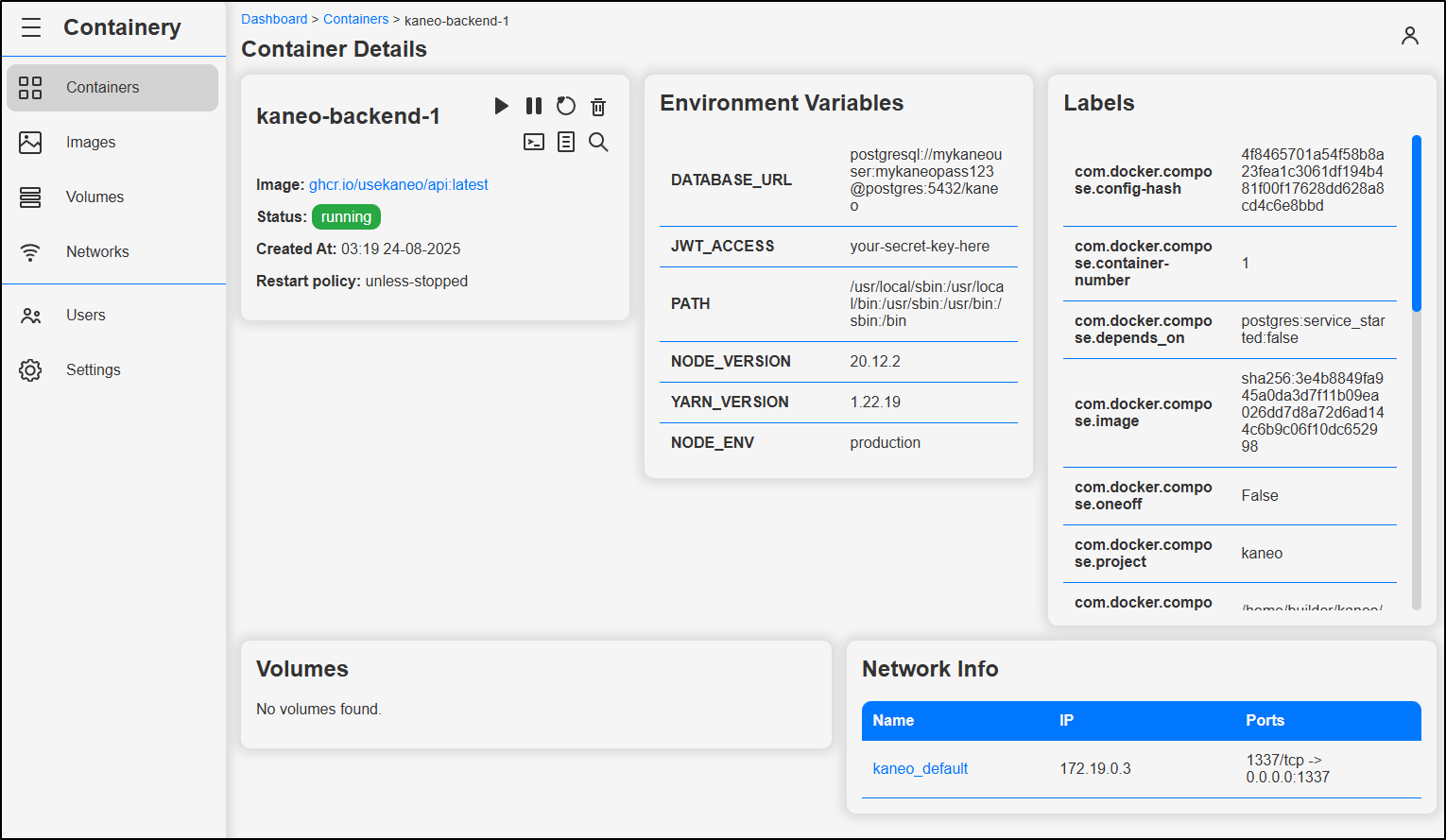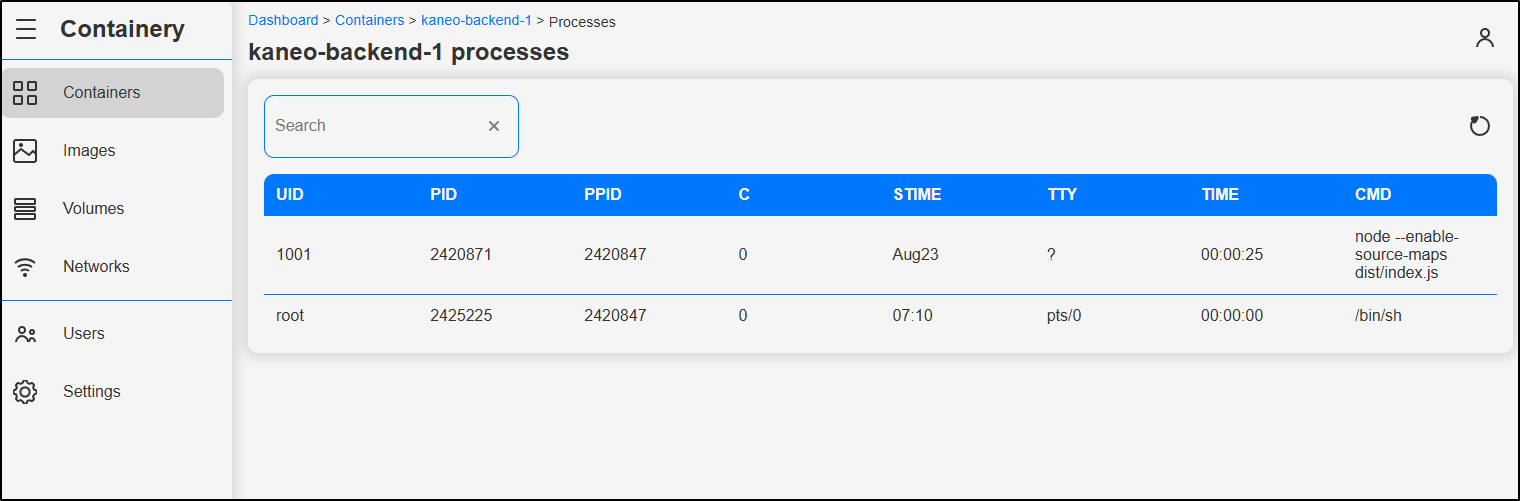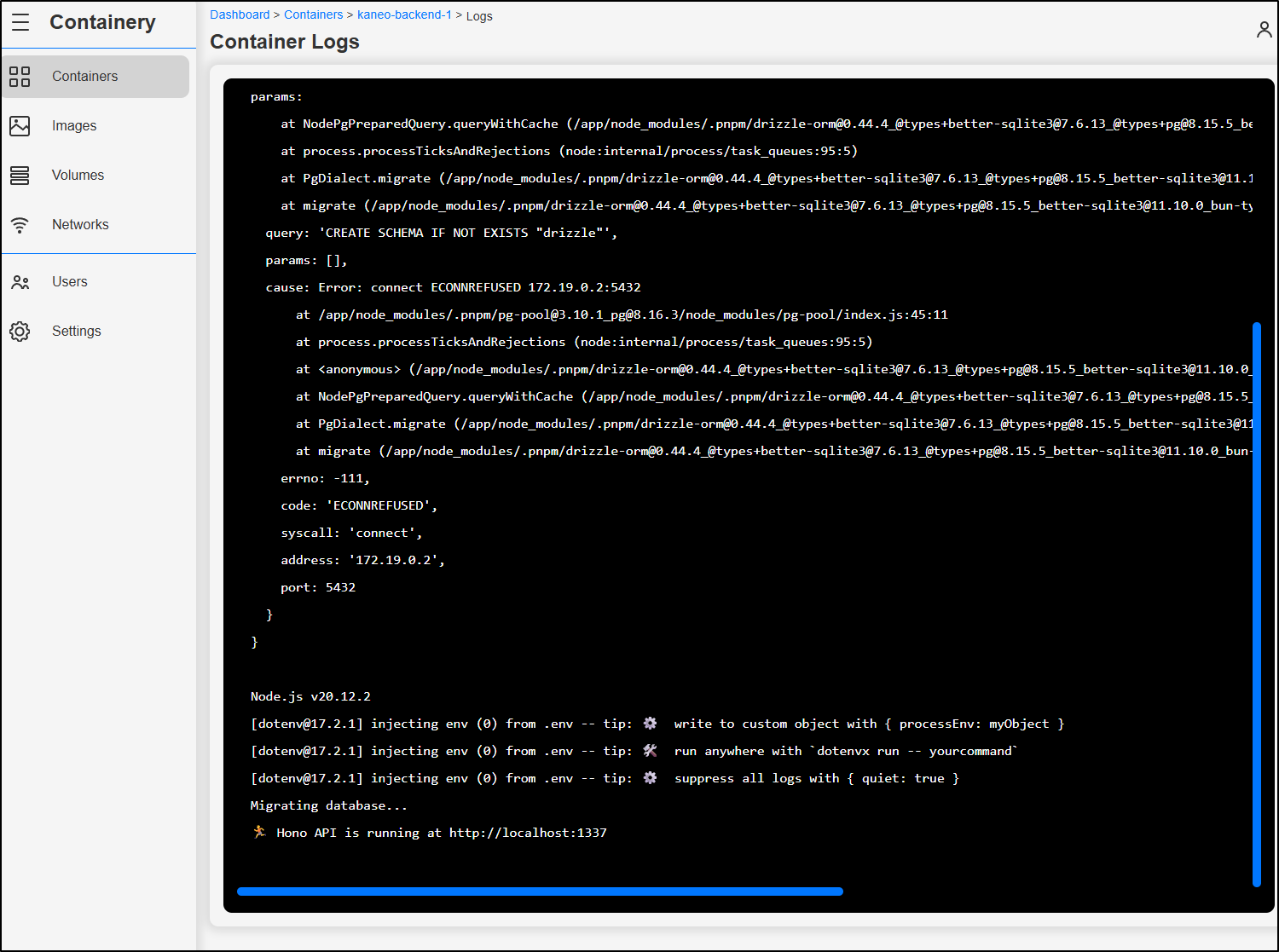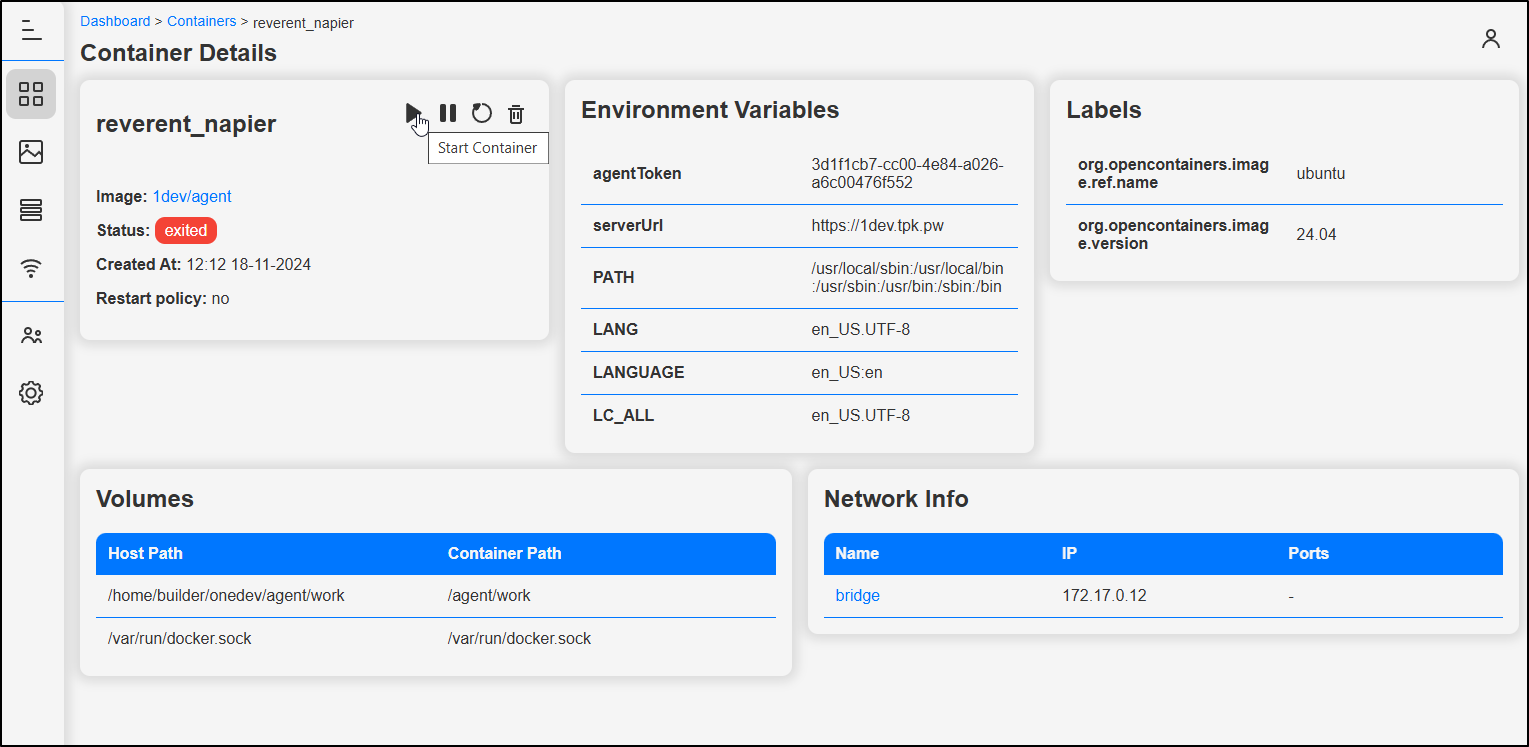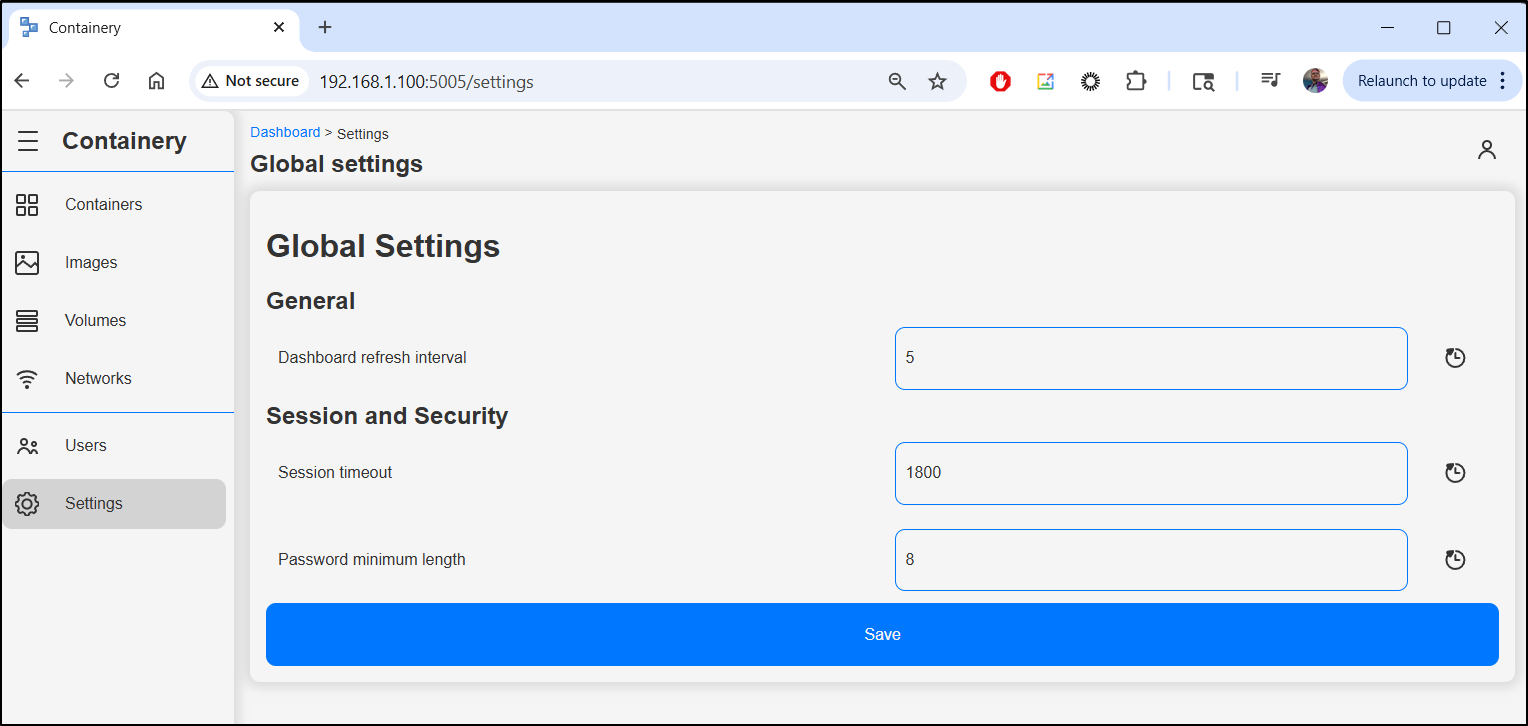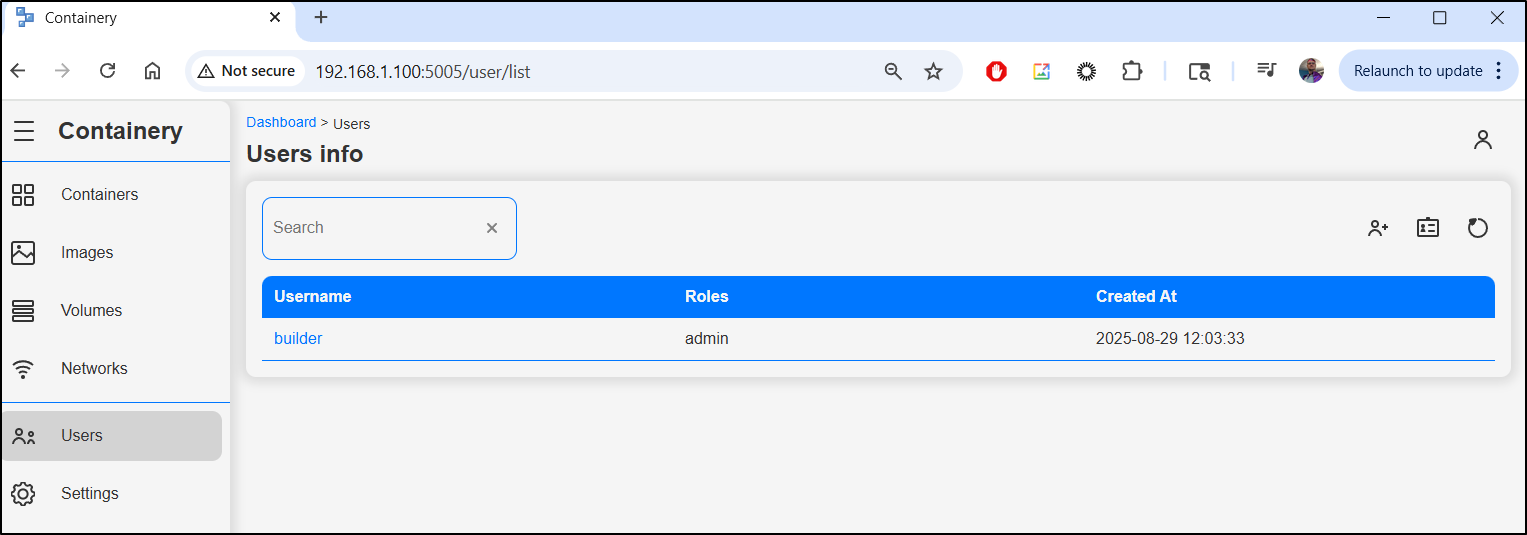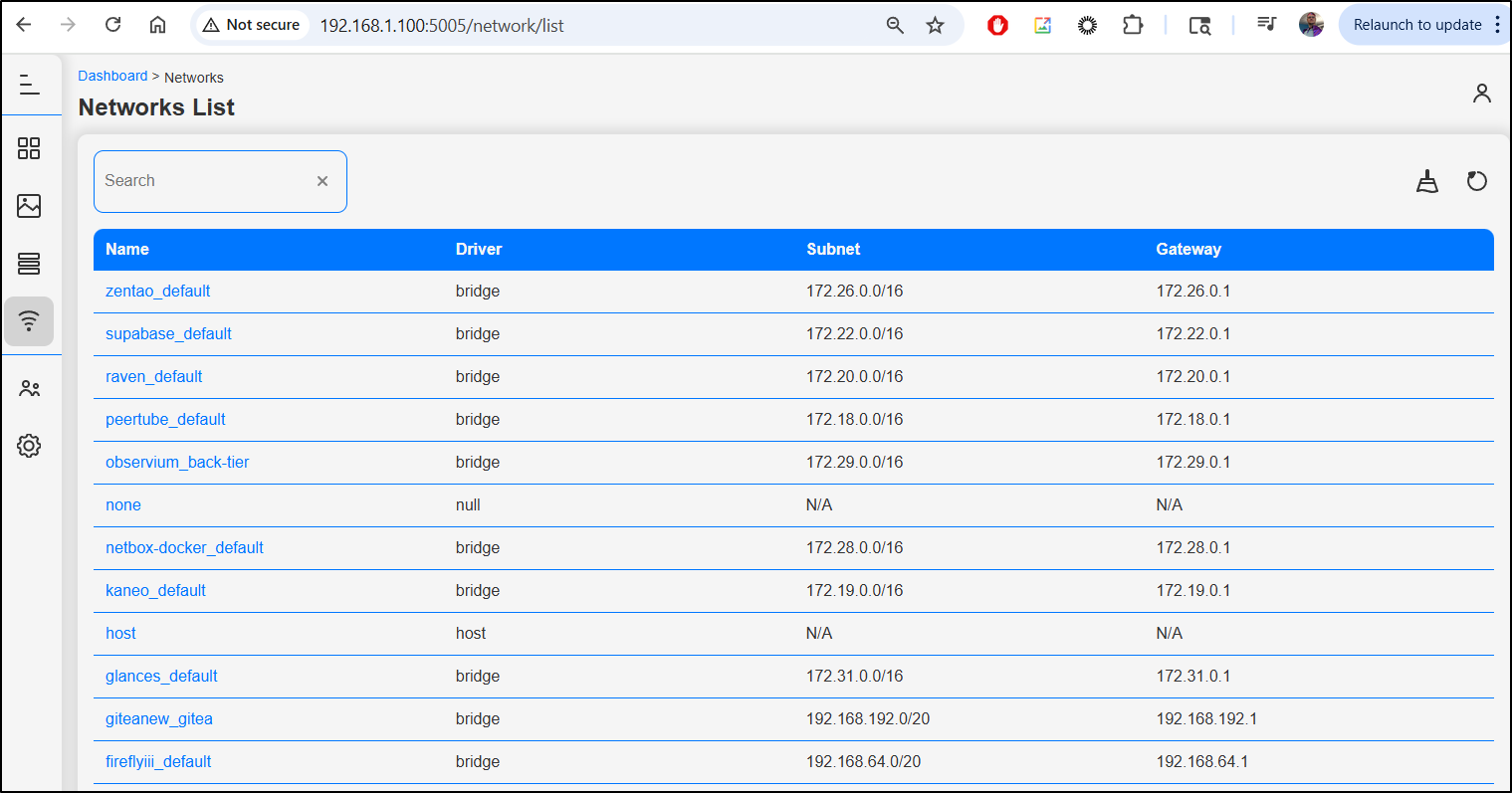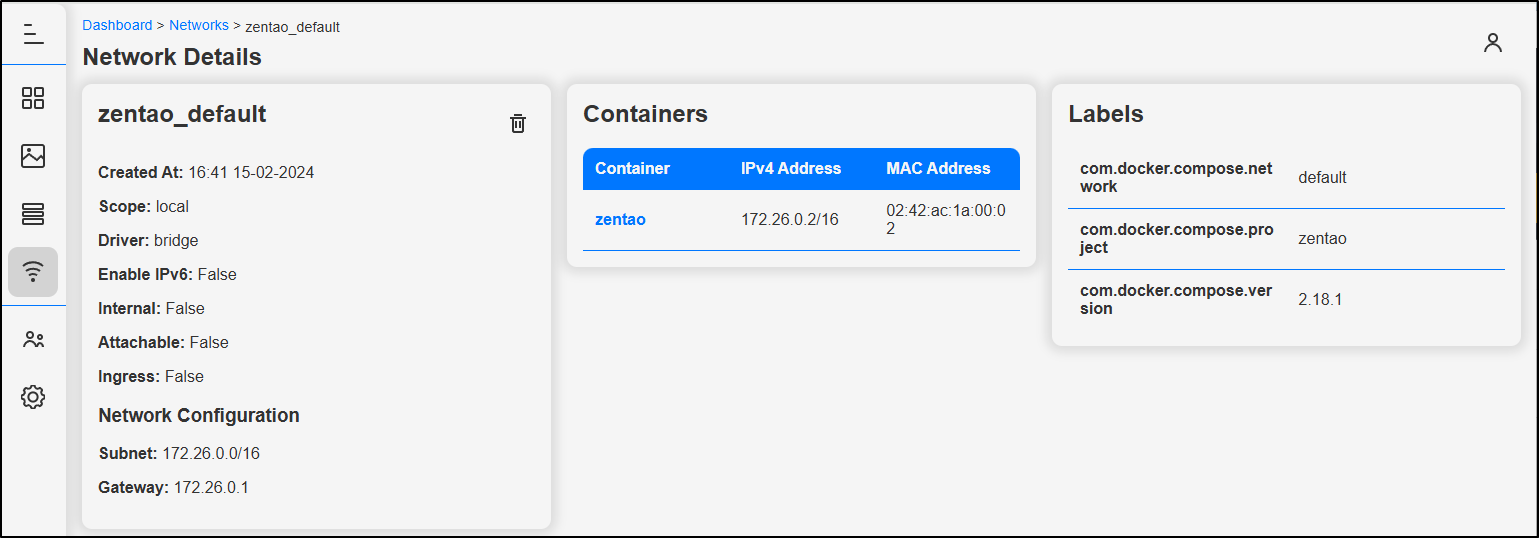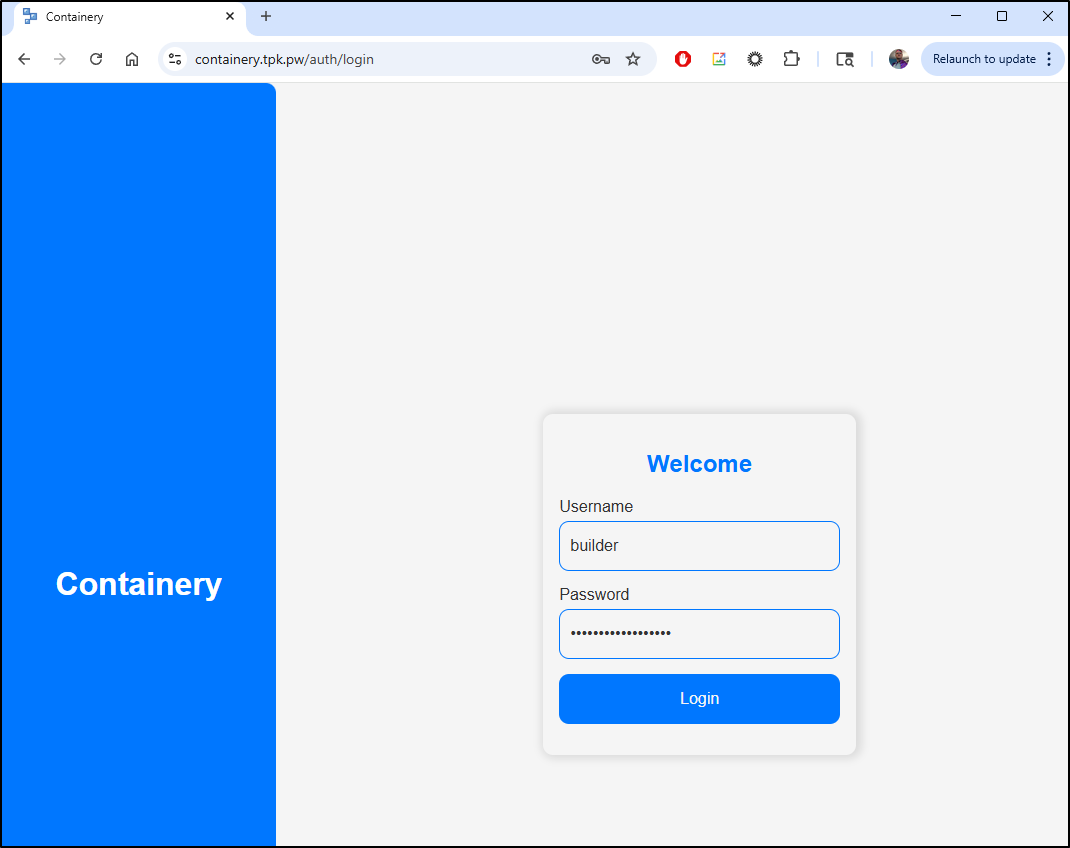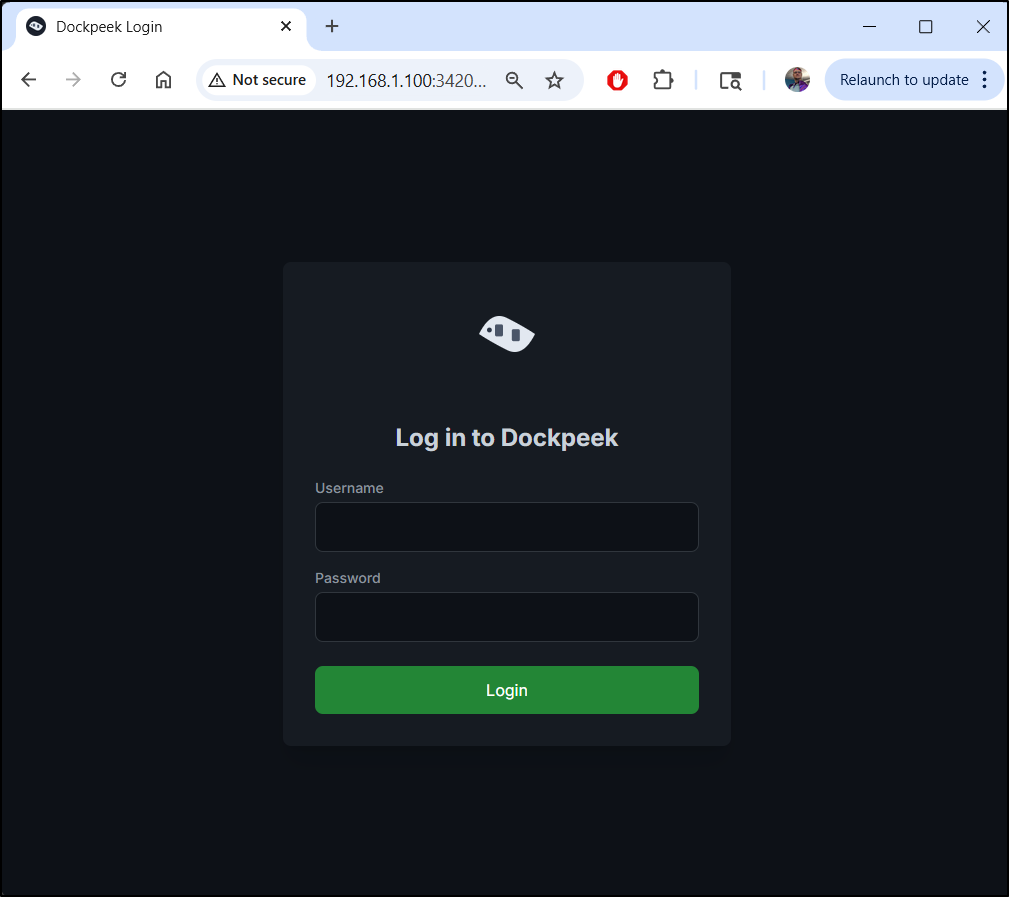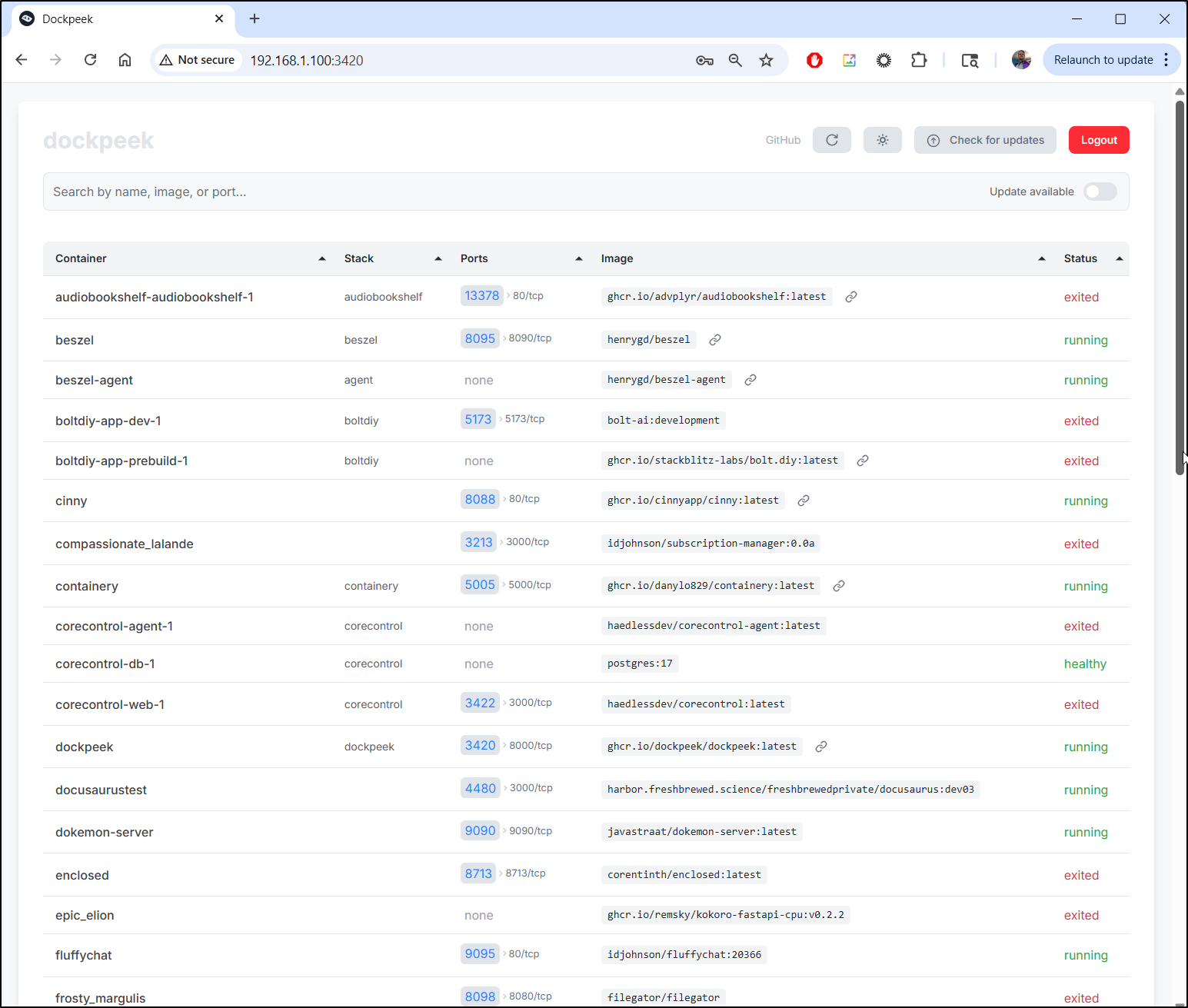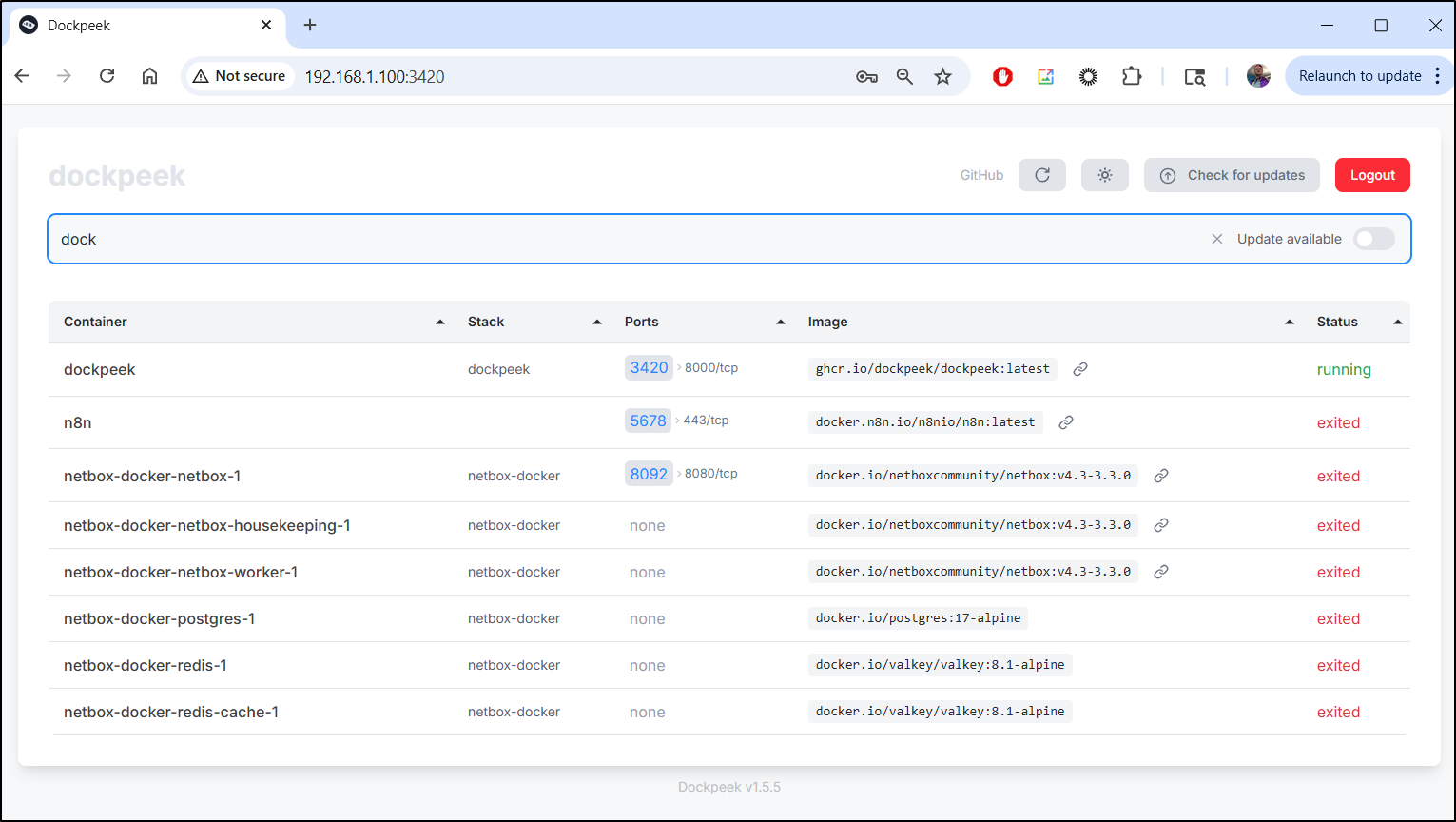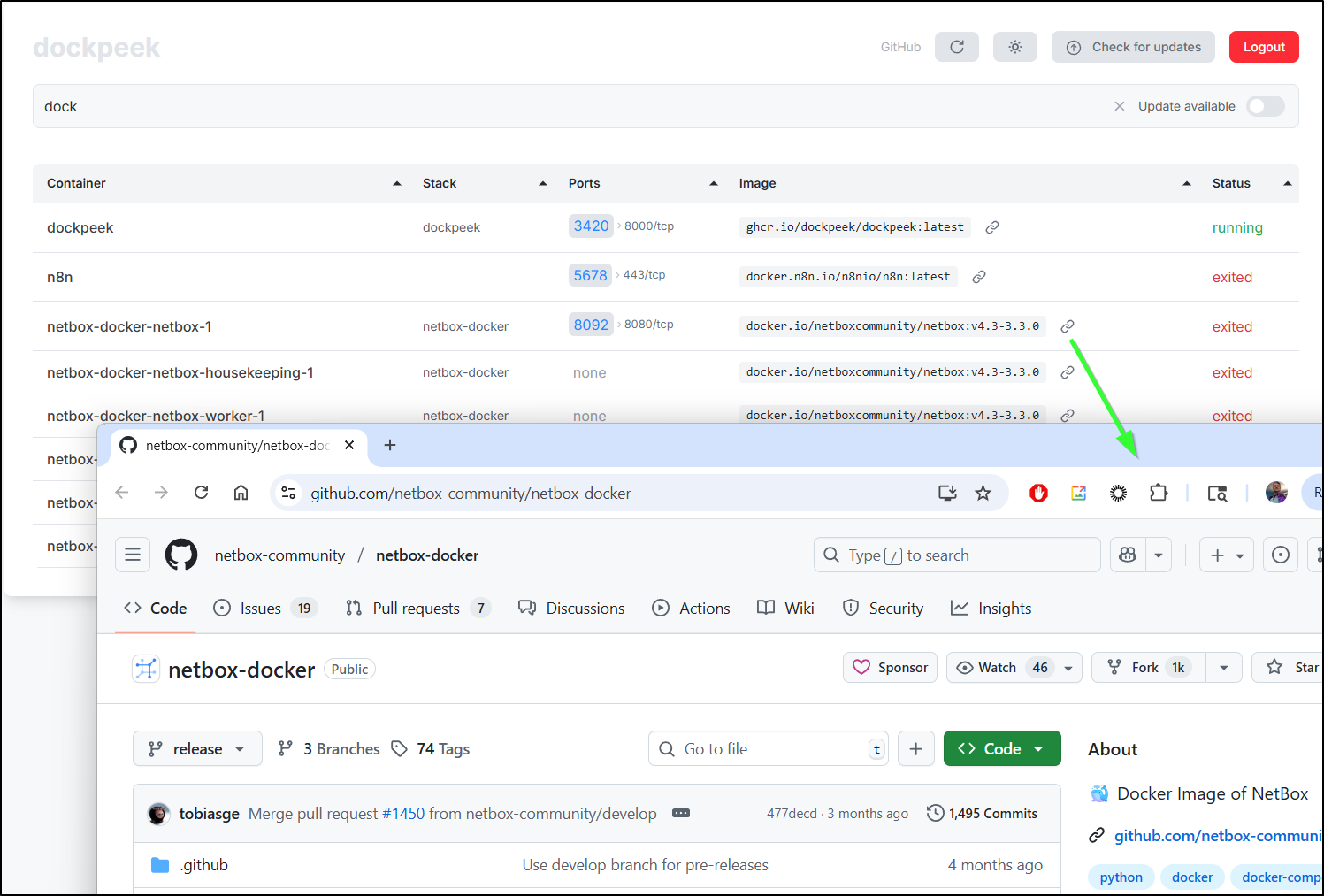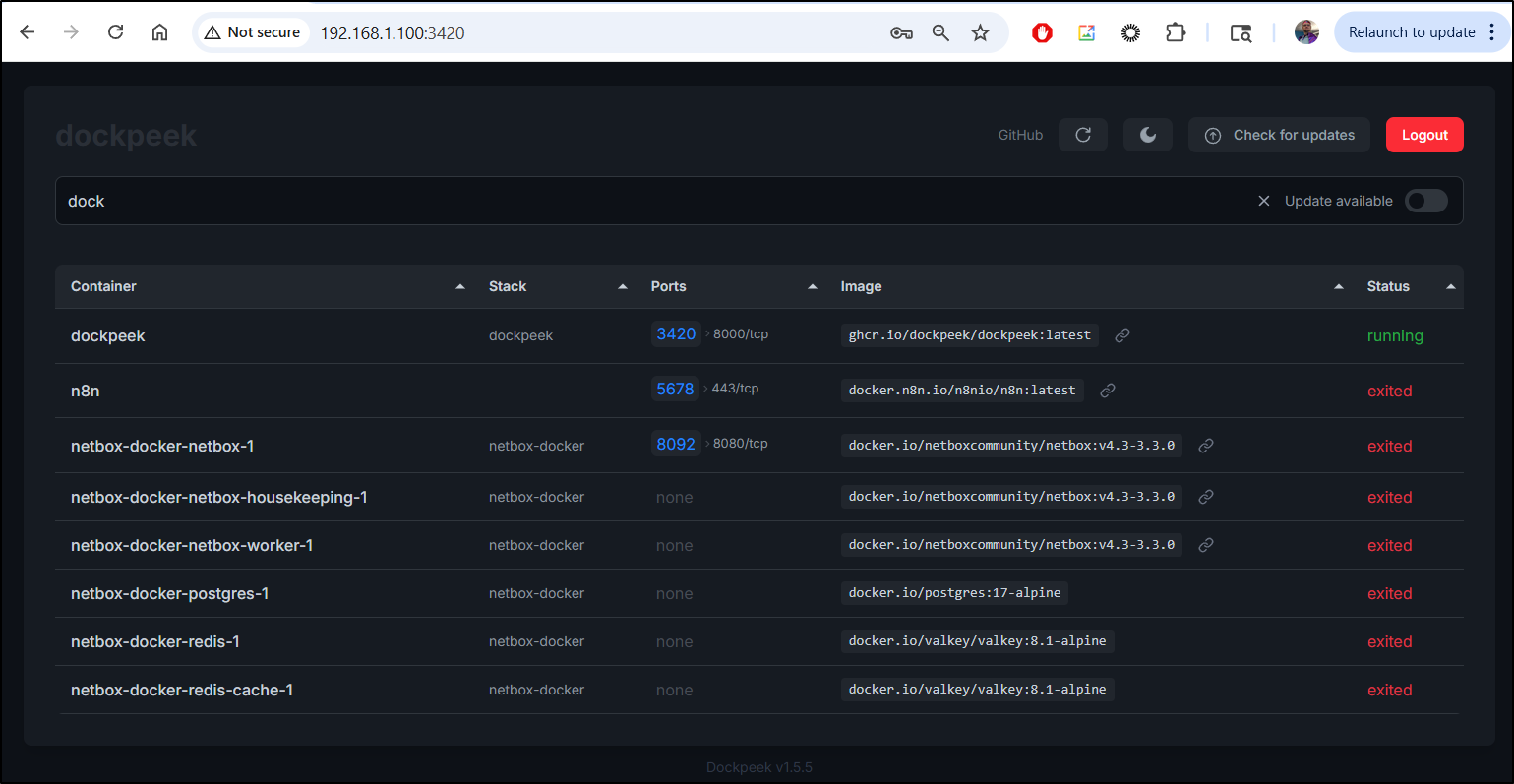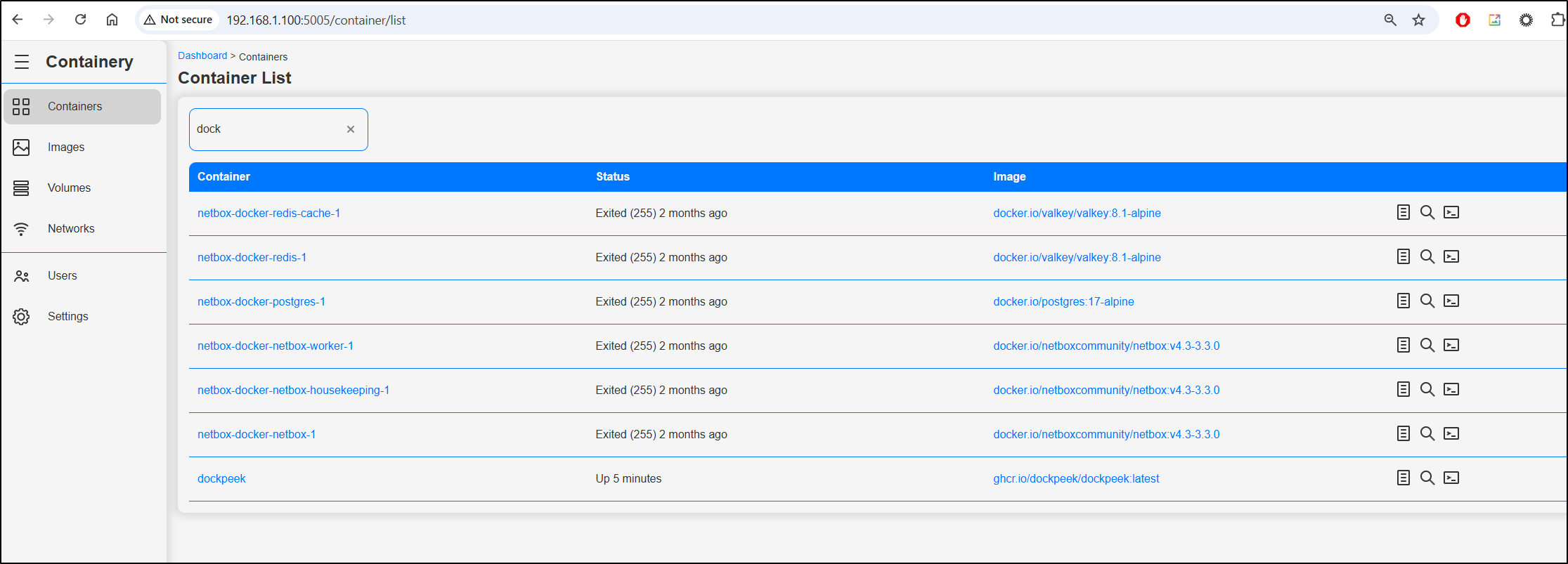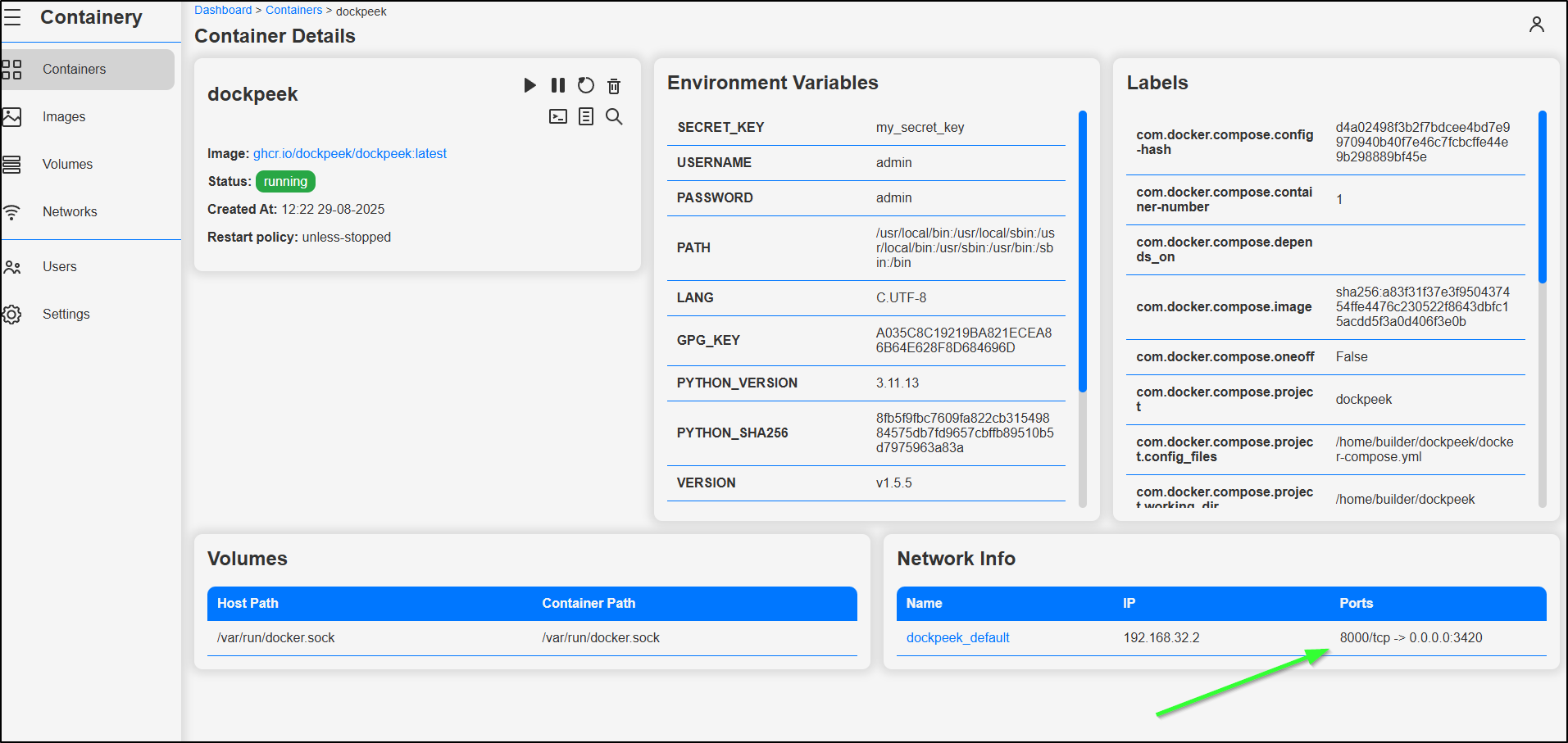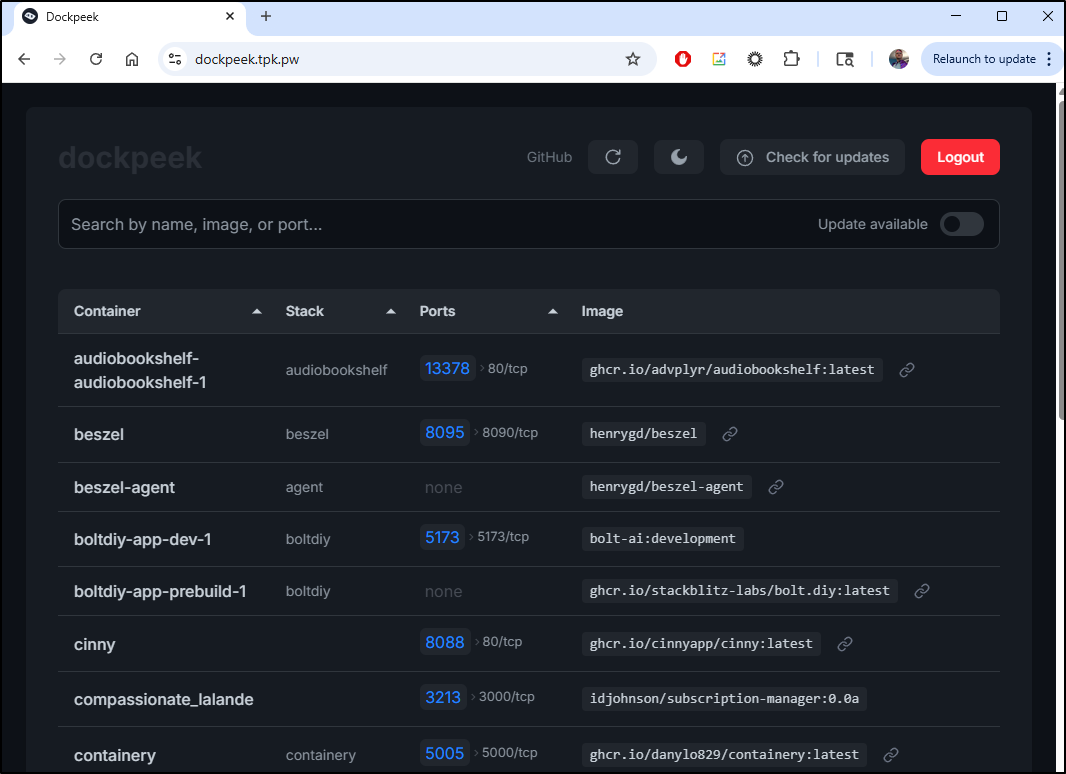Published: Sep 4, 2025 by Isaac Johnson
There have been a couple of posts from Marius in my backlog to check into. One was on Containery, a nice containerized Docker monitoring and administration tool. I plan to show how to test in WSL (then clean WSL) as well as use on a proper Linux container host, wrapping, as I often do, with exposing using TLS via Kubernetes.
I also want to dig into Dockpeek which is a much smaller lightweight container monitoring tool. You will see why I like this, even though it does far less than Containery. As with the prior, I plan to fire it up locally, then on Linux then expose externally with an Azure DNS A record and TLS ingress in Kubernetes.
Let’s start with Containery…
Containery
The first one I want to check out was something Marius posted about in July, Containery.
We can start with the docker-compose provided in the Github README
services:
app:
image: ghcr.io/danylo829/containery:latest
container_name: containery
restart: "unless-stopped"
ports:
- "5000:5000"
volumes:
- containery_data:/containery_data
- containery_static:/containery/app/static/dist
- /var/run/docker.sock:/var/run/docker.sock:ro
volumes:
containery_data:
name: containery_data
containery_static:
name: containery_static
We can fire that up interactively
$ cat ./docker-compose.yml
services:
app:
image: ghcr.io/danylo829/containery:latest
container_name: containery
restart: "unless-stopped"
ports:
- "5000:5000"
volumes:
- containery_data:/containery_data
- containery_static:/containery/app/static/dist
- /var/run/docker.sock:/var/run/docker.sock:ro
volumes:
containery_data:
name: containery_data
containery_static:
name: containery_static
$ docker compose up
[+] Running 9/9
✔ app Pulled 7.8s
✔ 59e22667830b Already exists 0.0s
✔ 4c665aba06d1 Pull complete 1.3s
✔ e3586b415667 Pull complete 3.1s
✔ f5cc5422ebcb Pull complete 3.1s
✔ fbc740372be1 Pull complete 3.2s
✔ 734dee942992 Pull complete 3.2s
✔ 1fbaefecde4a Pull complete 6.3s
✔ 6ddaa8352378 Pull complete 6.5s
[+] Running 4/4
✔ Network containery_default Created 0.1s
✔ Volume "containery_data" Created 0.0s
✔ Volume "containery_static" Created 0.0s
✔ Container containery Created 0.3s
Attaching to containery
containery | Initializing Flask-Migrate at /containery_data/migrations...
containery | Creating directory /containery_data/migrations ... done
containery | Creating directory /containery_data/migrations/versions ... done
containery | Generating /containery_data/migrations/script.py.mako ... done
containery | Generating /containery_data/migrations/env.py ... done
containery | Generating /containery_data/migrations/alembic.ini ... done
containery | Generating /containery_data/migrations/README ... done
containery | Please edit configuration/connection/logging settings in /containery_data/migrations/alembic.ini before proceeding.
containery | Waiting for the database to be ready...
containery | INFO [alembic.runtime.migration] Context impl SQLiteImpl.
containery | INFO [alembic.runtime.migration] Will assume non-transactional DDL.
containery | Applying database migrations...
containery | INFO [alembic.runtime.migration] Context impl SQLiteImpl.
containery | INFO [alembic.runtime.migration] Will assume non-transactional DDL.
containery | INFO [alembic.autogenerate.compare] Detected added table 'stg_global_settings'
containery | INFO [alembic.autogenerate.compare] Detected added table 'usr_role'
containery | INFO [alembic.autogenerate.compare] Detected added table 'usr_user'
containery | INFO [alembic.autogenerate.compare] Detected added table 'usr_personal_settings'
containery | INFO [alembic.autogenerate.compare] Detected added table 'usr_role_permission'
containery | INFO [alembic.autogenerate.compare] Detected added table 'usr_user_role'
containery | Generating /containery_data/migrations/versions/8a47cfa7ab20_.py ... done
containery | INFO [alembic.runtime.migration] Context impl SQLiteImpl.
containery | INFO [alembic.runtime.migration] Will assume non-transactional DDL.
containery | INFO [alembic.runtime.migration] Running upgrade -> 8a47cfa7ab20, empty message
containery | Starting Gunicorn...
containery | [2025-08-29 10:59:12 +0000] [11] [INFO] Starting gunicorn 22.0.0
containery | [2025-08-29 10:59:12 +0000] [11] [INFO] Listening at: http://0.0.0.0:5000 (11)
containery | [2025-08-29 10:59:12 +0000] [11] [INFO] Using worker: eventlet
containery | [2025-08-29 10:59:12 +0000] [12] [INFO] Booting worker with pid: 12
containery | Copying lib static files...
containery | ✔ Registered module: index
containery | ✔ Registered module: auth
containery | ✔ Registered module: settings
containery | ✔ Registered module: user
containery | ✔ Registered module: main
The first step on access is to create an admin user
Then login with the user
This provides a pretty clean interface showing CPU and RAM usage as well as some basic system info
If I click “more” on the system info, we can see everything from network plugins to storage drivers, CPU details and kernel info.
I like seeing the calculated sizes of images and containers since those tend to creep up on me.
Heading to containers, I can see quite a few dead and unused. There is a scrub icon for cleaning the unused
I’m prompted to confirm I want to delete the stopped containers
A spinning icon is telling me it’s cranking away
after a minute or so, the page refreshes to show a much trimmer list
Wow.. I’m amazed how much space that cleared
However, I question if that was actual disk space or just what Docker was said was available. I say this because my particular volume is always almost out of space and I hoped perhaps we cleared some.
But checking my C:\ didn’t show anything really improved that much
Let’s do similar with Volumes
This said, however, nothing to prune.
Lastly, I’ll clear old images
While it said it reclaimed space
I only saw my primary drive’s free space lower from 34.1Gb to 34.0Gb. Doing some research, this is a WSL issue and has nothing to do with containery
Cleanup
Let’s lookup where my big VHD files exist.
Obviously, because i blog in WSL, I did this in windows (and now am back to write what i did, so clearly I didn’t blow up my WSL).
We can see the larger Linux drive is about 264.5Gb
I had to stop WSL with wsl --shutdown as well as kill docker desktop to allow the command to work (also, use Administrator Powershell prompt)
That dropped me down to 245Gb used - at least some savings
Docker desktop was 160 Gb
I ran the compress on that too
This was a much bigger savings, bringing the drive down to 103Gb
In total this was a massive savings I wish I had known about sooner.
Docker Host
Let’s fire this up on my primary Dockerhost, T-100
builder@builder-T100:~/containery$ cat ./docker-compose.yml
services:
app:
image: ghcr.io/danylo829/containery:latest
container_name: containery
restart: "unless-stopped"
ports:
- "5005:5000"
volumes:
- containery_data:/containery_data
- containery_static:/containery/app/static/dist
- /var/run/docker.sock:/var/run/docker.sock:ro
volumes:
containery_data:
name: containery_data
containery_static:
name: containery_static
builder@builder-T100:~/containery$ docker compose up
[+] Running 9/9
✔ app 8 layers [⣿⣿⣿⣿⣿⣿⣿⣿] 0B/0B Pulled 3.4s
✔ 59e22667830b Already exists 0.0s
✔ 4c665aba06d1 Pull complete 0.6s
✔ e3586b415667 Pull complete 1.2s
✔ f5cc5422ebcb Pull complete 1.2s
✔ fbc740372be1 Pull complete 1.2s
✔ 734dee942992 Pull complete 1.2s
✔ 1fbaefecde4a Pull complete 2.2s
✔ 6ddaa8352378 Pull complete 2.2s
[+] Building 0.0s (0/0)
[+] Running 4/4
✔ Network containery_default Created 0.2s
✔ Volume "containery_static" Created 0.0s
✔ Volume "containery_data" Created 0.0s
✔ Container containery Created 0.6s
Attaching to containery
containery | Initializing Flask-Migrate at /containery_data/migrations...
containery | Creating directory /containery_data/migrations ... done
containery | Creating directory /containery_data/migrations/versions ... done
containery | Generating /containery_data/migrations/README ... done
containery | Generating /containery_data/migrations/script.py.mako ... done
containery | Generating /containery_data/migrations/env.py ... done
containery | Generating /containery_data/migrations/alembic.ini ... done
containery | Please edit configuration/connection/logging settings in /containery_data/migrations/alembic.ini before proceeding.
containery | Waiting for the database to be ready...
containery | INFO [alembic.runtime.migration] Context impl SQLiteImpl.
containery | INFO [alembic.runtime.migration] Will assume non-transactional DDL.
containery | Applying database migrations...
containery | INFO [alembic.runtime.migration] Context impl SQLiteImpl.
containery | INFO [alembic.runtime.migration] Will assume non-transactional DDL.
containery | INFO [alembic.autogenerate.compare] Detected added table 'stg_global_settings'
containery | INFO [alembic.autogenerate.compare] Detected added table 'usr_role'
containery | INFO [alembic.autogenerate.compare] Detected added table 'usr_user'
containery | INFO [alembic.autogenerate.compare] Detected added table 'usr_personal_settings'
containery | INFO [alembic.autogenerate.compare] Detected added table 'usr_role_permission'
containery | INFO [alembic.autogenerate.compare] Detected added table 'usr_user_role'
containery | Generating /containery_data/migrations/versions/ed7ec7fac7db_.py ... done
containery | INFO [alembic.runtime.migration] Context impl SQLiteImpl.
containery | INFO [alembic.runtime.migration] Will assume non-transactional DDL.
containery | INFO [alembic.runtime.migration] Running upgrade -> ed7ec7fac7db, empty message
containery | Starting Gunicorn...
containery | [2025-08-29 11:50:24 +0000] [10] [INFO] Starting gunicorn 22.0.0
containery | [2025-08-29 11:50:24 +0000] [10] [INFO] Listening at: http://0.0.0.0:5000 (10)
containery | [2025-08-29 11:50:24 +0000] [10] [INFO] Using worker: eventlet
containery | [2025-08-29 11:50:24 +0000] [11] [INFO] Booting worker with pid: 11
containery | Copying lib static files...
containery | ✔ Registered module: main
containery | ✔ Registered module: settings
containery | ✔ Registered module: user
containery | ✔ Registered module: index
containery | ✔ Registered module: auth
I noticed not as much to reclaim
Volumes shows mount points, but not sizes
I can go to a running container and open a shell
I can fire off a /bin/bash or /bin/sh shell
Here I have a nice interactive prompt
On running containers we can see details
I can see processes
and view logs, which could be helpful in troubleshooting problems with containerized workloads
It’s worth noting we can go to a stopped container and start it if desired
Settings
Our settings just has password lengths and refresh settings
I can also add and remove users in the users section
Networks show some details like driver, subnet and gateway
The details are interesting but I’m not certain for what I would use them
I stopped the interactive run and fired it up in daemon mode so we could view it later
builder@builder-T100:~/containery$ docker compose up -d &
[1] 2451975
[+] Building 0.0s (0/0)
[+] Running 1/1
✔ Container containery Started 0.5s
[1]+ Done docker compose up -d
Ingress
Say we wish to expose this externally. I could punch a hole through my firewall and access with HTTP but that is a bit insecure.
Let’s instead setup a TLS endpoint fronted by Kubernetes.
I’ll start with an A Record for containery.tpk.pw in Azure DNS
$ az account set --subscription "Pay-As-You-Go" && az network dns record-set a add-record -g idjdnsrg -z tpk.pw -a 75.73.224.240 -n containery
{
"ARecords": [
{
"ipv4Address": "75.73.224.240"
}
],
"TTL": 3600,
"etag": "b91b54c3-90a6-419a-a395-2c7f509f35f7",
"fqdn": "containery.tpk.pw.",
"id": "/subscriptions/d955c0ba-13dc-44cf-a29a-8fed74cbb22d/resourceGroups/idjdnsrg/providers/Microsoft.Network/dnszones/tpk.pw/A/containery",
"name": "containery",
"provisioningState": "Succeeded",
"resourceGroup": "idjdnsrg",
"targetResource": {},
"trafficManagementProfile": {},
"type": "Microsoft.Network/dnszones/A"
}
Then create a YAML manifest that will use it
apiVersion: v1
kind: Endpoints
metadata:
name: containery-external-ip
subsets:
- addresses:
- ip: 192.168.1.100
ports:
- name: containery
port: 5005
protocol: TCP
---
apiVersion: v1
kind: Service
metadata:
name: containery-external-ip
spec:
clusterIP: None
clusterIPs:
- None
internalTrafficPolicy: Cluster
ipFamilies:
- IPv4
- IPv6
ipFamilyPolicy: RequireDualStack
ports:
- name: containery
port: 80
protocol: TCP
targetPort: 5005
sessionAffinity: None
type: ClusterIP
---
apiVersion: networking.k8s.io/v1
kind: Ingress
metadata:
annotations:
cert-manager.io/cluster-issuer: azuredns-tpkpw
ingress.kubernetes.io/ssl-redirect: "true"
kubernetes.io/ingress.class: nginx
kubernetes.io/tls-acme: "true"
nginx.ingress.kubernetes.io/ssl-redirect: "true"
nginx.ingress.kubernetes.io/proxy-body-size: "0"
nginx.ingress.kubernetes.io/proxy-read-timeout: "3600"
nginx.ingress.kubernetes.io/proxy-send-timeout: "3600"
nginx.org/client-max-body-size: "0"
nginx.org/proxy-connect-timeout: "3600"
nginx.org/proxy-read-timeout: "3600"
nginx.org/websocket-services: containery-external-ip
name: containery-ingress
spec:
rules:
- host: containery.tpk.pw
http:
paths:
- backend:
service:
name: containery-external-ip
port:
number: 80
path: /
pathType: Prefix
tls:
- hosts:
- containery.tpk.pw
secretName: containery-tls
Then apply
$ kubectl apply -f ./ingress.yaml
endpoints/containery-external-ip created
service/containery-external-ip created
Warning: annotation "kubernetes.io/ingress.class" is deprecated, please use 'spec.ingressClassName' instead
ingress.networking.k8s.io/containery-ingress created
When I see the cert is satisfied
$ kubectl get cert containery-tls
NAME READY SECRET AGE
containery-tls False containery-tls 33s
$ kubectl get cert containery-tls
NAME READY SECRET AGE
containery-tls True containery-tls 102s
I can now login externally with https://containery.tpk.pw/
Dockpeek
Another, more recent post by Marius was about Dockpeek
Let’s fire that up on the Dockerhost using docker compose
builder@builder-T100:~/dockpeek$ cat docker-compose.yml
services:
dockpeek:
image: ghcr.io/dockpeek/dockpeek:latest
container_name: dockpeek
environment:
- SECRET_KEY=my_secret_key # Set secret key
- USERNAME=admin # Change default username
- PASSWORD=admin # Change default password
ports:
- "3420:8000"
volumes:
- /var/run/docker.sock:/var/run/docker.sock
restart: unless-stopped
Then an interactive launch
builder@builder-T100:~/dockpeek$ docker compose up
[+] Running 9/9
✔ dockpeek 8 layers [⣿⣿⣿⣿⣿⣿⣿⣿] 0B/0B Pulled 3.9s
✔ 396b1da7636e Pull complete 1.9s
✔ fcec5a125fd8 Pull complete 2.0s
✔ a27cb4be7017 Pull complete 2.5s
✔ 1961ca026b04 Pull complete 2.5s
✔ a45ad9b924e1 Pull complete 2.5s
✔ 47596506f01f Pull complete 2.5s
✔ 2c1db1f4510e Pull complete 2.8s
✔ 03bf88adcbaf Pull complete 2.8s
[+] Building 0.0s (0/0)
[+] Running 2/2
✔ Network dockpeek_default Created 0.1s
✔ Container dockpeek Created 0.6s
Attaching to dockpeek
dockpeek | * Serving Flask app 'app'
dockpeek | * Debug mode: off
We are presented with a login page
I’m presented with an excellent report page that just has the key details - the important one for me being port number and status
I can start to search and the list refines as a type in a very satisfying dynamic way
I thought the link on the image might just go to Dockerhub, but it more cleverly went to the Github project that built it
The list is not actionable. There is nothing more to do here but refresh or switch from light to dark mode
However, at least for me, this is really handy.
For instance, going back to containery, we can search for the same keyword but I don’t see ports listed in the results
The information is there if you go to details and know where to look
But a lot of the time, I’m testing out new tools and need to see what ports are in use or I’m debugging a K8s forwarding rule with Endpoints and need to figure out what port I used this time (since I never am consistent).
Ingress
In much the same way, we can create an A Record
$ az account set --subscription "Pay-As-You-Go" && az network dns record-set a a
dd-record -g idjdnsrg -z tpk.pw -a 75.73.224.240 -n dockpeek
{
"ARecords": [
{
"ipv4Address": "75.73.224.240"
}
],
"TTL": 3600,
"etag": "be29bea0-f6f0-453d-9c09-224126ad1931",
"fqdn": "dockpeek.tpk.pw.",
"id": "/subscriptions/d955c0ba-13dc-44cf-a29a-8fed74cbb22d/resourceGroups/idjdnsrg/providers/Microsoft.Network/dnszones/tpk.pw/A/dockpeek",
"name": "dockpeek",
"provisioningState": "Succeeded",
"resourceGroup": "idjdnsrg",
"targetResource": {},
"trafficManagementProfile": {},
"type": "Microsoft.Network/dnszones/A"
}
Then an ingress that can use it
$ cat ./dockpeek.yaml
apiVersion: v1
kind: Endpoints
metadata:
name: dockpeek-external-ip
subsets:
- addresses:
- ip: 192.168.1.100
ports:
- name: dockpeek
port: 3420
protocol: TCP
---
apiVersion: v1
kind: Service
metadata:
name: dockpeek-external-ip
spec:
clusterIP: None
clusterIPs:
- None
internalTrafficPolicy: Cluster
ipFamilies:
- IPv4
- IPv6
ipFamilyPolicy: RequireDualStack
ports:
- name: dockpeek
port: 80
protocol: TCP
targetPort: 3420
sessionAffinity: None
type: ClusterIP
---
apiVersion: networking.k8s.io/v1
kind: Ingress
metadata:
annotations:
cert-manager.io/cluster-issuer: azuredns-tpkpw
ingress.kubernetes.io/ssl-redirect: "true"
kubernetes.io/ingress.class: nginx
kubernetes.io/tls-acme: "true"
nginx.ingress.kubernetes.io/ssl-redirect: "true"
nginx.ingress.kubernetes.io/proxy-body-size: "0"
nginx.ingress.kubernetes.io/proxy-read-timeout: "3600"
nginx.ingress.kubernetes.io/proxy-send-timeout: "3600"
nginx.org/client-max-body-size: "0"
nginx.org/proxy-connect-timeout: "3600"
nginx.org/proxy-read-timeout: "3600"
nginx.org/websocket-services: dockpeek-external-ip
name: dockpeek-ingress
spec:
rules:
- host: dockpeek.tpk.pw
http:
paths:
- backend:
service:
name: dockpeek-external-ip
port:
number: 80
path: /
pathType: Prefix
tls:
- hosts:
- dockpeek.tpk.pw
secretName: dockpeek-tls
Then apply
$ kubectl apply -f ./dockpeek.yaml
endpoints/dockpeek-external-ip created
service/dockpeek-external-ip created
Warning: annotation "kubernetes.io/ingress.class" is deprecated, please use 'spec.ingressClassName' instead
ingress.networking.k8s.io/dockpeek-ingress created
I’ll also want to stop the existing container and change the user/password to something more secure
dockpeek | * Serving Flask app 'app'
dockpeek | * Debug mode: off
^CGracefully stopping... (press Ctrl+C again to force)
Aborting on container exit...
[+] Stopping 1/1
✔ Container dockpeek Stopped 10.2s
canceled
builder@builder-T100:~/dockpeek$ vi docker-compose.yml
builder@builder-T100:~/dockpeek$ docker compose up -d &
[1] 2703901
[+] Building 0.0s (0/0)
[+] Running 1/1
✔ Container dockpeek Started 0.4s
[1]+ Done docker compose up -d
I can now see the cert is satisfied so we can test with our new user account
$ kubectl get cert dockpeek-tls
NAME READY SECRET AGE
dockpeek-tls False dockpeek-tls 26s
$ kubectl get cert dockpeek-tls
NAME READY SECRET AGE
dockpeek-tls True dockpeek-tls 93s
Summary
Today we looked at Containery and Dockpeek, both excellent Docker image reporting tools.
I found Containery to be fantastic at cleaning up wasted space and getting details for pods. Being able to see logs, specific images, restart containers and even get a shell was fantastic.
While Dockpeek is far simpler, it serves a real purpose to me - allowing me to see the ports in use and container status. Most of the time, these are really all the details I need. I can get away with using a dumbterm to get into the Dockerhost and look at logs, start containers, etc. When I consider what I need when remotely debugging, this really is it.
A small downside with these tools, at least with my TLS forwarding implementation, is that I can just see one host at a time. Ideally I would want these on my various Dockerhosts so I could checkout servers at 121, 143 and 100.