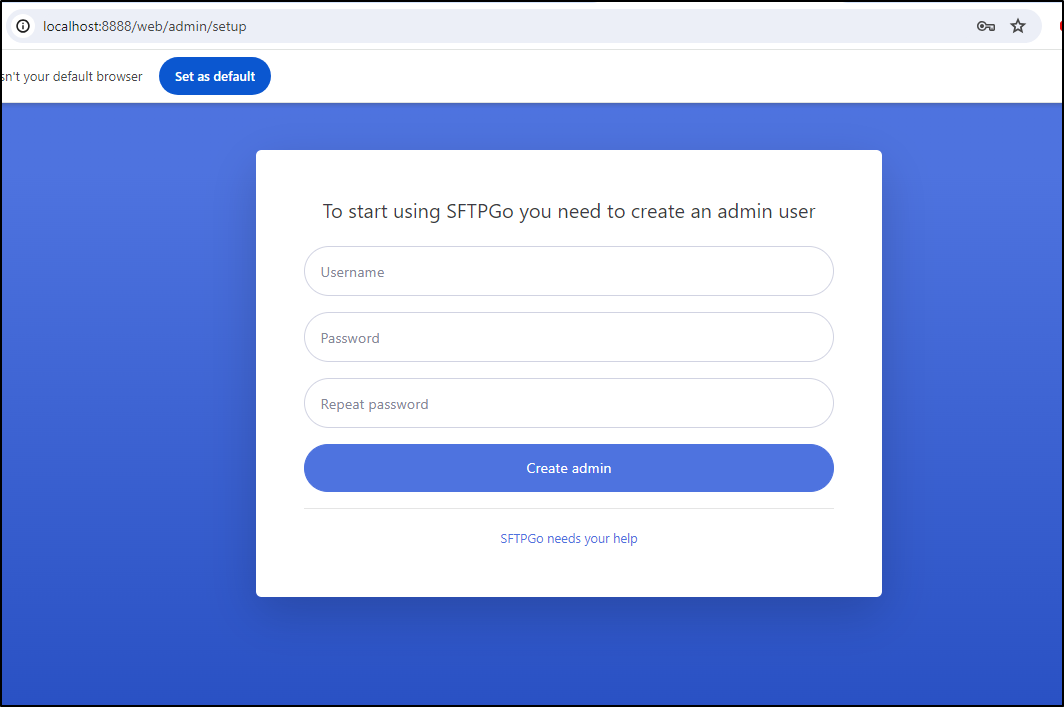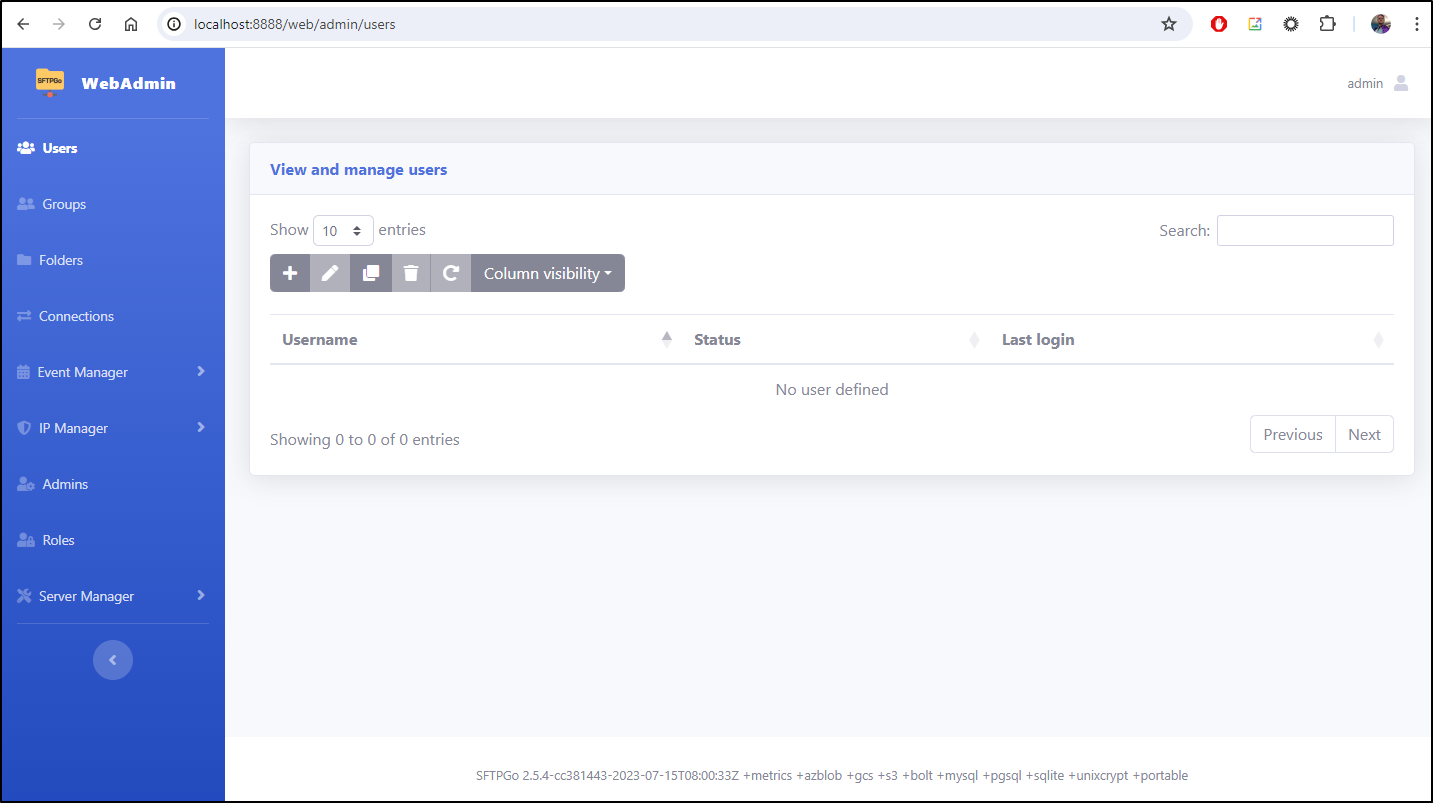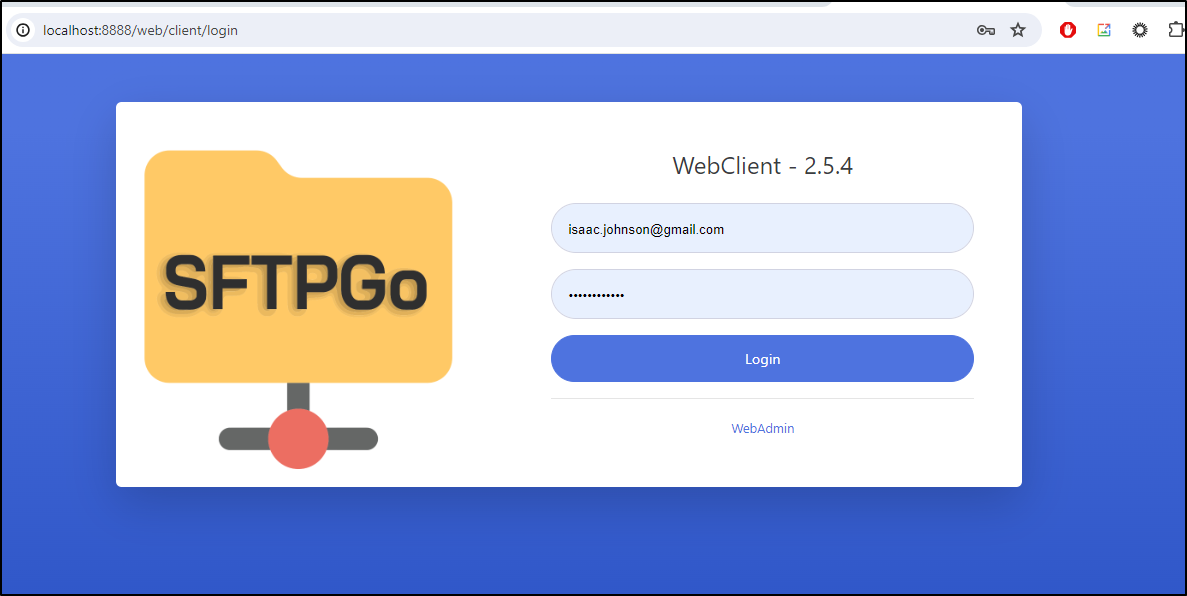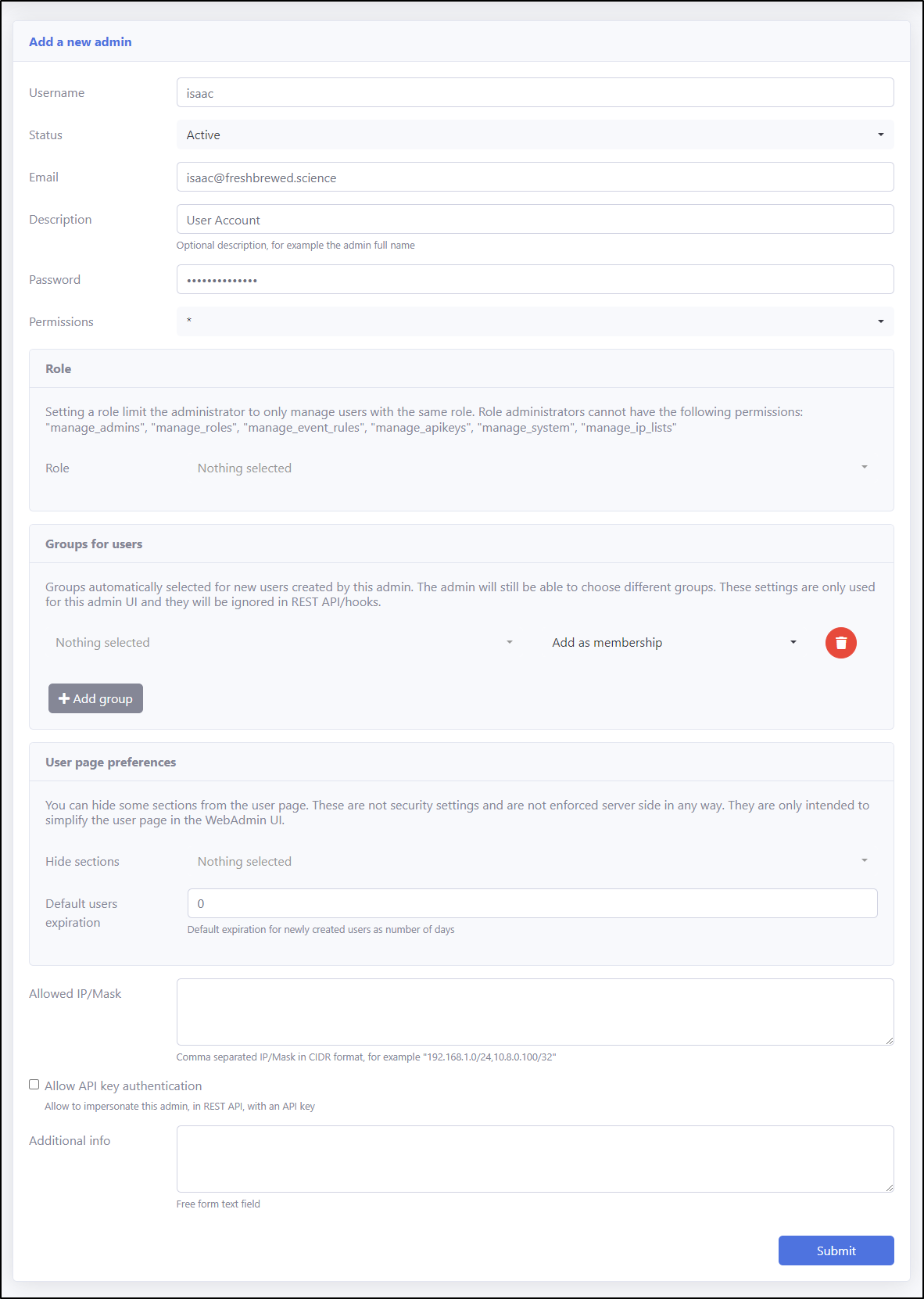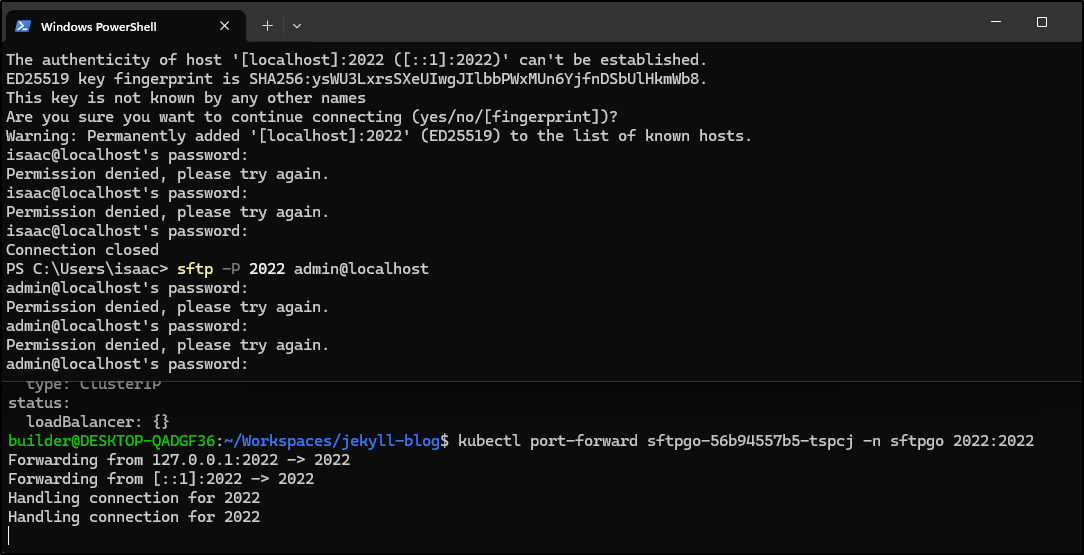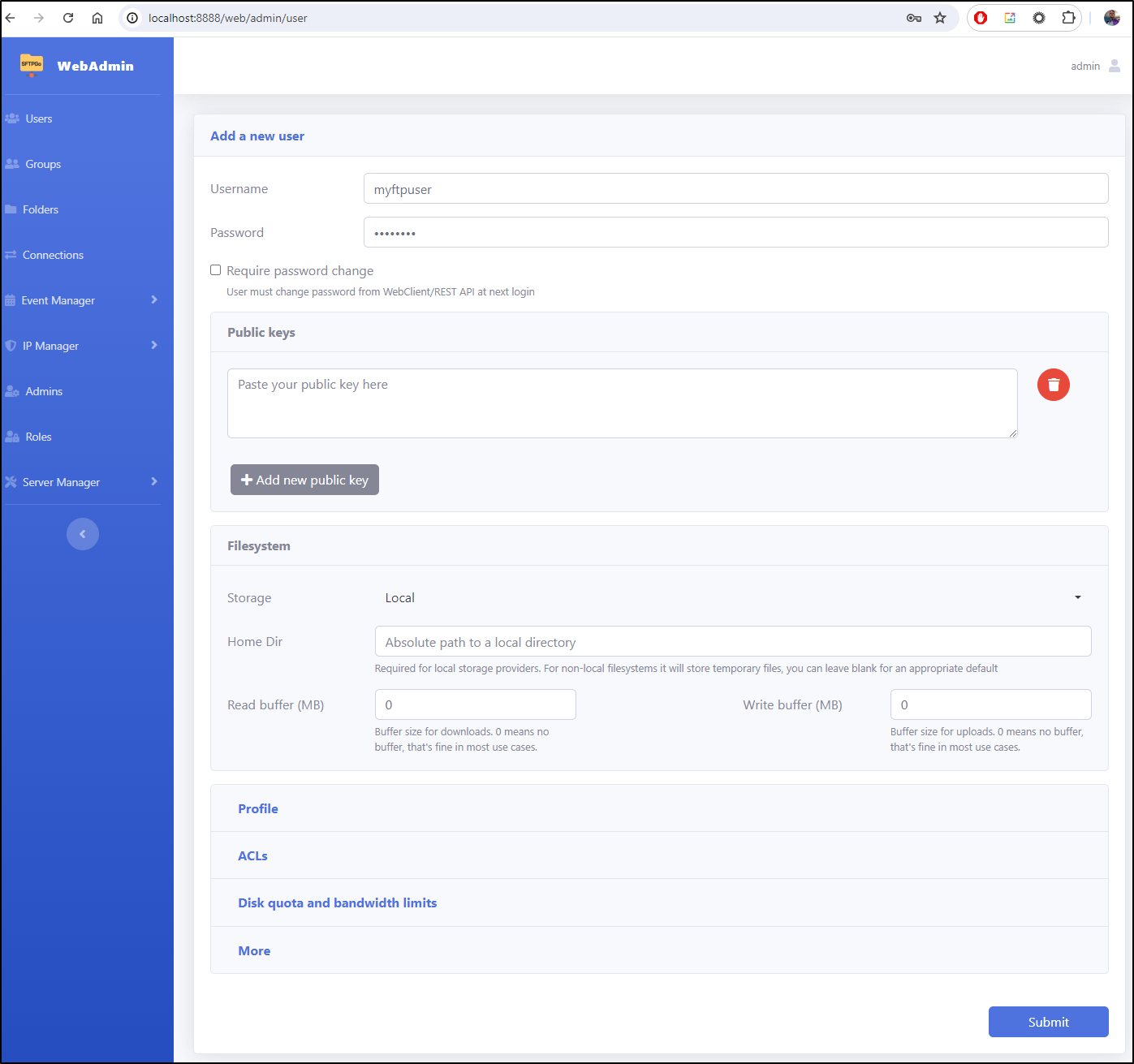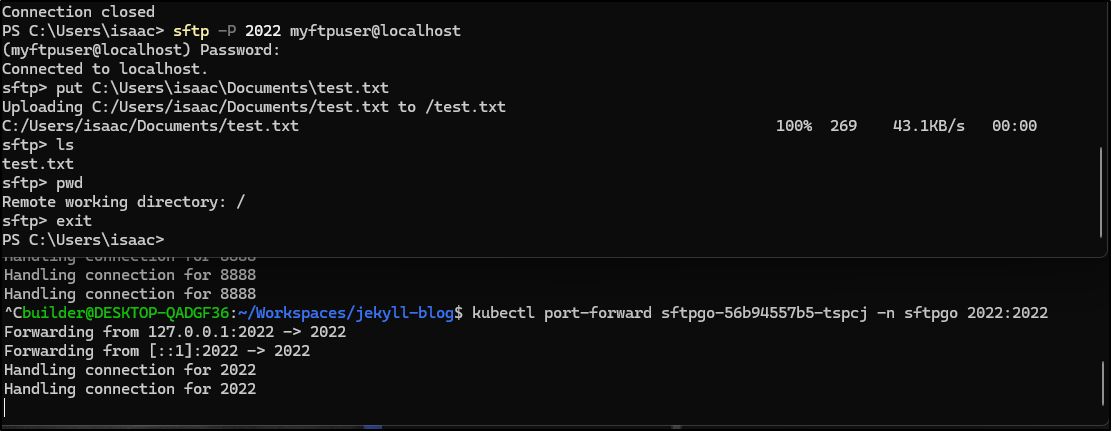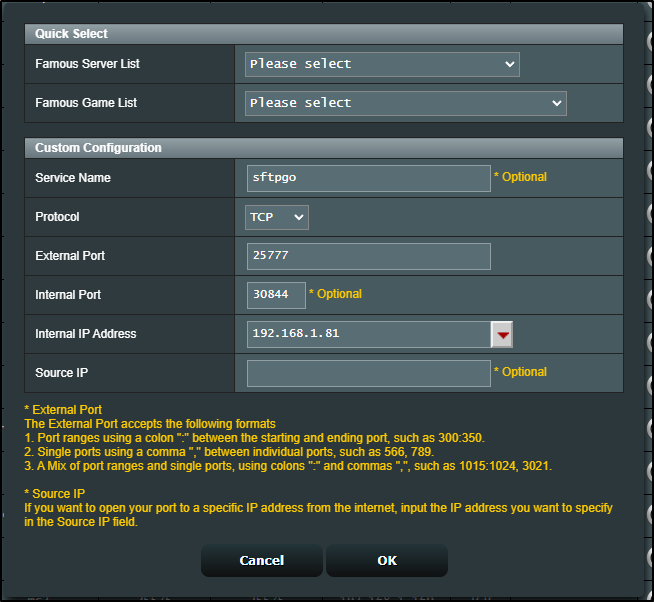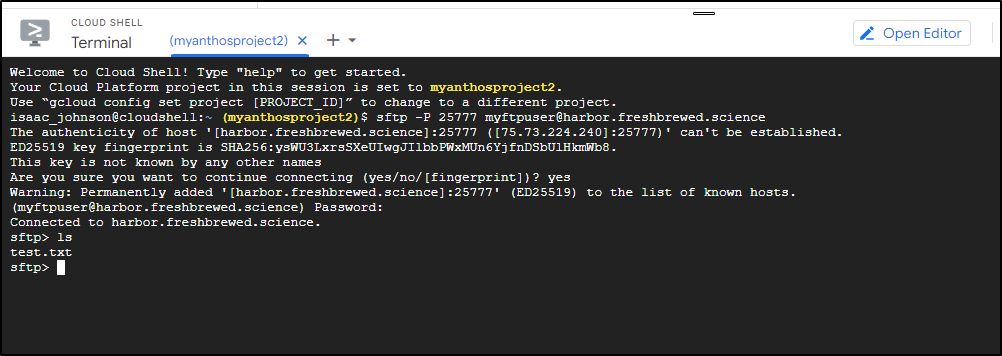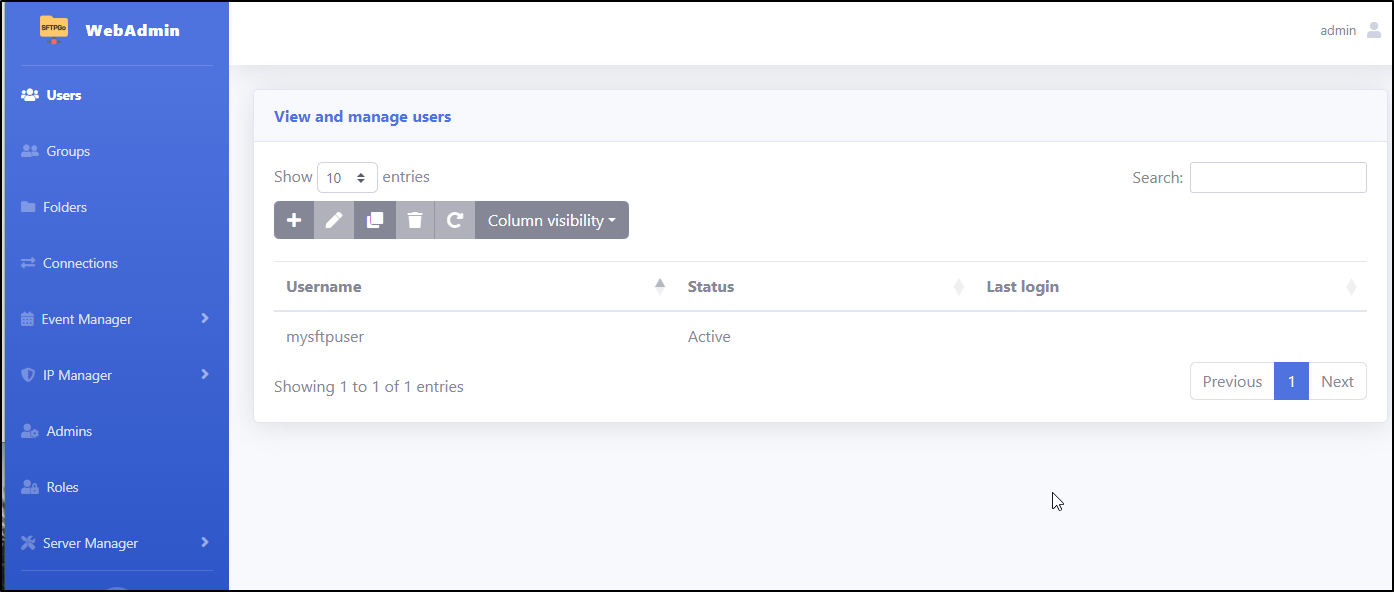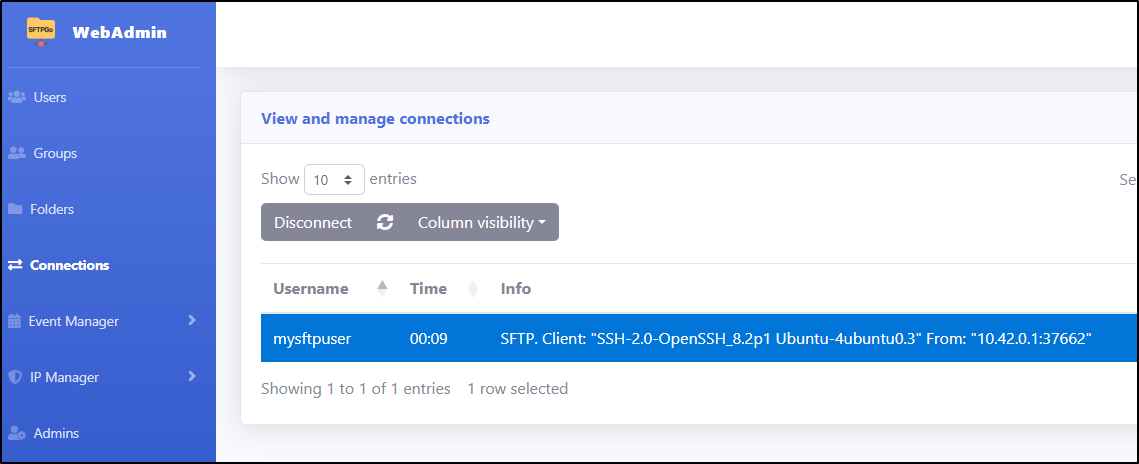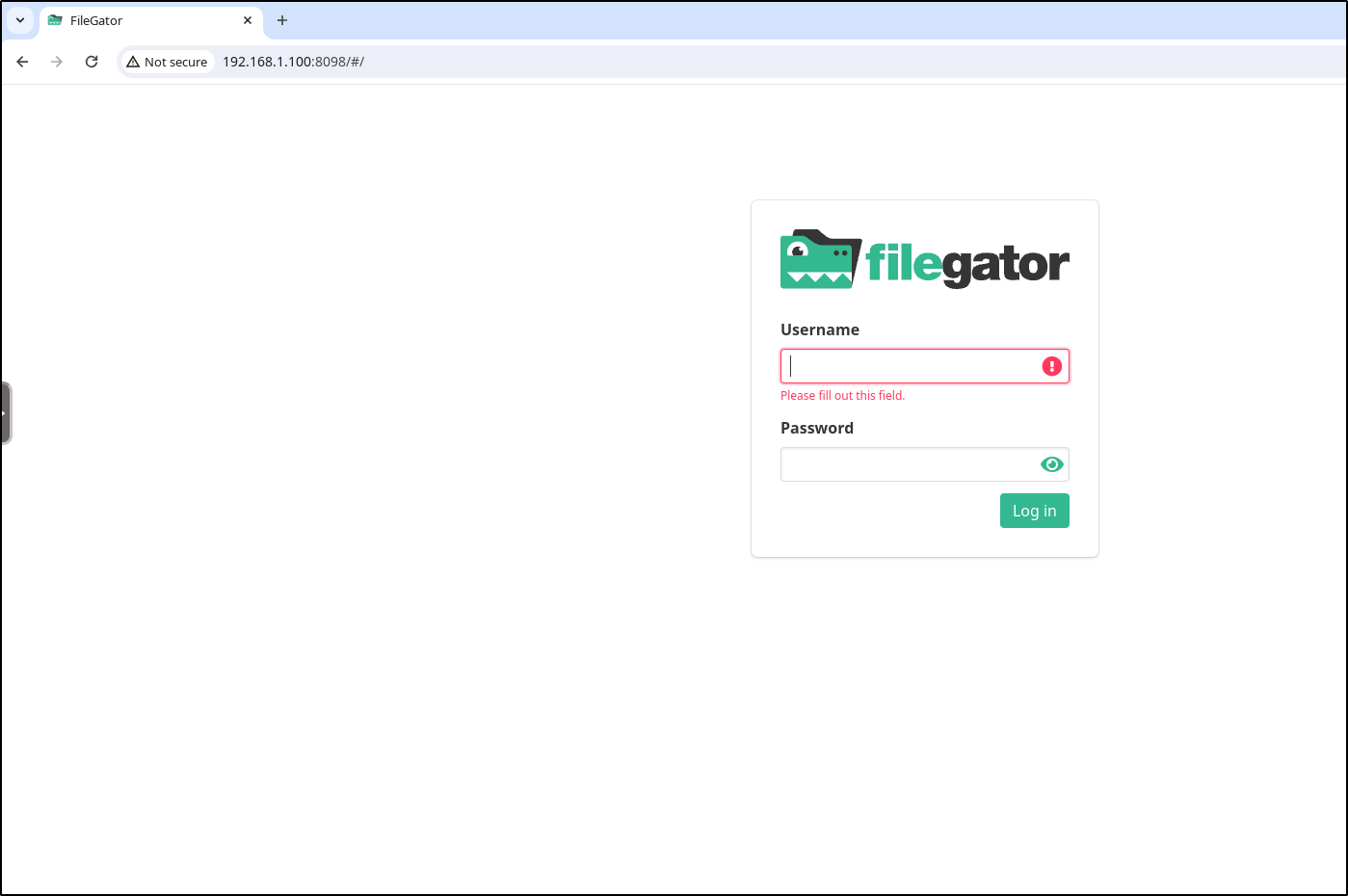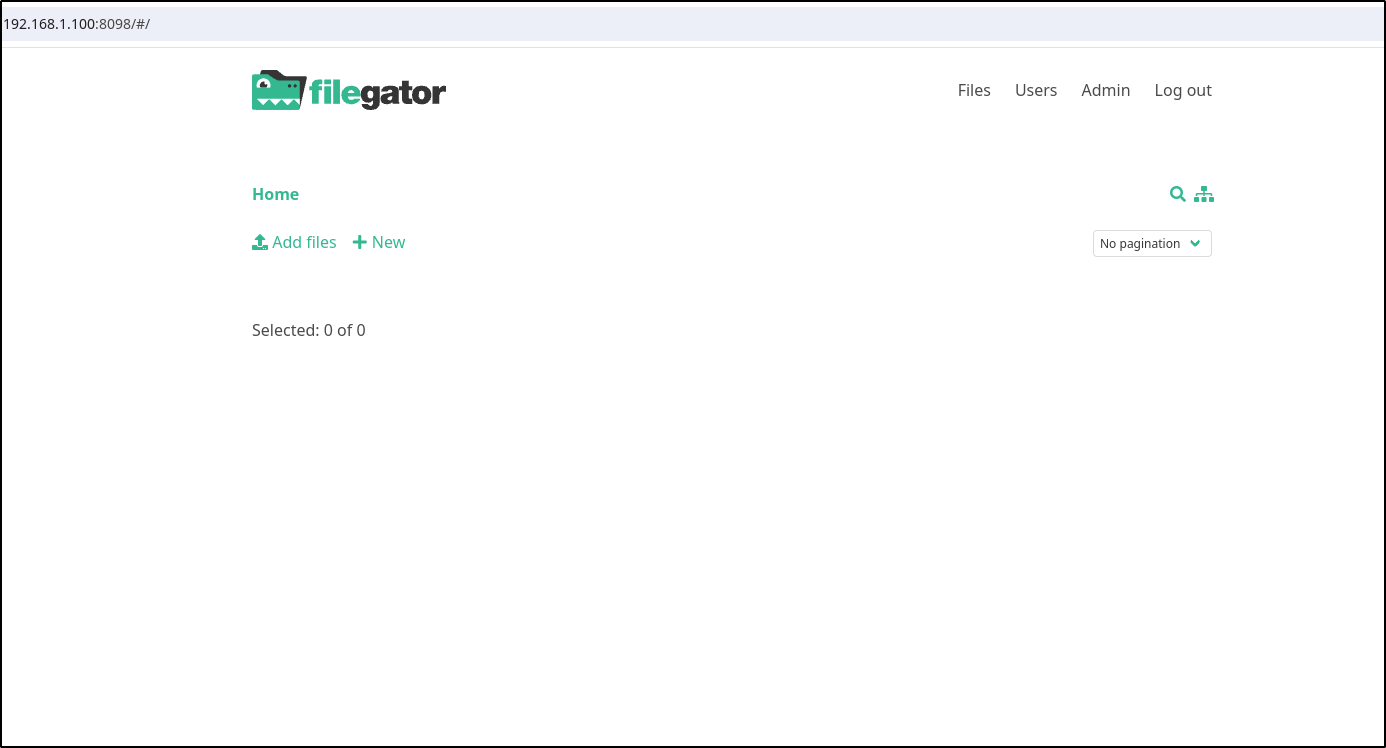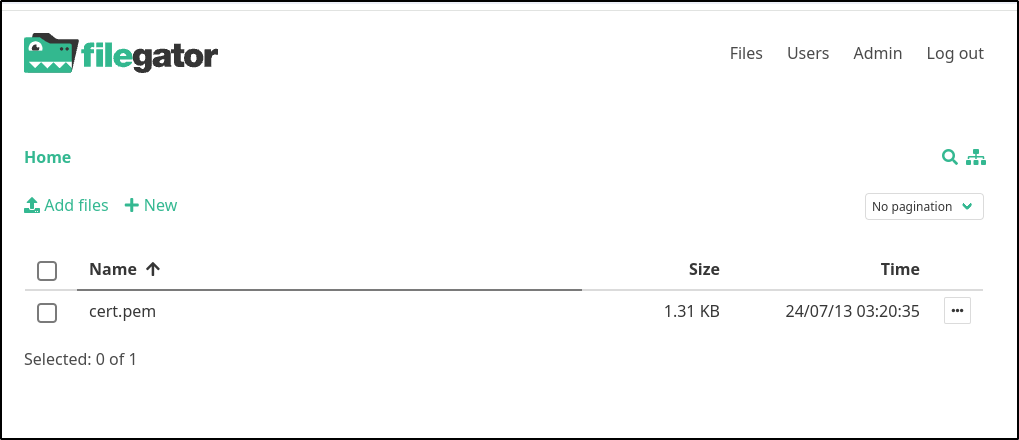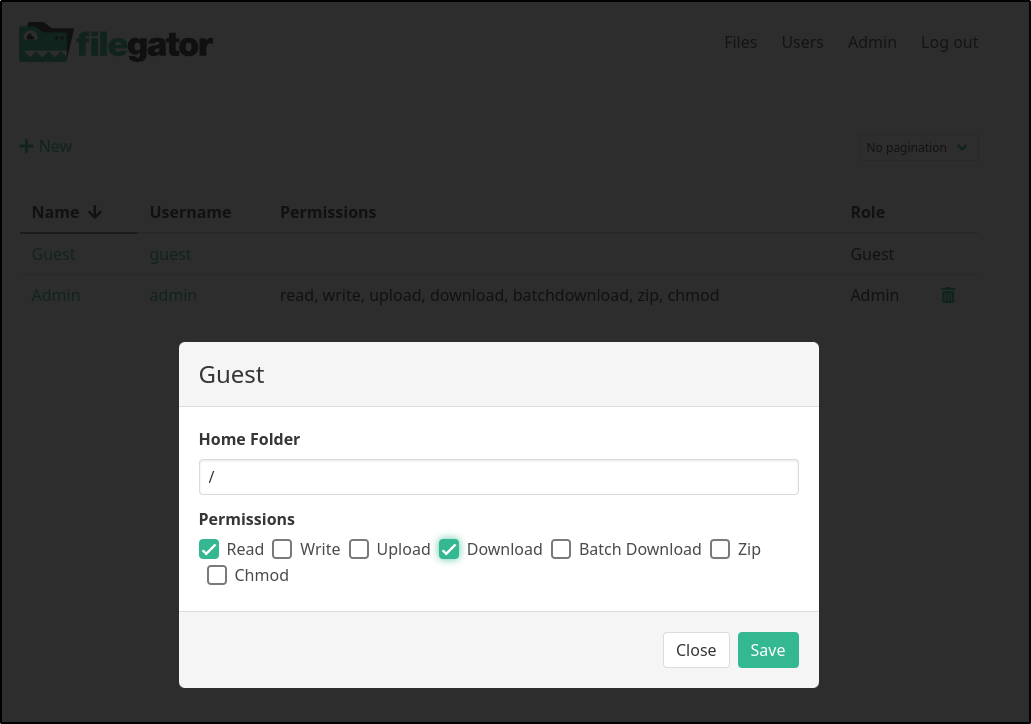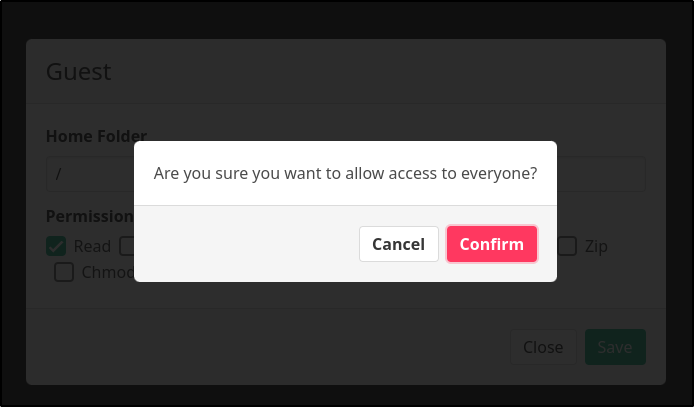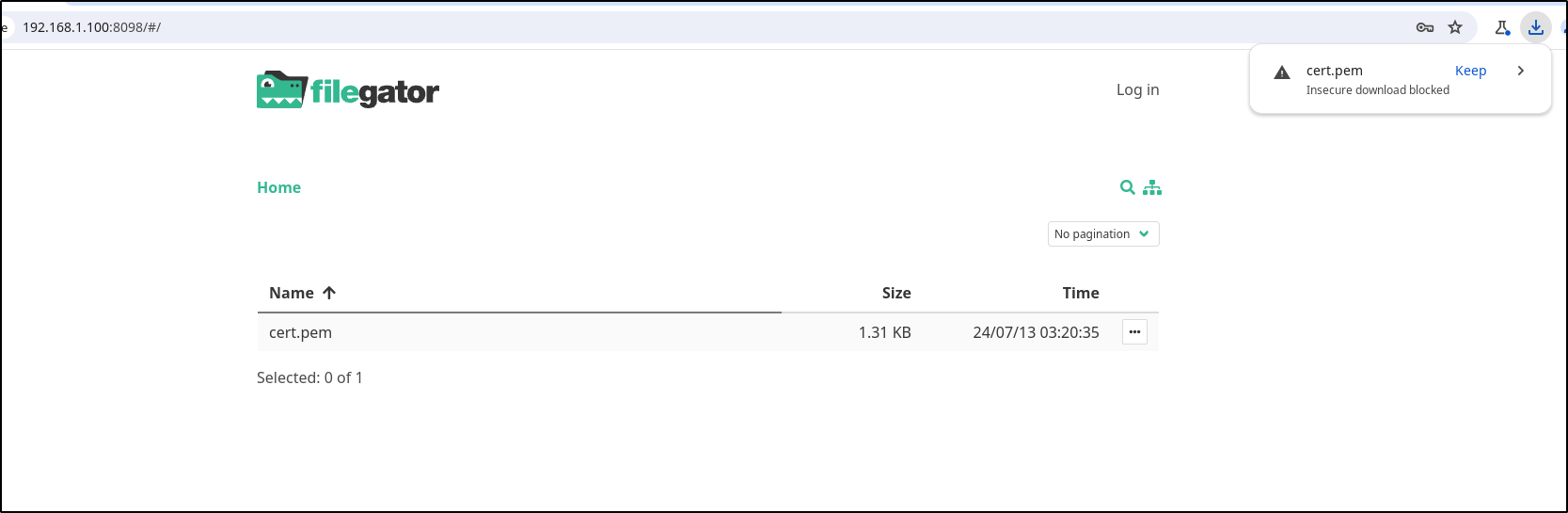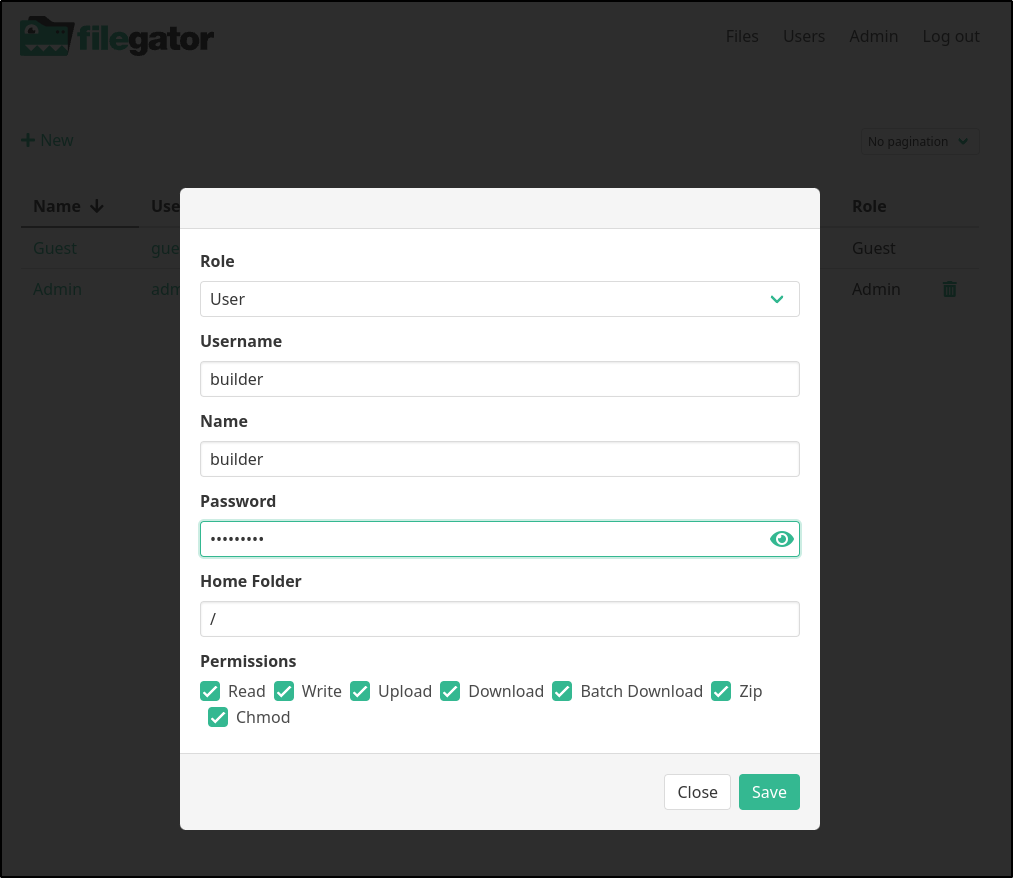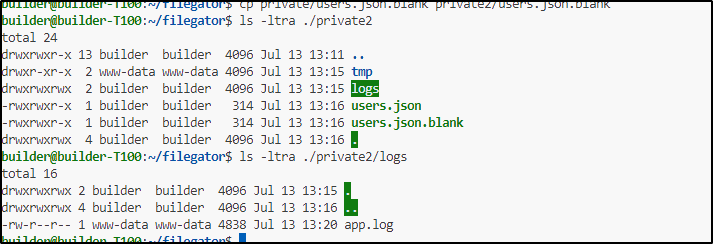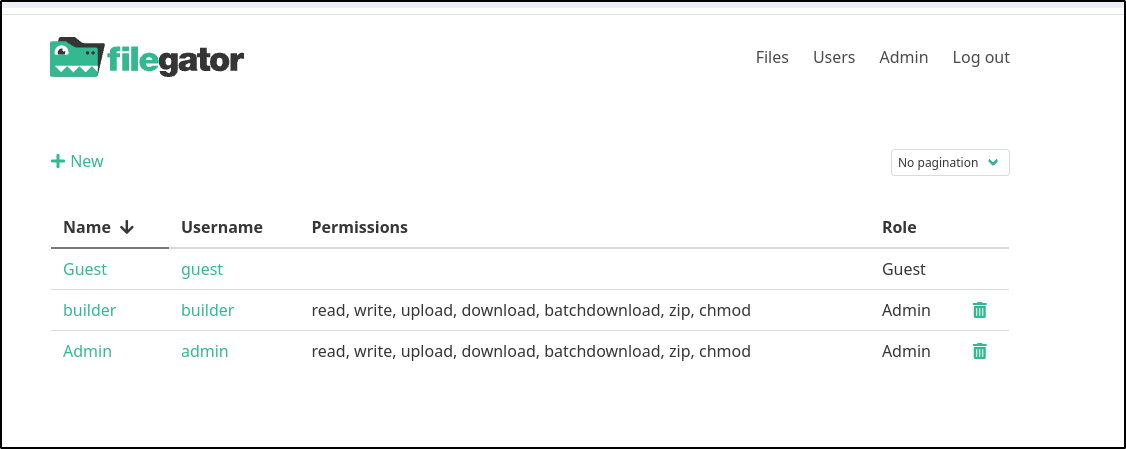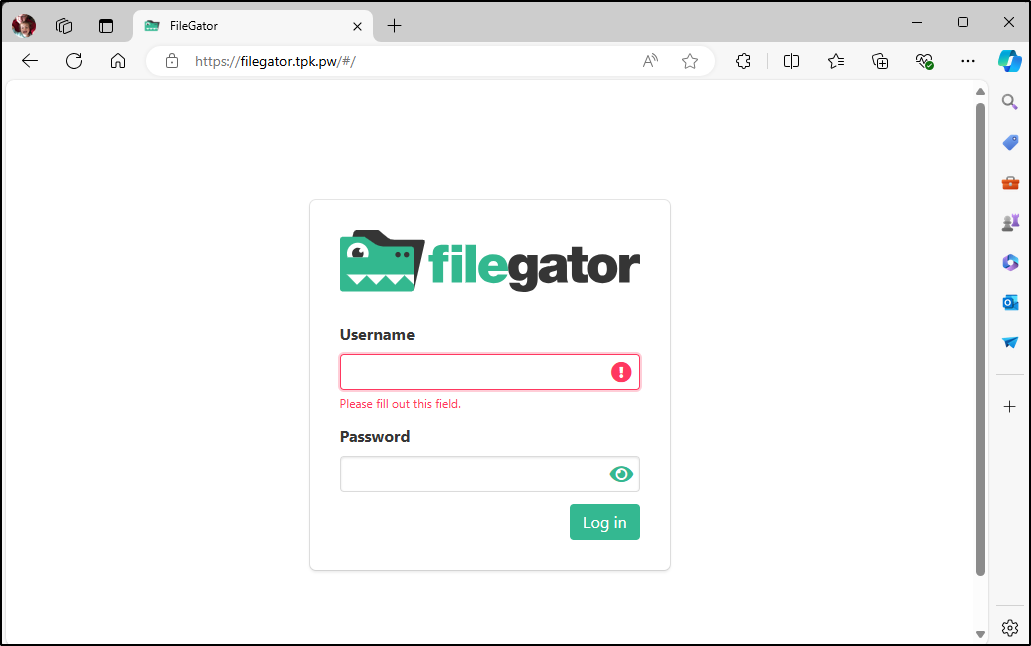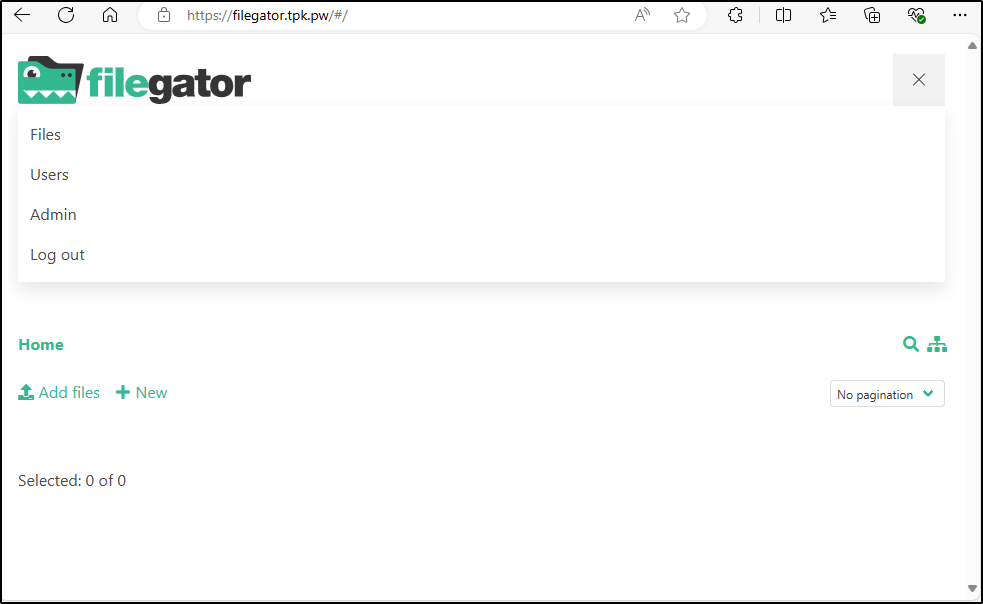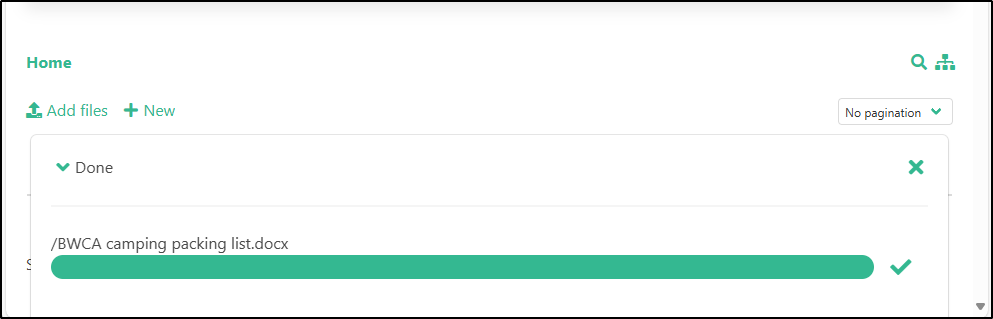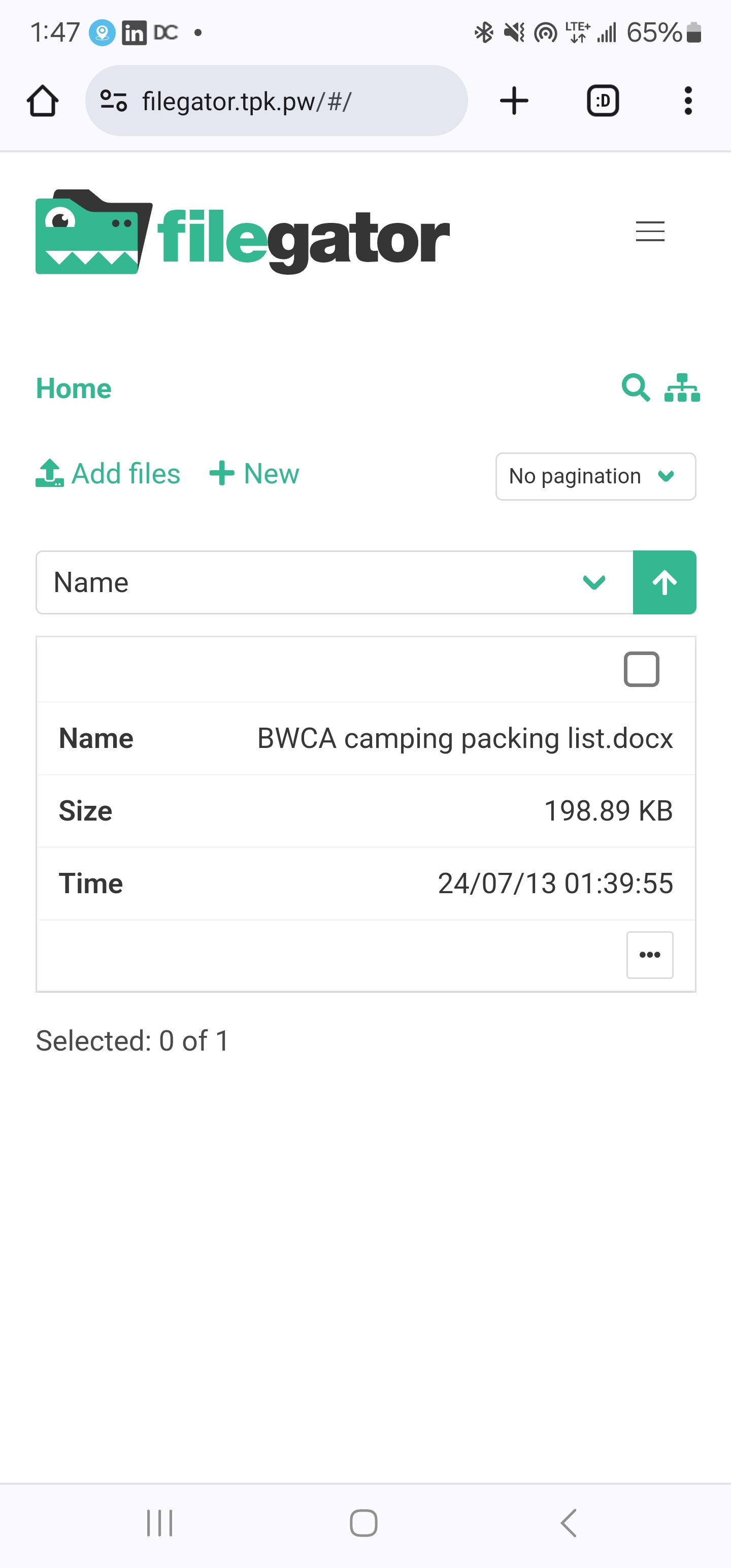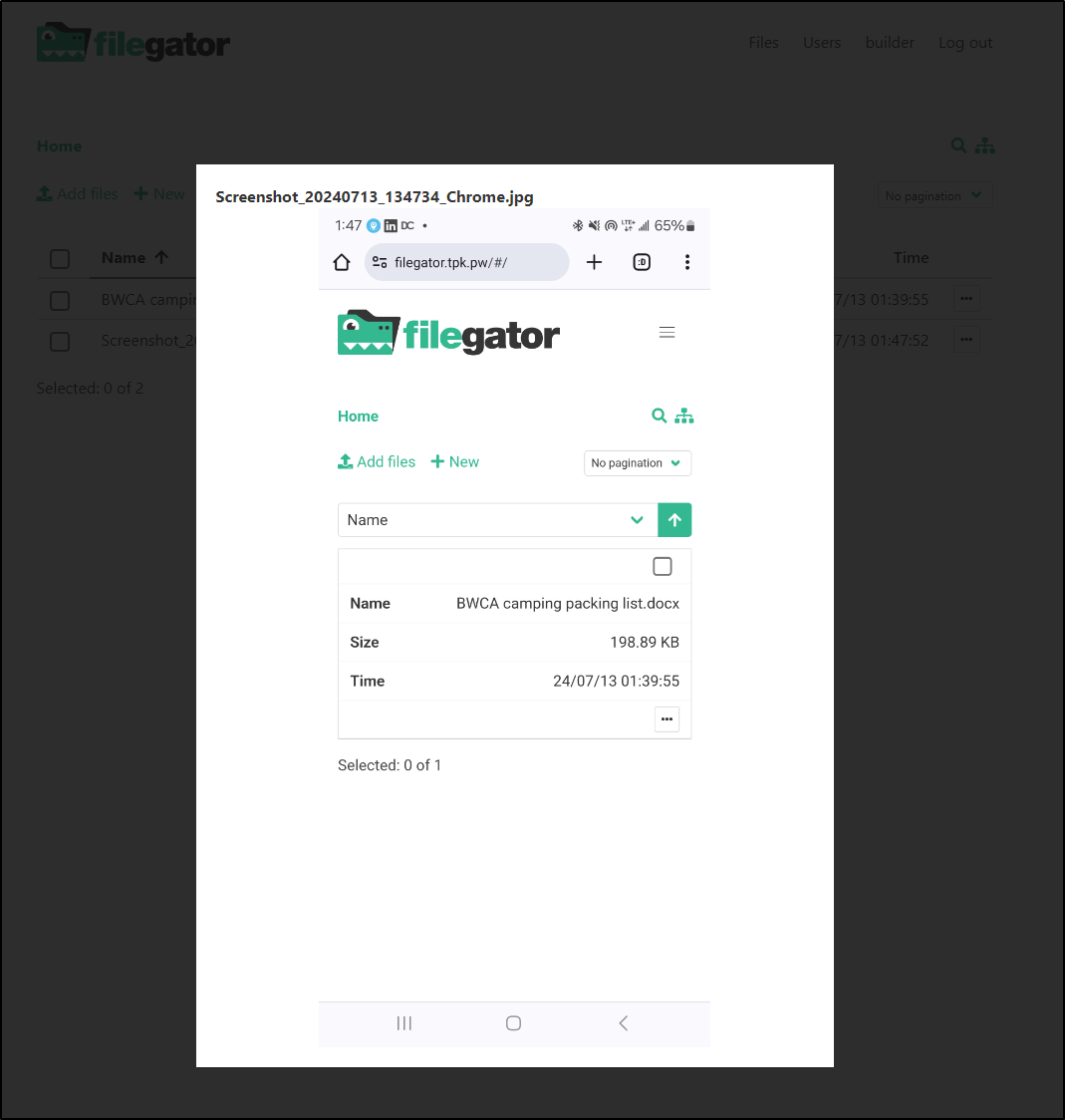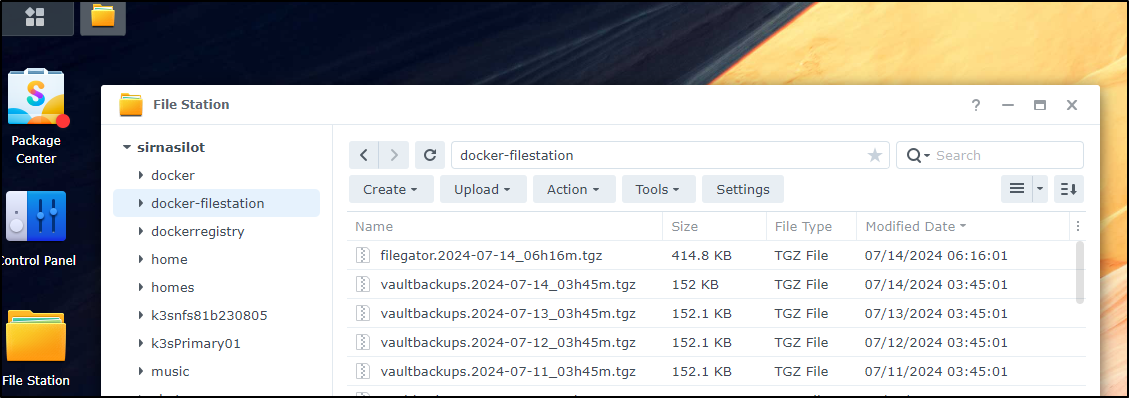Published: Jul 16, 2024 by Isaac Johnson
I’ve been meaning to get back to some Open-Source apps that would allow me to remotely upload and download files. With an eye for simplicity, I decided I would look at SFTPGo and Filegator as both seemed reasonably up to date and active.
SFTPGo
Like others, I found this originally on a MariusHosting Post.
The app is hosted and developed in github.com/drakkan/sftpgo.
That said, I did find an active helm repo that can deliver this to Kubernetes for us.
Let’s add the helm repo
$ helm repo add skm https://charts.sagikazarmark.dev
"skm" has been added to your repositories
$ helm repo update
Hang tight while we grab the latest from your chart repositories...
...Unable to get an update from the "freshbrewed" chart repository (https://harbor.freshbrewed.science/chartrepo/library):
failed to fetch https://harbor.freshbrewed.science/chartrepo/library/index.yaml : 404 Not Found
...Unable to get an update from the "myharbor" chart repository (https://harbor.freshbrewed.science/chartrepo/library):
failed to fetch https://harbor.freshbrewed.science/chartrepo/library/index.yaml : 404 Not Found
...Successfully got an update from the "nfs" chart repository
...Successfully got an update from the "bitwarden" chart repository
...Successfully got an update from the "kube-state-metrics" chart repository
...Successfully got an update from the "ngrok" chart repository
...Successfully got an update from the "jfelten" chart repository
...Successfully got an update from the "actions-runner-controller" chart repository
...Successfully got an update from the "akomljen-charts" chart repository
...Successfully got an update from the "backstage" chart repository
...Successfully got an update from the "openfunction" chart repository
...Successfully got an update from the "ingress-nginx" chart repository
...Successfully got an update from the "portainer" chart repository
...Successfully got an update from the "zabbix-community" chart repository
...Successfully got an update from the "btungut" chart repository
...Successfully got an update from the "jetstack" chart repository
...Successfully got an update from the "sonarqube" chart repository
...Successfully got an update from the "kubecost" chart repository
...Successfully got an update from the "gitea-charts" chart repository
...Successfully got an update from the "castai-helm" chart repository
...Successfully got an update from the "harbor" chart repository
...Successfully got an update from the "openproject" chart repository
...Successfully got an update from the "nginx-stable" chart repository
...Successfully got an update from the "uptime-kuma" chart repository
...Successfully got an update from the "incubator" chart repository
...Successfully got an update from the "ananace-charts" chart repository
...Successfully got an update from the "gitlab" chart repository
...Successfully got an update from the "makeplane" chart repository
...Successfully got an update from the "prometheus-community" chart repository
...Successfully got an update from the "rhcharts" chart repository
...Successfully got an update from the "opencost" chart repository
...Successfully got an update from the "opencost-charts" chart repository
...Successfully got an update from the "adwerx" chart repository
...Successfully got an update from the "novum-rgi-helm" chart repository
...Successfully got an update from the "skm" chart repository
...Successfully got an update from the "azure-samples" chart repository
...Successfully got an update from the "dapr" chart repository
...Successfully got an update from the "confluentinc" chart repository
...Successfully got an update from the "kuma" chart repository
...Successfully got an update from the "lifen-charts" chart repository
...Successfully got an update from the "kiwigrid" chart repository
...Successfully got an update from the "hashicorp" chart repository
...Successfully got an update from the "elastic" chart repository
...Successfully got an update from the "longhorn" chart repository
...Successfully got an update from the "open-telemetry" chart repository
...Successfully got an update from the "sumologic" chart repository
...Successfully got an update from the "spacelift" chart repository
...Successfully got an update from the "datadog" chart repository
...Successfully got an update from the "rook-release" chart repository
...Successfully got an update from the "signoz" chart repository
...Successfully got an update from the "argo-cd" chart repository
...Successfully got an update from the "openzipkin" chart repository
...Successfully got an update from the "rancher-latest" chart repository
...Unable to get an update from the "epsagon" chart repository (https://helm.epsagon.com):
Get "https://helm.epsagon.com/index.yaml": dial tcp: lookup helm.epsagon.com on 10.255.255.254:53: server misbehaving
...Successfully got an update from the "crossplane-stable" chart repository
...Successfully got an update from the "grafana" chart repository
...Successfully got an update from the "newrelic" chart repository
...Successfully got an update from the "bitnami" chart repository
Update Complete. ⎈Happy Helming!⎈
Let’s try a chart with no extra values
$ helm install sftpgo -n sftpgo --create-namespace skm/sftpgo
NAME: sftpgo
LAST DEPLOYED: Wed Jul 10 08:50:04 2024
NAMESPACE: sftpgo
STATUS: deployed
REVISION: 1
TEST SUITE: None
NOTES:
1. Get the application URL by running these commands:
export POD_NAME=$(kubectl get pods --namespace sftpgo -l "app.kubernetes.io/name=sftpgo,app.kubernetes.io/instance=sftpgo" -o jsonpath="{.items[0].metadata.name}")
export CONTAINER_PORT=$(kubectl get pod --namespace sftpgo $POD_NAME -o jsonpath="{.spec.containers[0].ports[0].containerPort}")
echo "Visit http://127.0.0.1:8080 to use your application"
kubectl --namespace sftpgo port-forward $POD_NAME 8080:$CONTAINER_PORT
Let’s try a port-forward to the service
$ kubectl port-forward svc/sftpgo -n sftpgo 8888:80
Forwarding from 127.0.0.1:8888 -> 8080
Forwarding from [::1]:8888 -> 8080
Handling connection for 8888
Handling connection for 8888
Handling connection for 8888
We can see an empty system at this stage, but we do have an admin user
If I log out and come back, we can see that admin account is persisted (so first one in is admin)
In users, I can add a new user
I thought I might be able to port-forward to 2022 on the pod
But my admin and “isaac” user does not accept the pass
That’s when I realized the “Users” for FTP need to be defined in “Users” not “Admins”.
Let’s add an ftp user
That worked just fine. I could push and list a file
Since my load balancing is done with NGinx, I likely will have some challenges with SFTP.
I figured that using a NodePort service might solve this.
I created a new NodePort service with the same selectors to send TCP over to 2022.
$ kubectl get svc -n sftpgo my-sftpgo-service -o yaml
apiVersion: v1
kind: Service
metadata:
creationTimestamp: "2024-07-10T14:20:49Z"
labels:
app: my-sftpgo-service
name: my-sftpgo-service
namespace: sftpgo
resourceVersion: "5201202"
uid: 73a95eda-5fd7-49b5-8516-26c758a1c769
spec:
clusterIP: 10.43.82.171
clusterIPs:
- 10.43.82.171
externalTrafficPolicy: Cluster
internalTrafficPolicy: Cluster
ipFamilies:
- IPv4
ipFamilyPolicy: SingleStack
ports:
- name: 2022-2022
nodePort: 30844
port: 2022
protocol: TCP
targetPort: 2022
selector:
app.kubernetes.io/instance: sftpgo
app.kubernetes.io/name: sftpgo
sessionAffinity: None
type: NodePort
status:
loadBalancer: {}
Which when launch shows up
$ kubectl get svc -n sftpgo
NAME TYPE CLUSTER-IP EXTERNAL-IP PORT(S) AGE
sftpgo ClusterIP 10.43.102.30 <none> 22/TCP,80/TCP,10000/TCP 31m
my-sftpgo-service NodePort 10.43.82.171 <none> 2022:30844/TCP 59s
I can now test
$ sftp -P 30844 myftpuser@192.168.1.81
The authenticity of host '[192.168.1.81]:30844 ([192.168.1.81]:30844)' can't be established.
ECDSA key fingerprint is SHA256:gIon3V2MTrSjuKOFIaml3i01hfYW3jZAm+yMTVptQwo.
Are you sure you want to continue connecting (yes/no/[fingerprint])? yes
Warning: Permanently added '[192.168.1.81]:30844' (ECDSA) to the list of known hosts.
Password:
Connected to 192.168.1.81.
sftp> ls
test.txt
I would not even need to move this to my production cluster.
Knowing I have a NodePort, I could expose a port to direct traffic to a Node on that Test Cluster
I’ll now use a GCP Cloud Shell (just to get an external Linux instance) to test SFTP back to my pod in the test cluster
Then I’ll remove that profile from my firewall.
One thing you’ll note is that there are no PVCs.
$ kubectl get pvcs -n sftpgo
error: the server doesn't have a resource type "pvcs"
One quick and easy solution is to mount a dir on the host
We can use the values:
$ cat sftp-values.yaml
volumes:
- name: tmpdir
hostPath:
path: /tmp/
volumeMounts:
- name: tmpdir
mountPath: /tmp/tmpdir
Using those in a helm deploy
$ helm install sftpgo -n sftpgo -f ./sftp-values.yaml skm/sftpgo
I added a user with “/tmp” as the root dir
This will let me see the hostpath mount when I sftp
$ sftp -P 30844 mysftpuser@192.168.1.81
Password:
Connected to 192.168.1.81.
sftp> ls
tmpdir
sftp> cd tmpdir
sftp> put sftp-values.yaml
Uploading sftp-values.yaml to /tmpdir/sftp-values.yaml
sftp-values.yaml 100% 111 60.5KB/s 00:00
sftp> exit
Hopping onto the Kubernetes node, I can see that delivered file
builder@anna-MacBookAir:/tmp$ ls -ltra | tail -n3
drwxrwxr-x 18 builder builder 4096 Jul 10 03:00 jekyll
-rw-r--r-- 1 builder builder 111 Jul 10 09:42 sftp-values.yaml
drwxrwxrwt 29 root root 12288 Jul 10 09:42 .
Connections
We can view active connections
Here you can see how a disconnect works
FileGator
Another tool I was turned on to by a MariusHosting Post is Filegator. The Install Guide has a few docker options.
So let’s start with Docker
builder@builder-T100:~/filegator$ docker run -p 8098:8080 -d filegator/filegator
Unable to find image 'filegator/filegator:latest' locally
latest: Pulling from filegator/filegator
6177a7f9989f: Pull complete
bb4ea0ade393: Pull complete
064c8ff4a89f: Pull complete
835cacc3785c: Pull complete
e34a344384e1: Pull complete
be9df37f9cbb: Pull complete
c0a5847d4744: Pull complete
d60c0388eeb2: Pull complete
c7c72fbfe2e5: Pull complete
671bb7cbb446: Pull complete
82a30a053cc6: Pull complete
20f5530e4bb7: Pull complete
4b774ba9951f: Pull complete
d31e195367d5: Pull complete
d635b61874c0: Pull complete
c2beedeaa9c6: Pull complete
15d7ea74f7fc: Pull complete
4f4fb700ef54: Pull complete
a310975d10d2: Pull complete
6e1b9db332e4: Pull complete
7c5a8edf8f5a: Pull complete
ca5584a87aae: Pull complete
65285fb793ce: Pull complete
1f86e896400f: Pull complete
17726cdda671: Pull complete
d7fde4f92d1a: Pull complete
4f2d7d3472ea: Pull complete
Digest: sha256:9d40cebbeec0c7a8ee605deb6d8b8d44b08621e2158b8b54388e4dffafabd0cb
Status: Downloaded newer image for filegator/filegator:latest
516ac31e2554809419131375d806e8f08e8410433c74a8c66b5b28fae14dbc5c
I can then login with the local IP
Logging in with admin and password admin123 shows us the main page
I can upload a file
I can add users or change their settings. For instance, I changed the “guest” user to have Read and Download (default is no permissions)
Which will confirm I’m okay opening this up to the world
I can now verify that anonymous users can view and download files
I did try stopping and starting the container. I verified the files persist on a stop/start
builder@builder-T100:~/filegator$ docker ps | grep gator
516ac31e2554 filegator/filegator "docker-php-entrypoi…" 3 hours ago Up 3 hours 80/tcp, 0.0.0.0:8098->8080/tcp, :::8098->8080/tcp thirsty_hawking
builder@builder-T100:~/filegator$ docker stop 516ac31e2554
516ac31e2554
builder@builder-T100:~/filegator$ docker start 516ac31e2554
516ac31e2554
Jumping on the container, it’s clear it uses two folders, /private and /repository to store changes and files
-rw-r--r-- 1 www-data www-data 12214 Apr 24 12:25 .phpunit.result.cache
drwxr-xr-x 1 root root 4096 Apr 24 12:26 ..
drwxr-xr-x 1 www-data www-data 4096 Apr 24 12:26 .
drwxrwxr-x 5 www-data www-data 4096 Jul 13 15:17 private
drwxrwxr-x 2 www-data www-data 4096 Jul 13 15:20 repository
www-data@516ac31e2554:~/filegator$ cd repository/
www-data@516ac31e2554:~/filegator/repository$ ls
cert.pem
www-data@516ac31e2554:~/filegator/repository$ pwd
/var/www/filegator/repository
www-data@516ac31e2554:~/filegator/repository$ ls -lra ../private/
total 36
-rwxrwxr-x 1 www-data www-data 314 Apr 24 12:23 users.json.blank
-rw-r--r-- 1 www-data www-data 326 Jul 13 17:47 users.json
drwxr-xr-x 2 www-data www-data 4096 Jul 13 15:20 tmp
drwxrwxr-x 2 www-data www-data 4096 Jul 13 15:17 sessions
drwxrwxr-x 2 www-data www-data 4096 Jul 13 15:19 logs
-rwxrwxr-x 1 www-data www-data 14 Apr 24 12:23 .htaccess
-rwxrwxr-x 1 www-data www-data 17 Apr 24 12:23 .gitignore
drwxr-xr-x 1 www-data www-data 4096 Apr 24 12:26 ..
drwxrwxr-x 5 www-data www-data 4096 Jul 13 15:17 .
I stopped and removed that container then launched with some volume mounts:
$ mkdir ./repository2 && chmod 777 ./repository2
$ mkdir ./private2 && chmod 777 ./private2
$ docker run -p 8098:8080 -d \
-v /home/builder/filegator/repository2:/var/www/filegator/repository \
-v /home/builder/filegator/private2:/var/www/filegator/private \
filegator/filegator
I did need to copy some blank files over. Seems it needs logs and a blank users.json
builder@builder-T100:~/filegator$ mkdir private2/logs
builder@builder-T100:~/filegator$ chmod 777 private2/logs
builder@builder-T100:~/filegator$ cp private/users.json.blank private2/
logs/ tmp/
builder@builder-T100:~/filegator$ cp private/users.json.blank private2/users.json
builder@builder-T100:~/filegator$ cp private/users.json.blank private2/users.json.blank
I’m now going to log in as admin and add a new user
I noticed the users did not persist. I’m guessing it’s permissions related
Once I set the perms
builder@builder-T100:~/filegator$ ls -ltra ./private2
total 24
drwxrwxr-x 13 builder builder 4096 Jul 13 13:11 ..
drwxr-xr-x 2 www-data www-data 4096 Jul 13 13:15 tmp
drwxrwxrwx 2 builder builder 4096 Jul 13 13:15 logs
-rwxrwxr-x 1 builder builder 314 Jul 13 13:16 users.json
-rwxrwxr-x 1 builder builder 314 Jul 13 13:16 users.json.blank
drwxrwxrwx 4 builder builder 4096 Jul 13 13:16 .
builder@builder-T100:~/filegator$ ls -ltra ./private2/logs
total 16
drwxrwxrwx 2 builder builder 4096 Jul 13 13:15 .
drwxrwxrwx 4 builder builder 4096 Jul 13 13:16 ..
-rw-r--r-- 1 www-data www-data 4838 Jul 13 13:20 app.log
builder@builder-T100:~/filegator$ chmod 777 ./private2/users.json
builder@builder-T100:~/filegator$ chmod 777 ./private2/users.json.blank
It worked
I tested a stop and remove, then recreating the container and found the users persisted. So now i have a solution that might be a bit more durable.
External ingress
Let’s expose this through the production cluster using an external endpoint.
First, I’ll need an A Record
$ az account set --subscription "Pay-As-You-Go" && az network dns record-set a add-record -g idjdnsrg -z tpk.pw -a 75.73.224.240 -n filegator
{
"ARecords": [
{
"ipv4Address": "75.73.224.240"
}
],
"TTL": 3600,
"etag": "7967af16-b75d-4114-924e-158157ed572f",
"fqdn": "filegator.tpk.pw.",
"id": "/subscriptions/d955c0ba-13dc-44cf-a29a-8fed74cbb22d/resourceGroups/idjdnsrg/providers/Microsoft.Network/dnszones/tpk.pw/A/filegator",
"name": "filegator",
"provisioningState": "Succeeded",
"resourceGroup": "idjdnsrg",
"targetResource": {},
"trafficManagementProfile": {},
"type": "Microsoft.Network/dnszones/A"
}
We can then apply an ingress
$ cat filegator.yaml
---
apiVersion: v1
kind: Endpoints
metadata:
name: filegator-external-ip
subsets:
- addresses:
- ip: 192.168.1.100
ports:
- name: filegatorint
port: 8098
protocol: TCP
---
apiVersion: v1
kind: Service
metadata:
name: filegator-external-ip
spec:
clusterIP: None
clusterIPs:
- None
internalTrafficPolicy: Cluster
ipFamilies:
- IPv4
- IPv6
ipFamilyPolicy: RequireDualStack
ports:
- name: filegator
port: 80
protocol: TCP
targetPort: 8098
sessionAffinity: None
type: ClusterIP
---
apiVersion: networking.k8s.io/v1
kind: Ingress
metadata:
annotations:
cert-manager.io/cluster-issuer: azuredns-tpkpw
kubernetes.io/ingress.class: nginx
kubernetes.io/tls-acme: "true"
nginx.ingress.kubernetes.io/proxy-read-timeout: "3600"
nginx.ingress.kubernetes.io/proxy-send-timeout: "3600"
nginx.org/websocket-services: filegator-external-ip
generation: 1
labels:
app.kubernetes.io/instance: filegatoringress
name: filegatoringress
spec:
rules:
- host: filegator.tpk.pw
http:
paths:
- backend:
service:
name: filegator-external-ip
port:
number: 80
path: /
pathType: ImplementationSpecific
tls:
- hosts:
- filegator.tpk.pw
secretName: filegator-tls
$ kubectl apply -f ./filegator.yaml
endpoints/filegator-external-ip created
service/filegator-external-ip created
ingress.networking.k8s.io/filegatoringress created
Once I see the cert satisified
$ kubectl get cert filegator-tls
NAME READY SECRET AGE
filegator-tls True filegator-tls 2m32s
I can now reach it externally with proper TLS
I logged in and changed the admin user password first
I tested uploading a file
I also went on my phone and uploaded from there
Which back on the PC we can see that for small images, we get an inline preview
The files are ending up on the volume mount on my dockerhost
builder@builder-T100:~/filegator$ ls -ltra repository2/
total 484
drwxrwxr-x 13 builder builder 4096 Jul 13 13:11 ..
-rw-r--r-- 1 www-data www-data 203659 Jul 13 13:39 'BWCA camping packing list.docx'
-rw-r--r-- 1 www-data www-data 282301 Jul 13 13:47 Screenshot_20240713_134734_Chrome.jpg
drwxrwxrwx 2 builder builder 4096 Jul 13 13:47 .
I could stop here and just swap mounts, but I think I will instead follow the pattern I used with Vaultwarden backups and use a crontab to backup periodically to a mounted fileshare to one of the NASes
In our /etc/fstab, we see the mount to a NAS
builder@builder-T100:~/filegator$ cat /etc/fstab | grep filestation
192.168.1.116:/volume1/docker-filestation /mnt/filestation nfs auto,nofail,noatime,nolock,intr,tcp,actimeo=1800 0 0
In my crontab, I’ll add a new backup file
builder@builder-T100:~/filegator/repository2$ crontab -l
@reboot /sbin/swapoff -a
45 3 * * * tar -zcvf /mnt/filestation/vaultbackups.$(date '+\%Y-\%m-\%d_\%Hh\%Mm').tgz /home/builder/vaultwarden/data
55 3 * * * tar -zcvf /mnt/filestation/filegator.$(date '+\%Y-\%m-\%d_\%Hh\%Mm').tgz /home/builder/filegator/repository2
I’ll do a quick test to see if it works
builder@builder-T100:~/filegator/repository2$ date
Sun Jul 14 06:14:59 AM CDT 2024
builder@builder-T100:~/filegator/repository2$ crontab -e
crontab: installing new crontab
builder@builder-T100:~/filegator/repository2$ crontab -l | grep filegator
16 6 * * * tar -zcvf /mnt/filestation/filegator.$(date '+\%Y-\%m-\%d_\%Hh\%Mm').tgz /home/builder/filegator/repository2
And I can confirm I now have a daily backup to the NAS
Summary
We tested out two different but quite nice Open-Source file transfer tools; SFTPGo and Filegator. SFTPGo was easy to setup and because it’s primarily for exposing SFTP, we were able to serve it from a test cluster through the firewall.
With Filegator, we quickly setup a docker instance on a dockerhost and tested locally. We then changed to exposing through a production Kubernetes cluster to allow us TLS ingress with a proper domain. Lastly, we tweaked the volume mounts and added a daily backup to durable storage to provide proper DR in case of a pod crash or docker failure.
Of the two, SFTPGo is far more configurable and could be used with groups and teams. There were a lot of user features I didn’t explore. Filegator, while simple, is also very easy to understand and use. Of the two, I’ll likely keep Filegator in the mix as a simple fast upload tool for on-the-go screenshots and sharing.