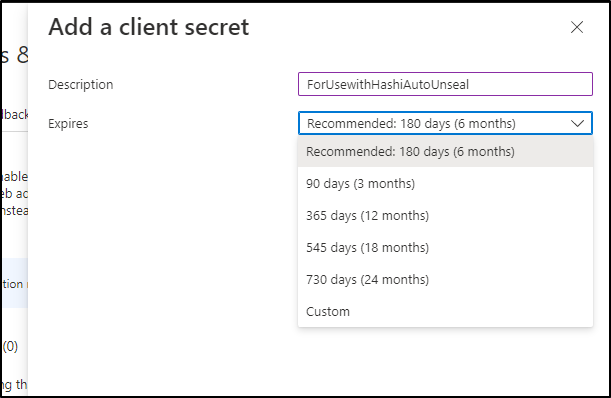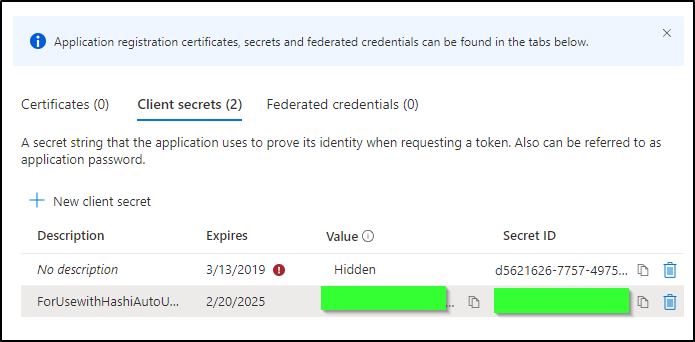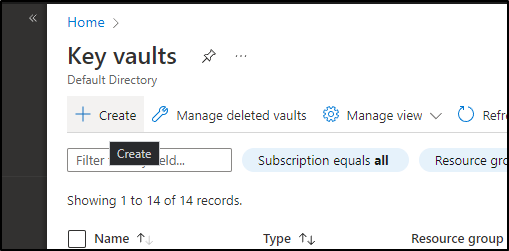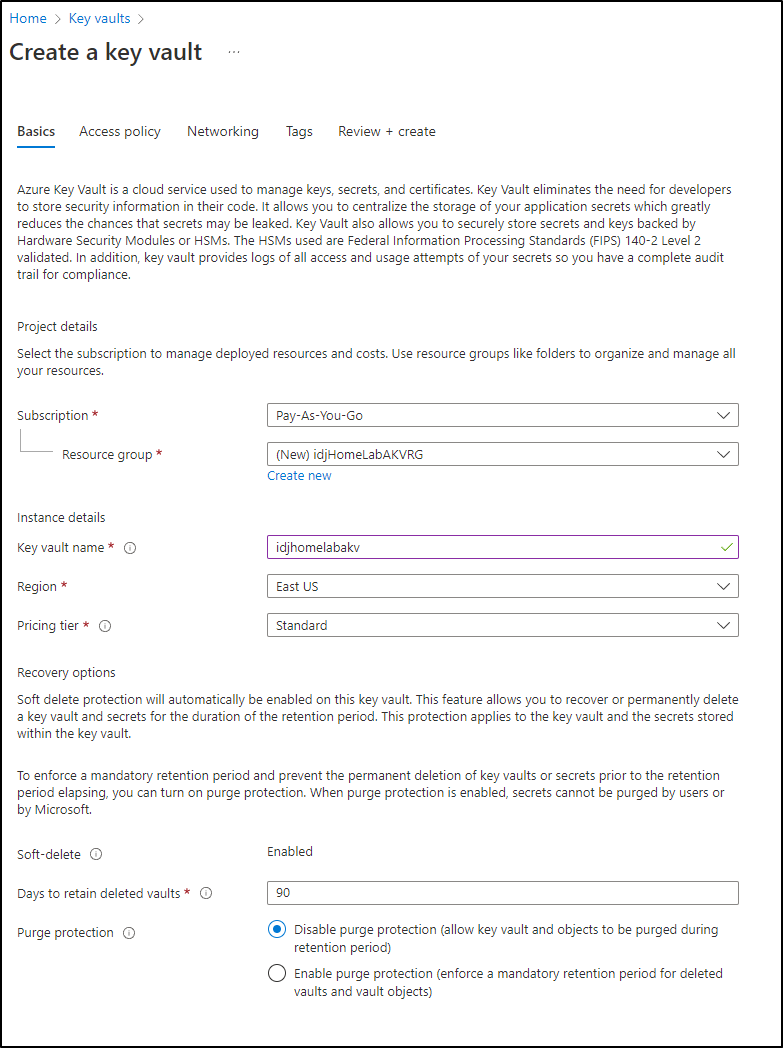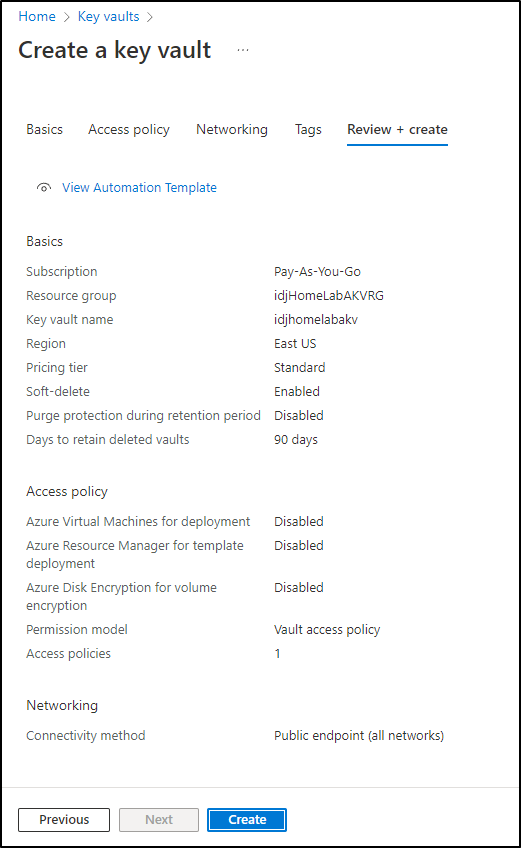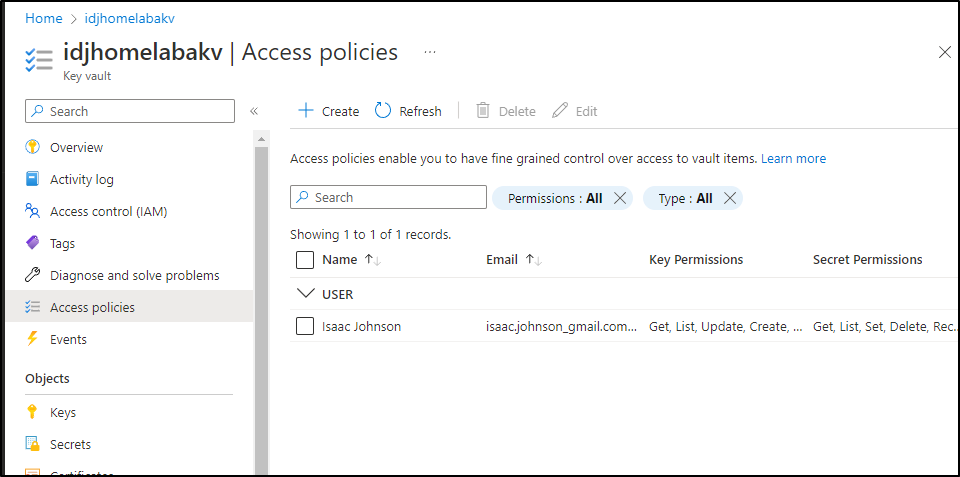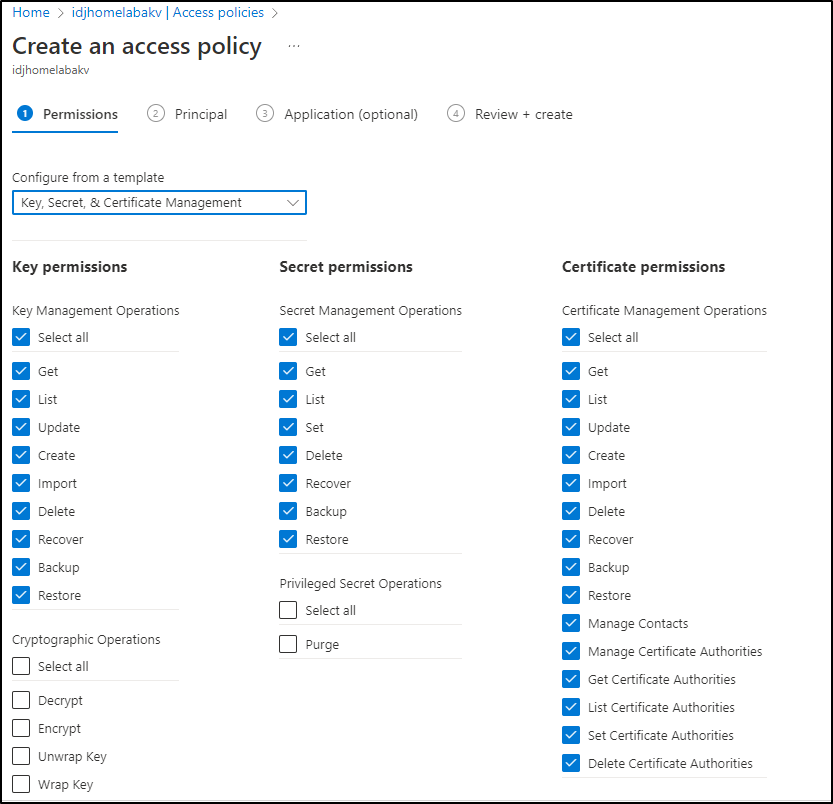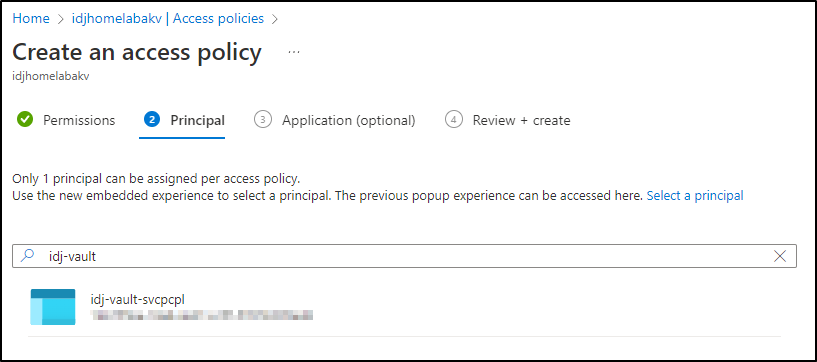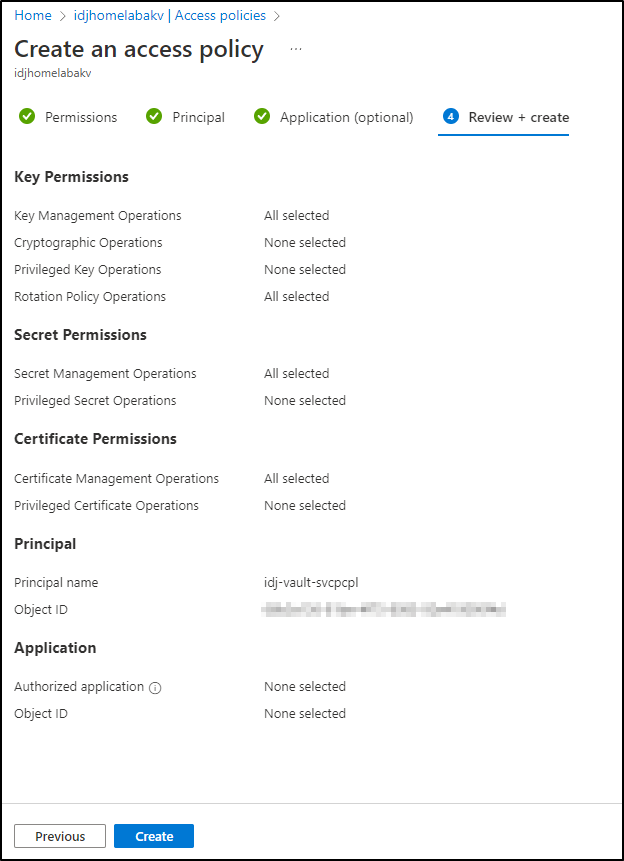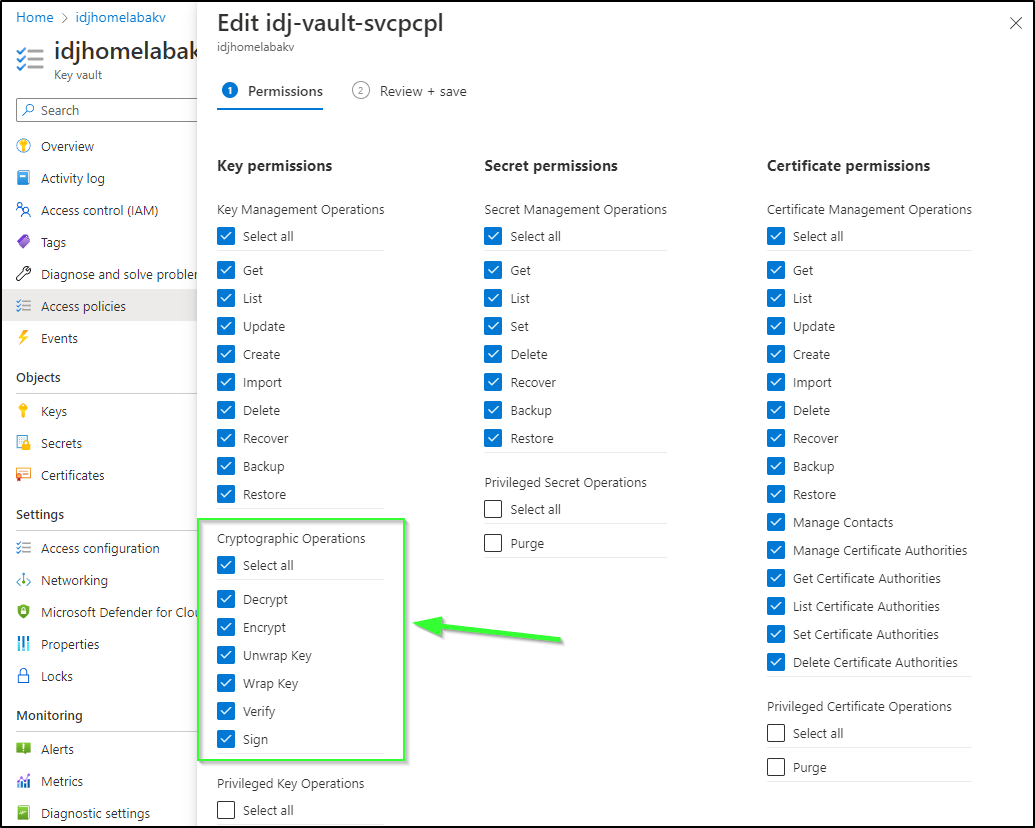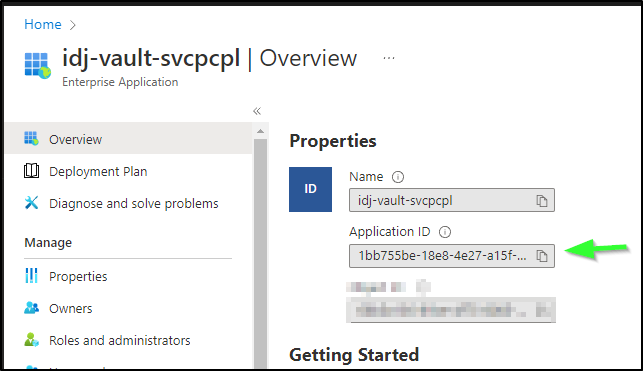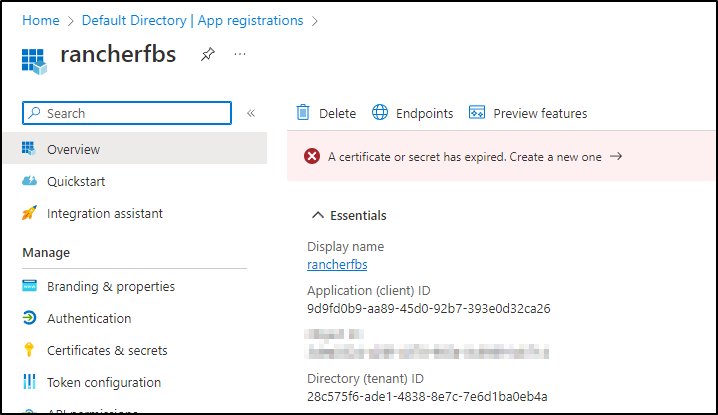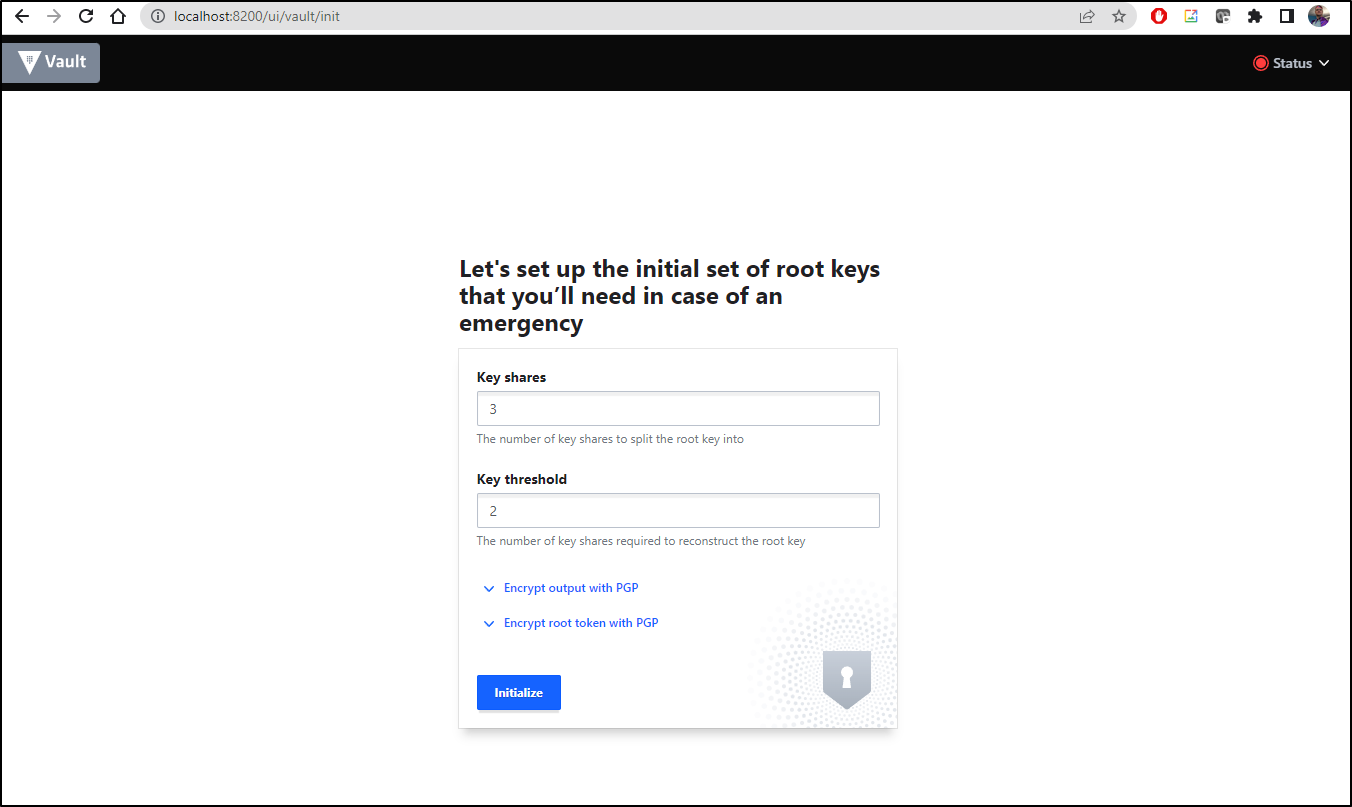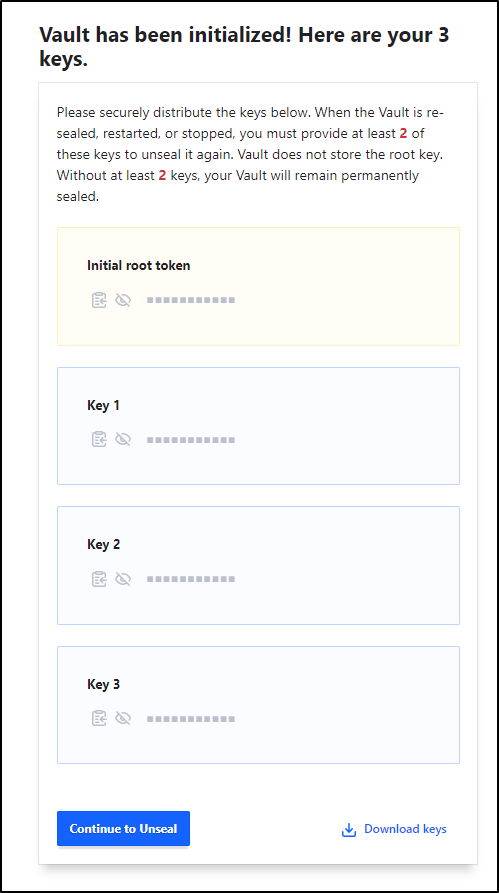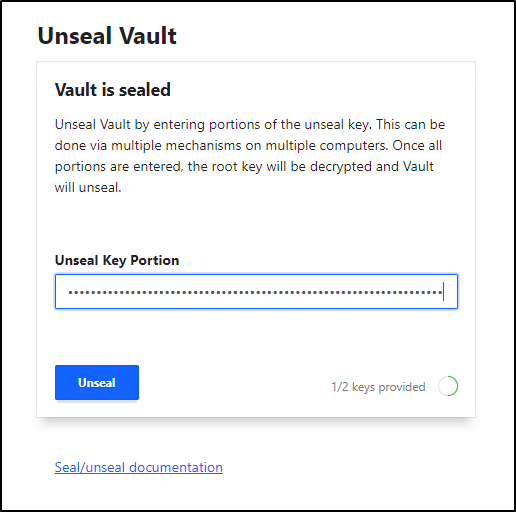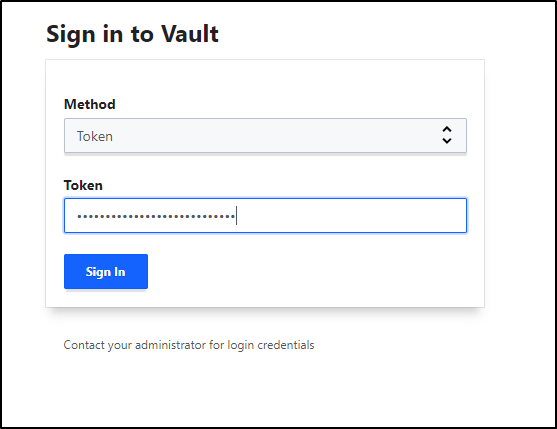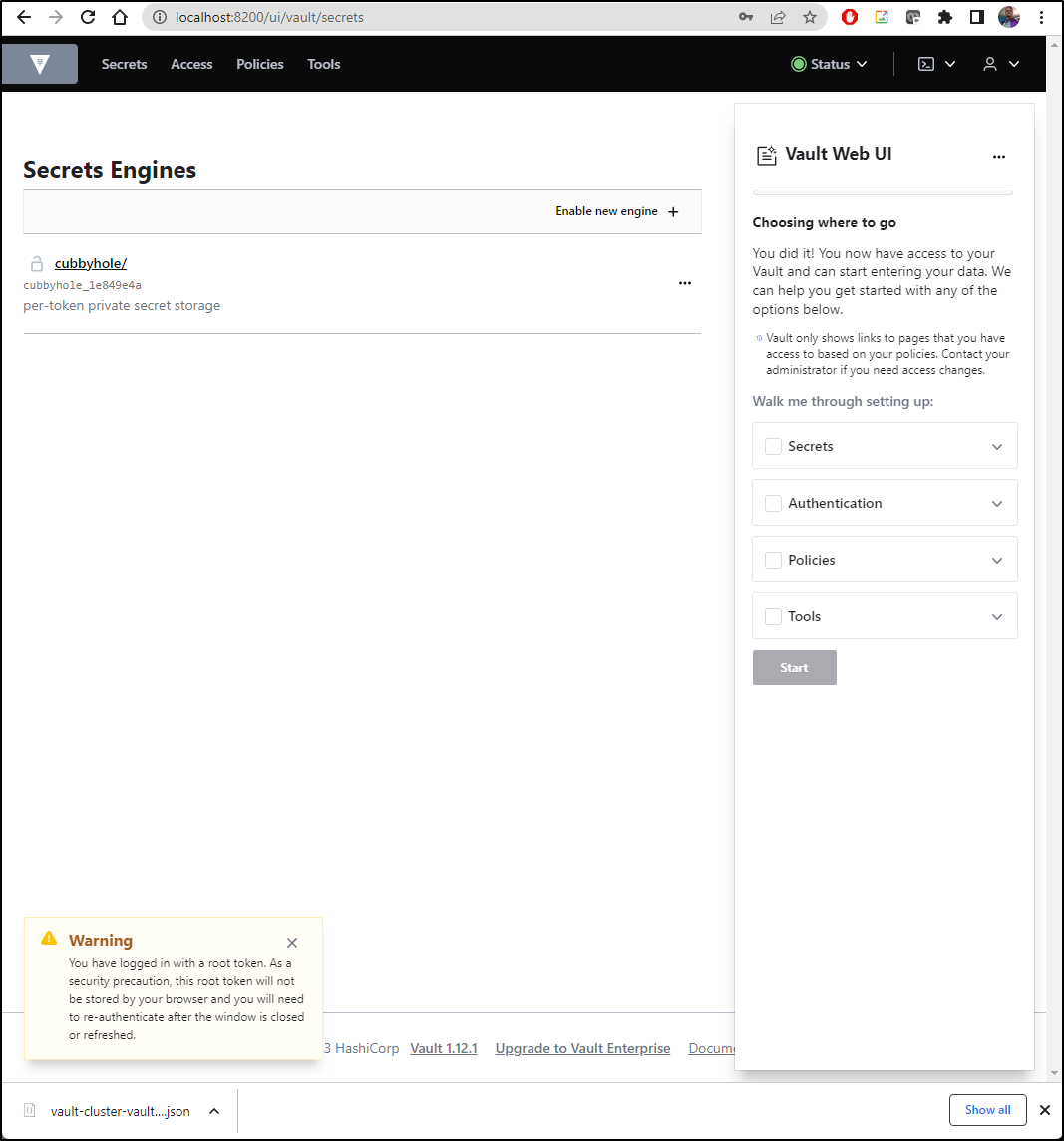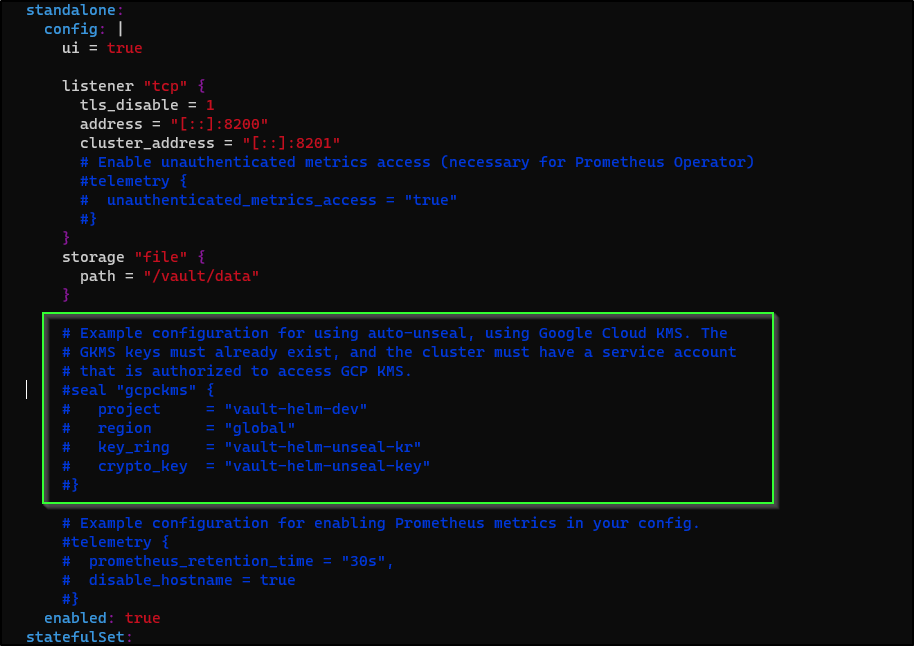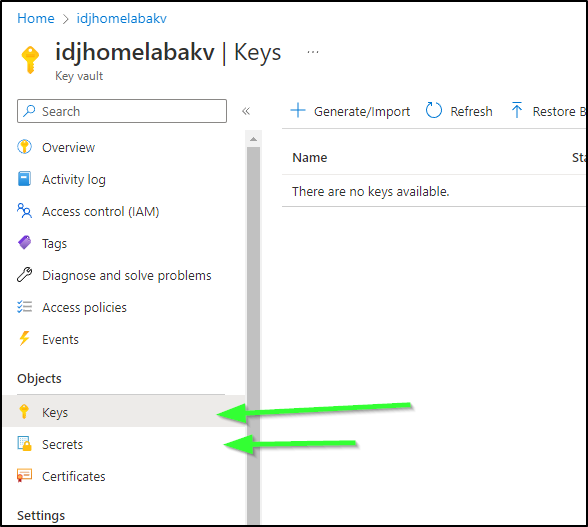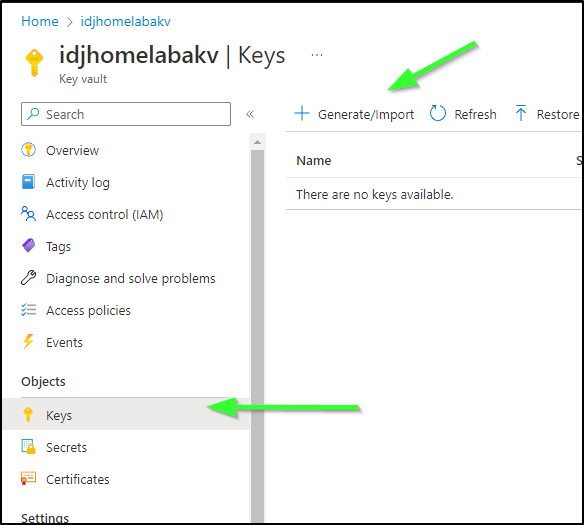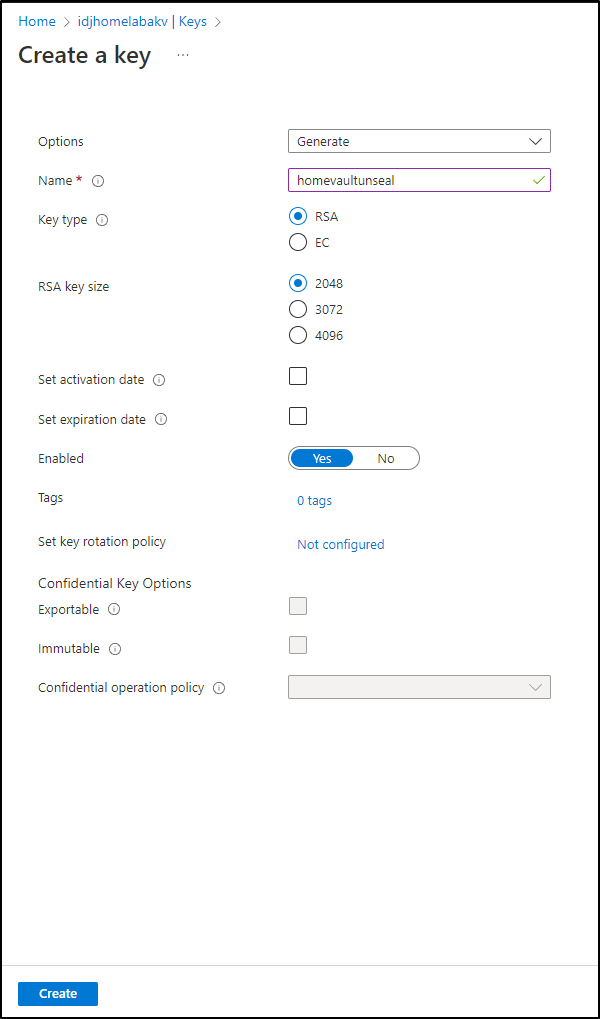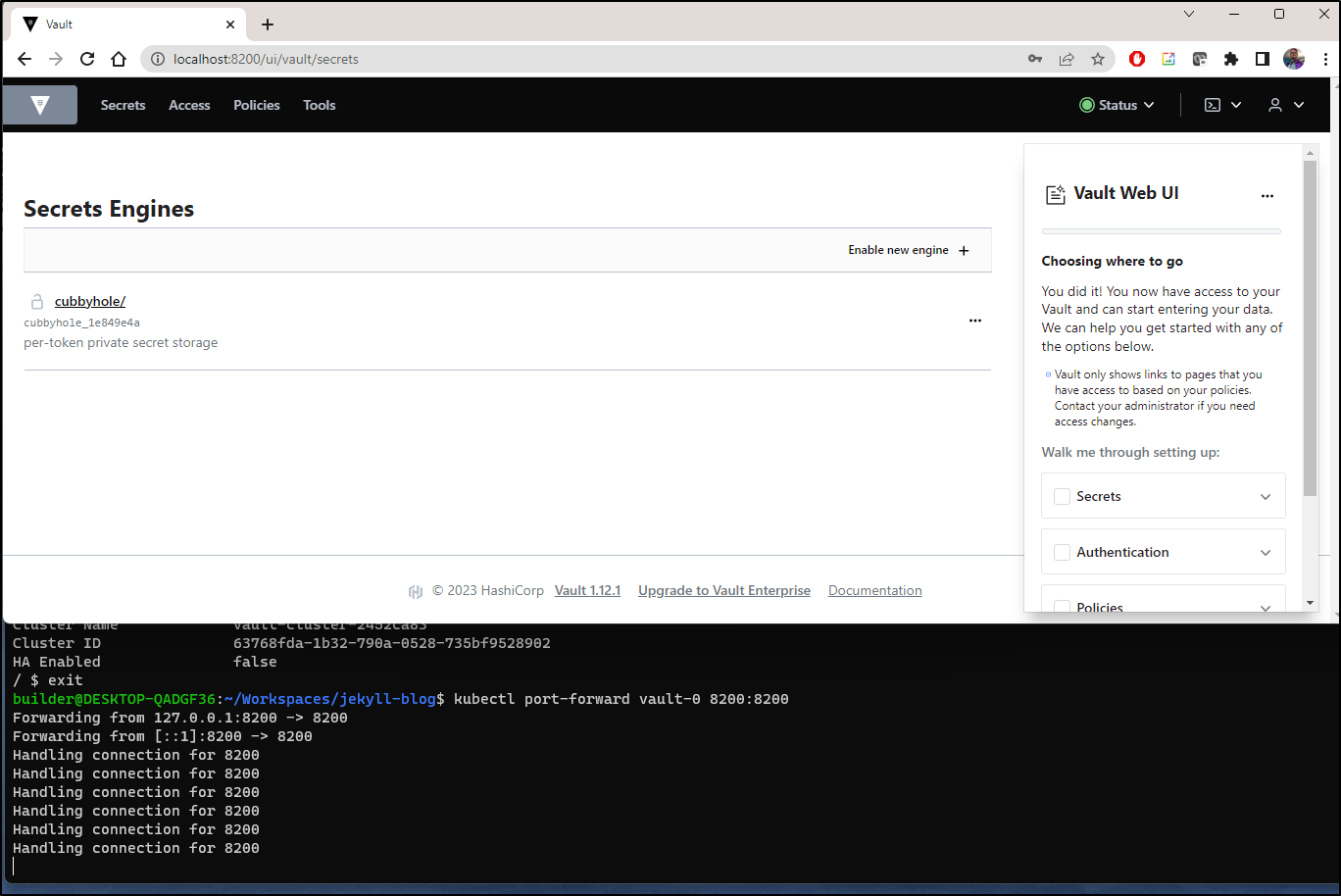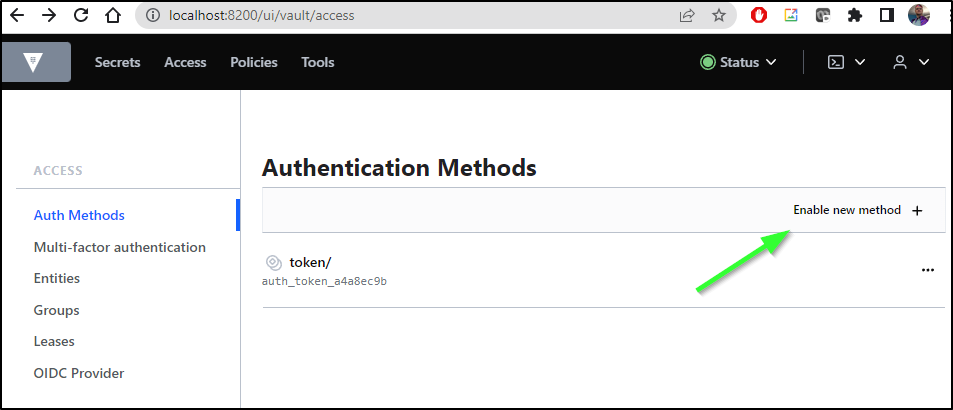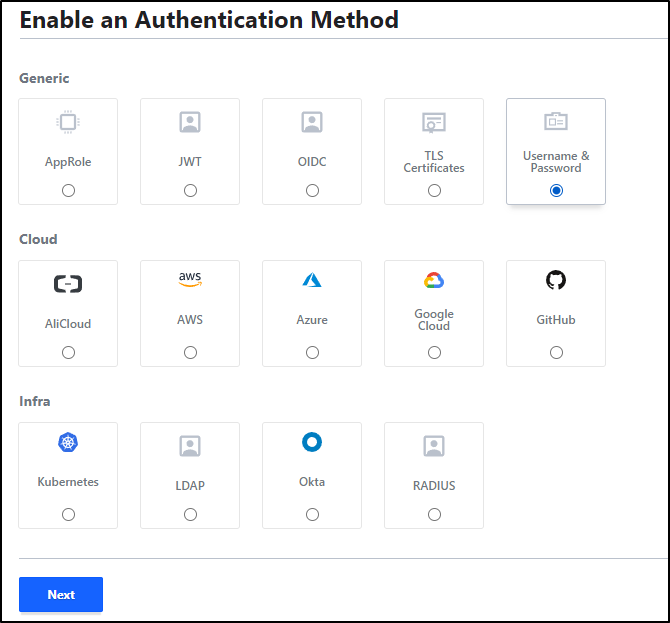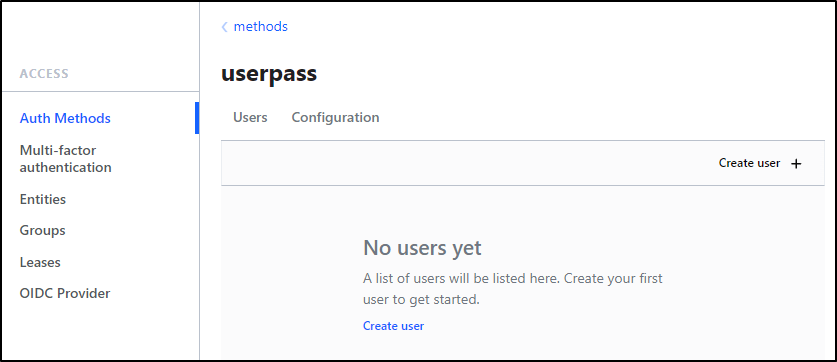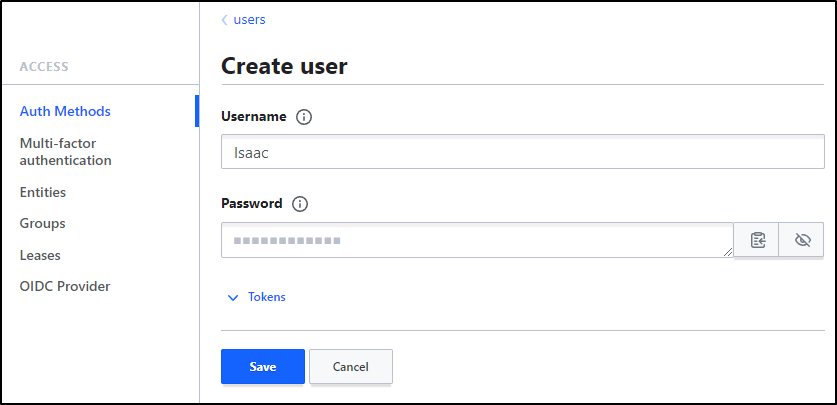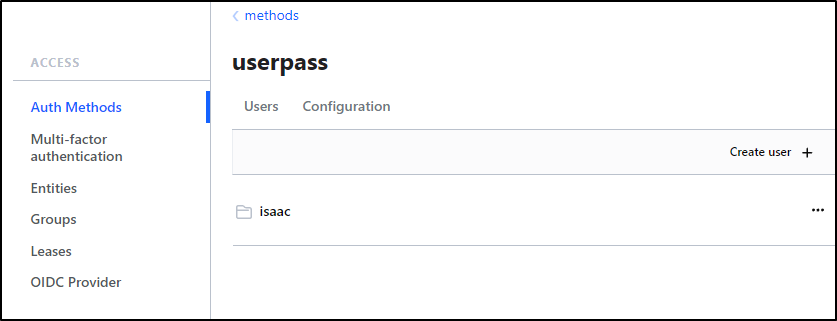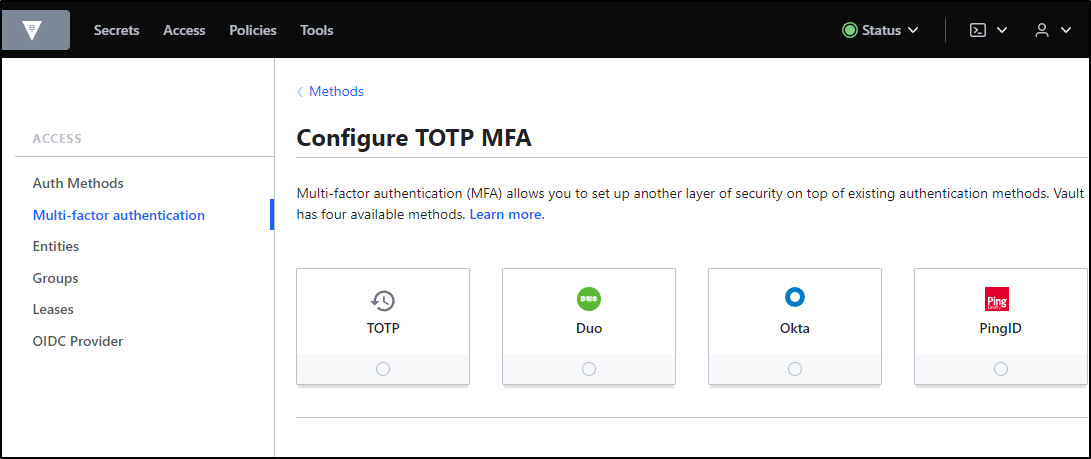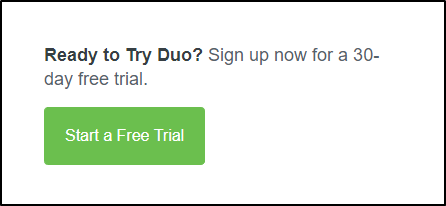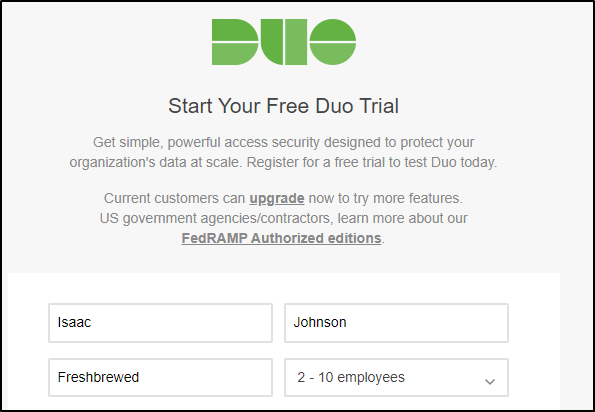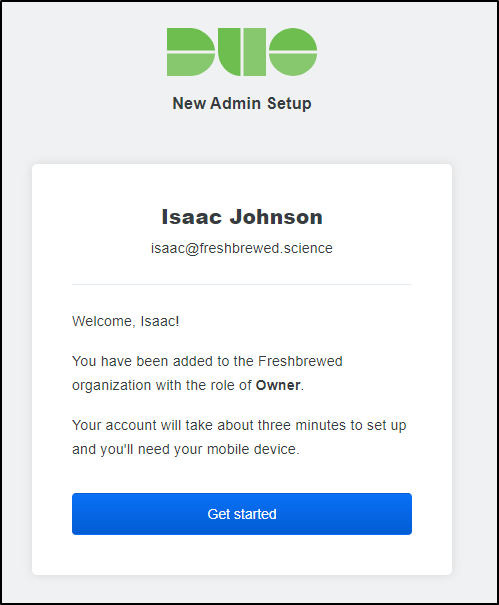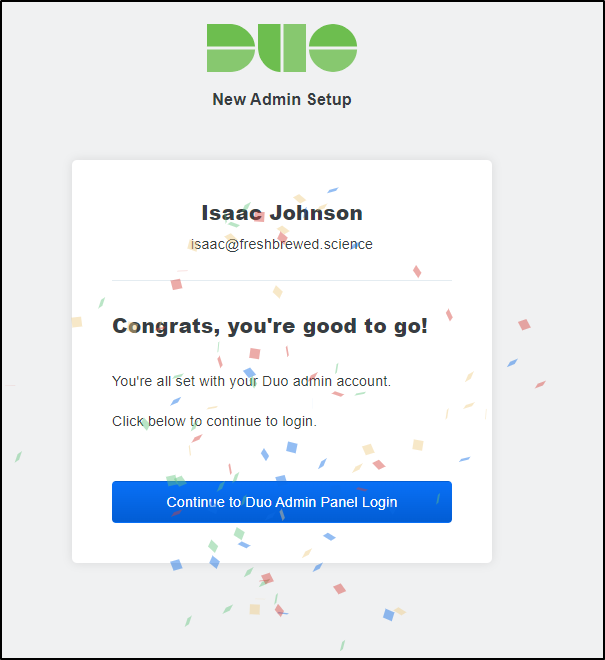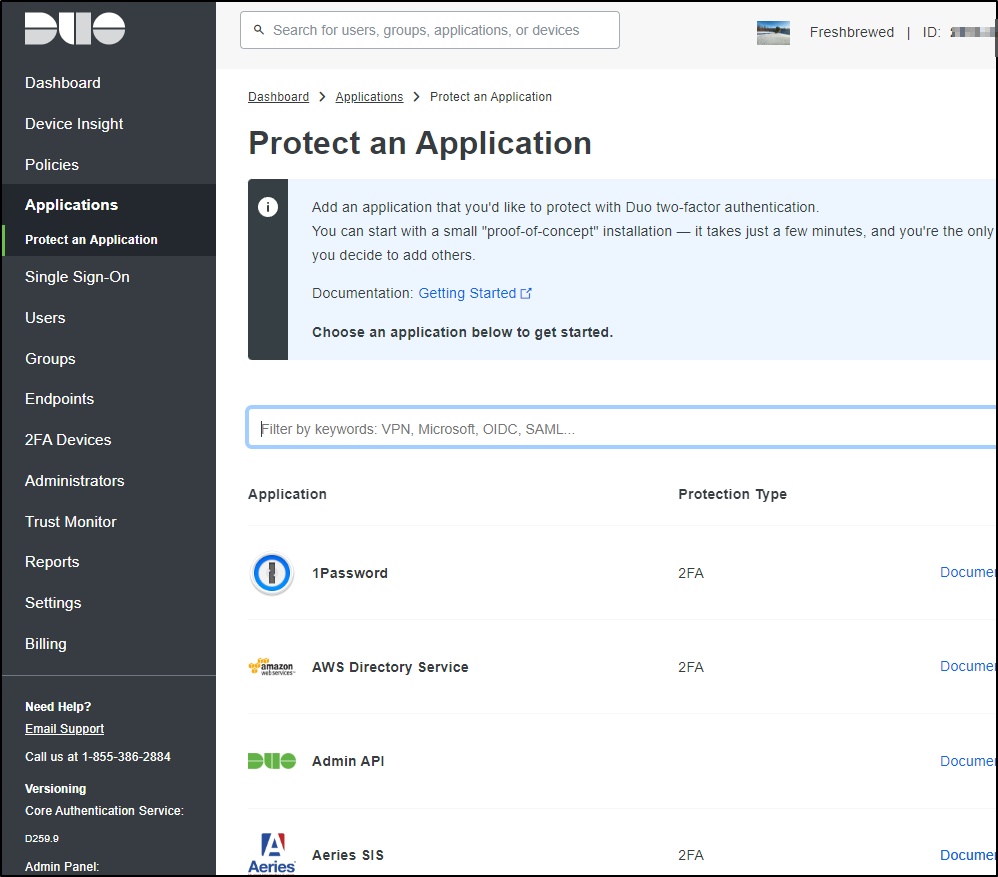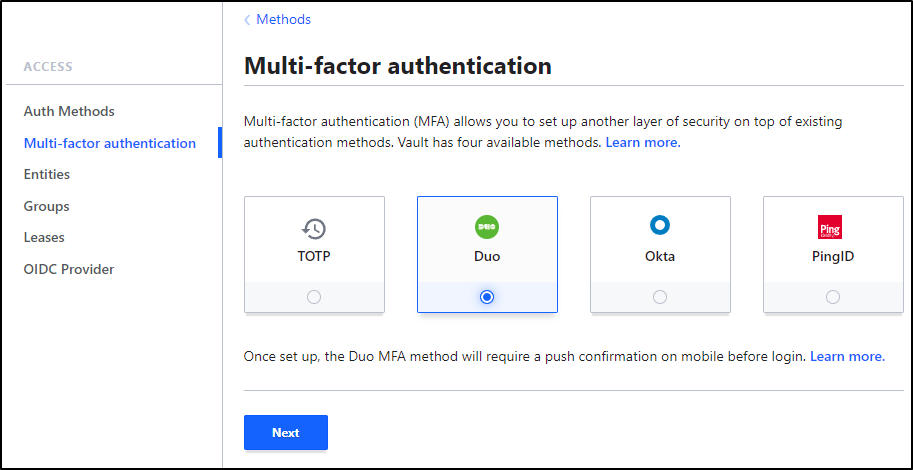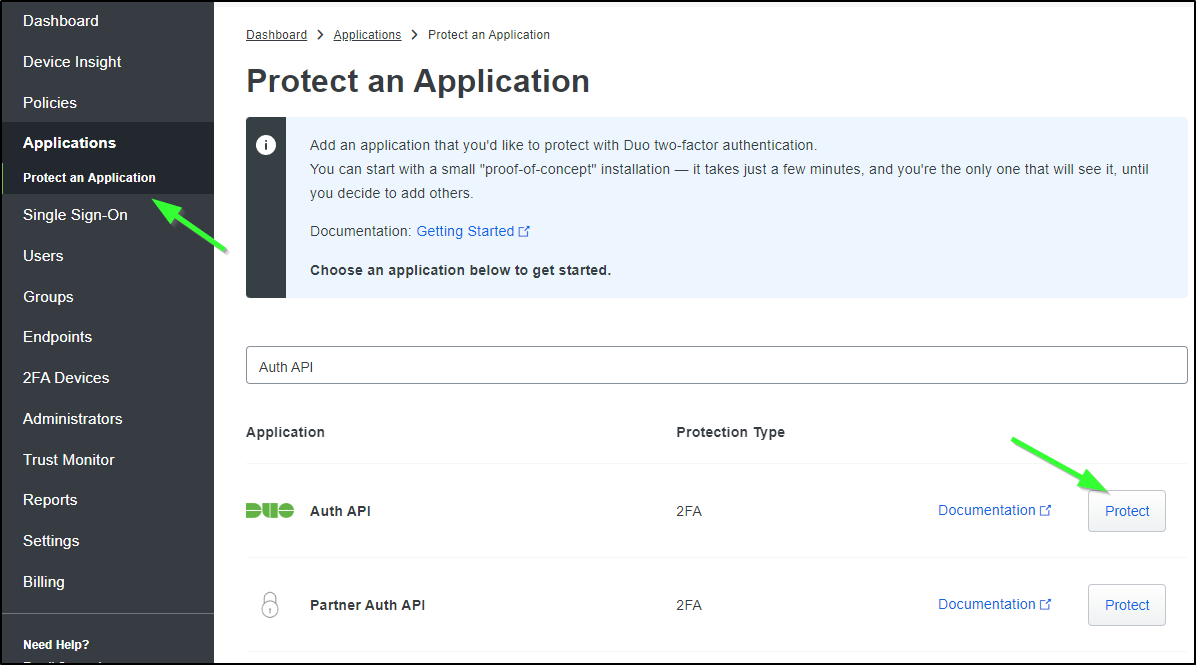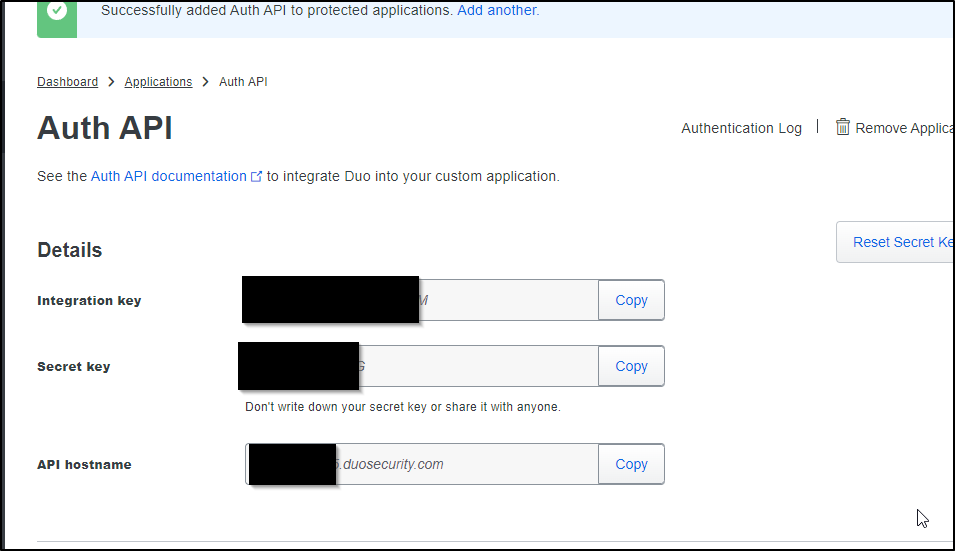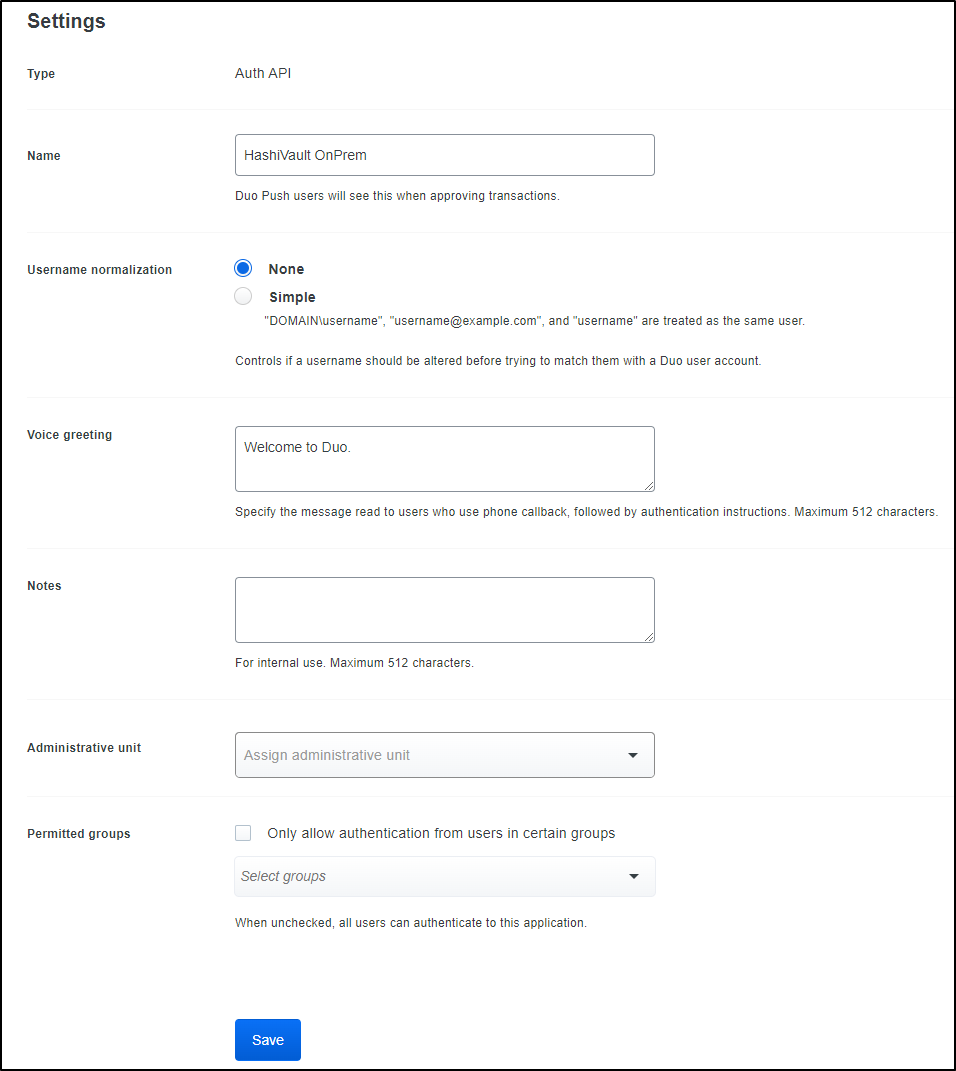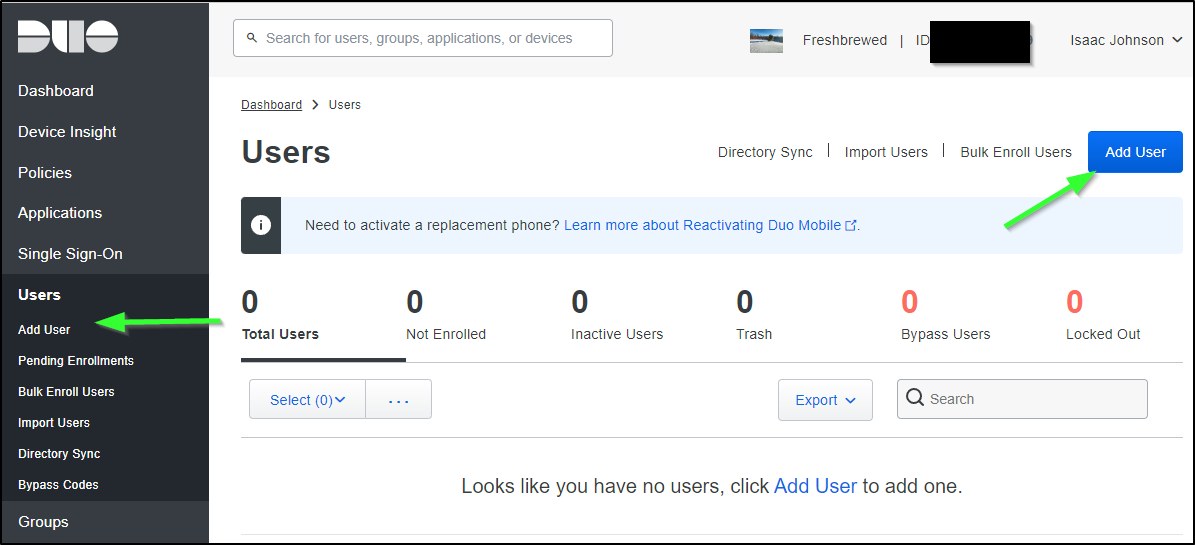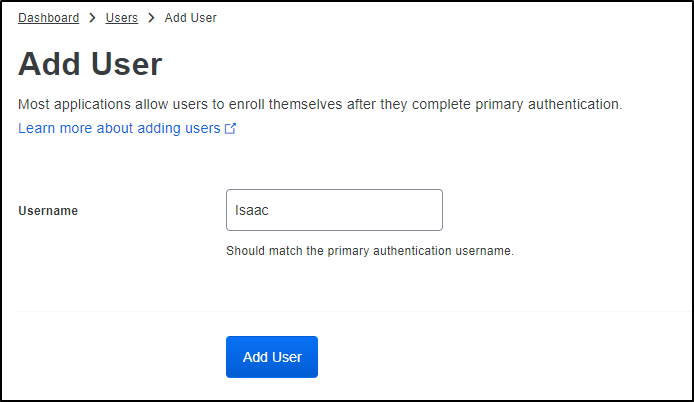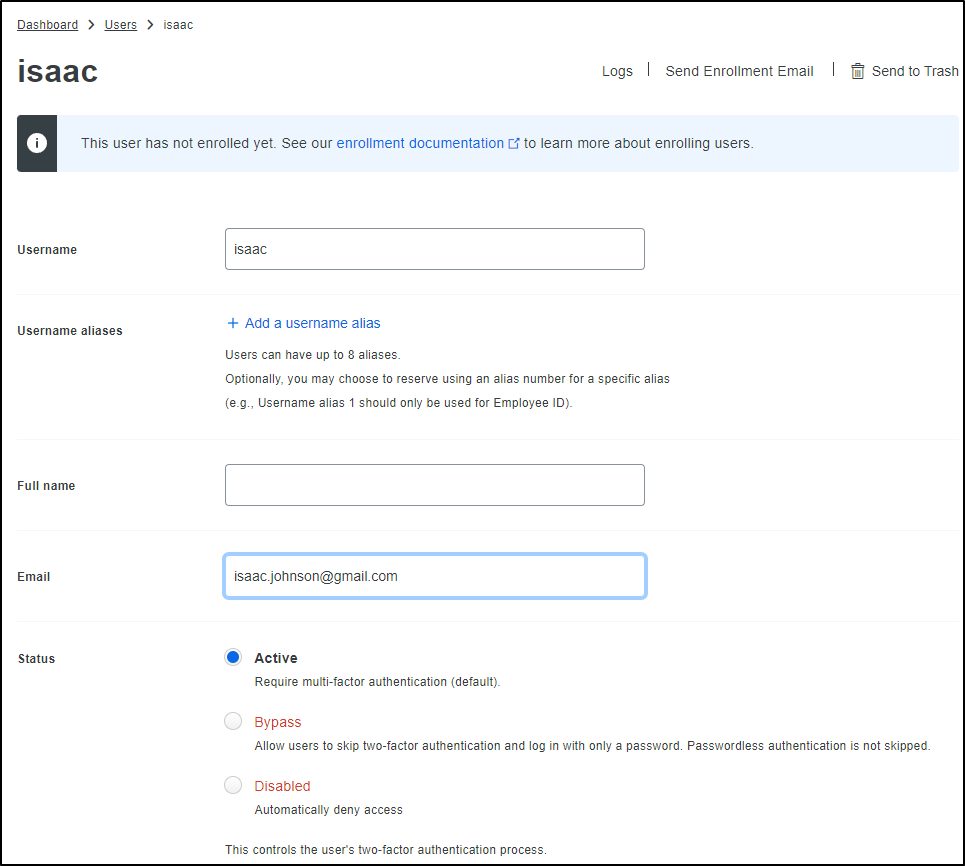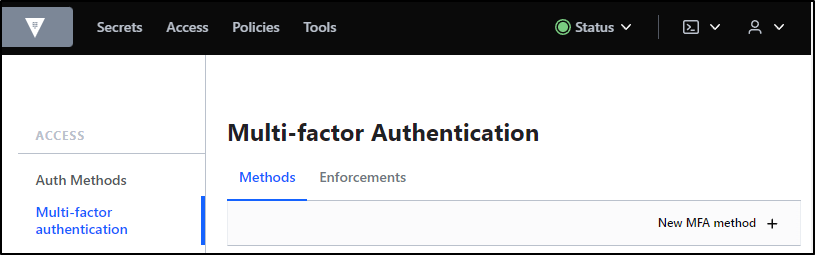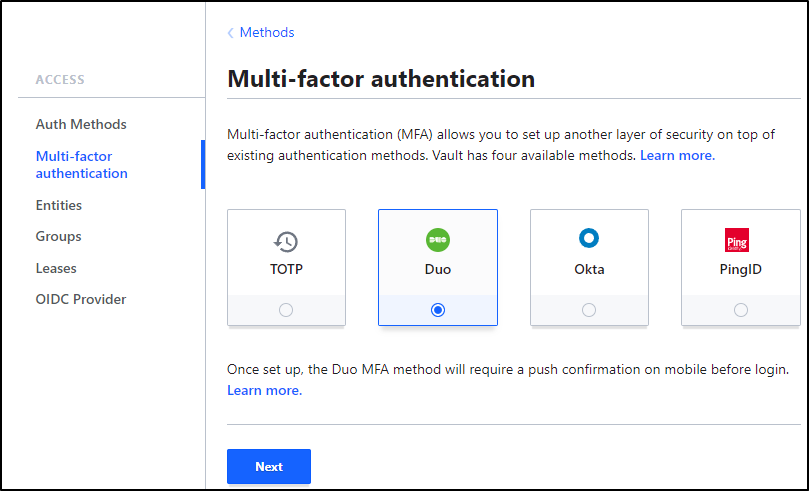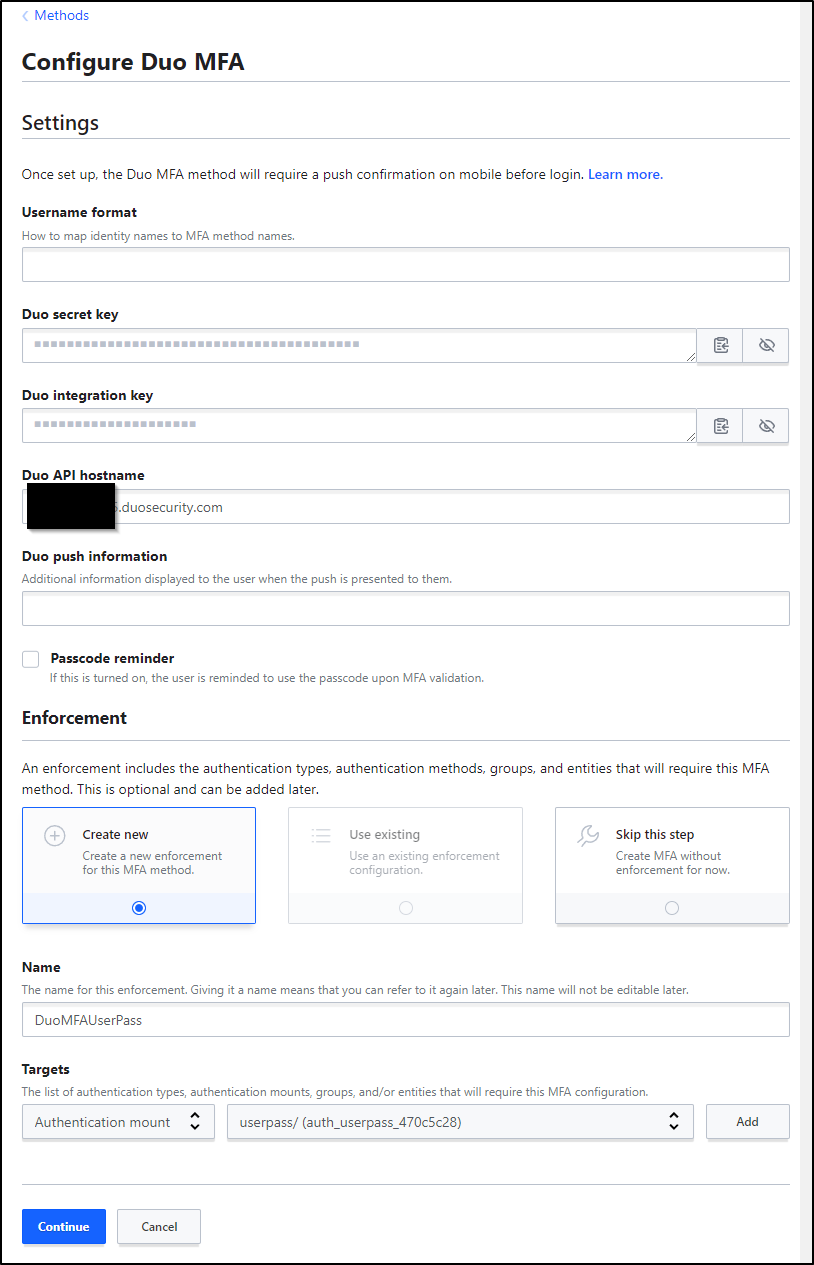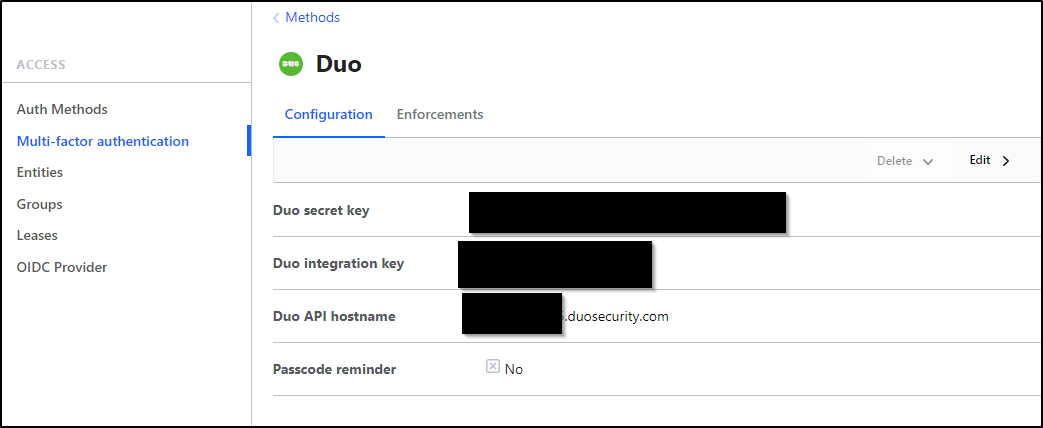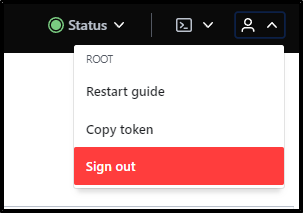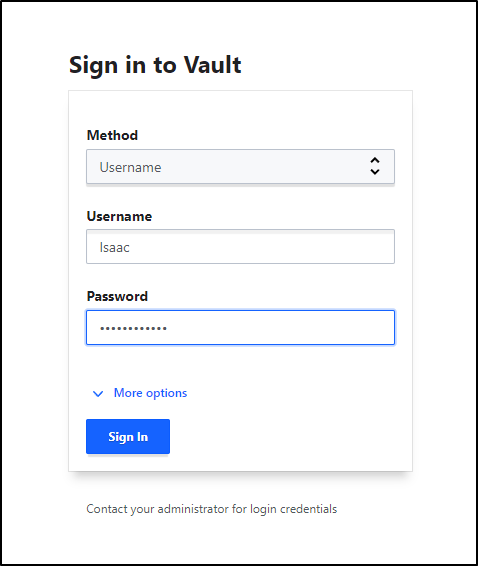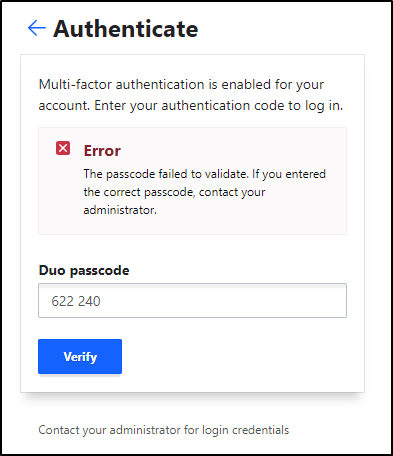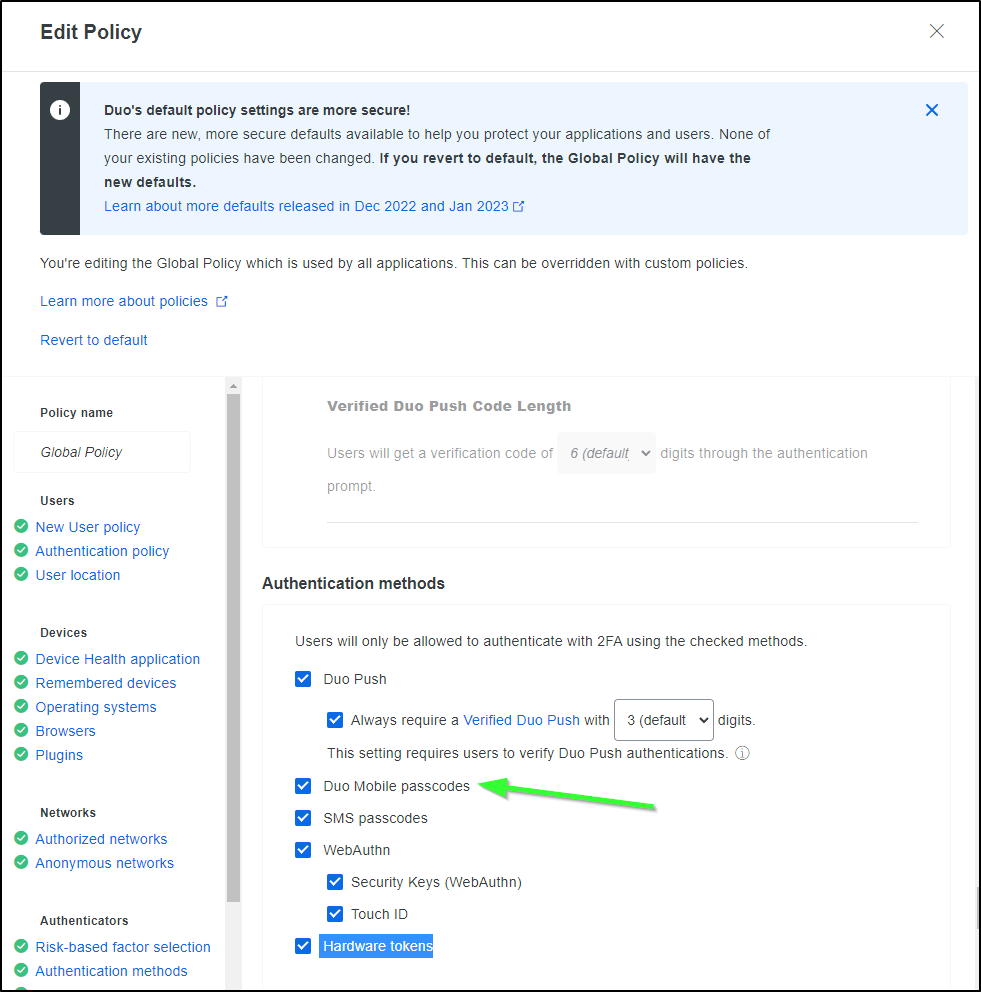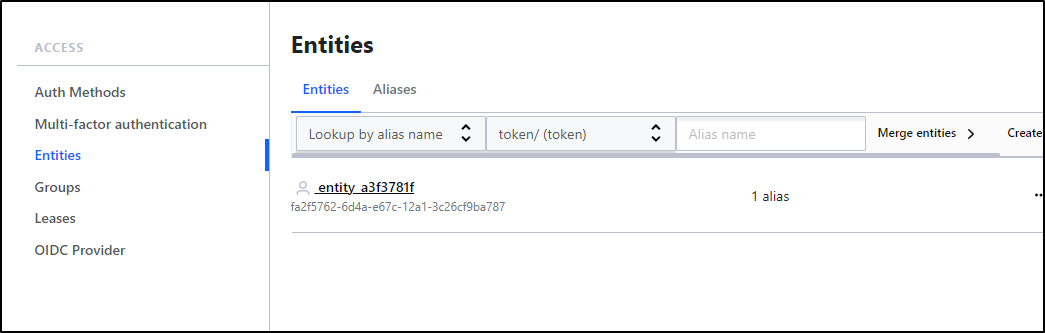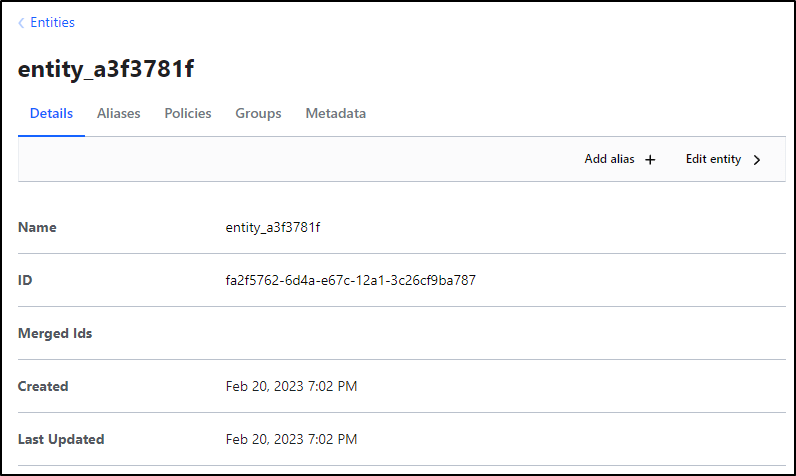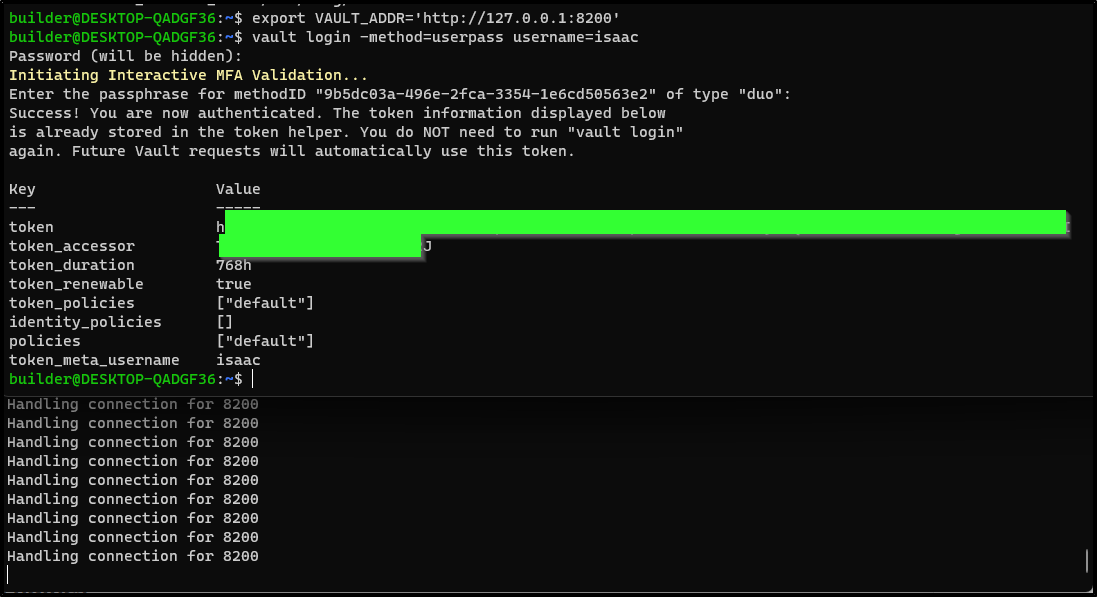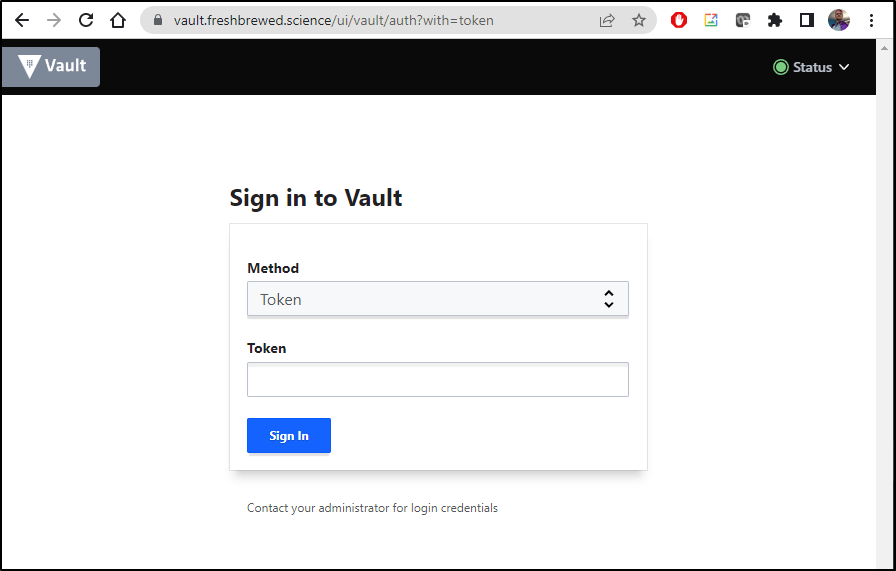Published: Feb 21, 2023 by Isaac Johnson
Hashi Vault is a robust secrets service that we can use many different ways; as a SaaS offering (HCP Vault), marketplace option in our cloud provider or host it ourselves. Today we’ll setup Vault on Kubernetes with AKV auto-unseal. Then we’ll configure user/pass authentication with MFA using Duo.
Getting an SP Ready
We’re going to jump right in to Hashi Vault HA with AKV backed auto-unsealing. To do this, we need to create a Service Principal.
The common way is something like this
$ az group create --name ijvaultk8srg --location centralus
$ az ad sp create-for-rbac -n ijvaultk8ssp --skip-assignment --output json > my_sp.json
$ export SP_PASS=`cat my_sp.json | jq -r .password`
$ export SP_ID=`cat my_sp.json | jq -r .appId`
However, I’m going to use an existing SP this time that just needs some fresh certs.
Below we see an older SP that has the right name, but has well expired creds:
I’ll click “+ Add Client Secret” and give it a name and duration (up to 3y)
That will give us a new value we can copy
Next, we’ll need a KeyVault to use. As before, we could use the command line
$ az keyvault create -n ijvaultakv -g ijvaultk8srg
However, I’ll use the UI.
I’ll create a new resource group and give this AKV a unique name
Then click “Create” to create it
Our last step is then to grant the SP we used at the start access to Secrets in AKV.
We’ll go to “Access Policies” and click create:
I’ll chose “Key, Secret, & Certificate Management” for the template.
In the next step, I’ll select the principal we updated.
Lastly, I’ll review and create.
One other area we will need is Cryptographic Operations. I went and clicked the SP under Access Policies and chose Edit to add them after the fact.
(Make sure to hit save to make the changes live)
We’ll end up needing the client_id and client_secret, which comes from the SP credential.
If you used an Enterprise Application, you’ll find the client_id as the “Application ID” in Overview:
If you used a standard App Registration, you’ll see the Application ID and Directory (tenant) under a standard “App Registration” in Overview:
Key Vault
Let’s now setup Hashi Vault in our Cluster.
I’ll make sure I’m logged into the primary/infrastructure cluster:
builder@DESKTOP-QADGF36:~/Workspaces/jekyll-blog$ kubectx mac77
Switched to context "mac77".
builder@DESKTOP-QADGF36:~/Workspaces/jekyll-blog$ kubectl get nodes
NAME STATUS ROLES AGE VERSION
hp-hp-elitebook-850-g2 Ready <none> 209d v1.23.9+k3s1
isaac-macbookair Ready control-plane,master 209d v1.23.9+k3s1
builder-hp-elitebook-850-g2 Ready <none> 201d v1.23.9+k3s1
builder-hp-elitebook-850-g1 Ready <none> 209d v1.23.9+k3s1
Note: If you don’t have an on-prem cluster, I have created a series of articles on setting up k3s, from “Getting Started with K3S”, a more recent K3s rebuild, and more
Let’s now add the Hashi helm chart and update:
builder@DESKTOP-QADGF36:~/Workspaces/jekyll-blog$ helm repo add hashicorp https://helm.releases.hashicorp.com
"hashicorp" already exists with the same configuration, skipping
builder@DESKTOP-QADGF36:~/Workspaces/jekyll-blog$ helm repo update
Hang tight while we grab the latest from your chart repositories...
...Successfully got an update from the "freshbrewed" chart repository
...Successfully got an update from the "myharbor" chart repository
...Successfully got an update from the "confluentinc" chart repository
...Successfully got an update from the "kuma" chart repository
...Successfully got an update from the "actions-runner-controller" chart repository
...Successfully got an update from the "dapr" chart repository
...Successfully got an update from the "azure-samples" chart repository
...Successfully got an update from the "uptime-kuma" chart repository
...Successfully got an update from the "sonarqube" chart repository
...Successfully got an update from the "novum-rgi-helm" chart repository
...Successfully got an update from the "adwerx" chart repository
...Successfully got an update from the "rhcharts" chart repository
...Successfully got an update from the "longhorn" chart repository
...Successfully got an update from the "hashicorp" chart repository
...Successfully got an update from the "kubecost" chart repository
...Successfully got an update from the "epsagon" chart repository
...Successfully got an update from the "lifen-charts" chart repository
...Successfully got an update from the "nginx-stable" chart repository
...Successfully got an update from the "sumologic" chart repository
...Successfully got an update from the "open-telemetry" chart repository
...Successfully got an update from the "rook-release" chart repository
...Successfully got an update from the "elastic" chart repository
...Successfully got an update from the "harbor" chart repository
...Successfully got an update from the "datadog" chart repository
...Successfully got an update from the "argo-cd" chart repository
...Successfully got an update from the "incubator" chart repository
...Successfully got an update from the "crossplane-stable" chart repository
...Successfully got an update from the "newrelic" chart repository
...Successfully got an update from the "gitlab" chart repository
...Successfully got an update from the "bitnami" chart repository
...Successfully got an update from the "rancher-latest" chart repository
Update Complete. ⎈Happy Helming!⎈
Then we can install it with helm.
builder@DESKTOP-QADGF36:~/Workspaces/jekyll-blog$ helm install vault hashicorp/vault
NAME: vault
LAST DEPLOYED: Mon Feb 20 06:43:14 2023
NAMESPACE: default
STATUS: deployed
REVISION: 1
NOTES:
Thank you for installing HashiCorp Vault!
Now that you have deployed Vault, you should look over the docs on using
Vault with Kubernetes available here:
https://www.vaultproject.io/docs/
Your release is named vault. To learn more about the release, try:
$ helm status vault
$ helm get manifest vault
I had expected to see a vault-0 ui pod when launched (as I had before)
However, there is only the injector:
builder@DESKTOP-QADGF36:~/Workspaces/jekyll-blog$ kubectl get pod --all-namespaces | grep vault
default vault-agent-injector-54bdddbb94-qrdb5 1/1 Running 0 3m42s
I pulled the helm chart all values and noted that now the UI is, by default, disabled
builder@DESKTOP-QADGF36:~/Workspaces/jekyll-blog$ helm get values --all vault
COMPUTED VALUES:
csi:
daemonSet:
annotations: {}
extraLabels: {}
kubeletRootDir: /var/lib/kubelet
providersDir: /etc/kubernetes/secrets-store-csi-providers
securityContext:
container: {}
pod: {}
updateStrategy:
maxUnavailable: ""
type: RollingUpdate
debug: false
enabled: false
extraArgs: []
image:
pullPolicy: IfNotPresent
repository: hashicorp/vault-csi-provider
tag: 1.2.1
livenessProbe:
failureThreshold: 2
initialDelaySeconds: 5
periodSeconds: 5
successThreshold: 1
timeoutSeconds: 3
pod:
annotations: {}
extraLabels: {}
tolerations: []
priorityClassName: ""
readinessProbe:
failureThreshold: 2
initialDelaySeconds: 5
periodSeconds: 5
successThreshold: 1
timeoutSeconds: 3
resources: {}
serviceAccount:
annotations: {}
extraLabels: {}
volumeMounts: null
volumes: null
global:
enabled: true
externalVaultAddr: ""
imagePullSecrets: []
openshift: false
psp:
annotations: |
seccomp.security.alpha.kubernetes.io/allowedProfileNames: docker/default,runtime/default
apparmor.security.beta.kubernetes.io/allowedProfileNames: runtime/default
seccomp.security.alpha.kubernetes.io/defaultProfileName: runtime/default
apparmor.security.beta.kubernetes.io/defaultProfileName: runtime/default
enable: false
serverTelemetry:
prometheusOperator: false
tlsDisable: true
injector:
affinity: |
podAntiAffinity:
requiredDuringSchedulingIgnoredDuringExecution:
- labelSelector:
matchLabels:
app.kubernetes.io/name: {{ template "vault.name" . }}-agent-injector
app.kubernetes.io/instance: "{{ .Release.Name }}"
component: webhook
topologyKey: kubernetes.io/hostname
agentDefaults:
cpuLimit: 500m
cpuRequest: 250m
memLimit: 128Mi
memRequest: 64Mi
template: map
templateConfig:
exitOnRetryFailure: true
staticSecretRenderInterval: ""
agentImage:
repository: hashicorp/vault
tag: 1.12.1
annotations: {}
authPath: auth/kubernetes
certs:
caBundle: ""
certName: tls.crt
keyName: tls.key
secretName: null
enabled: '-'
externalVaultAddr: ""
extraEnvironmentVars: {}
extraLabels: {}
failurePolicy: Ignore
hostNetwork: false
image:
pullPolicy: IfNotPresent
repository: hashicorp/vault-k8s
tag: 1.1.0
leaderElector:
enabled: true
logFormat: standard
logLevel: info
metrics:
enabled: false
namespaceSelector: {}
nodeSelector: {}
objectSelector: {}
podDisruptionBudget: {}
port: 8080
priorityClassName: ""
replicas: 1
resources: {}
revokeOnShutdown: false
securityContext:
container: {}
pod: {}
service:
annotations: {}
serviceAccount:
annotations: {}
strategy: {}
tolerations: []
topologySpreadConstraints: []
webhook:
annotations: {}
failurePolicy: Ignore
matchPolicy: Exact
namespaceSelector: {}
objectSelector: |
matchExpressions:
- key: app.kubernetes.io/name
operator: NotIn
values:
- {{ template "vault.name" . }}-agent-injector
timeoutSeconds: 30
webhookAnnotations: {}
server:
affinity: |
podAntiAffinity:
requiredDuringSchedulingIgnoredDuringExecution:
- labelSelector:
matchLabels:
app.kubernetes.io/name: {{ template "vault.name" . }}
app.kubernetes.io/instance: "{{ .Release.Name }}"
component: server
topologyKey: kubernetes.io/hostname
annotations: {}
auditStorage:
accessMode: ReadWriteOnce
annotations: {}
enabled: false
mountPath: /vault/audit
size: 10Gi
storageClass: null
authDelegator:
enabled: true
dataStorage:
accessMode: ReadWriteOnce
annotations: {}
enabled: true
mountPath: /vault/data
size: 10Gi
storageClass: null
dev:
devRootToken: root
enabled: false
enabled: '-'
enterpriseLicense:
secretKey: license
secretName: ""
extraArgs: ""
extraContainers: null
extraEnvironmentVars: {}
extraInitContainers: null
extraLabels: {}
extraSecretEnvironmentVars: []
extraVolumes: []
ha:
apiAddr: null
clusterAddr: null
config: |
ui = true
listener "tcp" {
tls_disable = 1
address = "[::]:8200"
cluster_address = "[::]:8201"
}
storage "consul" {
path = "vault"
address = "HOST_IP:8500"
}
service_registration "kubernetes" {}
# Example configuration for using auto-unseal, using Google Cloud KMS. The
# GKMS keys must already exist, and the cluster must have a service account
# that is authorized to access GCP KMS.
#seal "gcpckms" {
# project = "vault-helm-dev-246514"
# region = "global"
# key_ring = "vault-helm-unseal-kr"
# crypto_key = "vault-helm-unseal-key"
#}
# Example configuration for enabling Prometheus metrics.
# If you are using Prometheus Operator you can enable a ServiceMonitor resource below.
# You may wish to enable unauthenticated metrics in the listener block above.
#telemetry {
# prometheus_retention_time = "30s",
# disable_hostname = true
#}
disruptionBudget:
enabled: true
maxUnavailable: null
enabled: false
raft:
config: |
ui = true
listener "tcp" {
tls_disable = 1
address = "[::]:8200"
cluster_address = "[::]:8201"
# Enable unauthenticated metrics access (necessary for Prometheus Operator)
#telemetry {
# unauthenticated_metrics_access = "true"
#}
}
storage "raft" {
path = "/vault/data"
}
service_registration "kubernetes" {}
enabled: false
setNodeId: false
replicas: 3
hostNetwork: false
image:
pullPolicy: IfNotPresent
repository: hashicorp/vault
tag: 1.12.1
ingress:
activeService: true
annotations: {}
enabled: false
extraPaths: []
hosts:
- host: chart-example.local
paths: []
ingressClassName: ""
labels: {}
pathType: Prefix
tls: []
livenessProbe:
enabled: false
failureThreshold: 2
initialDelaySeconds: 60
path: /v1/sys/health?standbyok=true
periodSeconds: 5
successThreshold: 1
timeoutSeconds: 3
logFormat: ""
logLevel: ""
networkPolicy:
egress: []
enabled: false
nodeSelector: {}
postStart: []
preStopSleepSeconds: 5
priorityClassName: ""
readinessProbe:
enabled: true
failureThreshold: 2
initialDelaySeconds: 5
periodSeconds: 5
successThreshold: 1
timeoutSeconds: 3
resources: {}
route:
activeService: true
annotations: {}
enabled: false
host: chart-example.local
labels: {}
tls:
termination: passthrough
service:
active:
enabled: true
annotations: {}
enabled: true
externalTrafficPolicy: Cluster
instanceSelector:
enabled: true
port: 8200
publishNotReadyAddresses: true
standby:
enabled: true
targetPort: 8200
serviceAccount:
annotations: {}
create: true
extraLabels: {}
name: ""
serviceDiscovery:
enabled: true
shareProcessNamespace: false
standalone:
config: |
ui = true
listener "tcp" {
tls_disable = 1
address = "[::]:8200"
cluster_address = "[::]:8201"
# Enable unauthenticated metrics access (necessary for Prometheus Operator)
#telemetry {
# unauthenticated_metrics_access = "true"
#}
}
storage "file" {
path = "/vault/data"
}
# Example configuration for using auto-unseal, using Google Cloud KMS. The
# GKMS keys must already exist, and the cluster must have a service account
# that is authorized to access GCP KMS.
#seal "gcpckms" {
# project = "vault-helm-dev"
# region = "global"
# key_ring = "vault-helm-unseal-kr"
# crypto_key = "vault-helm-unseal-key"
#}
# Example configuration for enabling Prometheus metrics in your config.
#telemetry {
# prometheus_retention_time = "30s",
# disable_hostname = true
#}
enabled: '-'
statefulSet:
annotations: {}
securityContext:
container: {}
pod: {}
terminationGracePeriodSeconds: 10
tolerations: []
topologySpreadConstraints: []
updateStrategyType: OnDelete
volumeMounts: null
volumes: null
serverTelemetry:
prometheusRules:
enabled: false
rules: {}
selectors: {}
serviceMonitor:
enabled: false
interval: 30s
scrapeTimeout: 10s
selectors: {}
ui:
activeVaultPodOnly: false
annotations: {}
enabled: false
externalPort: 8200
externalTrafficPolicy: Cluster
publishNotReadyAddresses: true
serviceNodePort: null
serviceType: ClusterIP
targetPort: 8200
I set the current values asside
builder@DESKTOP-QADGF36:~/Workspaces/jekyll-blog$ helm get values -o yaml --all vault > currentValues.yaml
builder@DESKTOP-QADGF36:~/Workspaces/jekyll-blog$ helm get values -o yaml --all vault > currentValues.yaml.bak
Then I edited it. I noted that Standalone mode was errantly set to “-“ instead of true which is why I likely didn’t get the UI. I also enabled the UI in the UI block. (foreshadowing… this isn’t the issue)
builder@DESKTOP-QADGF36:~/Workspaces/jekyll-blog$ diff -c currentValues.yaml currentValues.yaml.bak
*** currentValues.yaml 2023-02-20 06:54:36.402358212 -0600
--- currentValues.yaml.bak 2023-02-20 06:48:55.298980129 -0600
***************
*** 337,343 ****
# prometheus_retention_time = "30s",
# disable_hostname = true
#}
! enabled: true
statefulSet:
annotations: {}
securityContext:
--- 337,343 ----
# prometheus_retention_time = "30s",
# disable_hostname = true
#}
! enabled: '-'
statefulSet:
annotations: {}
securityContext:
***************
*** 362,368 ****
ui:
activeVaultPodOnly: false
annotations: {}
! enabled: true
externalPort: 8200
externalTrafficPolicy: Cluster
publishNotReadyAddresses: true
--- 362,368 ----
ui:
activeVaultPodOnly: false
annotations: {}
! enabled: false
externalPort: 8200
externalTrafficPolicy: Cluster
publishNotReadyAddresses: true
I’ll update the installed chart to use the values we set:
builder@DESKTOP-QADGF36:~/Workspaces/jekyll-blog$ helm upgrade vault -f currentValues.yaml hashicorp/vault
Release "vault" has been upgraded. Happy Helming!
NAME: vault
LAST DEPLOYED: Mon Feb 20 06:56:30 2023
NAMESPACE: default
STATUS: deployed
REVISION: 2
NOTES:
Thank you for installing HashiCorp Vault!
Now that you have deployed Vault, you should look over the docs on using
Vault with Kubernetes available here:
https://www.vaultproject.io/docs/
Your release is named vault. To learn more about the release, try:
$ helm status vault
$ helm get manifest vault
I realized my error after reviewing manifest. While the injectors are still normal pods
builder@DESKTOP-QADGF36:~/Workspaces/jekyll-blog$ kubectl get pods --all-namespaces | grep vault
default vault-agent-injector-54bdddbb94-gc5wl 1/1 Running 0 83s
The vault (main) is actually a statefulset. (Nope… this isn’t the problem either…)
builder@DESKTOP-QADGF36:~/Workspaces/jekyll-blog$ kubectl get statefulset vault
NAME READY AGE
vault 0/1 2m36s
moreover, the reason my SS is failing is because it cannot create a PVC (Here we go… this is my goof)
Events:
Type Reason Age From Message
---- ------ ---- ---- -------
Warning FailedCreate 4m13s (x12 over 4m23s) statefulset-controller create Pod vault-0 in StatefulSet vault failed error: failed to create PVC data-vault-0: persistentvolumeclaims "data-vault-0" is forbidden: Internal error occurred: 2 default StorageClasses were found
Warning FailedCreate 4m2s (x13 over 4m23s) statefulset-controller create Claim data-vault-0 for Pod vault-0 in StatefulSet vault failed error: persistentvolumeclaims "data-vault-0" is forbidden: Internal error occurred: 2 default StorageClasses were found
And indeed, I see the oops on my part - two default StorageClasses
builder@DESKTOP-QADGF36:~/Workspaces/jekyll-blog$ kubectl get storageclass
NAME PROVISIONER RECLAIMPOLICY VOLUMEBINDINGMODE ALLOWVOLUMEEXPANSION AGE
nfs cluster.local/nfs-server-provisioner-1658802767 Delete Immediate true
209d
managed-nfs-storage (default) fuseim.pri/ifs Delete Immediate true
208d
local-path (default) rancher.io/local-path Delete WaitForFirstConsumer false
209d
There are two places in the values that set storage class. When set to ‘null’ they drop to “default” which is in error at the moment. I’ll set these directly to managed-nfs
builder@DESKTOP-QADGF36:~/Workspaces/jekyll-blog$ diff currentValues.yaml currentValues.yaml.bak
152c152
< storageClass: managed-nfs-storage
---
> storageClass: null
161c161
< storageClass: managed-nfs-storage
---
> storageClass: null
340c340
< enabled: true
---
> enabled: '-'
365c365
< enabled: true
---
> enabled: false
That fixed my issue
builder@DESKTOP-QADGF36:~/Workspaces/jekyll-blog$ kubectl describe statefulset vault | tail -n3
---- ------ ---- ---- -------
Normal SuccessfulCreate 17s statefulset-controller create Claim data-vault-0 Pod vault-0 in StatefulSet vault success
Normal SuccessfulCreate 17s statefulset-controller create Pod vault-0 in StatefulSet vault successful
Quick Note: How to fix doubled default Storage Classes
builder@DESKTOP-QADGF36:~/Workspaces/jekyll-blog$ kubectl get sc
NAME PROVISIONER RECLAIMPOLICY VOLUMEBINDINGMODE ALLOWVOLUMEEXPANSION AGE
nfs cluster.local/nfs-server-provisioner-1658802767 Delete Immediate true 209d
managed-nfs-storage (default) fuseim.pri/ifs Delete Immediate true 208d
local-path (default) rancher.io/local-path Delete WaitForFirstConsumer false 209d
builder@DESKTOP-QADGF36:~/Workspaces/jekyll-blog$ kubectl patch storageclass local-path -p '{"metadata": {"annotations":{"storageclass.kubernetes.io/is-default-class":"false"}}}'
storageclass.storage.k8s.io/local-path patched
builder@DESKTOP-QADGF36:~/Workspaces/jekyll-blog$ kubectl get sc
NAME PROVISIONER RECLAIMPOLICY VOLUMEBINDINGMODE ALLOWVOLUMEEXPANSION AGE
nfs cluster.local/nfs-server-provisioner-1658802767 Delete Immediate true 209d
managed-nfs-storage (default) fuseim.pri/ifs Delete Immediate true 208d
local-path rancher.io/local-path Delete WaitForFirstConsumer false 209d
Now we see both pods
builder@DESKTOP-QADGF36:~/Workspaces/jekyll-blog$ kubectl get pods | grep vault
vault-agent-injector-54bdddbb94-d9znc 1/1 Running 0 2m6s
vault-0 0/1 Running 0 2m6s
Setting up first time
Let’s port-forward to the ‘vault-0’
builder@DESKTOP-QADGF36:~/Workspaces/jekyll-blog$ kubectl port-forward vault-0 8200:8200
Forwarding from 127.0.0.1:8200 -> 8200
Forwarding from [::1]:8200 -> 8200
I’ll set 3 shares with 2 minimum
I’ll then get a master init root token and 3 keys. We’ll download the JSON (Click “Download Keys”)
We will “Continue to Unseal” which will use those keys.
Now we can sign in using the root token
At this point you should have a running functional, albeit empty, Hashi Vault instance running in your cluster
Setting up Auto Unseal
In our currentValues.yaml (or whatever you named your Hashi Helm Chart values file), we see the commented out block for GCP KMS unseal
Which will be similar to
--- 329,352 ----
# project = "vault-helm-dev"
# region = "global"
# key_ring = "vault-helm-unseal-kr"
# crypto_key = "vault-helm-unseal-key"
#}
+ seal "azurekeyvault" {
+ client_id = "1bb755be-asdf-asdf-asdf-asdfasdf2ad8"
+ tenant_id = "28c575f6-asdf-asdf-asdf-asdfasdfeb4a"
+ client_secret = "hasdfasfasfasdfasdfasdfasdfasdfasdfa-"
+ vault_name = "idjhomelabakv"
+ key_name = "homevaultunseal"
+ }
# Example configuration for enabling Prometheus metrics in your config.
#telemetry {
# prometheus_retention_time = "30s",
# disable_hostname = true
#}
I’ll now “upgrade” the chart to use the values
builder@DESKTOP-QADGF36:~/Workspaces/jekyll-blog$ helm upgrade vault -f currentValues.yaml hashicorp/vault
Release "vault" has been upgraded. Happy Helming!
NAME: vault
LAST DEPLOYED: Mon Feb 20 07:23:57 2023
NAMESPACE: default
STATUS: deployed
REVISION: 2
NOTES:
Thank you for installing HashiCorp Vault!
Now that you have deployed Vault, you should look over the docs on using
Vault with Kubernetes available here:
https://www.vaultproject.io/docs/
Your release is named vault. To learn more about the release, try:
$ helm status vault
$ helm get manifest vault
In testing this I grew confused. Rotating gave a failure:
builder@DESKTOP-QADGF36:~/Workspaces/jekyll-blog$ kubectl logs vault-0
2023-02-20T22:39:41.009Z [INFO] proxy environment: http_proxy="" https_proxy="" no_proxy=""
Error parsing Seal configuration: error fetching Azure Key Vault wrapper key information: keyvault.BaseClient#GetKey: Failure responding to request: StatusCode=404 -- Original Error: autorest/azure: Service returned an error. Status=404 Code="KeyNotFound" Message="A key with (name/id) homevaultunseal was not found in this key vault. If you recently deleted this key you may be able to recover it using the correct recovery command. For help resolving this issue, please see https://go.microsoft.com/fwlink/?linkid=2125182"
It was then I realized that my habit was to always create “Secret”s not “Key”s
To be clear; what I needed to do was go to Keys and make a new one.
The key needs to be of type RSA and 2048 bits:
Now we can pod rotate vault and see it picks up the new key from AKV:
builder@DESKTOP-QADGF36:~/Workspaces/jekyll-blog$ kubectl delete pod vault-0
pod "vault-0" deleted
builder@DESKTOP-QADGF36:~/Workspaces/jekyll-blog$ kubectl logs vault-0
builder@DESKTOP-QADGF36:~/Workspaces/jekyll-blog$ kubectl logs vault-0
==> Vault server configuration:
Api Address: http://10.42.1.81:8200
Cgo: disabled
Cluster Address: https://vault-0.vault-internal:8201
Go Version: go1.19.2
Listener 1: tcp (addr: "[::]:8200", cluster address: "[::]:8201", max_request_duration: "1m30s", max_request_size: "33554432", tls: "disabled")
Log Level: info
Mlock: supported: true, enabled: false
Recovery Mode: false
Storage: file
Version: Vault v1.12.1, built 2022-10-27T12:32:05Z
Version Sha: e34f8a14fb7a88af4640b09f3ddbb5646b946d9c
==> Vault server started! Log data will stream in below:
2023-02-20T22:47:17.231Z [INFO] proxy environment: http_proxy="" https_proxy="" no_proxy=""
2023-02-20T22:47:18.062Z [WARN] core: entering seal migration mode; Vault will not automatically unseal even if using an autoseal: from_barrier_type=shamir to_barrier_type=azurekeyvault
2023-02-20T22:47:18.062Z [INFO] core: Initializing version history cache for core
I’ll unseal it just this one time
builder@DESKTOP-QADGF36:~/Workspaces/jekyll-blog$ kubectl exec -it vault-0 -- /bin/sh
/ $ vault operator unseal -migrate
Unseal Key (will be hidden):
Key Value
--- -----
Recovery Seal Type shamir
Initialized true
Sealed true
Total Recovery Shares 3
Threshold 2
Unseal Progress 1/2
Unseal Nonce 4ad8785a-8236-661f-8225-fa2bd3d74153
Seal Migration in Progress true
Version 1.12.1
Build Date 2022-10-27T12:32:05Z
Storage Type file
HA Enabled false
/ $ vault operator unseal -migrate
Unseal Key (will be hidden):
Key Value
--- -----
Recovery Seal Type shamir
Initialized true
Sealed false
Total Recovery Shares 3
Threshold 2
Version 1.12.1
Build Date 2022-10-27T12:32:05Z
Storage Type file
Cluster Name vault-cluster-2452ca83
Cluster ID 63768fda-1b32-790a-0528-735bf9528902
HA Enabled false
/ $ vault operator unseal -migrate
Unseal Key (will be hidden):
Key Value
--- -----
Recovery Seal Type shamir
Initialized true
Sealed false
Total Recovery Shares 3
Threshold 2
Version 1.12.1
Build Date 2022-10-27T12:32:05Z
Storage Type file
Cluster Name vault-cluster-2452ca83
Cluster ID 63768fda-1b32-790a-0528-735bf9528902
HA Enabled false
I’ll login just to double check it’s active and unlocked.
Let’s watch auto-unseal in action as I rotate the pod and show it comes back unsealed (using AKV)
So far everything we’ve done, we’ve done before.
Username / Pass
Let’s go to Auth Methods in Access and “Enable new method”
We’ll select Username and Password and click “Next”
Under “Auth Methods”, let’s now click the newly created “userpass”, then “Create use +”
To keep it simple, I’ll create a user with my first name.
And save
MFA
As far as built-in MFA options, we have 4, at the time of this writing, from which we can choose:
TOTP is a more generic option that, with some work, you can manage to integrate with an authenticator app.
The other three options are commercial. Since I’m cheap, let’s talk just about price - assume all three could likely do the job:
| ame | Description | Per user | Minimum Spend | Free Trial | Free Tier |
|---|---|---|---|---|---|
| Okta | Most common, bought up Auth0 | US$3/user/month | Minium $1500/annual contract | Yes | No |
| Ping | Plus option for MFA | - | US$40,000 Annually | Yes | No |
| Duo | Owned by Cisco now | US$3/user/month | - | Yes | Yes |
Signing up for Duo
I’ll go to Duo and sign-up for a free trial. However, we will be within the free tier.
I’ll put in some details and “Start My Trial”.
I’ll verify the email and click “Get started”.
Once I setup the mobile app and finished the process, I get the notice that we are complete.
I then logged into the Admin panel.
Back in Hashi Vault, I’ll set Duo for MFA and click “Next”
In Duo Admin panel, I’ll need to get a Secret Key, Integration Key and API Hostname. We can get these by going to “Protect and Application” and clicking “Protect” on an “Auth API” application
We’ll copy those values:
And I’ll give it a name:
Duo User
I then need to create a User. We will make our users match what we created in Vault earlier.
I’ll select “Add User”
Give it the same username as before
Then give the user, at the very least, an email address
I’ll click “Send Enrollment Email”
I followed the setup and now have an “Admin” Duo profile and a “User” profile.
(Note: it took a few hours for this user to become live when I tested. It could be because I had a brand new account)
Back in Vault#
I’ll go to Access and select “Multi-factor authentication”, then click “New MFA method +”
Then click “Next”
I’ll add the Secret key, Integration key and API Hostname.
Lastly, I have to set the Authentication mount to the userpass one we created earlier in the “Enforcement” section.
We can now see it is saved.
Lastly, I’ll sign out to test.
Then when I go to signin, I’ll chose Username this time.
After enrollment completed, I was able to see the Duo prompt.
I continued to get denied on Duo passcode.
I enabled Passcodes in the global policy.
One last nuance; the item passed will be the entity name not the User’s ID.
If we go to “Entities”, We can see one was created for our User.
I know this because if I click on the entity and go to “Aliases”
I can see it’s me:
Now we can see the full MFA flow in action.
This works just as well with the CLI.
Again, we can see that in action as well:
Ingress
If I wish, I can expose my Vault service externally.
First, I would create an R53 record and apply
$ cat r53-vault.json
{
"Comment": "CREATE vault fb.s A record ",
"Changes": [
{
"Action": "CREATE",
"ResourceRecordSet": {
"Name": "vault.freshbrewed.science",
"Type": "A",
"TTL": 300,
"ResourceRecords": [
{
"Value": "73.242.50.46"
}
]
}
}
]
}
$ aws route53 change-resource-record-sets --hosted-zone-id Z39E8QFU0F9PZP --change-batch file://r53-vault.json
{
"ChangeInfo": {
"Id": "/change/C0527907RMA9WQR6QGNU",
"Status": "PENDING",
"SubmittedAt": "2023-02-21T12:28:34.533Z",
"Comment": "CREATE vault fb.s A record "
}
}
Then an ingress that points to the Vault service and apply that as well
$ cat ingress-vault.yml
apiVersion: networking.k8s.io/v1
kind: Ingress
metadata:
annotations:
cert-manager.io/cluster-issuer: letsencrypt-prod
kubernetes.io/ingress.class: nginx
kubernetes.io/tls-acme: "true"
labels:
app.kubernetes.io/instance: vault
app.kubernetes.io/name: vault
name: vault
namespace: default
spec:
rules:
- host: vault.freshbrewed.science
http:
paths:
- backend:
service:
name: vault
port:
number: 8200
path: /
pathType: ImplementationSpecific
tls:
- hosts:
- vault.freshbrewed.science
secretName: vault-tls
$ kubectl apply -f ingress-vault.yml
ingress.networking.k8s.io/vault created
This is now live, but it’s a demo so no real data will be there.
We should be able to restrict by CIDR using the denylist and whitelist annotations as documented here. (e.g. nginx.ingress.kubernetes.io/whitelist-source-range: 192.168.1.0/24). However, in my testing, I did not find they work.
I tried both forms of the annotation and including my local network and external, and it still let me through.
$ cat ingress-vault.yml
apiVersion: networking.k8s.io/v1
kind: Ingress
metadata:
annotations:
cert-manager.io/cluster-issuer: letsencrypt-prod
kubernetes.io/ingress.class: nginx
kubernetes.io/tls-acme: "true"
nginx.ingress.kubernetes.io/denylist-source-range: "192.168.0.0/16, 73.242.50.46/32"
ingress.kubernetes.io/denylist-source-range: "192.168.0.0/16, 73.242.50.46/32"
labels:
app.kubernetes.io/instance: vault
app.kubernetes.io/name: vault
name: vault
namespace: default
spec:
rules:
- host: vault.freshbrewed.science
http:
paths:
- backend:
service:
name: vault
port:
number: 8200
path: /
pathType: ImplementationSpecific
tls:
- hosts:
- vault.freshbrewed.science
secretName: vault-tls
Summary
Today we setup Hashi Vault in Kubernetes. To make it more durable, we set up an Azure AKV backend for Auto-unsealing and tested that it worked over a scaling event. We then setup User/Pass authentication with a named users. To make that more secure, we enabled MFA through Duo Security.
Lastly, we exposed the service externally via NGinx with TLS and attempted to restrict with CIDR whitelisting. The idea is that we could use the primary Vault cluster with remote workloads such as another Kubernetes cluster (we covered this using LKE with AKS here).