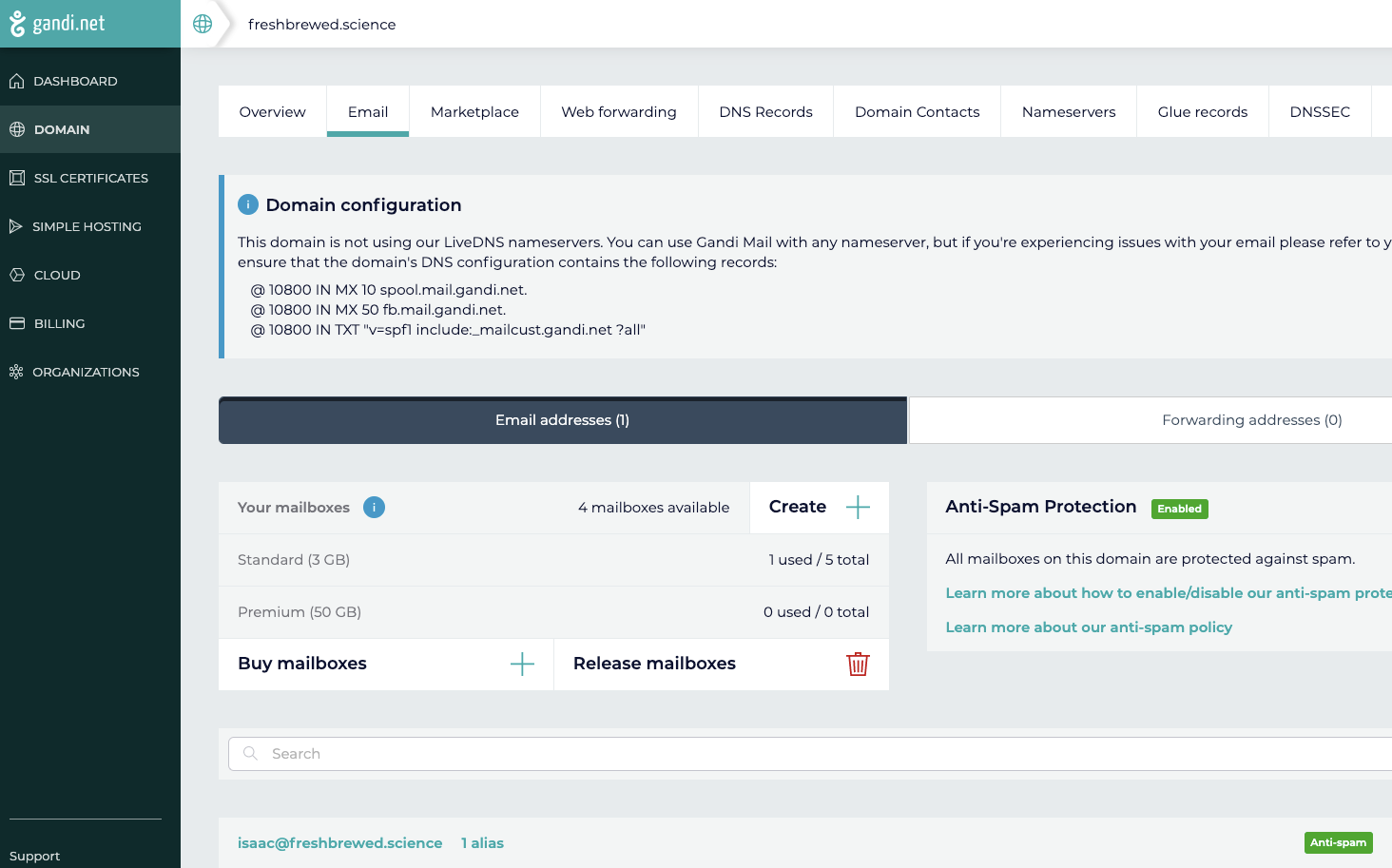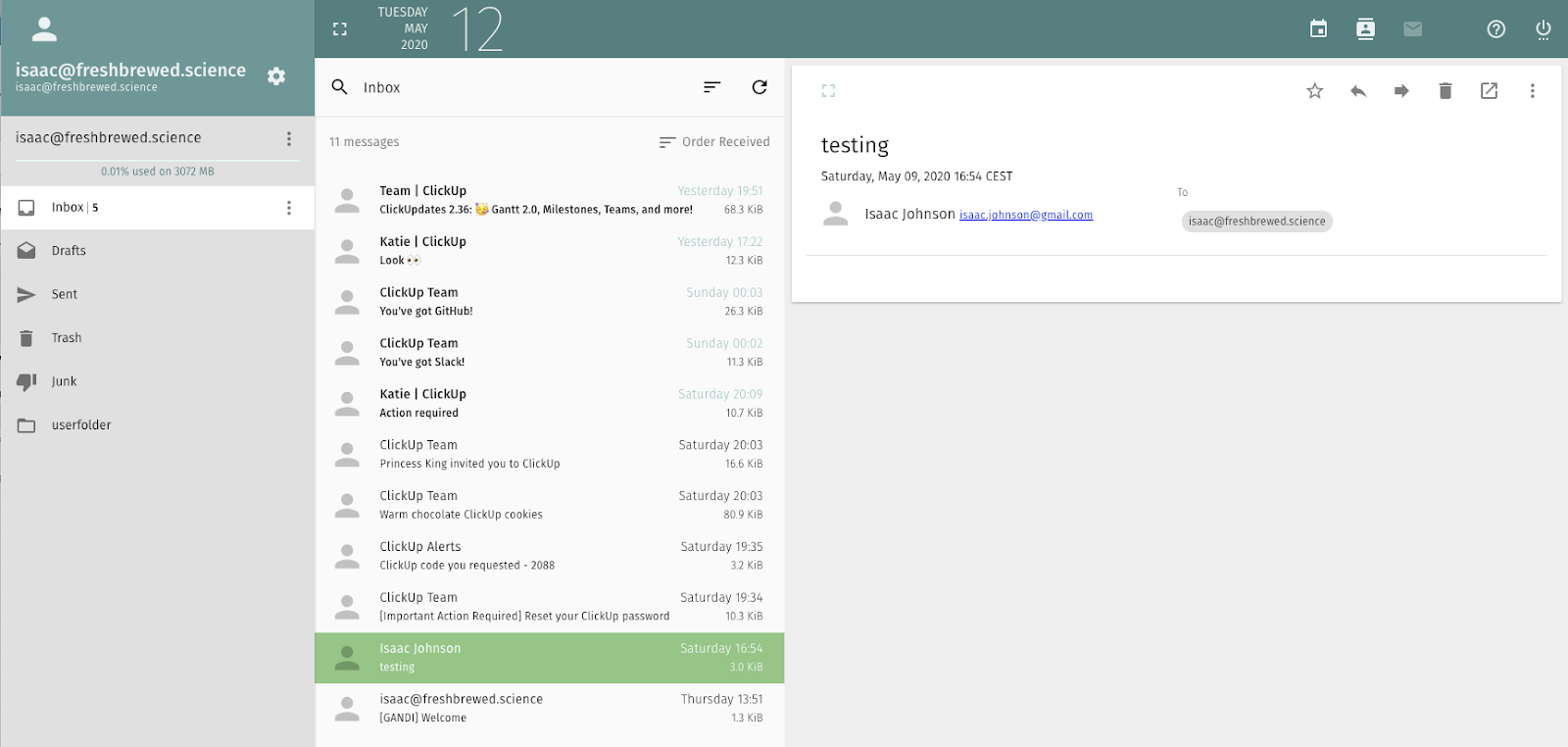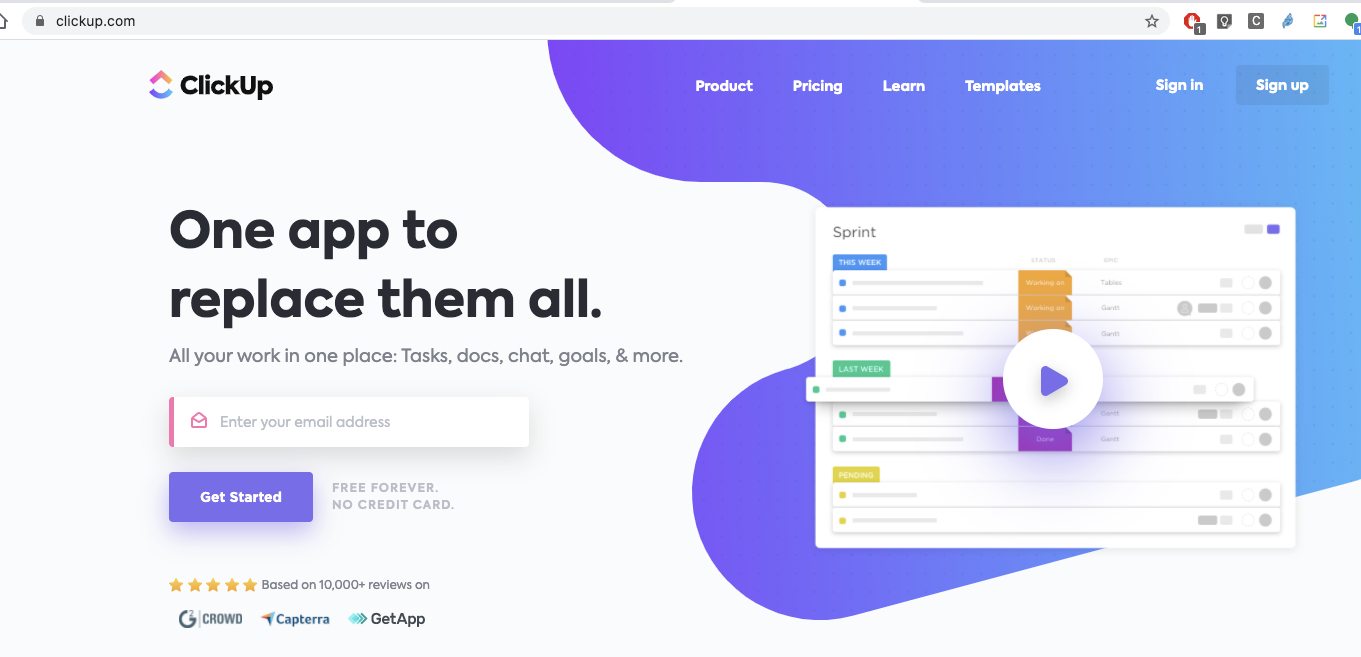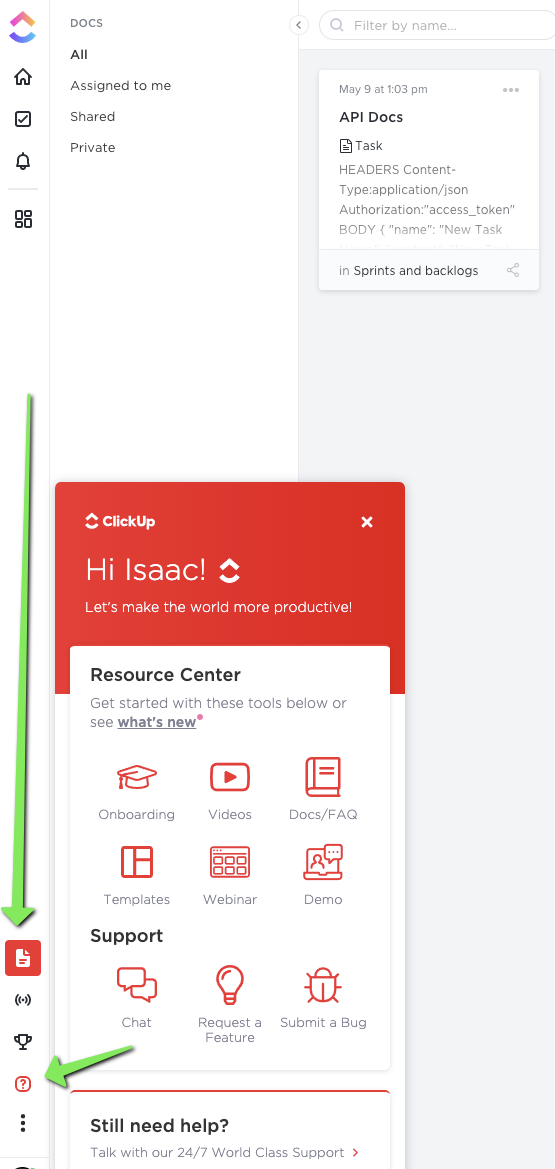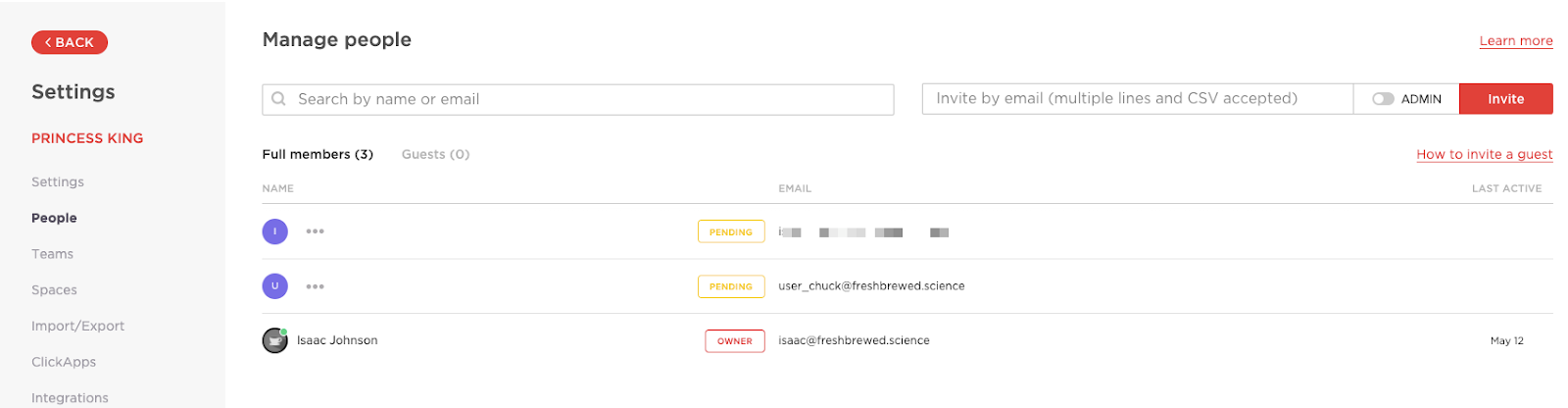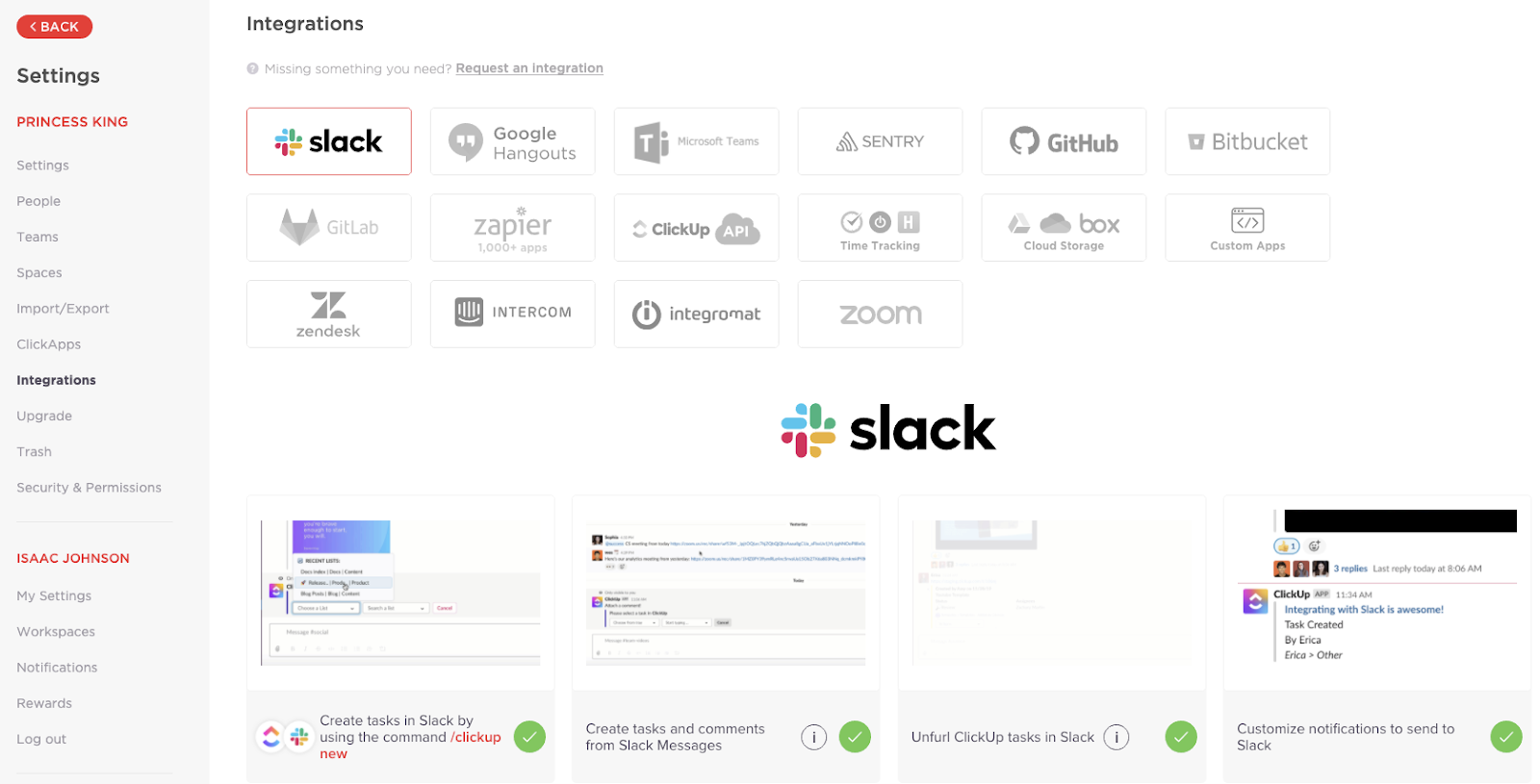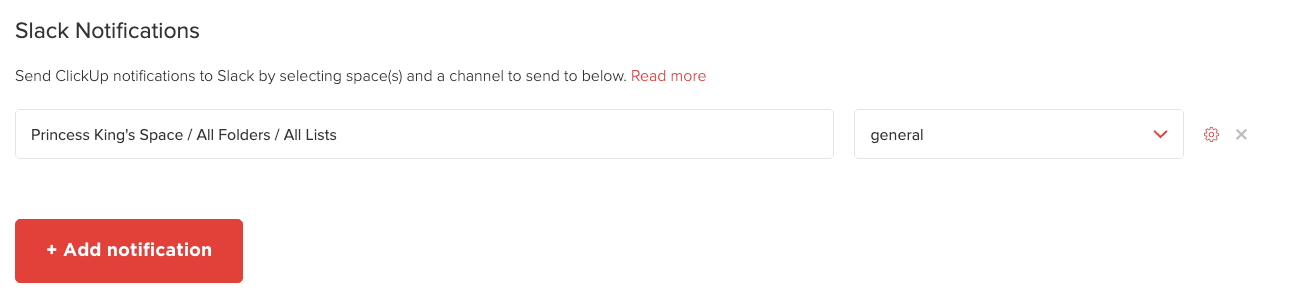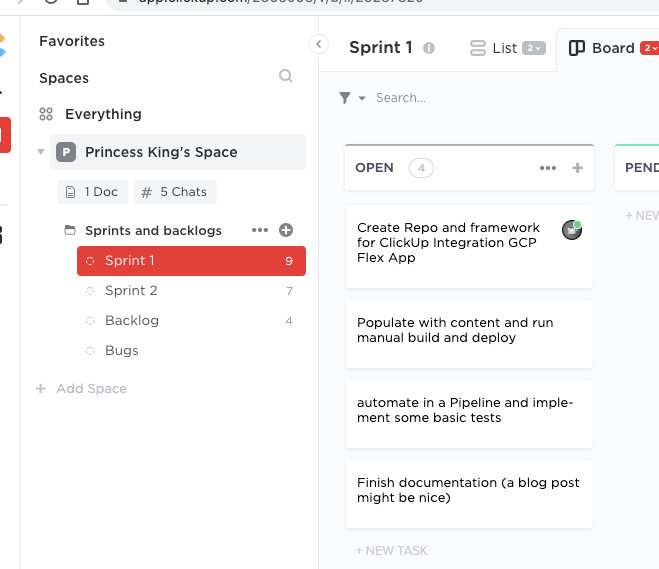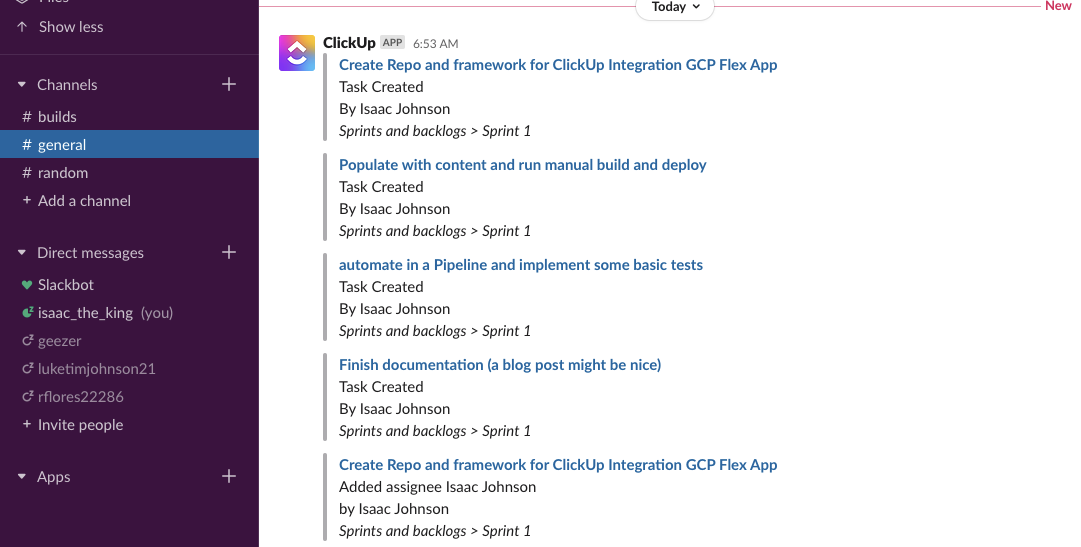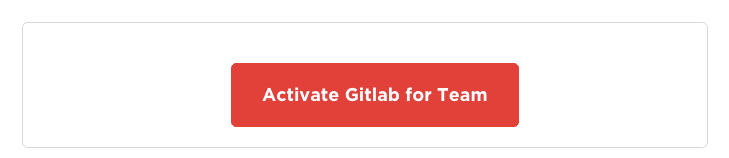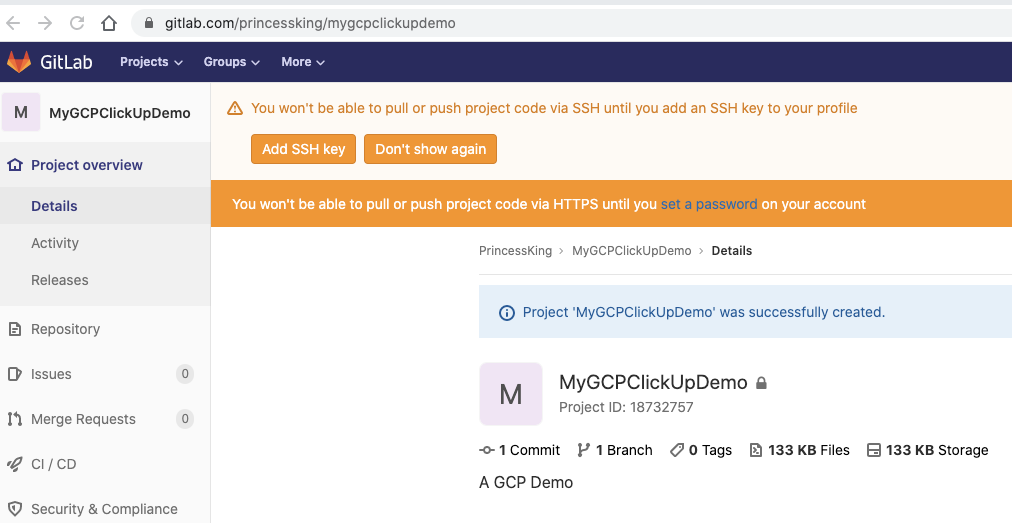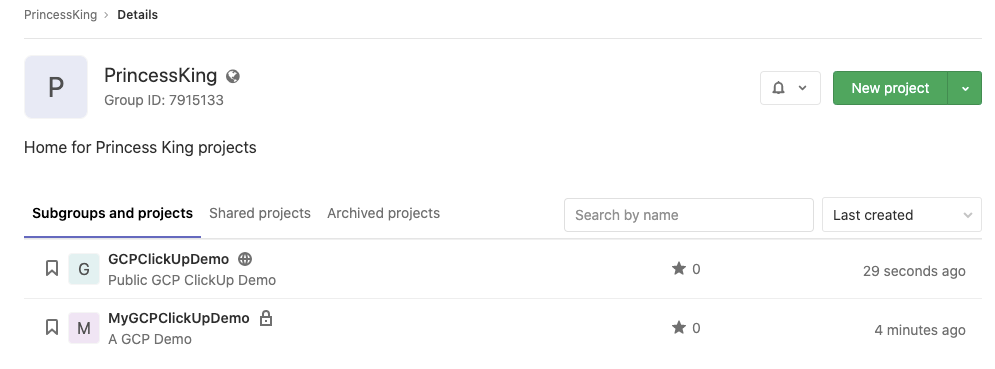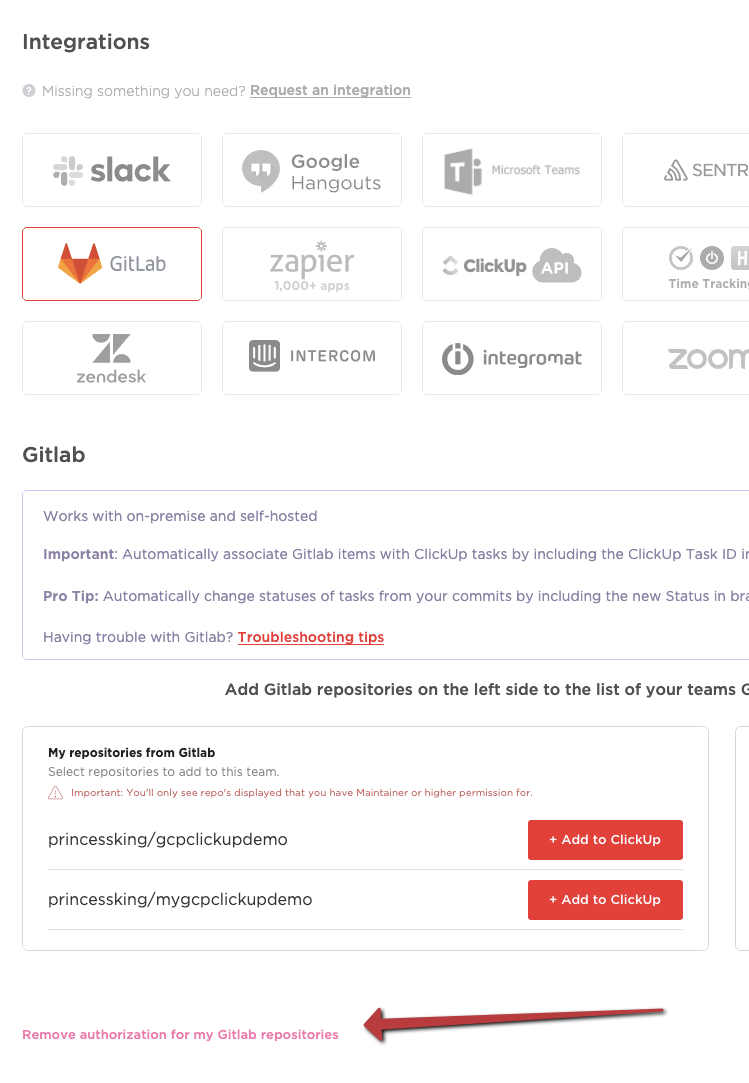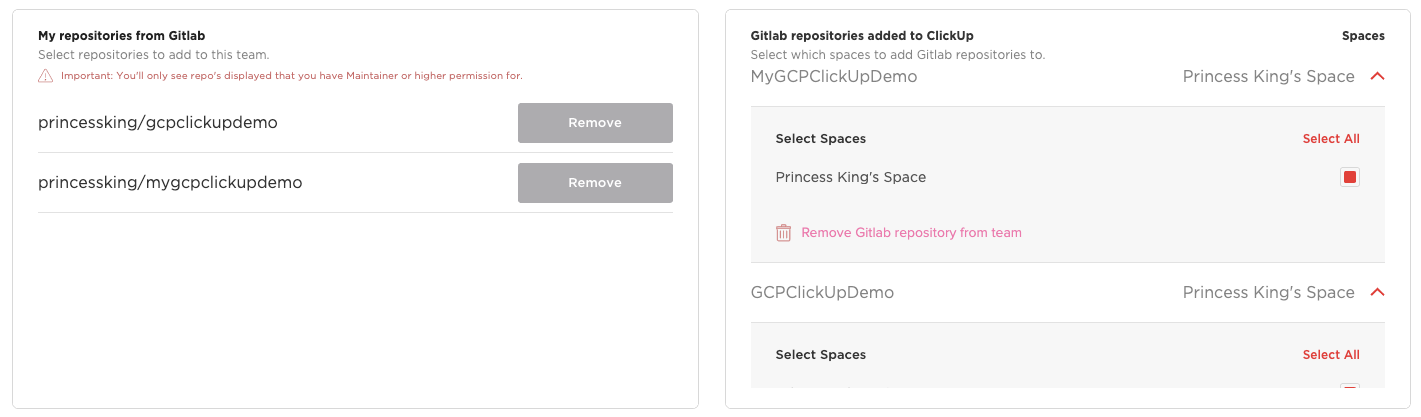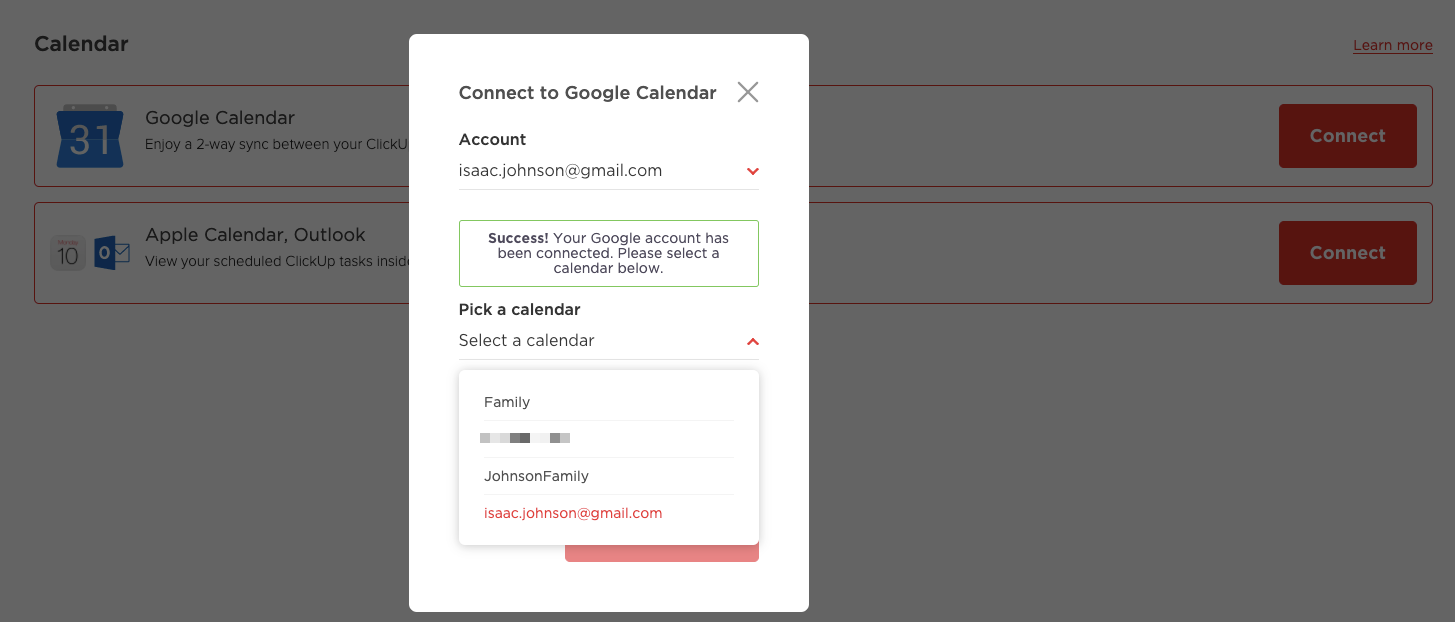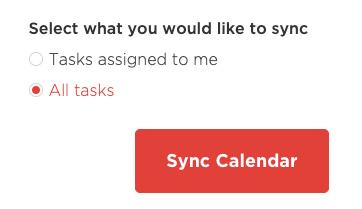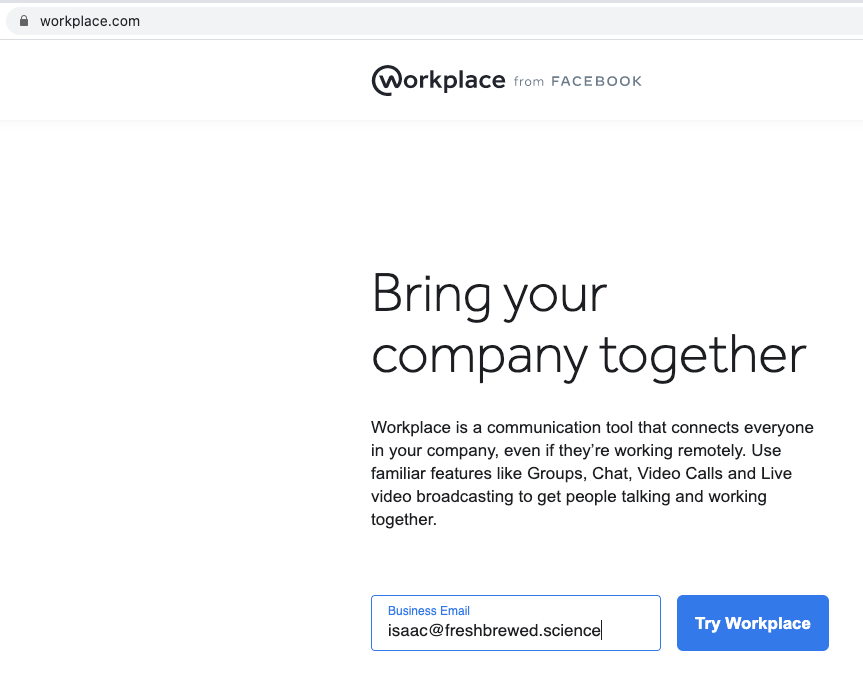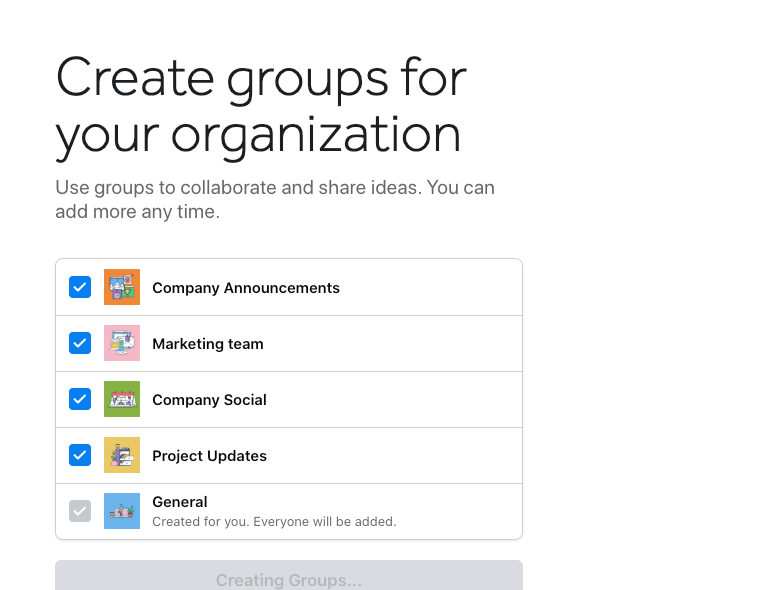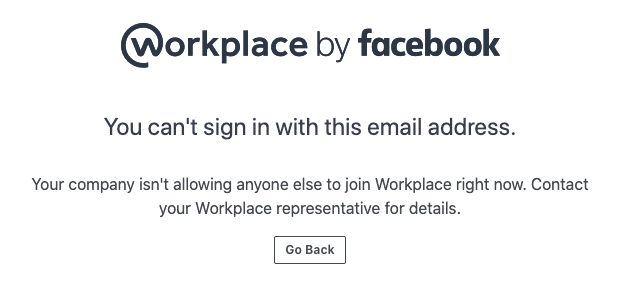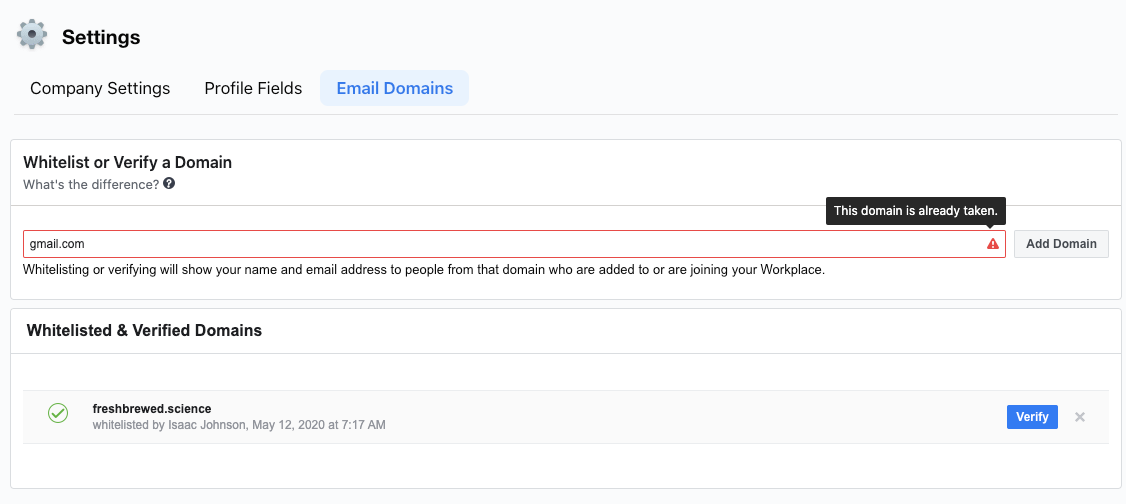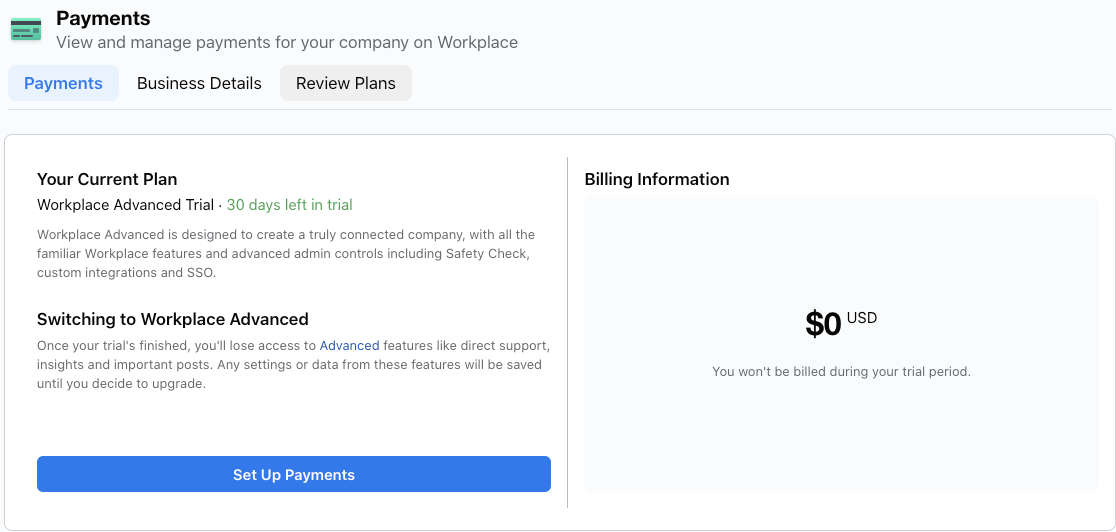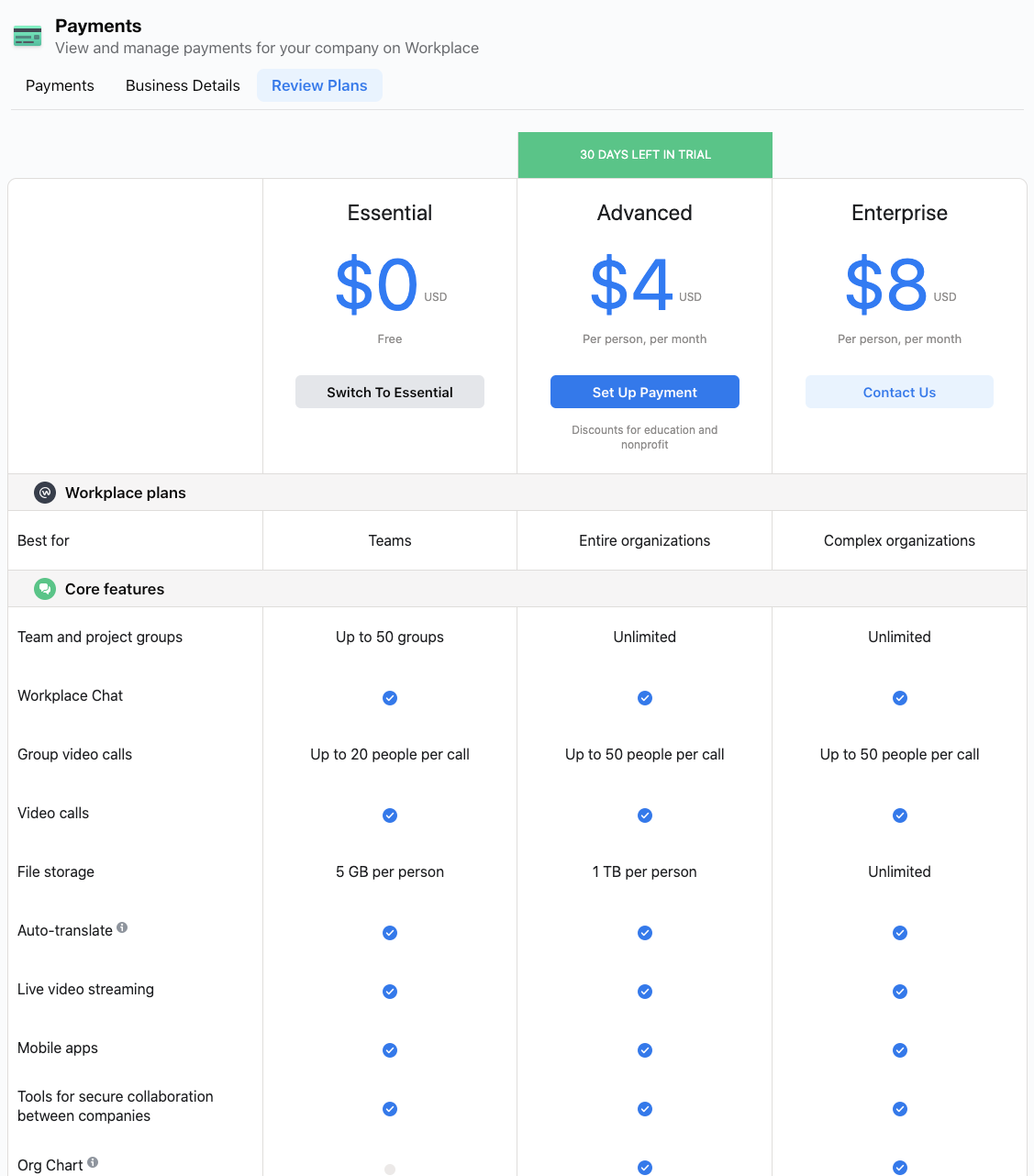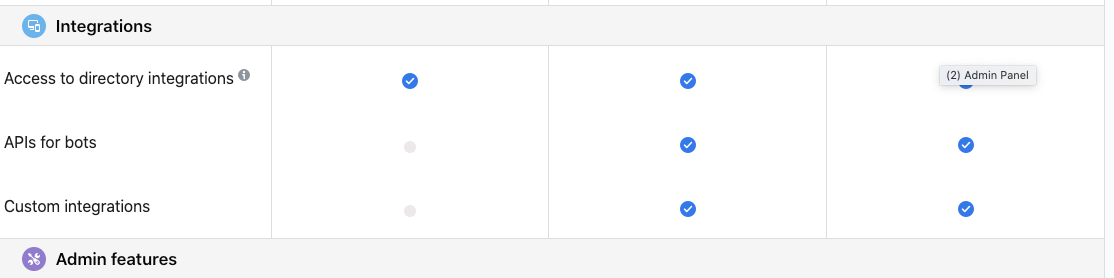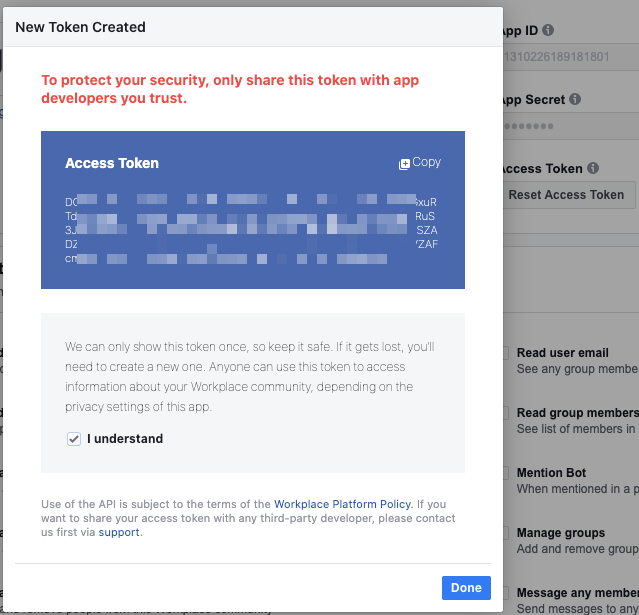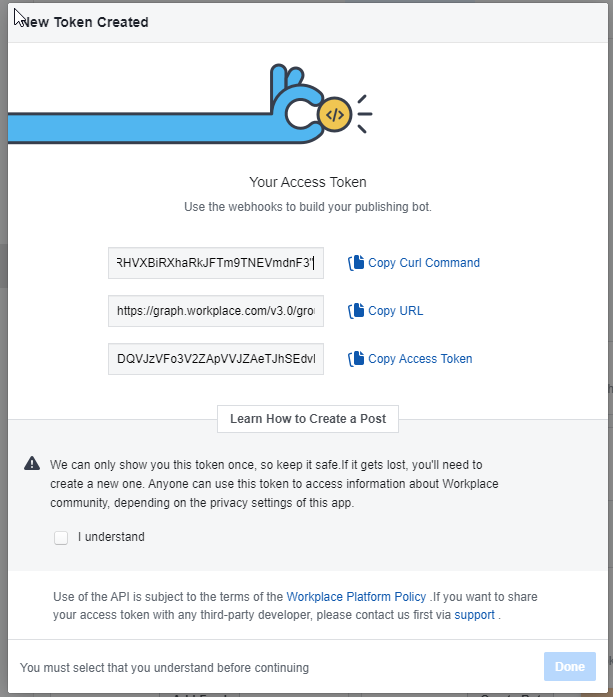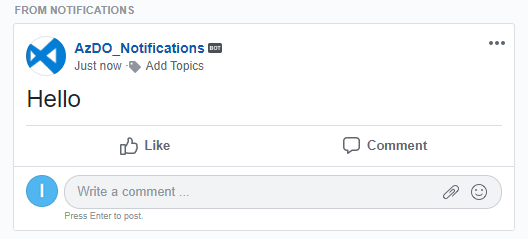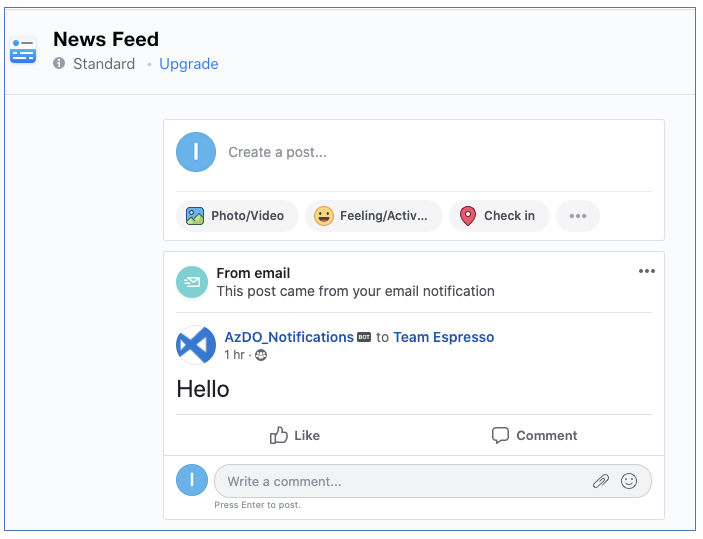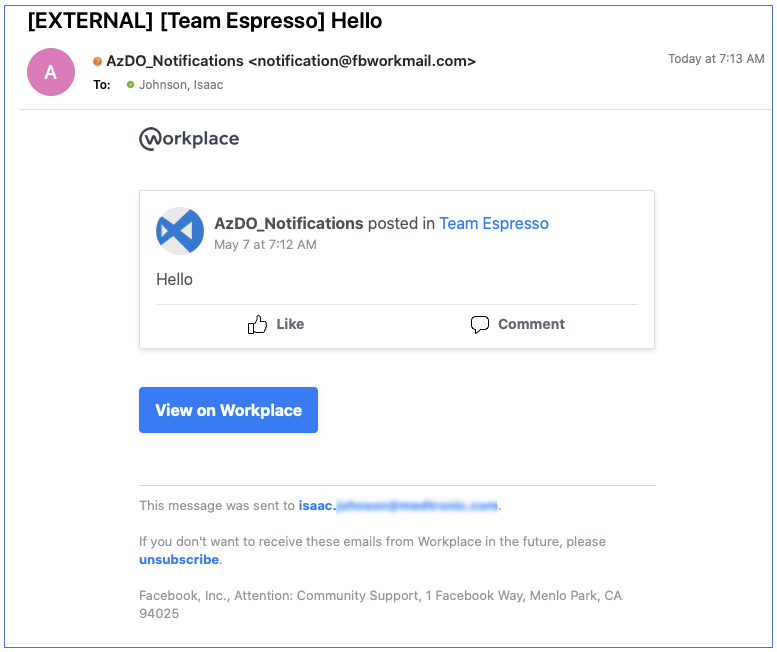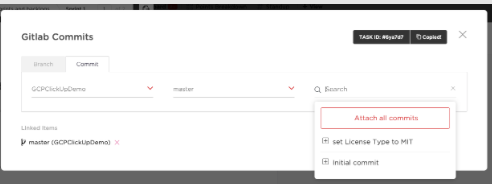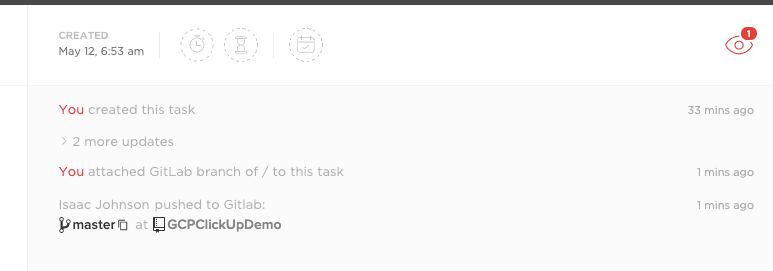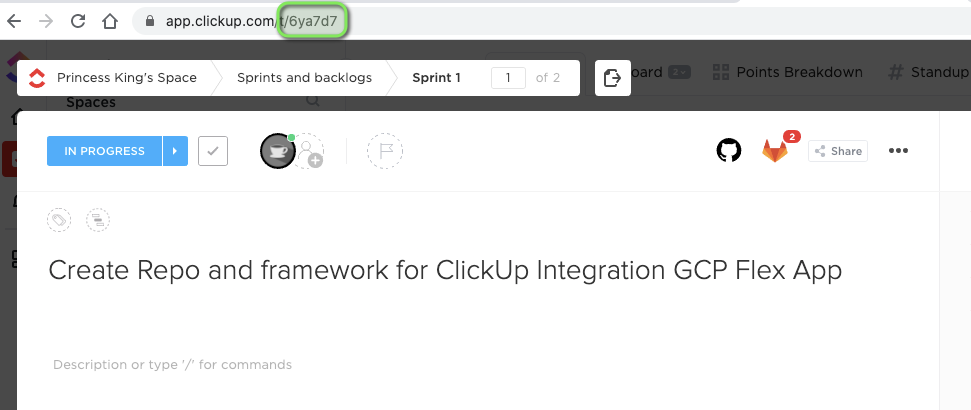Published: May 13, 2020 by Isaac Johnson
While I’ve made no bones I’m an Azure DevOps fan and use it for all my work, not everyone has the warm feelies for Microsoft as I do. So what other options are there outside the Microsoft-verse for development?
ClickUp caught my attention recently at a little webinar on Front + Clickup. Front is their new email solution and it ties nicely into ClickUp, their work management suite. Since it was free and seemed pretty slick, I felt it warranted a deeper dive.
The other tool that caught me in a facebook add is Facebook@Workplace, their work portal that feels a bit like Google Wave merged with Slack. It’s a bit all over (feels a lot like something Yahoo! Would have put out in the mid 2000s).
And just to round things out, we will use Gitlab instead of Github for some of the source indexing projects.
Let’s dig in!
Setting Up
First, I want to gather all this work around new email addresses. Gandi.net, which I’ve been using for about 20 years now, now includes a basic mailserver and webmail.
But as you know, I host the site out of AWS and use Route53. This caused a bit of trouble. In case others do the same, to route emails back to Gandi, you’ll need to update some settings in R53:
I changed 10 inbound-smtp.us-east-1.amazonaws.com to 50 fb.mail.gandi.net and then changed the old GCP verification stamp "google-site-verification=moJg-tawlSzIpg0epZ7f1caWc1BPdRAyxAhh4PXuaNA" to "v=spf1 include:_mailcust.gandi.net ?all"
We can now get emails either in our own mail client or their webmail:
ClickUp
The next step is to signup for ClickUp.
Once you get past the basics it will take you through the features. You can find those training videos again under Videos in Help. You can also bookmark docs (I did so on the API Docs):
Invite Others
We can go to People and add others
Users can then accept the invite and join your workspace:
When they accept you can see they switch from Pending and see the date they logged in:
The Integrations section is pretty expansive.
I added Slack and Github. However, Teams required the O365 level version of Teams (not just a user token) so i needed to skip that:
Let’s test that notification. I’ve enabled Slack notifications on all activities:
Note: you could be more restrictive on notifications:
But for now, i’ll leave it as “All”.
As you see I added 4 tasks and assigned one to myself and I see that reflected in Slack:
Gitlab integration
Choose Gitlab and Add integration:
Tip: Now the first time through, I realized it’s best to have set up a “Group” (akin to an AzDO Organization) and a Project (akin to “Repo”).
So I did that, creating https://gitlab.com/princessking/mygcpclickupdemo
I also made a Public repo (which we’ll use) you can view: https://gitlab.com/princessking/gcpclickupdemo
We can now add them to ClickUp.
Note, if you don’t see freshly made repos, you may need to remove authorization and re-add them (I did):
Adding is a two-step process: you’ll want to add them to Clickup then tie to the right “Spaces” area. This is where I’m liking ClickUp’s organization as I could easily see myself breaking projects into various spaces (some for home, some for church, some for blog, etc).
Google Calendar
Google Calendar integration is nice because we can tie to various calendars. This way I can avoid polluting my family cal. For now, i’ll use my main cal.
You can also pick what tasks to sync:
And i can see that now (not sure I’ll want to keep this as it’s now how I work):
Facebook at Workplace:
First we have to use a real business email to create. Gmail, yahoo, etc won’t suffice;
Once we verify our email, we set the groups to create:
You can add more people in your domain (e.g. user_chuck@fb.s). However, only users that have an email that end in your TLD can join. This prevents outside entities from easily gaining access. The consequence, of course, is e veryone needs to have an @yourdomain address to get in.
You can add other domains, but they will be mastered to this “Workplace” so adding gmail, for instance, won’t work:
FB@Workpace isn’t necessarily free, however.
You can see that when you enroll you are in a 30d advanced trial:
The “Essential” free one includes a lot of things:
But notably, the API for bots is lacking which deflates my sails:
Creating an integration is easy. Just go to integrations and create a new app and create:
You then create an Access Token you can use:
We can also create a Publishing Bot. This is the easiest way to create some build notifications.
These post like this:
and show up in the news feed as such:
The notification will then come through your email:
Working in ClickUp
Let’s move that task into In Progress and populate a repo to start.
First, i’ll clone the repo and set the License type in the Readme.md as a simple change:
$ git clone https://gitlab.com/princessking/gcpclickupdemo.git
Cloning into 'gcpclickupdemo'...
remote: Enumerating objects: 3, done.
remote: Counting objects: 100% (3/3), done.
remote: Total 3 (delta 0), reused 0 (delta 0), pack-reused 0
Unpacking objects: 100% (3/3), 226 bytes | 113.00 KiB/s, done.
$ cd gcpclickupdemo/
$ ls
README.md
$ vi README.md
$ git add README.md
$ git commit -m "set License Type to MIT"
[master c93c8a4] set License Type to MIT
1 file changed, 3 insertions(+), 1 deletion(-)
$ git push
Username for 'https://gitlab.com': isaac.johnson@gmail.com
Password for 'https://isaac.johnson@gmail.com@gitlab.com':
Enumerating objects: 5, done.
Counting objects: 100% (5/5), done.
Delta compression using up to 12 threads
Compressing objects: 100% (2/2), done.
Writing objects: 100% (3/3), 301 bytes | 301.00 KiB/s, done.
Total 3 (delta 0), reused 0 (delta 0)
To https://gitlab.com/princessking/gcpclickupdemo.git
41670fe..c93c8a4 master -> master
Now i can go to the task and manually associate the Commit:
Which will now show under the story:
We can also mention our ticket ID (SHA):
$ vi CONTRIBUTING.md
$ git add CONTRIBUTING.md
$ git commit -m "#6ya7d7 : Create Contributing"
[master e623339] #6ya7d7 : Create Contributing
1 file changed, 92 insertions(+)
create mode 100644 CONTRIBUTING.md
$ git push
Enumerating objects: 4, done.
Counting objects: 100% (4/4), done.
Delta compression using up to 12 threads
Compressing objects: 100% (3/3), done.
Writing objects: 100% (3/3), 2.15 KiB | 2.15 MiB/s, done.
Total 3 (delta 0), reused 0 (delta 0)
To https://gitlab.com/princessking/gcpclickupdemo.git
c93c8a4..e623339 master -> master
Which will automatically add it to the Repo. You can get the ticket IT from the Add window (upper right, see the manual image above) or from the URL:
Summary
We took some time to get an overview of ClickUp and it’s integrations with Google Calendar, Gitlab and Slack. We also reviewed Facebooks’ “@Workplace” suite and showed what it can do. We wrapped up by creating some stories in a Sprint and checking in code associated to a Story.
In our next post we’ll dig into ClickUp integrations, Gitlab build pipelines and show an end-to-end build and deploy with GCP Flex App service.