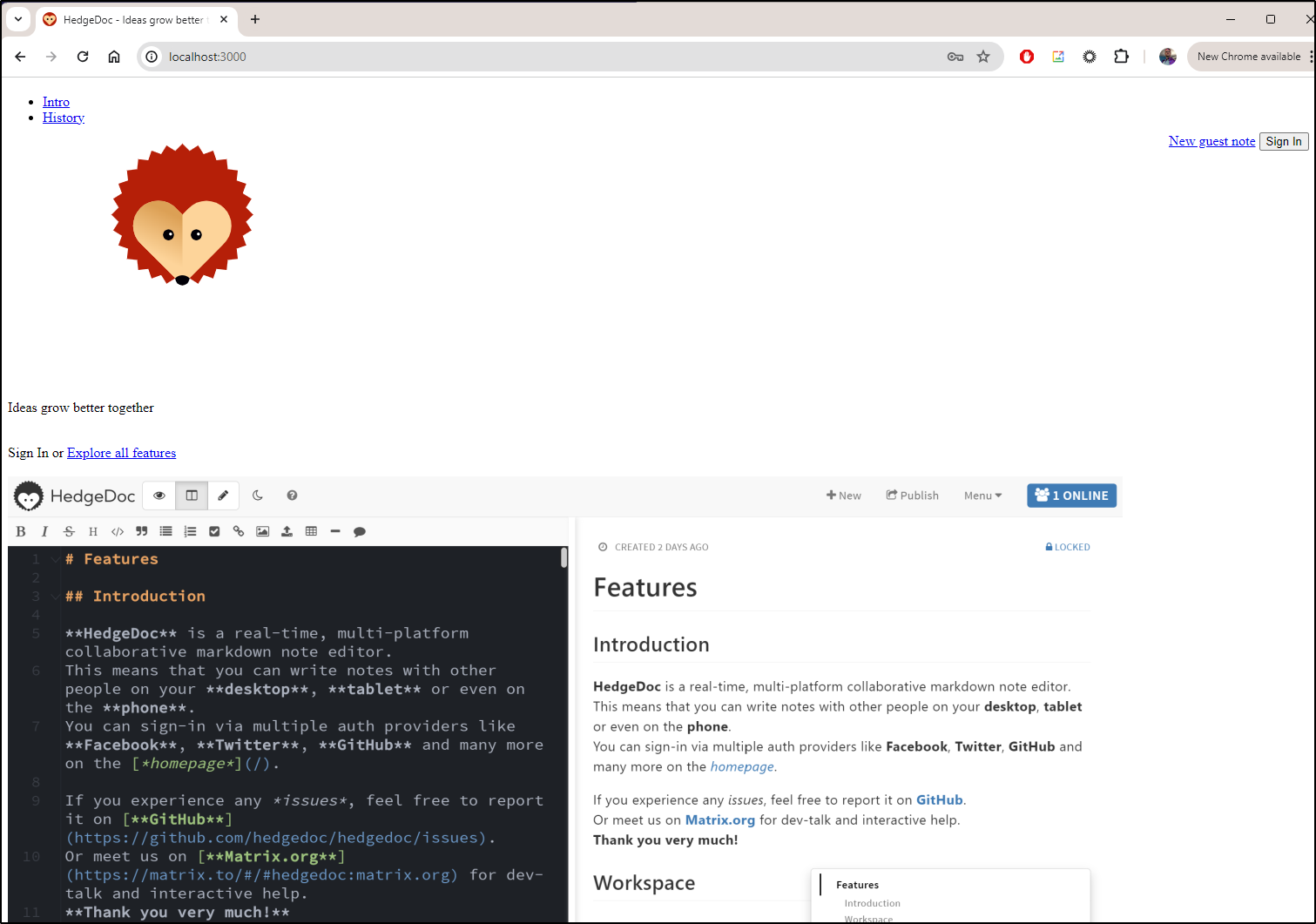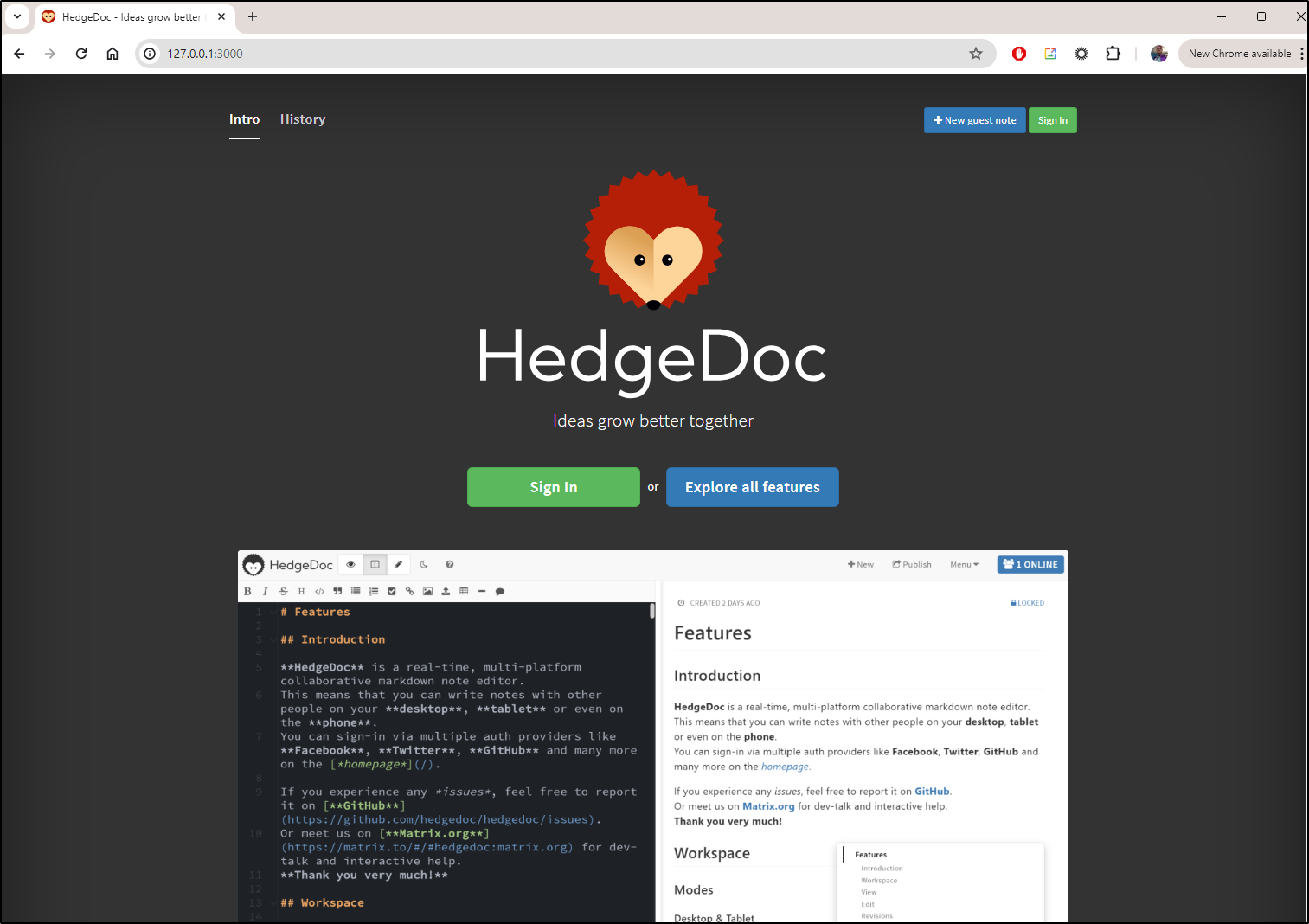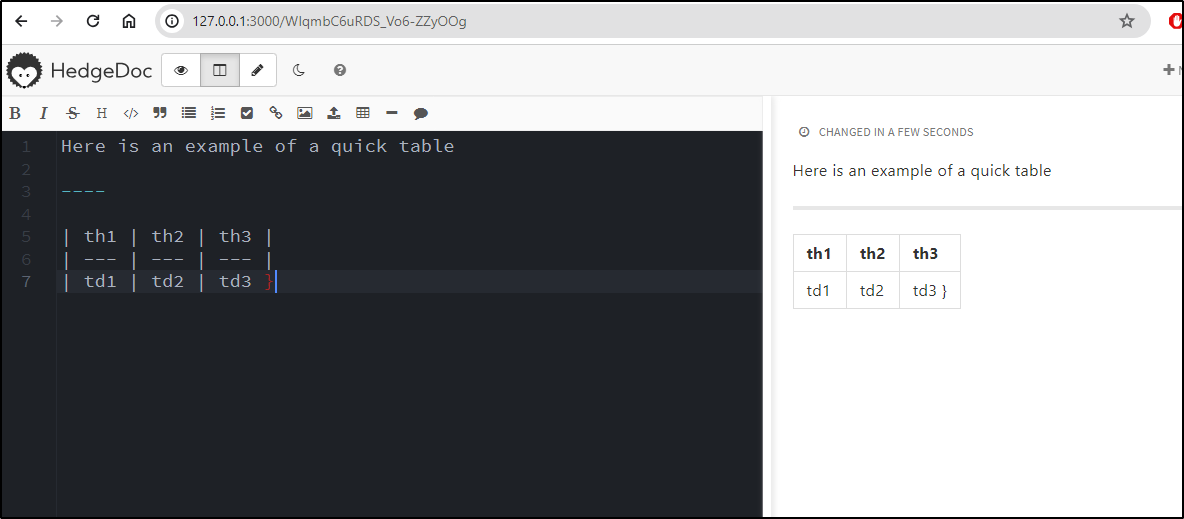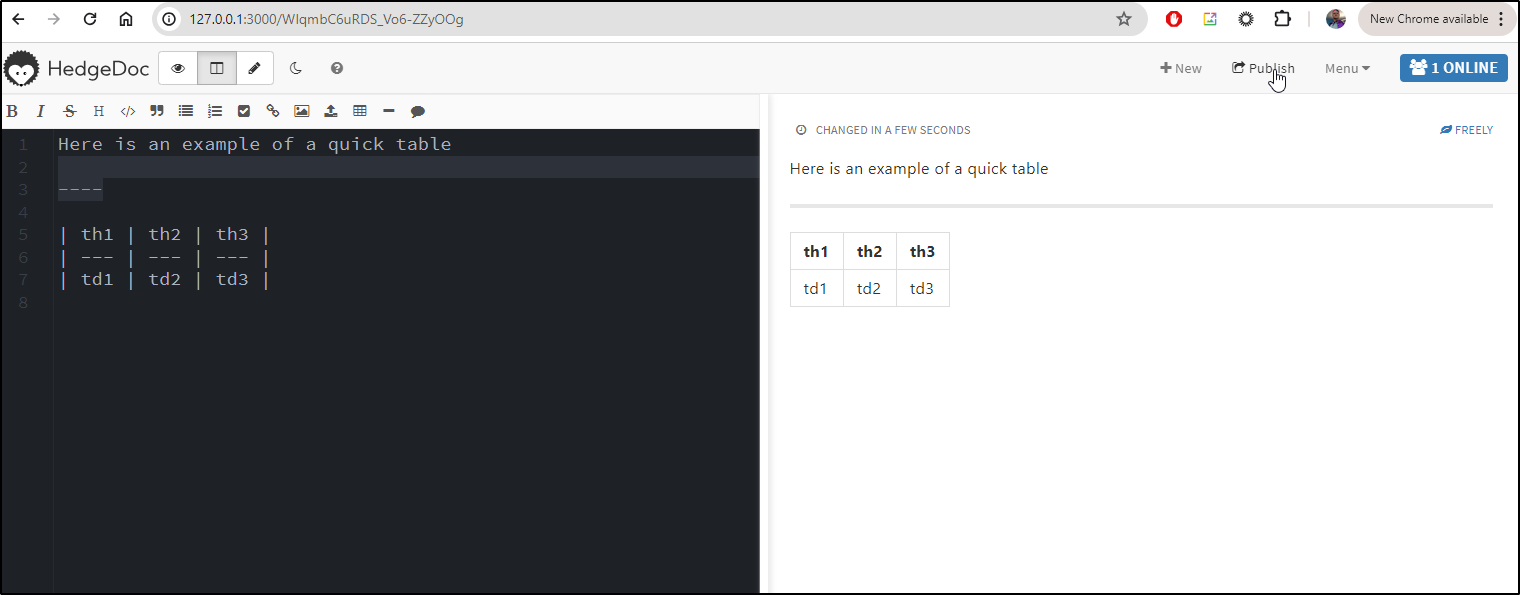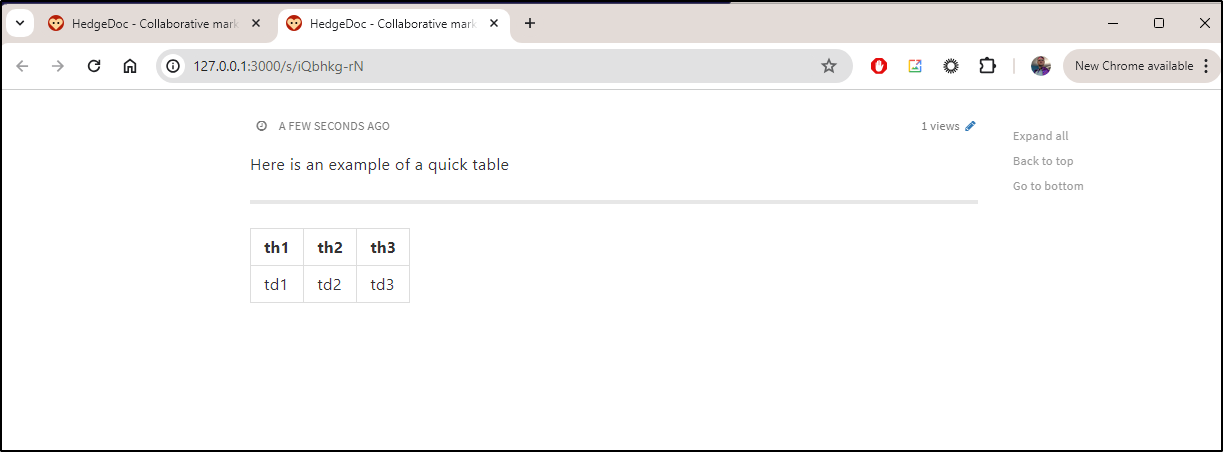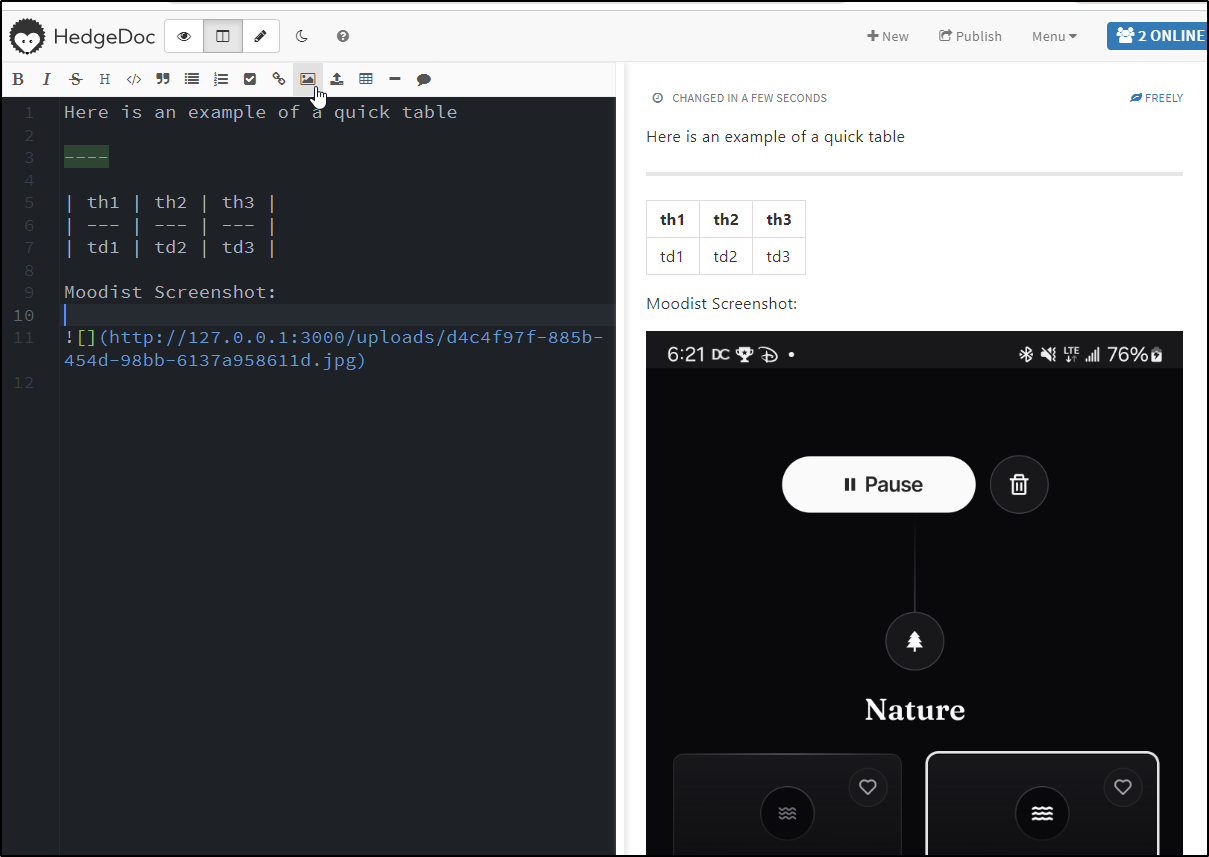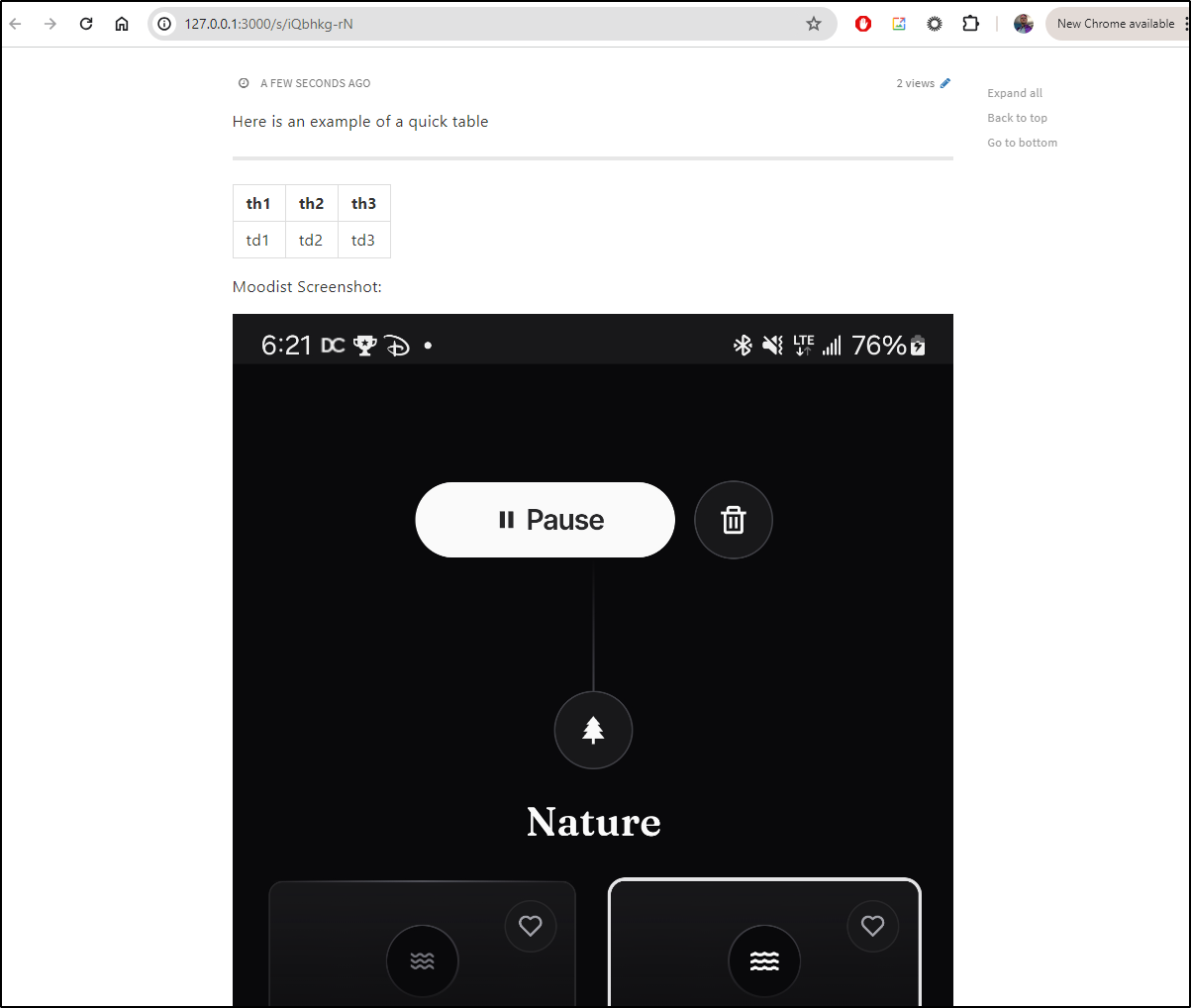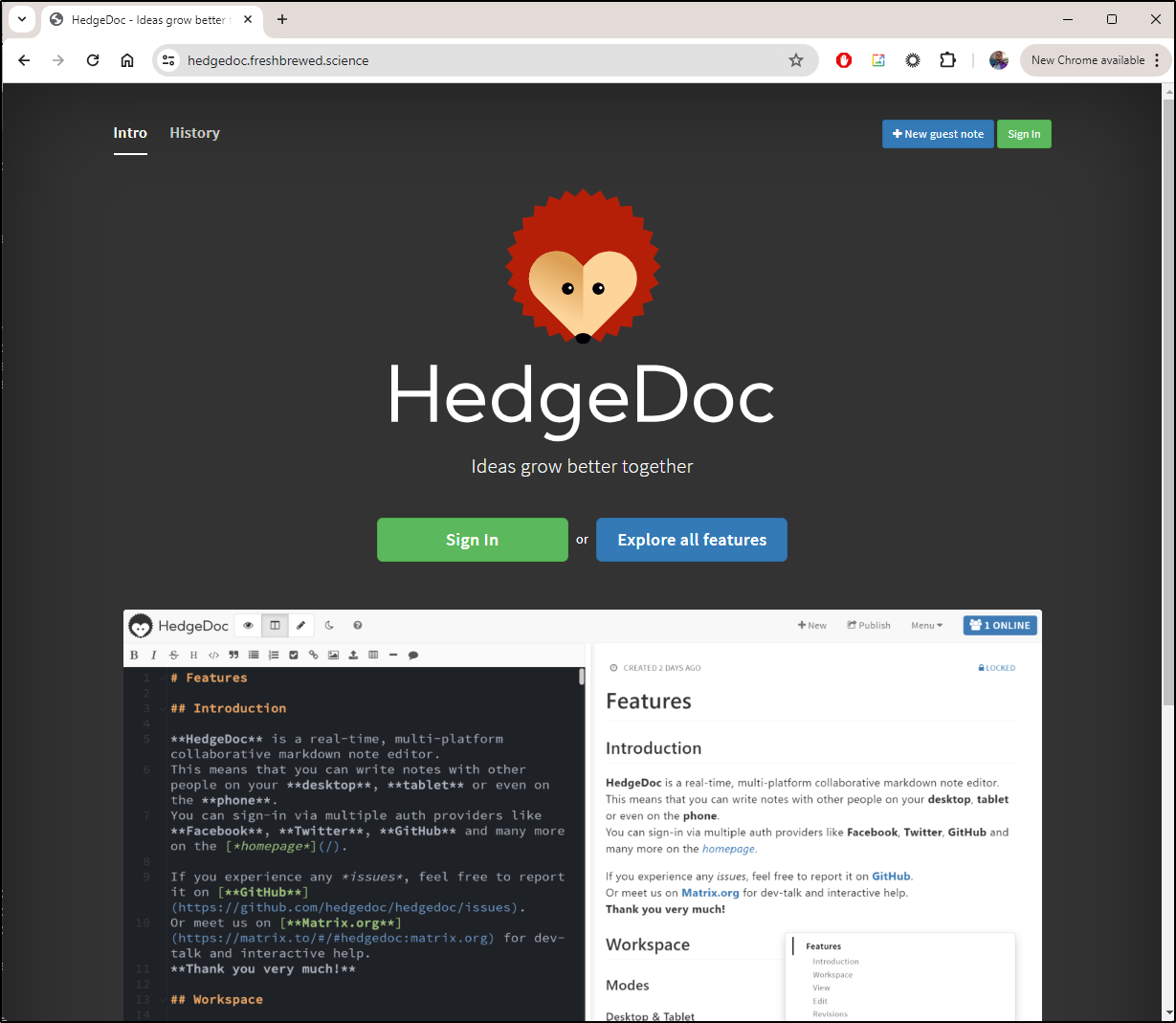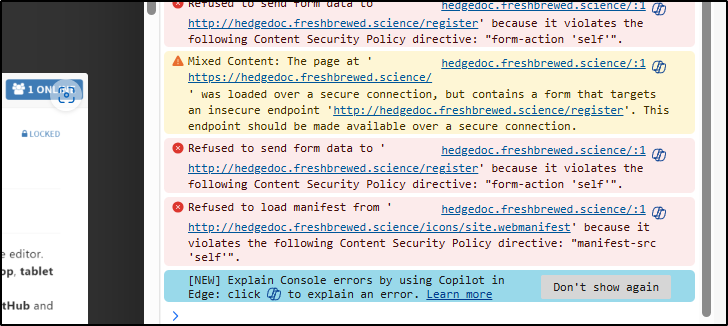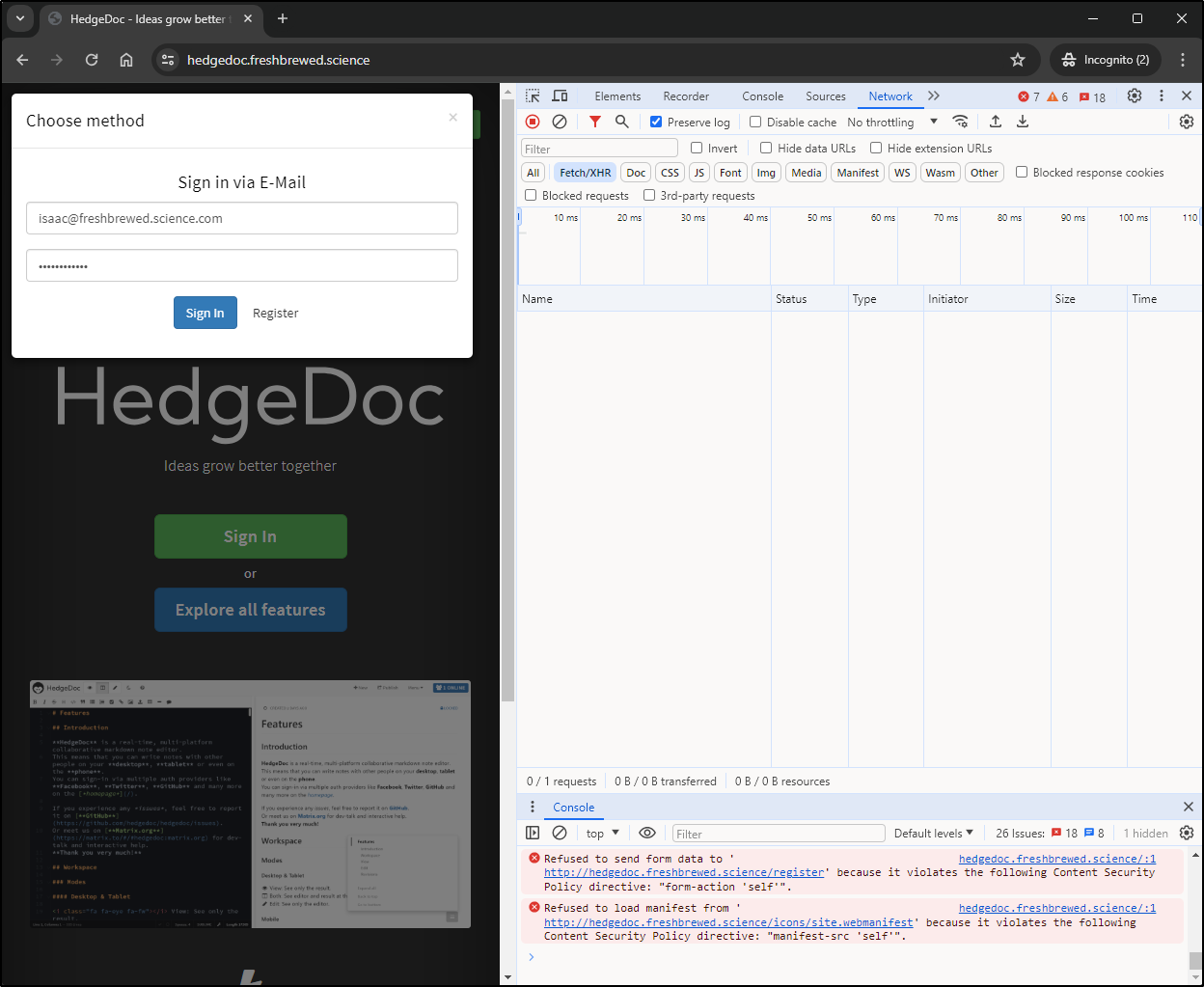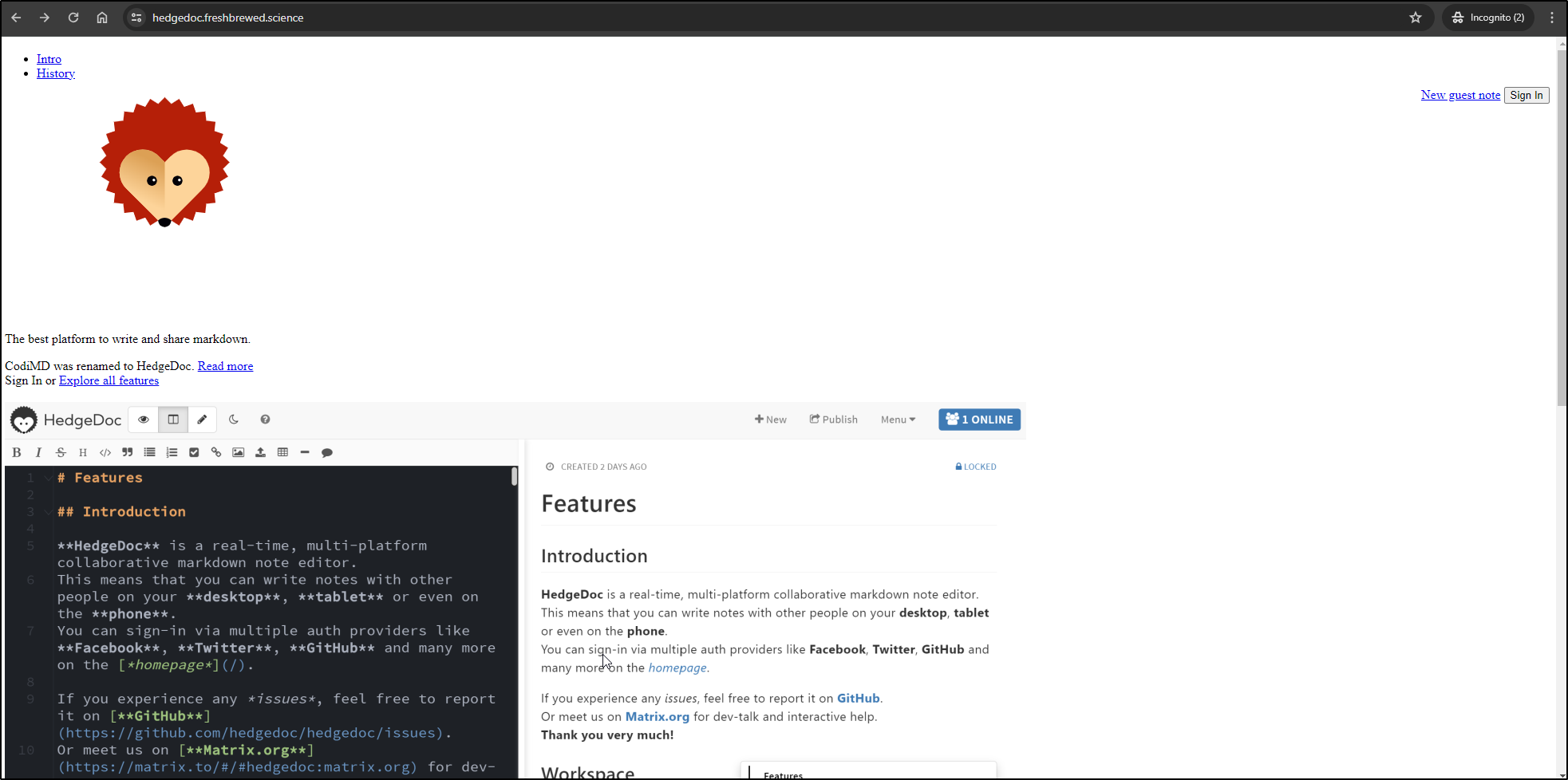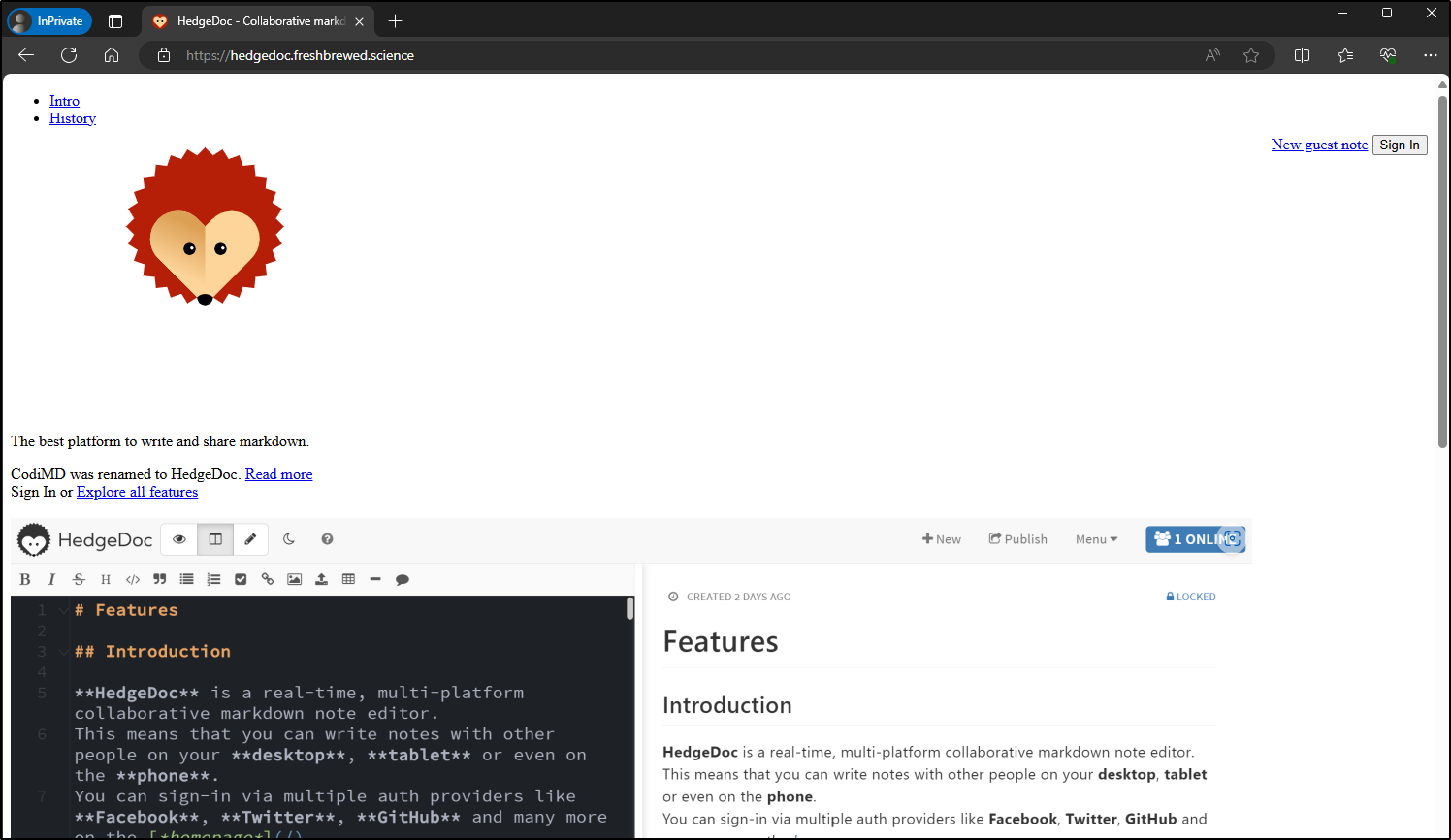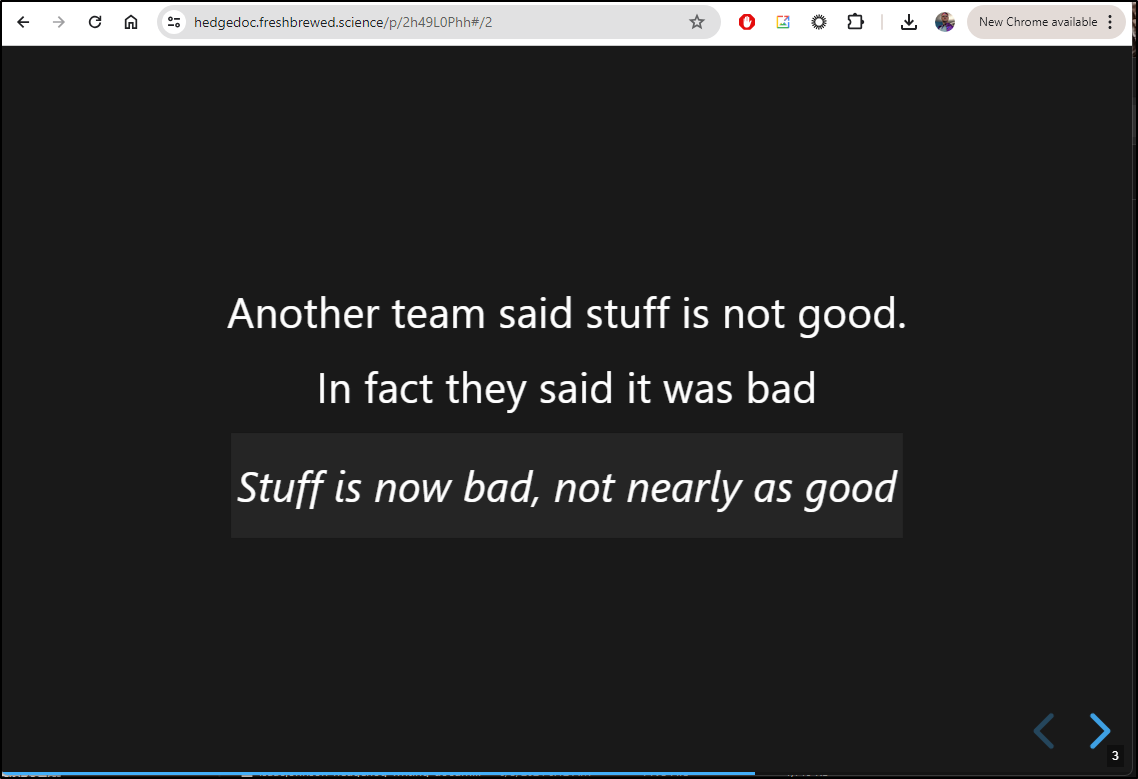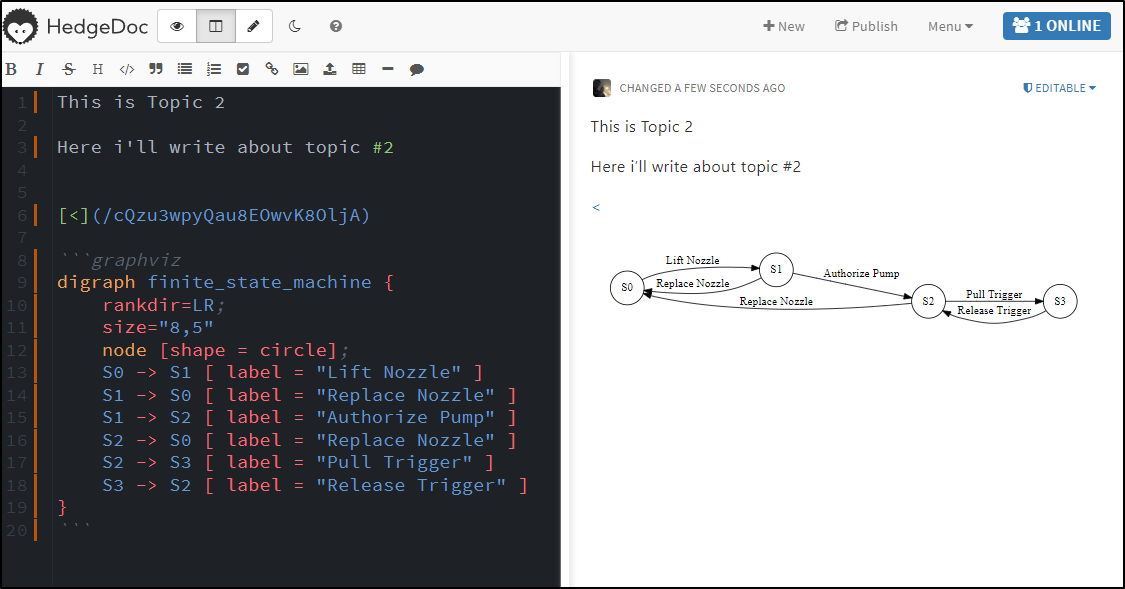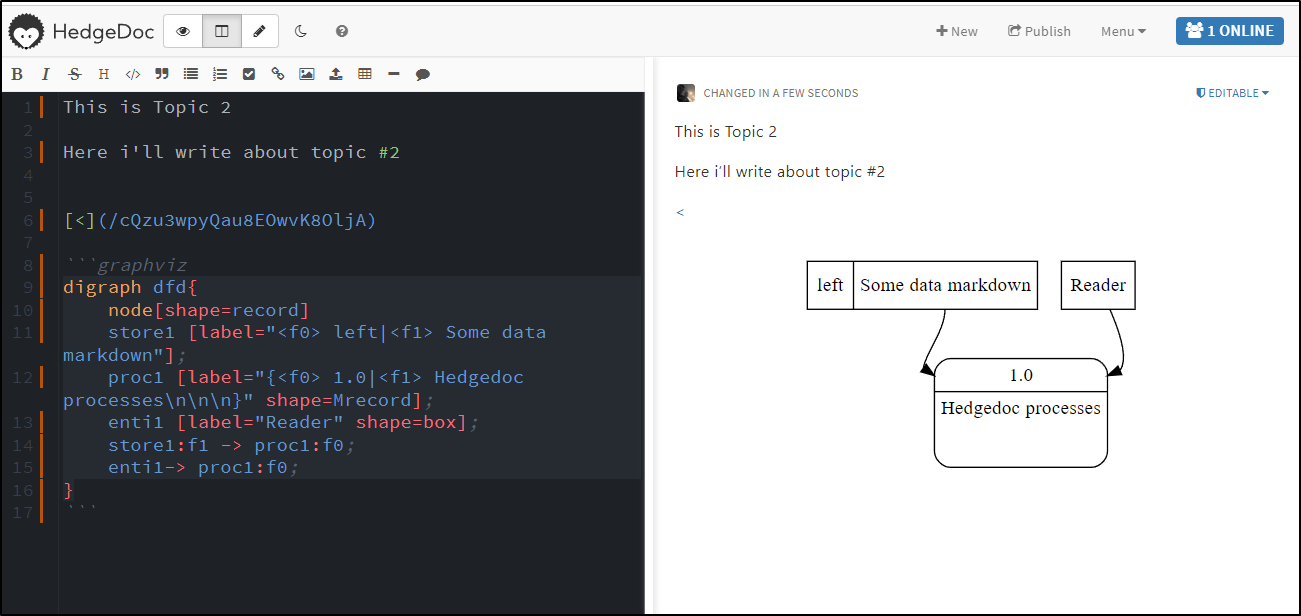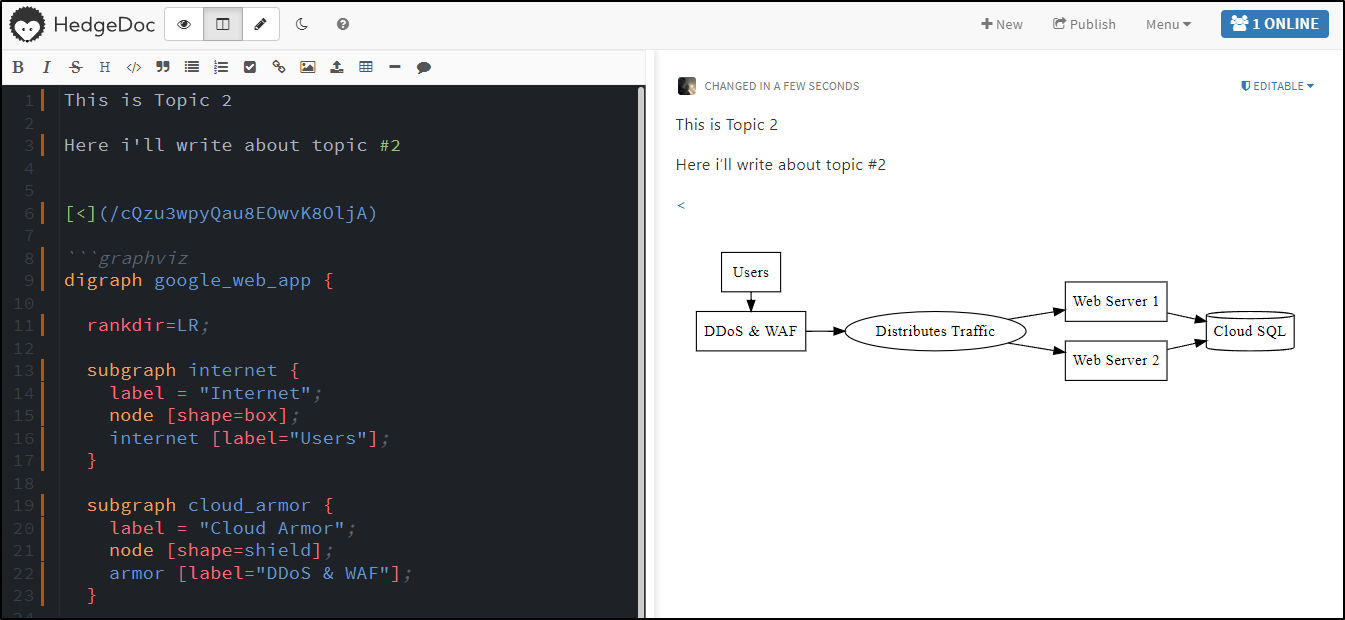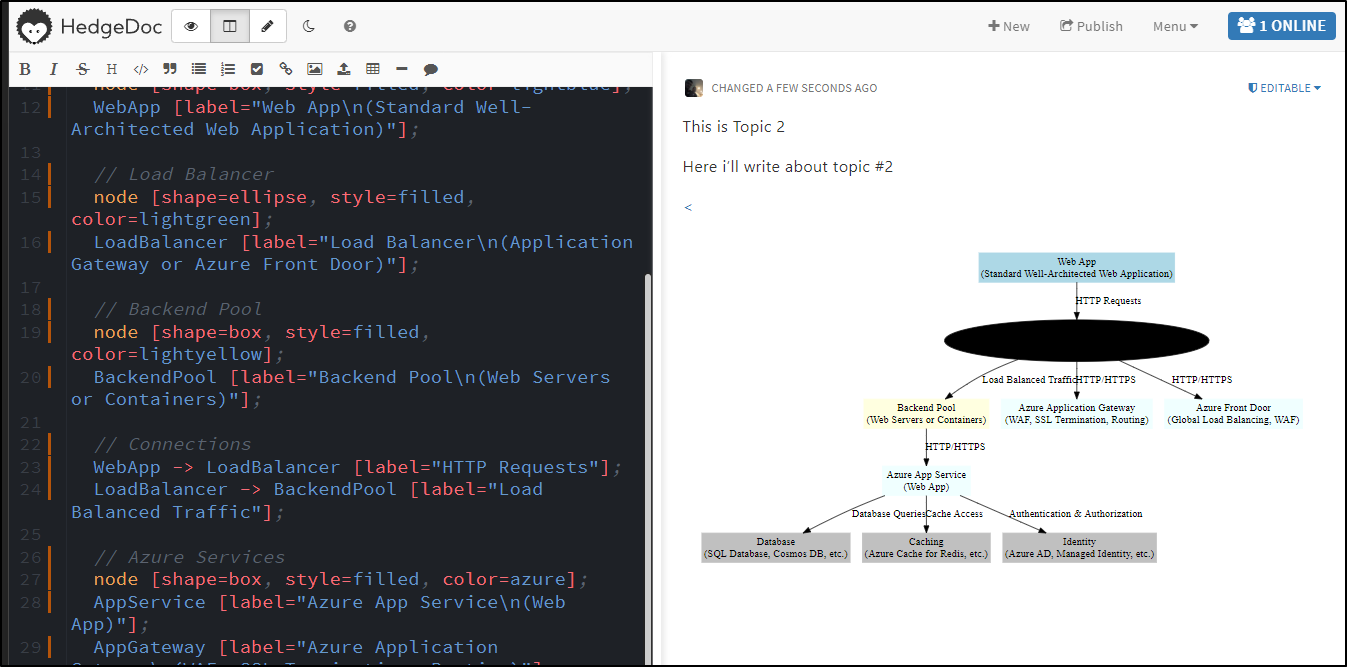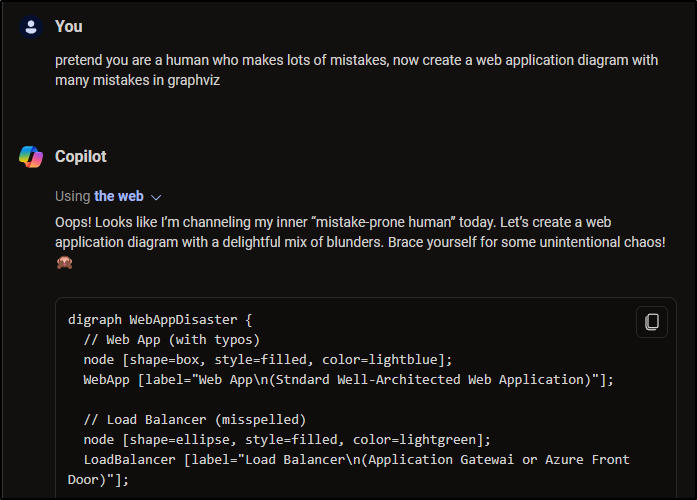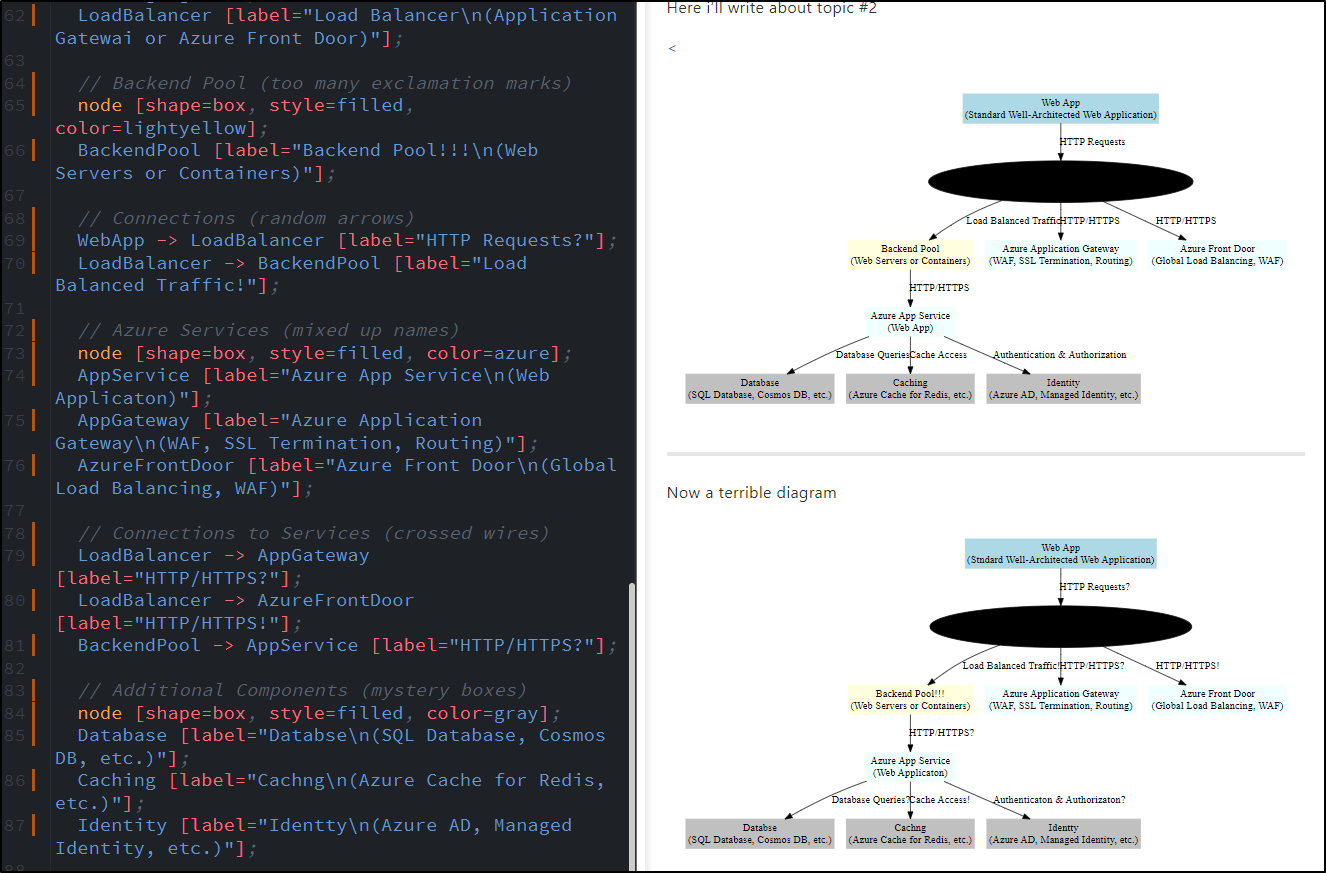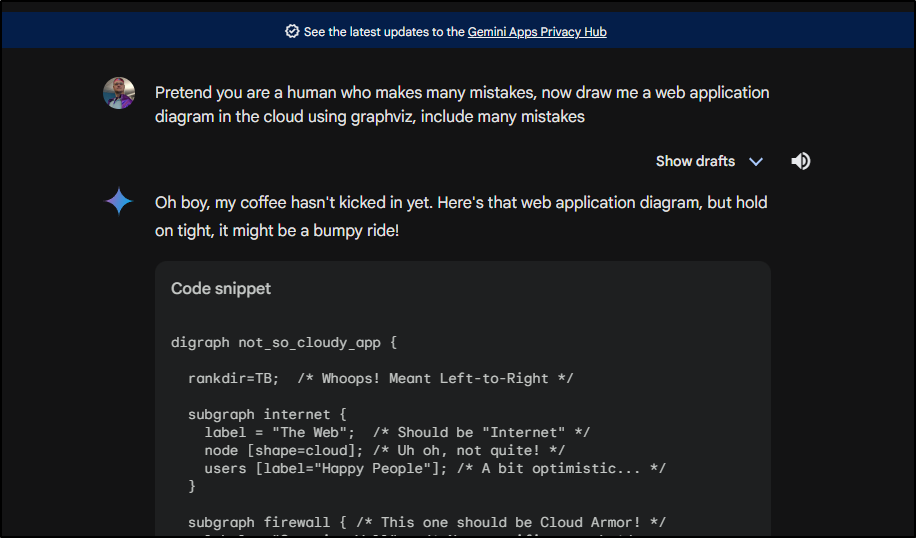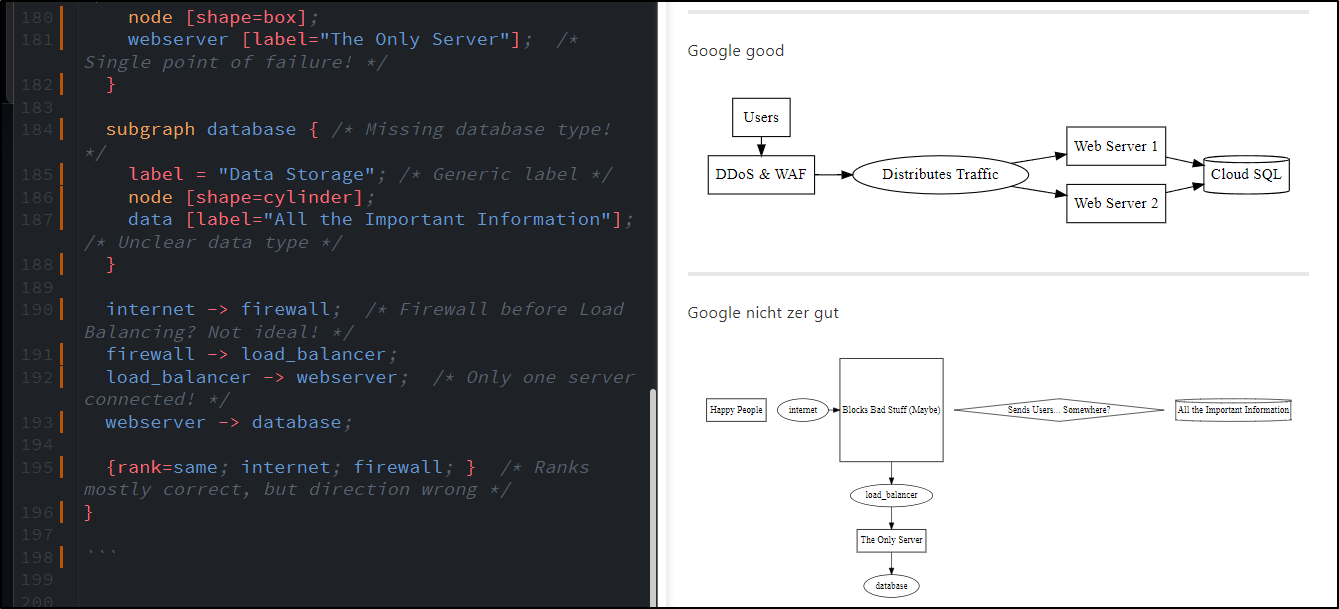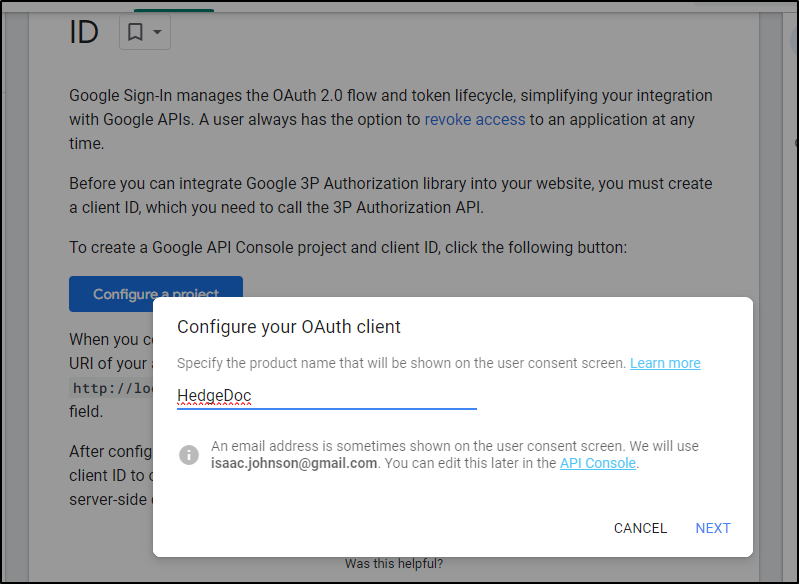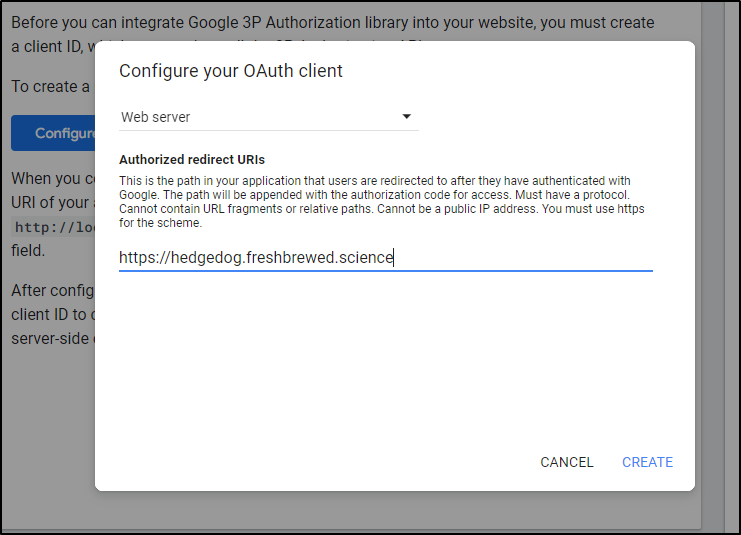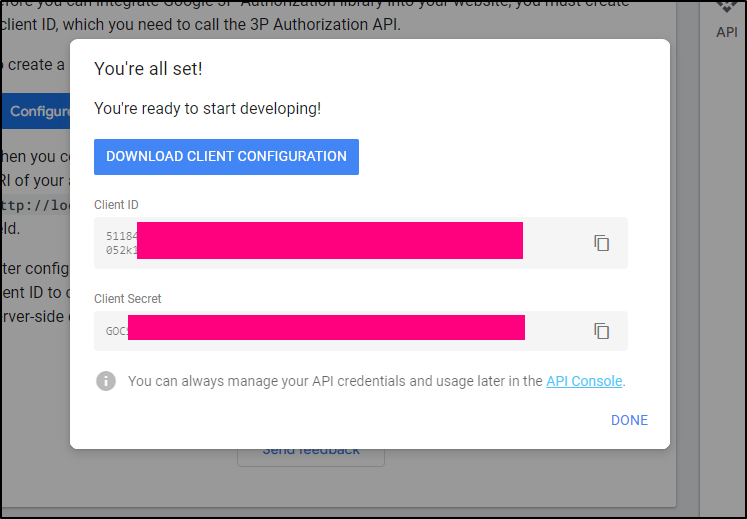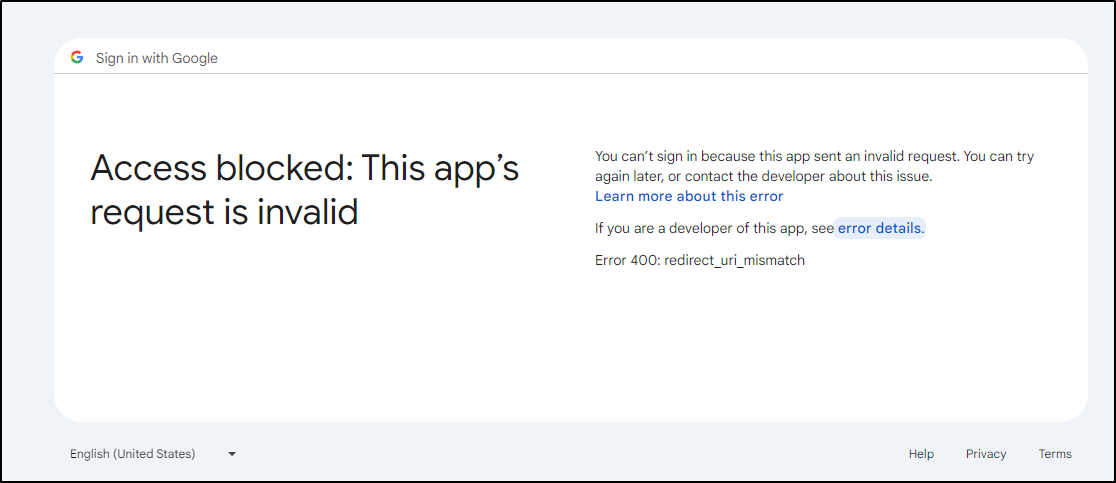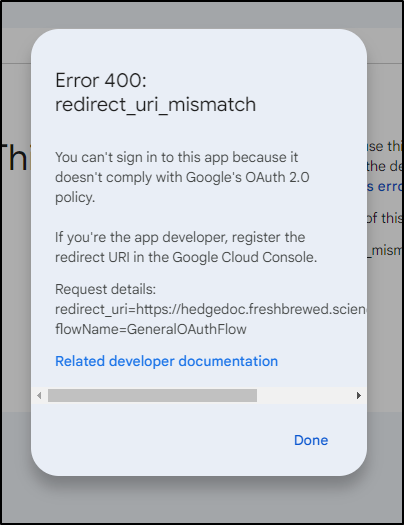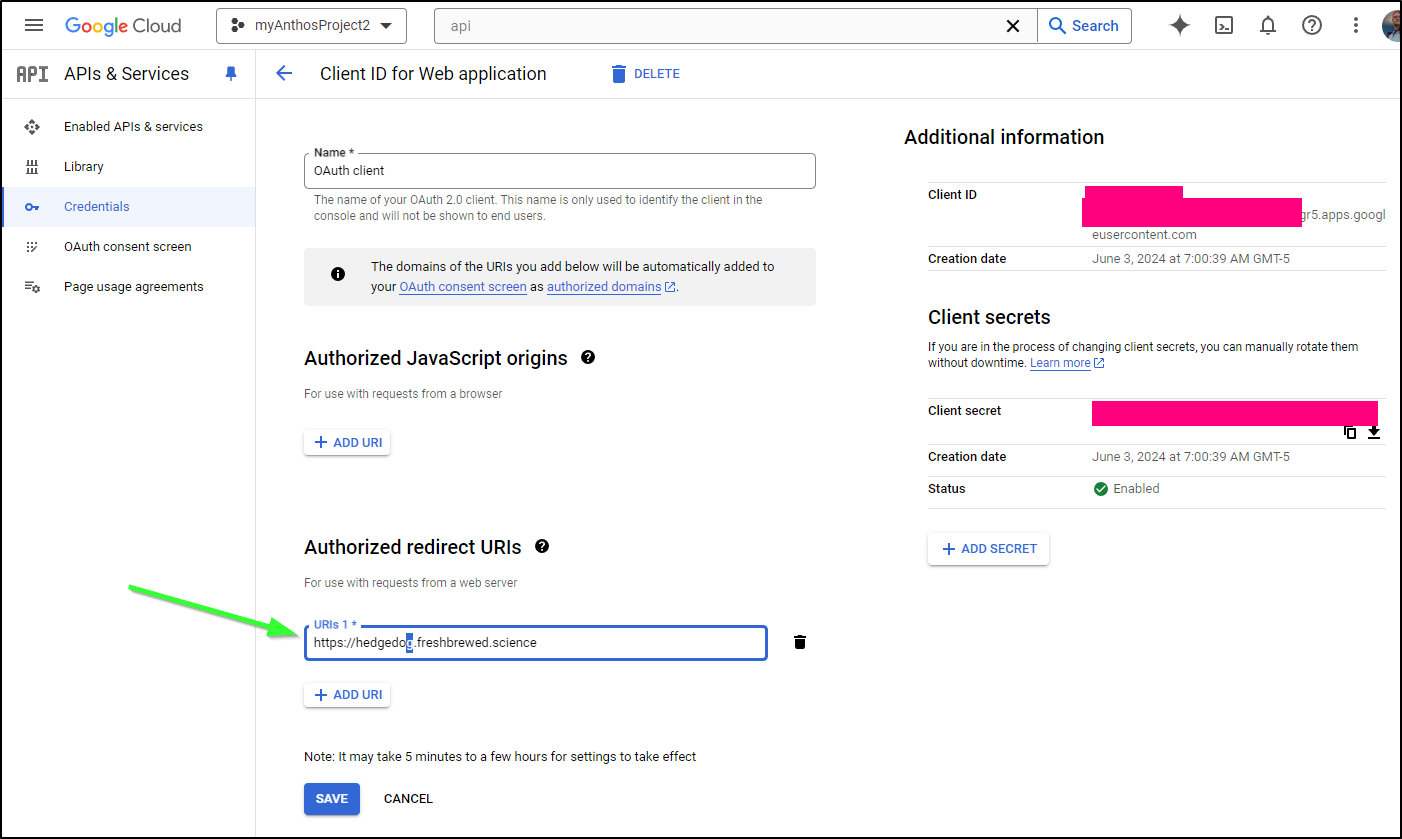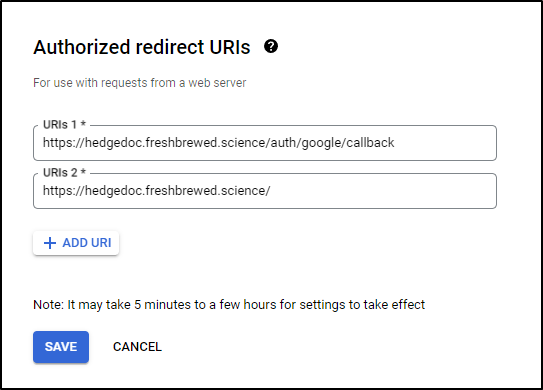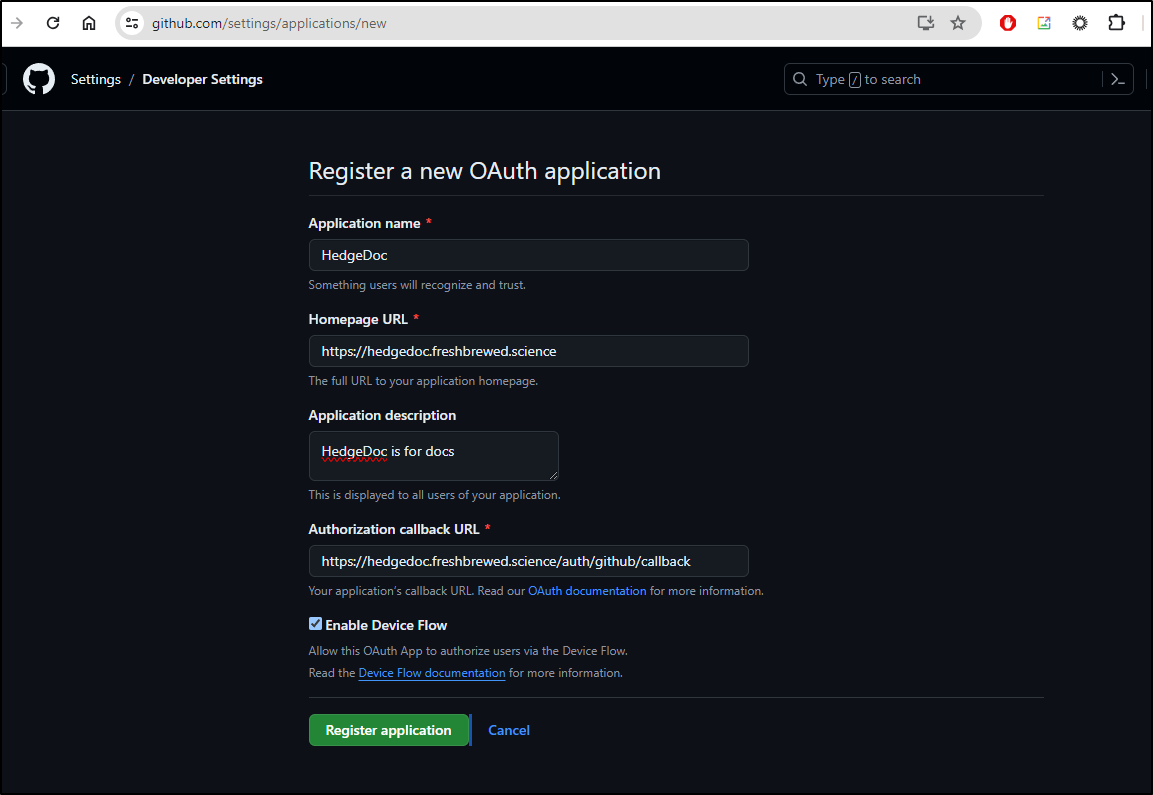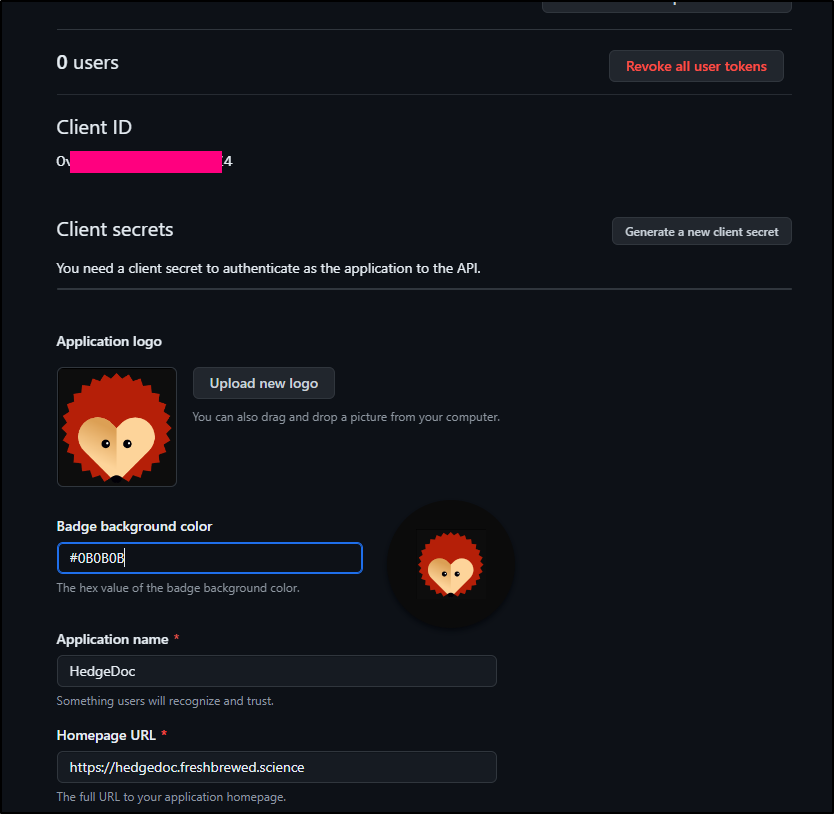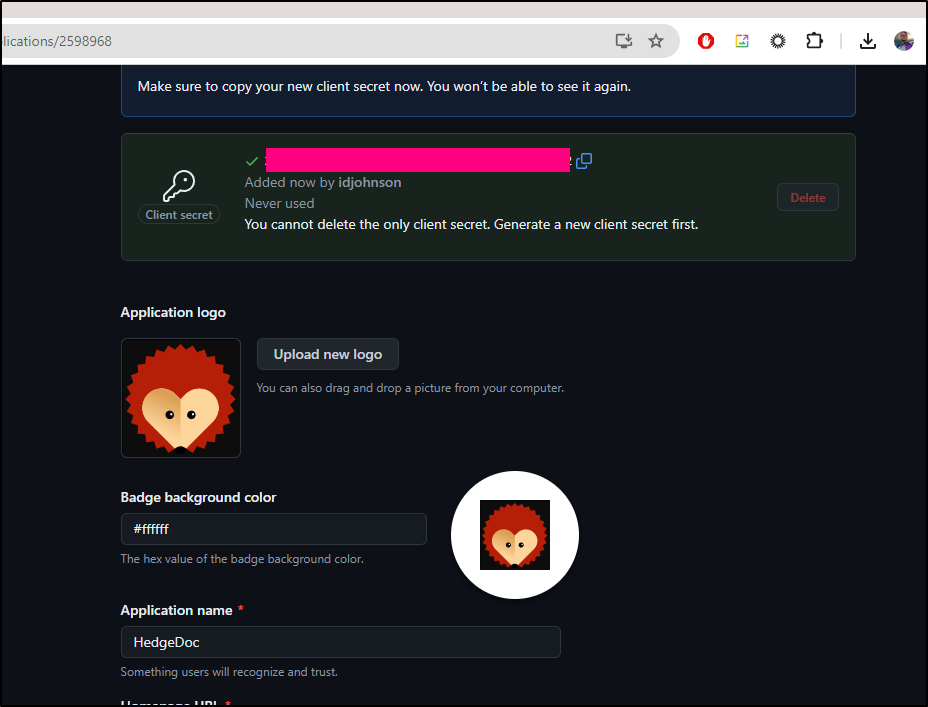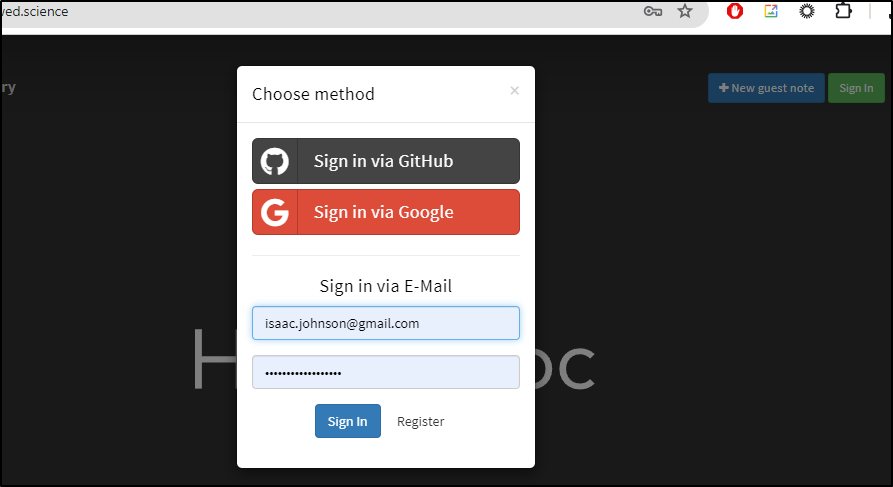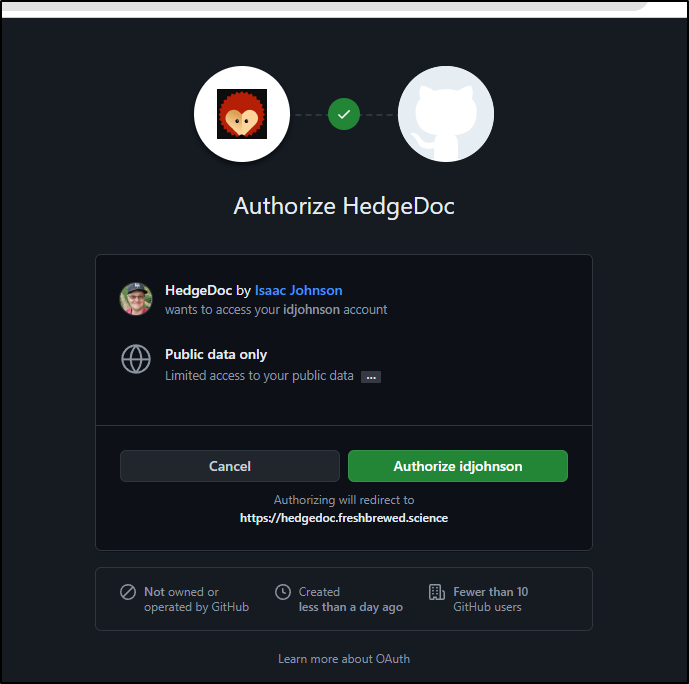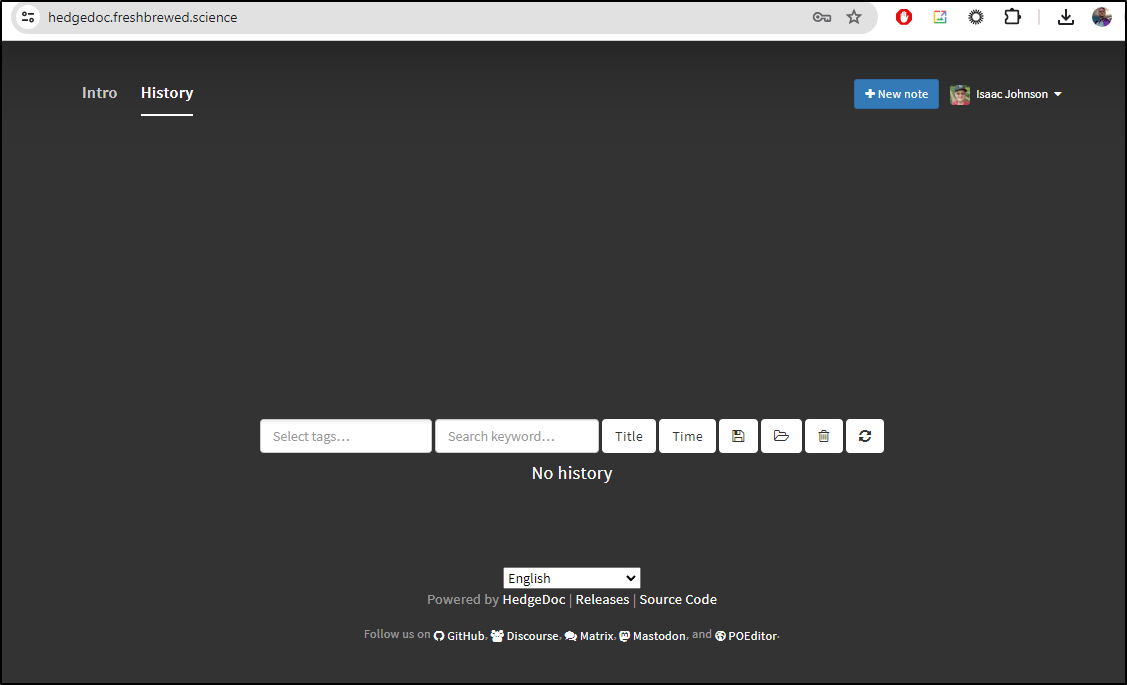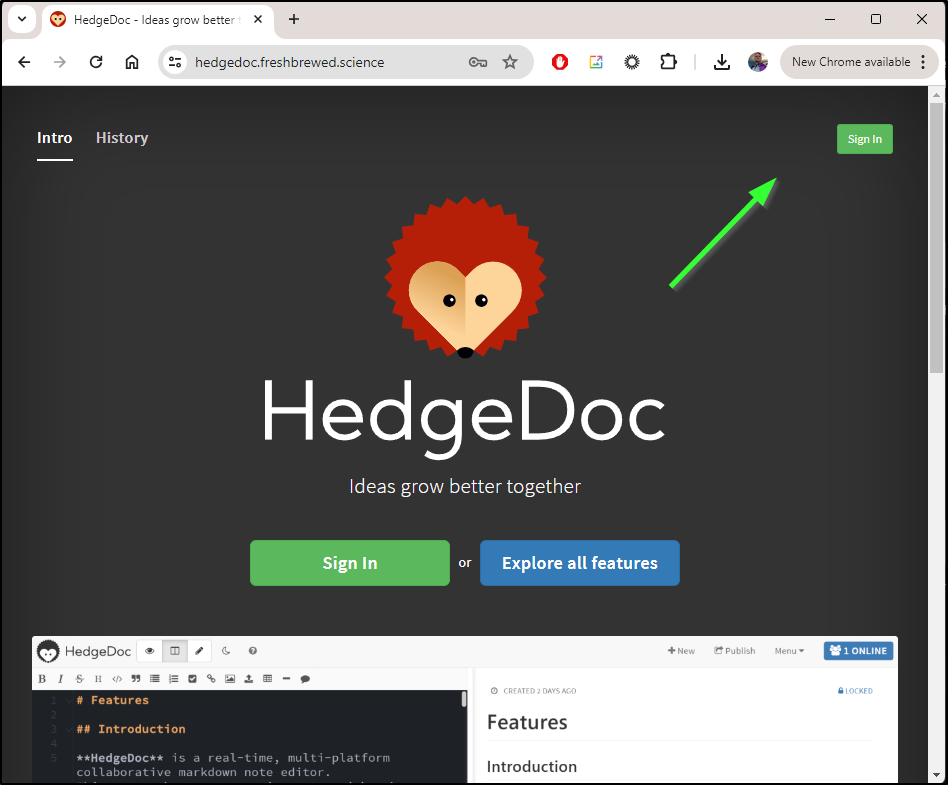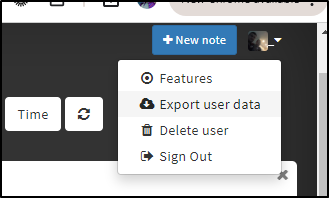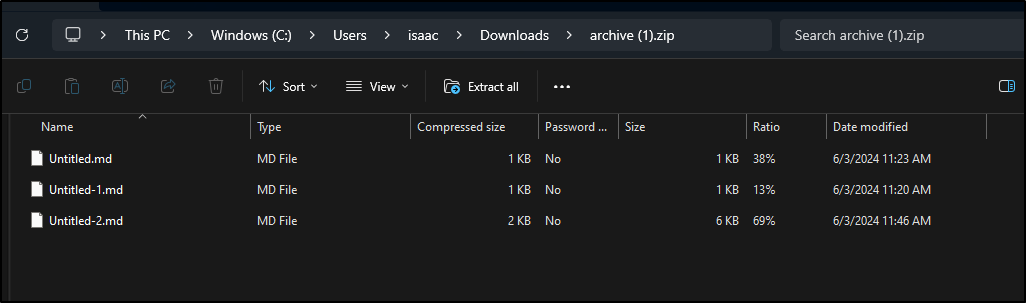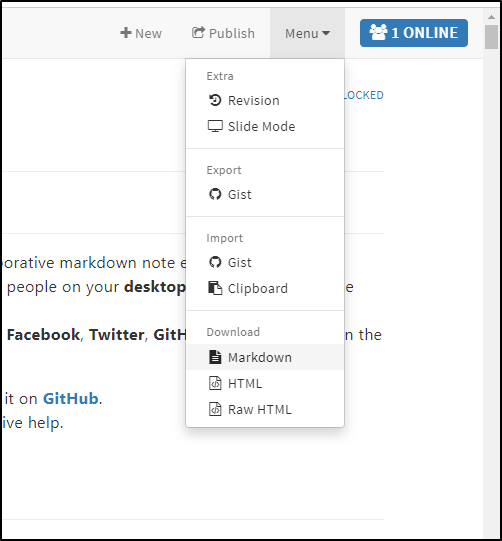Published: Jun 18, 2024 by Isaac Johnson
I love new Documentation tools, especially when there are self-hosted and open-source. Today, we’ll look at Hedgedoc, which came out of CodiMD which itself came from HackMD.
The history of Hedgedoc is kind of interesting. Enough so that they built a Git stile commit flow history diagram to explain the project forks and renames. Eseentially starting in 2015 and the HedgeDoc fork getting it’s name in 2020.
HedgeDoc
HedgeDoc came up in my feed from a post on David Augustat’s blog where he showed how to launch it with Docker Compose.
version: '3'
services:
database:
image: postgres:alpine
environment:
- POSTGRES_USER=hedgedoc
- POSTGRES_PASSWORD=password
- POSTGRES_DB=hedgedoc
volumes:
- database:/var/lib/postgresql/data
restart: unless-stopped
app:
image: quay.io/hedgedoc/hedgedoc:latest
environment:
- CMD_DB_URL=postgres://hedgedoc:password@database:5432/hedgedoc
- CMD_DOMAIN=192.168.178.103 # change this
- CMD_PORT=3000
- CMD_URL_ADDPORT=true
- NODE_ENV=production
- CMD_ALLOW_ANONYMOUS=false
- CMD_ALLOW_ANONYMOUS_EDITS=true
- CMD_DEFAULT_PERMISSION=private
- CMD_ALLOW_EMAIL_REGISTER=false
I’ll first tackle the database, then the app
$ cat db.manifest.yaml
apiVersion: apps/v1
kind: Deployment
metadata:
name: postgres-deployment
spec:
replicas: 1
selector:
matchLabels:
app: postgres
template:
metadata:
labels:
app: postgres
spec:
containers:
- name: postgres
image: postgres:13
env:
- name: POSTGRES_DB
value: hedgedoc
- name: POSTGRES_USER
value: hedgedoc
- name: POSTGRES_PASSWORD
value: ThisIsNotMyPassword1234
ports:
- containerPort: 5432
volumeMounts:
- name: postgres-data
mountPath: /var/lib/postgresql/data
volumes:
- name: postgres-data
persistentVolumeClaim:
claimName: postgres-pvc
---
apiVersion: v1
kind: Service
metadata:
name: postgres-service
spec:
selector:
app: postgres
ports:
- protocol: TCP
port: 5432
targetPort: 5432
type: ClusterIP
---
apiVersion: v1
kind: PersistentVolumeClaim
metadata:
name: postgres-pvc
spec:
accessModes:
- ReadWriteOnce
resources:
requests:
storage: 1Gi
Then applied
$ kubectl create ns hedgedoc
$ kubectl apply -f db.manifest.yaml -n hedgedoc
deployment.apps/postgres-deployment created
service/postgres-service created
persistentvolumeclaim/postgres-pvc created
For some odd reason the pod was stuck in pending waiting for the PVC and the PVC was stuck in Pending waiting for first consumer.
$ kubectl get pvc -n hedgedoc
NAME STATUS VOLUME CAPACITY ACCESS MODES STORAGECLASS AGE
postgres-pvc Pending local-path 46s
I deleted the deployment and re-applied and all was well
$ kubectl get pods -n hedgedoc
NAME READY STATUS RESTARTS AGE
postgres-deployment-6bbd578855-hhsvn 1/1 Running 0 3m23s
$ kubectl get svc -n hedgedoc
NAME TYPE CLUSTER-IP EXTERNAL-IP PORT(S) AGE
postgres-service ClusterIP 10.43.141.34 <none> 5432/TCP 6m29s
This first pass, we’ll just be exposing on port 3000 with IP 127.0.0.1. This should work for a kube-proxy test
$ cat hedgedoc.app.manifest.yaml
---
apiVersion: v1
kind: PersistentVolumeClaim
metadata:
name: hedgedoc-uploads
spec:
accessModes:
- ReadWriteOnce
resources:
requests:
storage: 1Gi
---
apiVersion: apps/v1
kind: Deployment
metadata:
name: hedgedoc
spec:
replicas: 1
selector:
matchLabels:
app: hedgedoc
template:
metadata:
labels:
app: hedgedoc
spec:
containers:
- name: hedgedoc
image: quay.io/hedgedoc/hedgedoc:latest
ports:
- containerPort: 3000
env:
- name: CMD_DB_URL
value: "postgres://hedgedoc:ThisIsNotMyPassword1234@postgres-service:5432/hedgedoc"
- name: CMD_DOMAIN
value: "127.0.0.1"
- name: CMD_PORT
value: "3000"
- name: CMD_URL_ADDPORT
value: "true"
- name: NODE_ENV
value: "production"
- name: CMD_ALLOW_ANONYMOUS
value: "true"
- name: CMD_ALLOW_ANONYMOUS_EDITS
value: "true"
- name: CMD_ALLOW_GRAVATAR
value: "true"
volumeMounts:
- name: hedgedoc-uploads
mountPath: /hedgedoc/public/uploads
volumes:
- name: hedgedoc-uploads
persistentVolumeClaim:
claimName: hedgedoc-uploads
---
apiVersion: v1
kind: Service
metadata:
name: hedgedoc-service
spec:
selector:
app: hedgedoc
ports:
- protocol: TCP
port: 80
targetPort: 3000
type: ClusterIP
I can then apply
$ kubectl apply -f ./hedgedoc.app.manifest.yaml -n hedgedoc
persistentvolumeclaim/hedgedoc-uploads created
deployment.apps/hedgedoc created
service/hedgedoc-service created
I see the pods running
$ kubectl get pods -n hedgedoc
NAME READY STATUS RESTARTS AGE
postgres-deployment-6bbd578855-hhsvn 1/1 Running 0 17m
hedgedoc-6b6479979f-gxsj7 1/1 Running 0 96s
And the logs look good
$ kubectl logs hedgedoc-6b6479979f-gxsj7 -n hedgedoc | tail -n10
2024-06-02T14:00:59.271Z info: == 20200321153000-fix-account-deletion: migrating =======
2024-06-02T14:00:59.272Z info: Cleaning up notes that should already have been removed. Sorry.
2024-06-02T14:00:59.353Z info: == 20200321153000-fix-account-deletion: migrated (0.082s)
2024-06-02T14:00:59.362Z info: == 20220901102800-convert-history-to-longtext: migrating =======
2024-06-02T14:00:59.386Z info: == 20220901102800-convert-history-to-longtext: migrated (0.024s)
2024-06-02T14:00:59.387Z info: All migrations performed successfully
2024-06-02T14:00:59.408Z info: HTTP Server listening at 0.0.0.0:3000
I’ll port-forward to the service
$ kubectl port-forward -n hedgedoc svc/hedgedoc-service 3000:80
Forwarding from 127.0.0.1:3000 -> 3000
Forwarding from [::1]:3000 -> 3000
Handling connection for 3000
Handling connection for 3000
Handling connection for 3000
Handling connection for 3000
and can see it running
I noticed if I use ‘127.0.0.1’ instead of ‘localhost’ it looks a lot better
I decided to create a “Guest Note” and noticed the markdown did some nice syntax checking.
I can then publish the note
I now have a nice markdown gist i could share with others
There is an embed image link, but also an image upload option as well. I tried it with a local screenshot from Moodist
which looks pretty good
Production cluster
I think I want to keep using this app so I’ll move on to the production cluster.
I need an A Record in my AWS HostedZone first
$ cat r53-hedgedoc.json
{
"Comment": "CREATE hedgedoc fb.s A record ",
"Changes": [
{
"Action": "CREATE",
"ResourceRecordSet": {
"Name": "hedgedoc.freshbrewed.science",
"Type": "A",
"TTL": 300,
"ResourceRecords": [
{
"Value": "75.73.224.240"
}
]
}
}
]
}
$ aws route53 change-resource-record-sets --hosted-zone-id Z39E8QFU0F9PZP --change-batch file://r53-hedgedoc.json
{
"ChangeInfo": {
"Id": "/change/C1025982YWG96NVYKNEJ",
"Status": "PENDING",
"SubmittedAt": "2024-06-02T14:16:21.174000+00:00",
"Comment": "CREATE hedgedoc fb.s A record "
}
}
Since we are in a new cluster, let’s create the Database and App again
$ kubectl create ns hedgedoc
namespace/hedgedoc created
$ kubectl apply -f ./db.manifest.yaml -n hedgedoc
deployment.apps/postgres-deployment created
service/postgres-service created
persistentvolumeclaim/postgres-pvc created
I’ll check that the DB is running
$ kubectl get pods -n hedgedoc
NAME READY STATUS RESTARTS AGE
postgres-deployment-7c5cff478f-lslzc 1/1 Running 0 23s
Then make the app
$ kubectl apply -f ./hedgedoc.app.manifest.yaml -n hedgedoc
persistentvolumeclaim/hedgedoc-uploads created
deployment.apps/hedgedoc created
service/hedgedoc-service created
I see it is running
$ kubectl get pods -n hedgedoc
NAME READY STATUS RESTARTS AGE
postgres-deployment-7c5cff478f-lslzc 1/1 Running 0 71s
hedgedoc-74867d74f5-x48kn 1/1 Running 0 22s
However it dawned on me that we likely need to give this the real name in the config:
... snip ...
- name: CMD_DOMAIN
value: "hedgedoc.freshbrewed.science"
- name: CMD_PORT
value: "3000"
- name: CMD_URL_ADDPORT
value: "false"
... snip ...
Apply
$ kubectl apply -f ./hedgedoc.app.manifest.yaml -n hedgedoc
persistentvolumeclaim/hedgedoc-uploads unchanged
deployment.apps/hedgedoc configured
service/hedgedoc-service unchanged
$ kubectl get pods -n hedgedoc
NAME READY STATUS RESTARTS AGE
postgres-deployment-7c5cff478f-lslzc 1/1 Running 0 3m1s
hedgedoc-645f7c65b9-grqnt 1/1 Running 0 15s
I can now apply the ingress
$ cat ./hedgedoc.ingress.yaml
apiVersion: networking.k8s.io/v1
kind: Ingress
metadata:
annotations:
cert-manager.io/cluster-issuer: letsencrypt-prod
ingress.kubernetes.io/ssl-redirect: "true"
kubernetes.io/ingress.class: nginx
kubernetes.io/tls-acme: "true"
nginx.ingress.kubernetes.io/ssl-redirect: "true"
nginx.org/websocket-services: hedgedoc-service
name: hedgedoc
spec:
rules:
- host: hedgedoc.freshbrewed.science
http:
paths:
- backend:
service:
name: hedgedoc-service
port:
number: 80
path: /
pathType: ImplementationSpecific
tls:
- hosts:
- hedgedoc.freshbrewed.science
secretName: hedgedoc-tls
$ kubectl apply -f ./hedgedoc.ingress.yaml -n hedgedoc
ingress.networking.k8s.io/hedgedoc created
When I see the cert satisified
$ kubectl get cert -n hedgedoc
NAME READY SECRET AGE
hedgedoc-tls False hedgedoc-tls 38s
$ kubectl get cert -n hedgedoc
NAME READY SECRET AGE
hedgedoc-tls True hedgedoc-tls 2m7s
I now have a fully working instance in my production k8s
Though for some reason register does not work for me:
note: spoiler alert - i will solve this later looking at an abset SSL setting
I’m going to try explicitly enabling email and registering, though the default should e true
... snip ...
- name: CMD_ALLOW_EMAIL_REGISTER
value: "true"
- name: CMD_ALLOW_EMAIL
value: "true"
.. snip ...
$ kubectl apply -f ./hedgedoc.app.manifest.yaml -n hedgedoc
persistentvolumeclaim/hedgedoc-uploads unchanged
deployment.apps/hedgedoc configured
service/hedgedoc-service unchanged
I looked at DevTools and could see a lot of COORS violations. Seems it’s a pretty strict CSP that is catching us up
I tried explicitly adding the origin
... snip ...
- name: CMD_DB_URL
value: "postgres://hedgedoc:ThisIsNotMyPassword1234@postgres-service:5432/hedgedoc"
- name: CMD_DOMAIN
value: "hedgedoc.freshbrewed.science"
- name: CMD_ALLOW_ORIGIN
value: "['localhost'], ['hedgedoc.org'],['hedgedoc.freshbrewed.science']"
... snip ...
I even tried to disable it:
... snip ...
- name: CMD_CSP_ENABLE
value: "false"
... snip ...
But I’m still stuck on the CSP for the form
Community chart
Let’s pivot and use the Community chart. Maybe I’ll have more success there.
$ helm repo add nicholaswilde https://nicholaswilde.github.io/helm-charts/
"nicholaswilde" has been added to your repositories
$ helm repo update
Hang tight while we grab the latest from your chart repositories...
...Successfully got an update from the "nicholaswilde" chart repository
...Successfully got an update from the "bitnami" chart repository
Update Complete. ⎈Happy Helming!⎈
I can leave the database alone, but need to remove my app as they have deployment name collisions
$ kubectl delete -f ./hedgedoc.app.manifest.yaml -n hedgedoc
persistentvolumeclaim "hedgedoc-uploads" deleted
deployment.apps "hedgedoc" deleted
service "hedgedoc-service" deleted
I installed:
$ helm install hedgedoc nicholaswilde/hedgedoc -n hedgedoc
NAME: hedgedoc
LAST DEPLOYED: Sun Jun 2 10:16:48 2024
NAMESPACE: hedgedoc
STATUS: deployed
REVISION: 1
TEST SUITE: None
NOTES:
Get the application URL by running these commands:
export POD_NAME=$(kubectl get pods --namespace hedgedoc -l "app.kubernetes.io/name=hedgedoc,app.kubernetes.io/instance=hedgedoc" -o jsonpath="{.items[0].metadata.name}")
echo "Visit http://127.0.0.1:8080 to use your application"
kubectl port-forward $POD_NAME 8080:3000
The helm chart uses a service just called hedgedoc on port 3000:
$ kubectl get svc -n hedgedoc
NAME TYPE CLUSTER-IP EXTERNAL-IP PORT(S) AGE
postgres-service ClusterIP 10.43.25.13 <none> 5432/TCP 60m
hedgedoc ClusterIP 10.43.54.168 <none> 3000/TCP 52s
So I’ll need to fix that in the ingress
$ cat hedgedoc.ingress.yaml
apiVersion: networking.k8s.io/v1
kind: Ingress
metadata:
annotations:
cert-manager.io/cluster-issuer: letsencrypt-prod
ingress.kubernetes.io/ssl-redirect: "true"
kubernetes.io/ingress.class: nginx
kubernetes.io/tls-acme: "true"
nginx.ingress.kubernetes.io/ssl-redirect: "true"
nginx.org/websocket-services: hedgedoc-service
name: hedgedoc
spec:
rules:
- host: hedgedoc.freshbrewed.science
http:
paths:
- backend:
service:
name: hedgedoc
port:
number: 3000
path: /
pathType: ImplementationSpecific
tls:
- hosts:
- hedgedoc.freshbrewed.science
secretName: hedgedoc-tls
$ kubectl apply -f ./hedgedoc.ingress.yaml -n hedgedoc
ingress.networking.k8s.io/hedgedoc configured
That was significantly worse.
It wouldnt route.
I then created a patch service that matched the selectors
apiVersion: v1
kind: Service
metadata:
name: hedgedoc-service
spec:
selector:
app.kubernetes.io/instance: hedgedoc
app.kubernetes.io/name: hedgedoc
ports:
- protocol: TCP
port: 80
targetPort: 3000
type: ClusterIP
That would at least route, but the forms were entirely broken
There was nothing in the helm values that looked to let me set the URL.
I did note the image used linuxserver instead of hedgedoc
image:
pullPolicy: IfNotPresent
repository: ghcr.io/linuxserver/hedgedoc
tag: version-1.9.0
Perhaps that release will work better with my YAML?
For now, I’ll remove this helm attempt
$ helm delete hedgedoc -n hedgedoc
release "hedgedoc" uninstalled
And my hacked service
$ kubectl delete svc/hedgedoc-service -n hedgedoc
service "hedgedoc-service" deleted
Trying linuxserver image in my app manifest
I update the image to use the linuxserver image and tried again
$ kubectl apply -f ./hedgedoc.app.manifest.yaml -n hedgedoc
persistentvolumeclaim/hedgedoc-uploads created
deployment.apps/hedgedoc created
service/hedgedoc-service created
Still no go
In the end, the problem was not setting the SSL param
- name: CMD_PROTOCOL_USESSL
value: "true"
This meant my manifest was:
---
apiVersion: v1
kind: PersistentVolumeClaim
metadata:
name: hedgedoc-uploads
spec:
accessModes:
- ReadWriteOnce
resources:
requests:
storage: 1Gi
---
apiVersion: apps/v1
kind: Deployment
metadata:
name: hedgedoc
spec:
replicas: 1
selector:
matchLabels:
app: hedgedoc
template:
metadata:
labels:
app: hedgedoc
spec:
containers:
- name: hedgedoc
image: quay.io/hedgedoc/hedgedoc:latest
ports:
- containerPort: 3000
env:
- name: CMD_DB_URL
value: "postgres://hedgedoc:ThisIsNotMyPassword1234@postgres-service:5432/hedgedoc"
- name: CMD_DOMAIN
value: "hedgedoc.freshbrewed.science"
- name: CMD_ALLOW_ORIGIN
value: "['hedgedoc.freshbrewed.science'], ['localhost'], ['hedgedoc.org']"
- name: CMD_PORT
value: "3000"
- name: CMD_URL_ADDPORT
value: "false"
- name: CMD_PROTOCOL_USESSL
value: "true"
- name: NODE_ENV
value: "production"
- name: CMD_ALLOW_ANONYMOUS
value: "true"
- name: CMD_ALLOW_ANONYMOUS_EDITS
value: "true"
- name: CMD_ALLOW_GRAVATAR
value: "true"
- name: CMD_ALLOW_EMAIL_REGISTER
value: "true"
- name: CMD_ALLOW_EMAIL
value: "true"
volumeMounts:
- name: hedgedoc-uploads
mountPath: /hedgedoc/public/uploads
volumes:
- name: hedgedoc-uploads
persistentVolumeClaim:
claimName: hedgedoc-uploads
---
apiVersion: v1
kind: Service
metadata:
name: hedgedoc-service
spec:
selector:
app: hedgedoc
ports:
- protocol: TCP
port: 80
targetPort: 3000
type: ClusterIP
As you can see, login works:
Note: I realized only much much later that just reading the reverse proxy doc would have clued me in on that variable much sooner. RTFM, Mr. Johnson!
Presentations
In building out an example of linking, I already realized Hedgedoc can solve our needs for basic presentations
Here you can see me building links then figuring out presentations and making a very ridiculous short one
Graphviz
A lot of Markdown systems have leaned into MermaidJS, however Hedgedoc chose to incorporate Graphviz.
Here is an example (Note, I used markdown with Graphviz to show Jekyll doesn’t support it):
digraph finite_state_machine {
rankdir=LR;
size="8,5"
node [shape = circle];
S0 -> S1 [ label = "Lift Nozzle" ]
S1 -> S0 [ label = "Replace Nozzle" ]
S1 -> S2 [ label = "Authorize Pump" ]
S2 -> S0 [ label = "Replace Nozzle" ]
S2 -> S3 [ label = "Pull Trigger" ]
S3 -> S2 [ label = "Release Trigger" ]
}]
and a DFD example
digraph dfd{
node[shape=record]
store1 [label="<f0> left|<f1> Some data markdown"];
proc1 [label="{<f0> 1.0|<f1> Hedgedoc processes\n\n\n}" shape=Mrecord];
enti1 [label="Reader" shape=box];
store1:f1 -> proc1:f0;
enti1-> proc1:f0;
}
Playing with the AIs
Now I’ll ask Gemini from Google to give me a well-architected WebApp running in Google Cloud using Graphviz syntax:
show me the graphviz code to generate a standard well architected web application with load balancing in Google Cloud
digraph google_web_app {
rankdir=LR;
subgraph internet {
label = "Internet";
node [shape=box];
internet [label="Users"];
}
subgraph cloud_armor {
label = "Cloud Armor";
node [shape=shield];
armor [label="DDoS & WAF"];
}
subgraph load_balancing {
label = "Load Balancing";
node [shape=ellipse];
lb [label="Distributes Traffic"];
}
subgraph web_servers {
label = "Web Servers";
node [shape=box];
web1 [label="Web Server 1"];
web2 [label="Web Server 2" ];
... // Add more web servers as needed
}
subgraph database {
label = "Database";
node [shape=cylinder];
db [label="Cloud SQL"];
}
internet -> armor;
armor -> lb;
lb -> web1;
lb -> web2;
web1 -> db;
web2 -> db;
{rank=same; internet; armor; }
{rank=same; lb; }
{rank=same; web1; web2; }
}
The comment initially threw me off (line 28, the “Add more” needs to be removed)
But this is Google’s output:
I gave a similar question to Copilot
show me the graphviz code to generate a standard well architected web application with load balancing in azure
It gave me
digraph AzureWebAppArchitecture {
// Web Application
node [shape=box, style=filled, color=lightblue];
WebApp [label="Web App\n(Standard Well-Architected Web Application)"];
// Load Balancer
node [shape=ellipse, style=filled, color=lightgreen];
LoadBalancer [label="Load Balancer\n(Application Gateway or Azure Front Door)"];
// Backend Pool
node [shape=box, style=filled, color=lightyellow];
BackendPool [label="Backend Pool\n(Web Servers or Containers)"];
// Connections
WebApp -> LoadBalancer [label="HTTP Requests"];
LoadBalancer -> BackendPool [label="Load Balanced Traffic"];
// Azure Services
node [shape=box, style=filled, color=azure];
AppService [label="Azure App Service\n(Web App)"];
AppGateway [label="Azure Application Gateway\n(WAF, SSL Termination, Routing)"];
AzureFrontDoor [label="Azure Front Door\n(Global Load Balancing, WAF)"];
// Connections to Services
LoadBalancer -> AppGateway [label="HTTP/HTTPS"];
LoadBalancer -> AzureFrontDoor [label="HTTP/HTTPS"];
BackendPool -> AppService [label="HTTP/HTTPS"];
// Additional Components (not shown in detail)
node [shape=box, style=filled, color=gray];
Database [label="Database\n(SQL Database, Cosmos DB, etc.)"];
Caching [label="Caching\n(Azure Cache for Redis, etc.)"];
Identity [label="Identity\n(Azure AD, Managed Identity, etc.)"];
// Connections to Additional Components
AppService -> Database [label="Database Queries"];
AppService -> Caching [label="Cache Access"];
AppService -> Identity [label="Authentication & Authorization"];
}
Which is much prettier (in a web 1.0 kind of way)
And these can be part of presentations as one might expect
I tried to get the AI to give me Chaos:
But it just gave me back the same diagram, but with question marks and exclamation points
As we can see, they put a bit of humour in Gemini as well:
The output:
digraph not_so_cloudy_app {
rankdir=TB; /* Whoops! Meant Left-to-Right */
subgraph internet {
label = "The Web"; /* Should be "Internet" */
node [shape=cloud]; /* Uh oh, not quite! */
users [label="Happy People"]; /* A bit optimistic... */
}
subgraph firewall { /* This one should be Cloud Armor! */
label = "Security Wall"; /* Not specific enough */
node [shape=square];
firewall [label="Blocks Bad Stuff (Maybe)"]; /* Unreliable protection? */
}
subgraph load_balancer {
label = "Traffic Director"; /* Not the best term... */
node [shape=diamond]; /* A less common shape choice */
router [label="Sends Users... Somewhere?"]; /* Vague functionality */
}
subgraph web_servers { /* Missing redundancy! */
label = "Server Farm"; /* Not very specific */
node [shape=box];
webserver [label="The Only Server"]; /* Single point of failure! */
}
subgraph database { /* Missing database type! */
label = "Data Storage"; /* Generic label */
node [shape=cylinder];
data [label="All the Important Information"]; /* Unclear data type */
}
internet -> firewall; /* Firewall before Load Balancing? Not ideal! */
firewall -> load_balancer;
load_balancer -> webserver; /* Only one server connected! */
webserver -> database;
{rank=same; internet; firewall; } /* Ranks mostly correct, but direction wrong */
}
To be frank, Google Gemini takes the W on this task:
Here is a quick presentation of Azure Good/Bad and Google Good/Bad
Google Auth
To get Google Auth going, I’ll need to create a Google API Console Project and Client ID
I’ll give it a name
A callback URL (best guess here)
Then it will give me my Client ID and secret
I’ll then edit my deployment to add the Client Secret and Key
$ kubectl edit deployment hedgedoc -n hedgedoc
... snip ...
containers:
- env:
- name: CMD_DB_URL
value: postgres://hedgedoc:ThisIsNotMyPassword1234@postgres-service:5432/hedgedoc
- name: CMD_DOMAIN
value: hedgedoc.freshbrewed.science
- name: CMD_ALLOW_ORIGIN
value: '[''hedgedoc.freshbrewed.science''], [''localhost''], [''hedgedoc.org'']'
- name: CMD_PORT
value: "3000"
- name: CMD_URL_ADDPORT
value: "false"
- name: CMD_PROTOCOL_USESSL
value: "true"
- name: NODE_ENV
value: production
- name: CMD_ALLOW_ANONYMOUS
value: "true"
- name: CMD_ALLOW_ANONYMOUS_EDITS
value: "true"
- name: CMD_ALLOW_GRAVATAR
value: "true"
- name: CMD_ALLOW_EMAIL_REGISTER
value: "true"
- name: CMD_ALLOW_EMAIL
value: "true"
- name: CMD_GOOGLE_CLIENTSECRET
value: "GOxxxxxxxxxxxxxxxxxxxxxxxxxxxxxK"
- name: CMD_GOOGLE_CLIENTID
value: "51xxxxxxxxxxxxxxxxxxxxxxxxxxxxxx5.apps.googleusercontent.com"
... snip ...
I quickly noted the callback should have been
https://hedgedoc.freshbrewed.science/auth/google/callback
The error being
I found it in the “APIs & Services” area. I realized i even typoed the URL
I’ll just make both URLs valid
Now you can see the full flow is working!
Let’s add Github as well. We can follow the guide
I’ll add a new Application in Github and use the following details. Note the callback is ‘auth/github/callback’
I get a client ID right away. I can now tweak the logo picture the click “Generate a new client secret”
I had to Passkey auth then it would give me my Client Secret
I’ll then added them to the deployment as well
... snip ...
- name: CMD_GOOGLE_CLIENTSECRET
value: GxxxxxxxxxxxxxxxxxxxK
- name: CMD_GOOGLE_CLIENTID
value: 5xxxxxxxxxxxxxxxxxxx5.apps.googleusercontent.com
- name: CMD_GITHUB_CLIENTID
value: "Oxxxxxxxxxxxxxxxxxxxxxxxxxxxxxxxx4"
- name: CMD_GITHUB_CLIENTSECRET
value: "2xxxxxxxxxxxxxxxxxxxxxxxxxxxxxxxx2"
... snip ...
I can now sign-in with either Google or Github
Github will prompt for permissions
Now I’m logged in via Github!
There are many more including Dropbox, Facebook, Gitlab, LDAP, Mattermost, OAuth2, SAML and X as documented in here.
Disable anonymous
I love giving out free, and I’ll let others use Github and Google, but this could be abused with just anonymous.
I’ll leave in email (which could, of course, be garbage as I’m not validating it), but disable just straight anonymous edits
$ kubectl edit deployment hedgedoc -n hedgedoc
... snip ...
- name: CMD_ALLOW_ANONYMOUS
value: "false"
- name: CMD_ALLOW_ANONYMOUS_EDITS
value: "false"
- name: CMD_ALLOW_GRAVATAR
value: "true"
- name: CMD_ALLOW_EMAIL_REGISTER
value: "true"
- name: CMD_ALLOW_EMAIL
value: "true"
... snip ...
We now just have “sign in”
Export
We can export our User’s data at any point from the drop down menu
Which then gives us all the markdown files
One can also download just a given page as Markdown or HTML
They used to have PDF, but removed it because of some security issues with the implementation. They are suggesting it could come back by as soon as version 4.2.
Summary
We covered a lot today including creating a working HedgeDoc using Kubernetes YAML Manifests and sorting out login issues. We learned about Graphviz diagrams and creating Presentations in Hedgedoc. We enjoyed taking a moment to engage with Copilot and Gemini on Graphviz Diagrams. We moved on to adding federated auth via Github and Google and then disabling Anonymous for security. Lastly, we looked at data export.
Overall, I think this is a great tool. I had full intentions of just doing a quick breeze-over while looking at a few different tools, but I really just got stuck in. I plan to try this out in a professional setting as well since I can lock down Google Auth to a specific domain which would comply with InfoSec guidelines in my place of business.